input和button之间的缝隙问题与高度对齐问题
发现问题
在开发页面搜索框的时候可以发现 input 和 button 之间存在一道缝隙,且高度不能对齐这两个问题。
点击查看 HTML 代码
<div class="search">
<input type="text" />
<button>搜索</button>
</div>
点击查看 CSS
* {
margin: 0px;
padding: 0px;
}
.search {
width: 300px;
padding: 10px;
margin: 0 auto;
margin-top: 50px;
border: 2px solid green;
}
input {
width: 200px;
height: 50px;
border: 1px solid red;
}
button {
height: 50px;
padding: 0 20px;
border: 1px solid blue;
}
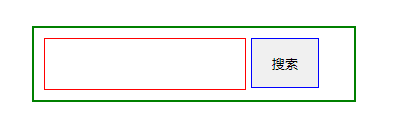
解决问题
缝隙问题
缝隙问题是由于标签之间的换行,产生空白字符导致的
解决方法一:不换行
直接把 input 输入框和 button 按钮写为一行,实现效果:
点击查看 HTML 代码
<div class="search">
<!-- 直接写作一行 -->
<input type="text" /><button>搜索</button>
</div>
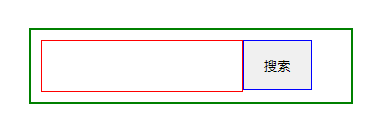
解决方法二:font-size:0px;
给父元素添加 font-size:0px; 属性,也可以实现效果
点击查看 HTML 代码
<div class="search">
<!-- 依然维持换行状态 -->
<input type="text" />
<button>搜索</button>
</div>
点击查看 CSS 代码
* {
margin: 0px;
padding: 0px;
}
.search {
width: 300px;
padding: 10px;
margin: 0 auto;
margin-top: 50px;
border: 2px solid green;
/* 主要修改行 */
font-size: 0;
}
input {
width: 200px;
height: 50px;
border: 1px solid red;
}
button {
height: 50px;
padding: 0 20px;
border: 1px solid blue;
}
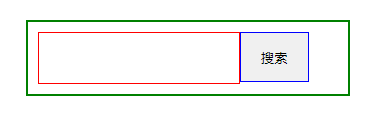
解决方法三:float:left;
给 input 设置浮动,相邻的盒子自动贴边,同样可以实现效果
点击查看 HTML 代码
<div class="search">
<input type="text" />
<!-- HTML 代码维持原样 -->
<button>搜索</button>
</div>
点击查看 CSS 代码
* {
margin: 0px;
padding: 0px;
}
.search {
width: 300px;
padding: 10px;
margin: 0 auto;
margin-top: 50px;
border: 2px solid green;
}
input {
width: 200px;
height: 50px;
border: 1px solid red;
/* 主要修改行 */
float: left;
}
button {
height: 50px;
padding: 0 20px;
border: 1px solid blue;
}
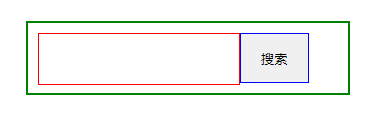
解决方法四:position / transform
通过 position / transform 进行移动也是可以实现对齐的,但是不推荐
点击查看 HTML 代码
<div class="search">
<input type="text" />
<!-- HTML 代码维持原样 -->
<button>搜索</button>
</div>
点击查看 CSS 代码
* {
margin: 0px;
padding: 0px;
}
.search {
width: 300px;
padding: 10px;
margin: 0 auto;
margin-top: 50px;
border: 2px solid green;
}
input {
width: 200px;
height: 50px;
border: 1px solid red;
/* float: left; */
}
button {
height: 50px;
padding: 0 20px;
border: 1px solid blue;
/* 主要修改位置 */
position: relative;
left: -5px;
/* transform: translateX(-5px); */
}
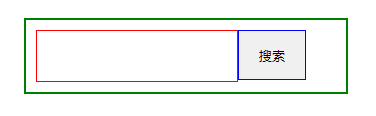
高度问题
使用调试工具查看可以发现:button 的总高度是设置的高度
在计算样式中查看 button 的 box-sizing,会发现结果为:border-box
即:padding 和 border 算在 width 和 height 中
而Chrome浏览器的 box-sizing 默认是 content-box
即:padding 和 border 是不算在 width 和 height 中的
问题的产生原因:
button在高度计算上始终使用了Quirks模式。在Quirks模式下,边框的计算是在元素的宽度内的,而不像标准模式一样计算在外部(button的高度包含边框的高度,而文本框text则不包含边框高度。)
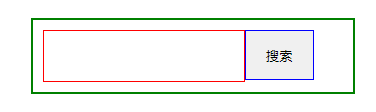
解决方法一:input 设置为 border-box
input {
box-sizing: border-box;
}
解决方法二:button 设置为 content-box
button {
box-sizing: content-box;
}
解决方法三:button 的高度增加 2px,或 input 减少
在修改高度后会发现依然不是很对齐
给 input 设置对齐 即可解决
点击查看 HTML 代码
<div class="search">
<input type="text" />
<!-- HTML 代码维持原样 -->
<button>搜索</button>
</div>
点击查看 CSS 代码
* {
margin: 0px;
padding: 0px;
}
.search {
width: 300px;
padding: 10px;
margin: 0 auto;
margin-top: 50px;
border: 2px solid green;
/* 去除空隙 */
font-size: 0;
}
input {
width: 200px;
height: 50px;
border: 1px solid red;
/* 2.设置对齐 */
vertical-align: 0.8px;
}
button {
/* 1.增加 2px */
height: 52px;
padding: 0 20px;
border: 1px solid blue;
}
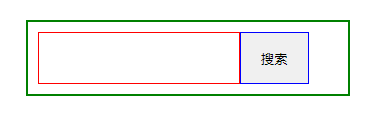


 浙公网安备 33010602011771号
浙公网安备 33010602011771号