Windows Termial设置
Windows Termial
安装 Windows Termial
https://github.com/microsoft/terminal
在 PowerShell 中设置 Powerline
https://docs.microsoft.com/en-us/windows/terminal/tutorials/powerline-setup
安装 Cascadia Mono PL 字体
https://github.com/microsoft/cascadia-code/releases
使用notepad $PROFILE打开编辑文本
设置启动后导入 posh-git, oh-my-posh ,
设置主题 powerline:Set-PoshPrompt paradox
Import-Module posh-git
Import-Module oh-my-posh
Set-PoshPrompt paradox
注意事项
使用 Set-Theme 会报错:Set-Theme : 无法将“Set-Theme”项识别为 cmdlet、函数、脚本文件或可运行程序的名称。请检查名称的拼写,如果包括路径,请确保路径正确,然后再试一次。
原因:oh-my-posh v3 不支持 Set-Theme 命令 ,需要使用 Set-PoshPrompt -Theme xxx
解决方案:https://www.icode9.com/content-4-866063.html
官网介绍:https://ohmyposh.dev/docs/upgrading/
官方是使用 Get-PoshThemes 查看支持主题;
分屏操作
https://docs.microsoft.com/zh-cn/windows/terminal/panes
配置
settting.json
// This file was initially generated by Windows Terminal 1.6.10571.0
// It should still be usable in newer versions, but newer versions might have additional
// settings, help text, or changes that you will not see unless you clear this file
// and let us generate a new one for you.
// To view the default settings, hold "alt" while clicking on the "Settings" button.
// For documentation on these settings, see: https://aka.ms/terminal-documentation
{
"$schema": "https://aka.ms/terminal-profiles-schema",
"defaultProfile": "{61c54bbd-c2c6-5271-96e7-009a87ff44bf}",
// You can add more global application settings here.
// To learn more about global settings, visit https://aka.ms/terminal-global-settings
// If enabled, selections are automatically copied to your clipboard.
"copyOnSelect": true,
// If enabled, formatted data is also copied to your clipboard
"copyFormatting": true,
// A profile specifies a command to execute paired with information about how it should look and feel.
// Each one of them will appear in the 'New Tab' dropdown,
// and can be invoked from the commandline with `wt.exe -p xxx`
// To learn more about profiles, visit https://aka.ms/terminal-profile-settings
"profiles": {
"defaults": {
// Put settings here that you want to apply to all profiles.
"startingDirectory": null,
"fontFace": "MesloLGM Nerd Font",
"fontSize": 12
},
"list": [
{
// Make changes here to the powershell.exe profile.
"guid": "{61c54bbd-c2c6-5271-96e7-009a87ff44bf}",
"name": "Windows PowerShell",
"commandline": "powershell.exe",
"hidden": false,
// 浅色主题
// "acrylicOpacity": 0.7,
// "colorScheme" : "Frost",
// "cursorColor" : "#000000",
// "fontFace" : "Cascadia Code PL",
// "useAcrylic": true
// 深色主题
"acrylicOpacity": 0.7,
"colorScheme": "Vintage",
"cursorColor": "#FFFFFD",
"fontFace": "MesloLGM Nerd Font",
"useAcrylic": true
},
{
"guid": "{3ef3d962-7a99-4b13-93b6-b92a4d42a2e0}",
"hidden": false,
"name": "bash",
"commandline": "C:\\Program Files\\Git\\bin\\bash.exe",
"colorScheme": "Raspberry",
"cursorColor": "#FFFFFF",
// "fontFace" : "Cascadia Code PL",
"padding": "5, 5, 5, 5",
"suppressApplicationTitle": true,
"tabTitle": "bash"
},
{
// Make changes here to the cmd.exe profile.
"guid": "{0caa0dad-35be-5f56-a8ff-afceeeaa6101}",
"name": "命令提示符",
"commandline": "cmd.exe",
"hidden": false,
"closeOnExit": true,
"colorScheme": "Retro",
"cursorColor": "#FFFFFF",
"cursorShape": "filledBox",
"fontSize": 16,
"padding": "5, 5, 5, 5",
"tabTitle": "Command Prompt",
"fontFace": "PxPlus IBM VGA8",
"experimental.retroTerminalEffect": true
},
{
"guid": "{2c4de342-38b7-51cf-b940-2309a097f518}",
"hidden": false,
"name": "Ubuntu",
// "source": "Windows.Terminal.Wsl",
"colorScheme": "Raspberry",
"cursorColor": "#FFFFFF",
"fontFace": "MesloLGM Nerd Font",
"padding": "5, 5, 5, 5",
"suppressApplicationTitle": true,
"tabTitle": "Ubuntu"
},
{
"guid": "{574e775e-4f2a-5b96-ac1e-a2962a402336}",
"hidden": false,
"name": "PowerShell",
"source": "Windows.Terminal.PowershellCore",
"acrylicOpacity": 0.7,
"colorScheme": "Vintage",
"cursorColor": "#FFFFFD",
"fontFace": "MesloLGM Nerd Font",
"useAcrylic": true
},
{
"guid": "{b453ae62-4e3d-5e58-b989-0a998ec441b8}",
"hidden": true,
"name": "Azure Cloud Shell",
"source": "Windows.Terminal.Azure"
}
]
},
// Add custom color schemes to this array.
// To learn more about color schemes, visit https://aka.ms/terminal-color-schemes
"schemes": [
// 毛玻璃
{
"name": "Frost",
"background": "#FFFFFF",
"black": "#3C5712",
"blue": "#17b2ff",
"brightBlack": "#749B36",
"brightBlue": "#27B2F6",
"brightCyan": "#13A8C0",
"brightGreen": "#89AF50",
"brightPurple": "#F2A20A",
"brightRed": "#F49B36",
"brightWhite": "#741274",
"brightYellow": "#991070",
"cyan": "#3C96A6",
"foreground": "#000000",
"green": "#6AAE08",
"purple": "#991070",
"red": "#8D0C0C",
"white": "#6E386E",
"yellow": "#991070"
},
// 复古
{
"name": "Retro",
"background": "#000000",
"black": "#00ff00",
"blue": "#00ff00",
"brightBlack": "#00ff00",
"brightBlue": "#00ff00",
"brightCyan": "#00ff00",
"brightGreen": "#00ff00",
"brightPurple": "#00ff00",
"brightRed": "#00ff00",
"brightWhite": "#00ff00",
"brightYellow": "#00ff00",
"cyan": "#00ff00",
"foreground": "#00ff00",
"green": "#00ff00",
"purple": "#00ff00",
"red": "#00ff00",
"white": "#00ff00",
"yellow": "#00ff00"
},
// ubuntu
{
"name": "Raspberry",
"background": "#3C0315",
"black": "#282A2E",
"blue": "#0170C5",
"brightBlack": "#676E7A",
"brightBlue": "#80c8ff",
"brightCyan": "#8ABEB7",
"brightGreen": "#B5D680",
"brightPurple": "#AC79BB",
"brightRed": "#BD6D85",
"brightWhite": "#FFFFFD",
"brightYellow": "#FFFD76",
"cyan": "#3F8D83",
"foreground": "#FFFFFD",
"green": "#76AB23",
"purple": "#7D498F",
"red": "#BD0940",
"white": "#FFFFFD",
"yellow": "#E0DE48"
}
],
// Add custom actions and keybindings to this array.
// To unbind a key combination from your defaults.json, set the command to "unbound".
// To learn more about actions and keybindings, visit https://aka.ms/terminal-keybindings
"actions": [
// Copy and paste are bound to Ctrl+Shift+C and Ctrl+Shift+V in your defaults.json.
// These two lines additionally bind them to Ctrl+C and Ctrl+V.
// To learn more about selection, visit https://aka.ms/terminal-selection
{ "command": { "action": "copy", "singleLine": false }, "keys": "ctrl+c" },
{ "command": "paste", "keys": "ctrl+v" },
// Press Ctrl+Shift+F to open the search box
{ "command": "find", "keys": "ctrl+f" },
{ "command": "duplicateTab", "keys": "ctrl+shift+d" },
// Press Alt+Shift+D to open a new pane.
// - "split": "auto" makes this pane open in the direction that provides the most surface area.
// - "splitMode": "duplicate" makes the new pane use the focused pane's profile.
// To learn more about panes, visit https://aka.ms/terminal-panes
{
"command": {
"action": "splitPane",
"split": "vertical",
"splitMode": "duplicate"
},
"keys": "shift+tab"
},
{
"command": {
"action": "splitPane",
"split": "horizontal",
"splitMode": "duplicate"
},
"keys": "alt+shift+-"
},
{
"command": {
"action": "splitPane",
"split": "auto",
"splitMode": "duplicate"
},
"keys": "alt+shift+d"
},
{ "command": "closePane", "keys": "shift+w" }
]
}
添加注册列表(右键菜单)
https://blog.csdn.net/u011532601/article/details/106305373/
使用别人写好的 bat 程序
下载地址:https://github.com/BroJenuel/Explorer-Context-Menu-Integration-for-windows-terminal
手动配置右键打开
- Win+R 输入 regedit 进入注册表目录 HKEY_CLASSES_ROOT\Directory\Background\shell
在这里新建一个项命名为 WT 并设置(默认)值为你想要的名称,比如 Windows Terminal Here
-
再新建字符串值 Icon 即显示图标,并将值设设置 C:\ProgramFiles\WindowsApps\Microsoft.WindowsTerminal`version`\WindowsTerminal.exe
Win10 系统下 WindowsApps 文件夹拒绝访问如何获取权限:
http://www.xitongcheng.com/jiaocheng/win10_article_45151.html
-
注意:
version值看你安装的具体版本,可通过 Everything 搜索查证,或者设置为 cmd 的图标 C:\Windows\System32\cmd.exe 免去更新的麻烦,再或者设置你自己的图标,这个不影响使用 -
如有需要的话可以将这个命令置顶,则添加新字符串值 Position,值为 Top
-
然后再新建一个项 command,默认值%USERPROFILE%\AppData\Local\Microsoft\WindowsApps\wt.exe
-
注意:如失效,可将%USERPROFILE%改为指定用户目录如 C:\Users`username
,并注销重启,username`记得改成自己的用户名
一般出现 explorer.exe 错误多是没有用管理员权限写入导致的
注意:自动添加的右键菜单会出现复制窗口但工作目录变的情况
删除程序自带的右键菜单
github 上有对应的 issues:https://github.com/microsoft/terminal/issues/8105
看来大家都不喜欢程序自动添加的右键菜单
完成后记得重新启动资源管理器
问题:
https://github.com/microsoft/terminal/issues/9806
powershell.exe 中的普通空格

在 Windows terminal 中空格变成
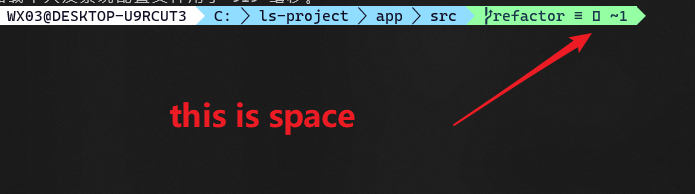
解决
更换Oh my Posh官方推荐字体:https://ohmyposh.dev/docs/fonts/

setting.json
"fontFace" : "MesloLGM Nerd Font",
修改 vscode 终端字体
setting.json
"terminal.integrated.fontFamily": "MesloLGSDZ Nerd Font"
注意:vscode 只能使用等宽字体 所以得单独设置
Git bash 乱码问题
解决:https://www.cnblogs.com/ssrs-wanghao/articles/9216955.html
我就用下面命令一下解决
git config --global core.quotepath false




 浙公网安备 33010602011771号
浙公网安备 33010602011771号