前端MVC Vue2学习总结(八)——Vue Router路由、Vuex状态管理、Element-UI
一、Vue Router路由
二、Vuex状态管理
三、Element-UI
Element-UI是饿了么前端团队推出的一款基于Vue.js 2.0 的桌面端UI框架,手机端有对应框架是 Mint UI 。
Element UI 是一套采用 Vue 2.0 作为基础框架实现的组件库,它面向企业级的后台应用,能够帮助你快速地搭建网站,极大地减少研发的人力与时间成本。
Element,一套为开发者、设计师和产品经理准备的基于 Vue 2.0 的桌面端组件库
官网:http://element.eleme.io/#/zh-CN(含帮助文档)
GitHub:https://github.com/ElemeFE/element

3.1、特点
一致性 Consistency
与现实生活一致:与现实生活的流程、逻辑保持一致,遵循用户习惯的语言和概念;
在界面中一致:所有的元素和结构需保持一致,比如:设计样式、图标和文本、元素的位置等。
反馈 Feedback
控制反馈:通过界面样式和交互动效让用户可以清晰的感知自己的操作;
页面反馈:操作后,通过页面元素的变化清晰地展现当前状态。
效率 Efficiency
简化流程:设计简洁直观的操作流程;
清晰明确:语言表达清晰且表意明确,让用户快速理解进而作出决策;
帮助用户识别:界面简单直白,让用户快速识别而非回忆,减少用户记忆负担。
可控 Controllability
用户决策:根据场景可给予用户操作建议或安全提示,但不能代替用户进行决策;
结果可控:用户可以自由的进行操作,包括撤销、回退和终止当前操作等。
3.2、 安装
3.2.1、npm安装
推荐使用 npm 的方式安装,它能更好地和 webpack 打包工具配合使用。
npm i element-ui -S
3.2.2、CDN
目前可以通过 unpkg.com/element-ui 获取到最新版本的资源,在页面上引入 js 和 css 文件即可开始使用。
<!-- 引入样式 --> <link rel="stylesheet" href="https://unpkg.com/element-ui/lib/theme-chalk/index.css"> <!-- 引入组件库 --> <script src="https://unpkg.com/element-ui/lib/index.js"></script>
我们建议使用 CDN 引入 Element 的用户在链接地址上锁定版本,以免将来 Element 升级时受到非兼容性更新的影响。锁定版本的方法请查看 unpkg.com。
3.2.3、Hello world
通过 CDN 的方式我们可以很容易地使用 Element 写出一个 Hello world 页面。
<!DOCTYPE html> <html> <head> <meta charset="UTF-8"> <!-- 引入样式 --> <link rel="stylesheet" href="https://unpkg.com/element-ui/lib/theme-chalk/index.css"> </head> <body> <div id="app"> <el-button @click="visible = true">按钮</el-button> <el-dialog :visible.sync="visible" title="Hello world"> <p>欢迎使用 Element</p> </el-dialog> </div> </body> <!-- 先引入 Vue --> <script src="https://unpkg.com/vue/dist/vue.js"></script> <!-- 引入组件库 --> <script src="https://unpkg.com/element-ui/lib/index.js"></script> <script> new Vue({ el: '#app', data: function() { return { visible: false } } }) </script> </html>
运行结果:
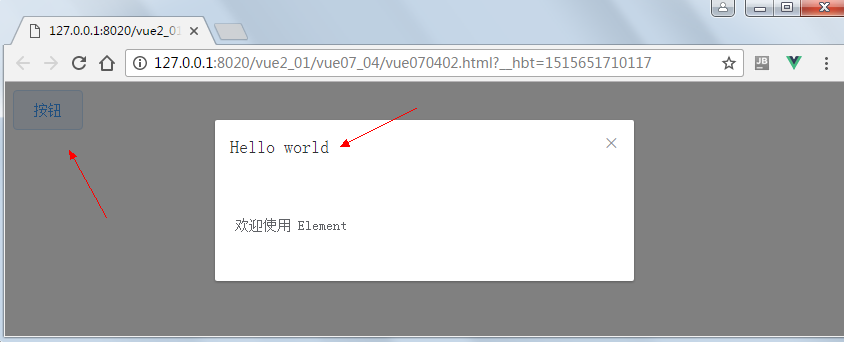
在线测试:https://jsfiddle.net/hzfpyvg6/14/
3.3、快速上手
本节将介绍如何在项目中使用 Element。
3.3.1、使用 Starter Kit
我们提供了通用的项目模板,你可以直接使用。对于 Laravel 用户,我们也准备了相应的模板,同样可以直接下载使用。
如果不希望使用我们提供的模板,请继续阅读。
3.3.2、使用 vue-cli
我们还可以使用 vue-cli 初始化项目,命令如下:
> npm i -g vue-cli > mkdir my-project && cd my-project > vue init webpack > npm i && npm i element-ui
3.3.3、引入 Element
你可以引入整个 Element,或是根据需要仅引入部分组件。我们先介绍如何引入完整的 Element。
完整引入
在 main.js 中写入以下内容:
import Vue from 'vue' import ElementUI from 'element-ui' import 'element-ui/lib/theme-chalk/index.css' import App from './App.vue' Vue.use(ElementUI) new Vue({ el: '#app', render: h => h(App) })
以上代码便完成了 Element 的引入。需要注意的是,样式文件需要单独引入。
按需引入
借助 babel-plugin-component,我们可以只引入需要的组件,以达到减小项目体积的目的。
首先,安装 babel-plugin-component:
npm install babel-plugin-component -D
然后,将 .babelrc 修改为:
{ "presets": [ ["es2015", { "modules": false }] ], "plugins": [["component", [ { "libraryName": "element-ui", "styleLibraryName": "theme-chalk" } ]]] }
接下来,如果你只希望引入部分组件,比如 Button 和 Select,那么需要在 main.js 中写入以下内容:
import Vue from 'vue' import { Button, Select } from 'element-ui' import App from './App.vue' Vue.component(Button.name, Button) Vue.component(Select.name, Select) /* 或写为 * Vue.use(Button) * Vue.use(Select) */ new Vue({ el: '#app', render: h => h(App) })
完整组件列表和引入方式(完整组件列表以 components.json 为准)

import Vue from 'vue' import { Pagination, Dialog, Autocomplete, Dropdown, DropdownMenu, DropdownItem, Menu, Submenu, MenuItem, MenuItemGroup, Input, InputNumber, Radio, RadioGroup, RadioButton, Checkbox, CheckboxButton, CheckboxGroup, Switch, Select, Option, OptionGroup, Button, ButtonGroup, Table, TableColumn, DatePicker, TimeSelect, TimePicker, Popover, Tooltip, Breadcrumb, BreadcrumbItem, Form, FormItem, Tabs, TabPane, Tag, Tree, Alert, Slider, Icon, Row, Col, Upload, Progress, Badge, Card, Rate, Steps, Step, Carousel, CarouselItem, Collapse, CollapseItem, Cascader, ColorPicker, Transfer, Container, Header, Aside, Main, Footer, Loading, MessageBox, Message, Notification } from 'element-ui' Vue.use(Pagination) Vue.use(Dialog) Vue.use(Autocomplete) Vue.use(Dropdown) Vue.use(DropdownMenu) Vue.use(DropdownItem) Vue.use(Menu) Vue.use(Submenu) Vue.use(MenuItem) Vue.use(MenuItemGroup) Vue.use(Input) Vue.use(InputNumber) Vue.use(Radio) Vue.use(RadioGroup) Vue.use(RadioButton) Vue.use(Checkbox) Vue.use(CheckboxButton) Vue.use(CheckboxGroup) Vue.use(Switch) Vue.use(Select) Vue.use(Option) Vue.use(OptionGroup) Vue.use(Button) Vue.use(ButtonGroup) Vue.use(Table) Vue.use(TableColumn) Vue.use(DatePicker) Vue.use(TimeSelect) Vue.use(TimePicker) Vue.use(Popover) Vue.use(Tooltip) Vue.use(Breadcrumb) Vue.use(BreadcrumbItem) Vue.use(Form) Vue.use(FormItem) Vue.use(Tabs) Vue.use(TabPane) Vue.use(Tag) Vue.use(Tree) Vue.use(Alert) Vue.use(Slider) Vue.use(Icon) Vue.use(Row) Vue.use(Col) Vue.use(Upload) Vue.use(Progress) Vue.use(Badge) Vue.use(Card) Vue.use(Rate) Vue.use(Steps) Vue.use(Step) Vue.use(Carousel) Vue.use(CarouselItem) Vue.use(Collapse) Vue.use(CollapseItem) Vue.use(Cascader) Vue.use(ColorPicker) Vue.use(Container) Vue.use(Header) Vue.use(Aside) Vue.use(Main) Vue.use(Footer) Vue.use(Loading.directive) Vue.prototype.$loading = Loading.service Vue.prototype.$msgbox = MessageBox Vue.prototype.$alert = MessageBox.alert Vue.prototype.$confirm = MessageBox.confirm Vue.prototype.$prompt = MessageBox.prompt Vue.prototype.$notify = Notification Vue.prototype.$message = Message
3.3.4、全局配置
在引入 Element 时,可以传入一个全局配置对象。该对象目前仅支持 size 字段,用于改变组件的默认尺寸。按照引入 Element 的方式,具体操作如下:
完整引入 Element:
import Vue from 'vue' import Element from 'element-ui' Vue.use(Element, { size: 'small' })
按需引入 Element:
import Vue from 'vue' import { Button } from 'element-ui' Vue.prototype.$ELEMENT = { size: 'small' } Vue.use(Button)
按照以上设置,项目中所有拥有 size 属性的组件的默认尺寸均为 'small'。
3.3.5、开始使用
至此,一个基于 Vue 和 Element 的开发环境已经搭建完毕,现在就可以编写代码了。启动开发模式:
# 执行如下命令后访问 localhost:8086
npm run dev
编译:
npm run build
各个组件的使用方法请参阅它们各自的文档。
3.3.6、示例
修改app.vue组件:
<template> <div id="app"> <img src="./assets/logo.png"> <h1>{{ msg }}</h1> <el-button @click.native="startHacking">Let's do it</el-button> <div class="block"> <span class="demonstration">显示默认颜色</span> <span class="wrapper"> <el-button type="success">成功按钮</el-button> <el-button type="warning">警告按钮</el-button> <el-button type="danger">危险按钮</el-button> <el-button type="info">信息按钮</el-button> </span> </div> <br/> <div class="block"> <span class="demonstration">hover 显示颜色</span> <span class="wrapper"> <el-button :plain="true" type="success">成功按钮</el-button> <el-button :plain="true" type="warning">警告按钮</el-button> <el-button :plain="true" type="danger">危险按钮</el-button> <el-button :plain="true" type="info">信息按钮</el-button> </span> </div> </div> </template> <script> export default { data () { return { msg: 'Use Vue 2.0 Today!' } }, methods: { startHacking () { this.$notify({ title: 'It Works', message: 'We have laid the groundwork for you. Now it\'s your time to build something epic!', duration: 6000 }) } } } </script> <style> body { font-family: Helvetica, sans-serif; } </style>
main.js如下:
// The Vue build version to load with the `import` command // (runtime-only or standalone) has been set in webpack.base.conf with an alias. import Vue from 'vue' import ElementUI from 'element-ui' import 'element-ui/lib/theme-chalk/index.css' import App from './App' Vue.config.productionTip = false Vue.use(ElementUI) /* eslint-disable no-new */ new Vue({ el: '#app', template: '<App/>', components: { App } })
运行:
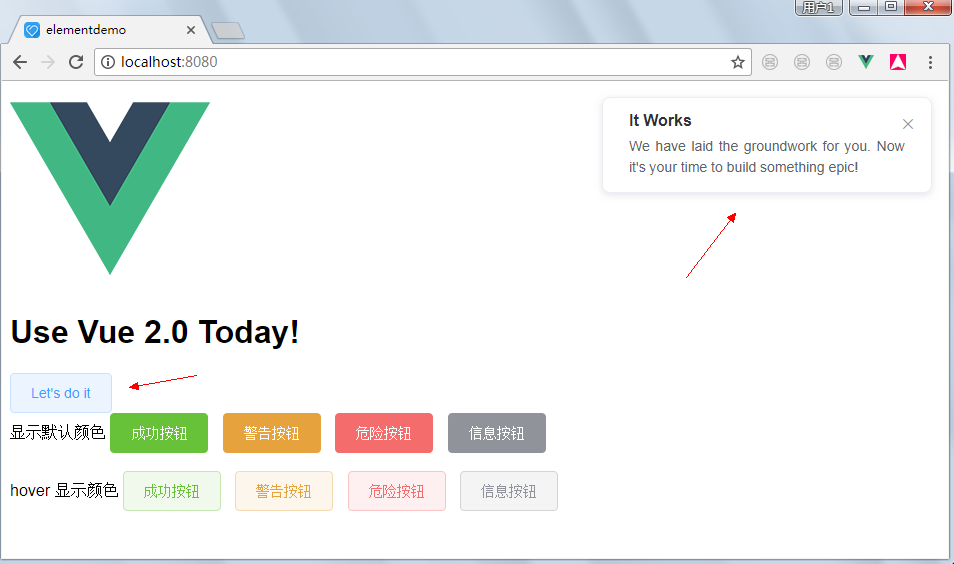
如果出现乱码则修改app.vue为utf-8的编码格式
四、Vue2常用资源
4.1、Mint UI(vue2移动端)
项目主页:http://mint-ui.github.io/#!/zh-cn
demo:http://elemefe.github.io/mint-ui/#/
github地址:https://github.com/ElemeFE/mint-ui
中文文档地址:http://mint-ui.github.io/docs/#!/zh-cn
4.2、iview
iView 配套的工作流:https://github.com/icarusion/vue-vueRouter-webpack
github地址:https://github.com/iview/iview
官网:https://www.iviewui.com/
4.3、vue-mui
官网:http://mui.yaobieting.com/
github地址:https://github.com/creatshare/vue-mui
4.4、radon-ui
中文文档:https://luojilab.github.io/radon-ui/#!/
github:https://github.com/luojilab/radon-ui
4.5、antd vue
中文文档:http://okoala.github.io/vue-antd/#!/components
github:https://github.com/okoala/vue-antd
4.6、weex
社区:http://www.weex.help/
官网:http://weex-project.io/cn/
github:https://github.com/alibaba/weex
中文文档:http://www.weex.help/topic/57792770eb60516a48db5485
4.7、element(饿了么后台)
官网:http://element.eleme.io/#/zh-CN
饿了么github:http://github.com/elemefe
4.8、N3
官网:https://n3-components.github.io/N3-components/
中文文档:https://n3-components.github.io/N3-components/component.html
英文文档:https://github.com/N3-components/N3-components
4.9、vuikit
github:https://github.com/vuikit/vuikit
英文文档:https://vuikit.js.org/#/



 浙公网安备 33010602011771号
浙公网安备 33010602011771号