使用tableview的表头button 实现多 cell 的选择
首先声明本篇博文是作者原创,在QQ群里看到一枚猿友求助,问题描述:使用UItableView 实现在表头里点击不同的按钮,去刷新当前的界面(界面是大的 cell),自己就实现了一下。
实验原材料:故事版(storyBoard)、xib、UItableView、通知中心
技术点:多cell 的切换、通知的收发、*通知用完及时移除
先看效果图:
默认的当前界面是左图。点击“课程介绍”按钮就刷新为左图,点击“课程讨论”按钮就刷新为中图,点击“作品介绍”按钮就刷新为右图。
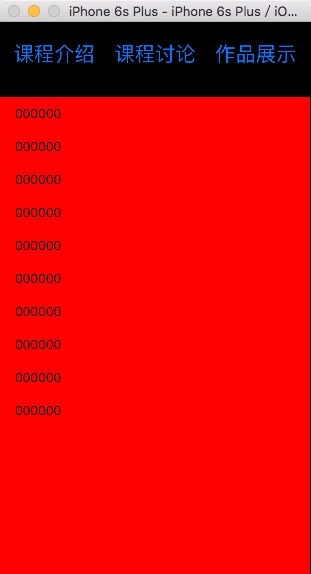
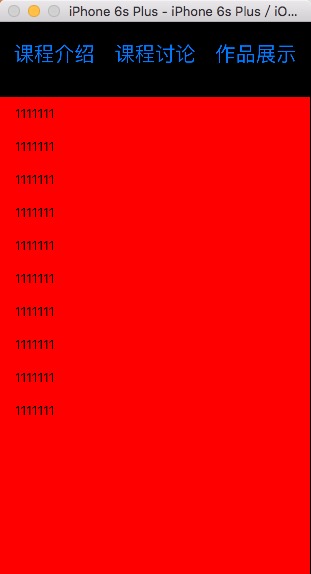

实现代码上传到我的群空间,如果需要,请去QQ群 215901818 下载。
实现关键代码:

#import "ViewController.h" #import "CellA.h" #import "CellB.h" #import "CellC.h" #import "Empty.h" @interface ViewController ()<UITableViewDelegate,UITableViewDataSource> @property (weak, nonatomic) IBOutlet UITableView *myTableView; @property(nonatomic,assign)BOOL isSelectA,isSelectB,isSelectC; @end @implementation ViewController - (void)viewDidLoad { [super viewDidLoad]; self.myTableView.backgroundColor = [UIColor redColor]; //注册 [self RegisterCellID]; //通知中心去接受通知 [self getNotify]; //默认的设置,加载哪一个cell [self setBoolCell]; } //设置,加载哪一个 cell 的 bool 值 -(void)setBoolCell{ self.isSelectA = YES; self.isSelectB = NO; self.isSelectC = NO; } //接通知方法 -(void)getNotify{ [[NSNotificationCenter defaultCenter] addObserver:self selector:@selector(changeReloading:) name:nil object:nil]; } //接受到通知之后要办理的事情 -(void)changeReloading:(NSNotification *)notify{ if ([notify.userInfo[@"key"] isEqualToString:@"post1"]) { NSLog(@"收到通知 %@",notify.userInfo[@"key"]); self.isSelectA = YES; self.isSelectB = NO; self.isSelectC = NO; [self.myTableView reloadData]; } if ([notify.userInfo[@"key"] isEqualToString:@"post2"]) { NSLog(@"收到通知 %@",notify.userInfo[@"key"]); self.isSelectA = NO; self.isSelectB = YES; self.isSelectC = NO; [self.myTableView reloadData]; } if ([notify.userInfo[@"key"] isEqualToString:@"post3"]) { NSLog(@"收到通知 %@",notify.userInfo[@"key"]); self.isSelectA = NO; self.isSelectB = NO; self.isSelectC = YES; [self.myTableView reloadData]; } } //注册cellId 方法 -(void)RegisterCellID{ [self.myTableView registerClass:[CellA class] forCellReuseIdentifier:@"cellA"]; [self.myTableView registerClass:[CellB class] forCellReuseIdentifier:@"cellB"]; [self.myTableView registerClass:[CellC class] forCellReuseIdentifier:@"cellC"]; } //得到cellID 的方法 -(NSArray *)getCellID{ NSArray * tempArr = [NSArray arrayWithObjects:@"cellA",@"cellB",@"cellC", nil]; return tempArr; } #pragma Mark===自定义表的头部 -(UIView *)tableView:(UITableView *)tableView viewForHeaderInSection:(NSInteger)section{ Empty * viewHead = [[[NSBundle mainBundle]loadNibNamed:@"Empty" owner:self options:nil] lastObject]; viewHead.backgroundColor = [UIColor blackColor]; viewHead.frame = CGRectMake(0, 0, self.myTableView.bounds.size.width, 100); return viewHead; } -(CGFloat)tableView:(UITableView *)tableView heightForHeaderInSection:(NSInteger)section{ return 100; } #pragma Mark===必须实现的两个代理方法 - (NSInteger)tableView:(UITableView *)tableView numberOfRowsInSection:(NSInteger)section{ return 10; } -(UITableViewCell *)tableView:(UITableView *)tableView cellForRowAtIndexPath:(NSIndexPath *)indexPath{ if (self.isSelectA == YES) { CellA * cellA = [tableView dequeueReusableCellWithIdentifier:[self getCellID][0]]; if (cellA == nil) { cellA = [[CellA alloc]initWithStyle:UITableViewCellStyleDefault reuseIdentifier:[self getCellID][0]]; } cellA.textLabel.text = @"000000"; return cellA; }else if (self.isSelectB == YES){ CellB * cellB = [tableView dequeueReusableCellWithIdentifier:[self getCellID][1]]; if (cellB == nil) { cellB = [[CellB alloc]initWithStyle:UITableViewCellStyleDefault reuseIdentifier:[self getCellID][1]]; } cellB.textLabel.text = @"1111111"; return cellB; }else if (self.isSelectC == YES){ CellC * cellC = [tableView dequeueReusableCellWithIdentifier:[self getCellID][2]]; if (cellC == nil) { cellC = [[CellC alloc]initWithStyle:UITableViewCellStyleDefault reuseIdentifier:[self getCellID][2]]; } cellC.textLabel.text = @"2222222"; return cellC; } return nil; } -(NSInteger)numberOfSectionsInTableView:(UITableView *)tableView{ return 1; } //在合适的时候移除通知中心,由于 根视图不能移除,所以 dealloc 方法这里不管用,这里写在了页面消失的时候 -(void)viewWillDisappear:(BOOL)animated{ [super viewWillAppear:animated]; [[NSNotificationCenter defaultCenter] removeObserver:self forKeyPath:@"post1"]; [[NSNotificationCenter defaultCenter] removeObserver:self forKeyPath:@"post2"]; [[NSNotificationCenter defaultCenter] removeObserver:self forKeyPath:@"post3"]; } @end

#import "Empty.h" @implementation Empty -(instancetype)initWithFrame:(CGRect)frame{ self = [super initWithFrame:frame]; if (self) { NSLog(@"加载了噢噢噢噢"); } return self; } - (IBAction)buttonA:(UIButton *)sender { NSLog(@"点击了--课程介绍"); NSString * post1 = @"post1"; [self postNotifyWith:post1]; } - (IBAction)buttonB:(UIButton *)sender { NSLog(@"点击了--课程讨论"); NSString * post1 = @"post2"; [self postNotifyWith:post1]; } - (IBAction)buttonC:(UIButton *)sender { NSLog(@"点击了--作品展示"); NSString * post1 = @"post3"; [self postNotifyWith:post1]; } //发通知实现 -(void)postNotifyWith:(NSString *)sender{ [[NSNotificationCenter defaultCenter] postNotificationName:sender object:self userInfo:@{@"key":sender}]; } @end
对应的故事版如下左图、对应的xib如下右图所示:
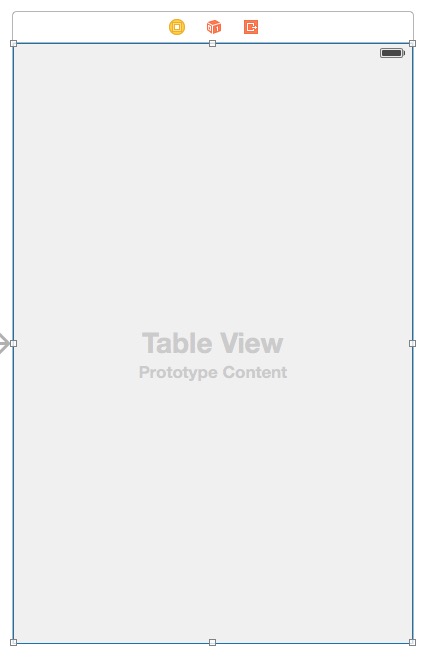

可使用领域的猜想:作为页面的加载少量数据的组件出现
有可能出现的问题:效率底下、在通知中心的使用上有可能出现问题
other(再小的组件功能实现了就是一件开心的事情)






 浙公网安备 33010602011771号
浙公网安备 33010602011771号