Mac OS终端利器iTerm2(完美替代bash)
iTerm2
iTerm一个为Mac OS X编写的,功能齐全的终端仿真程序;目标是在为用户提供OS X下最佳的命令行体验,iTerm 2有很多能够提升效率的实用功能。比如说窗口分割、热键窗口、智能搜索、自动完成、快速复制等等,其他功能可查看官网的Features页。
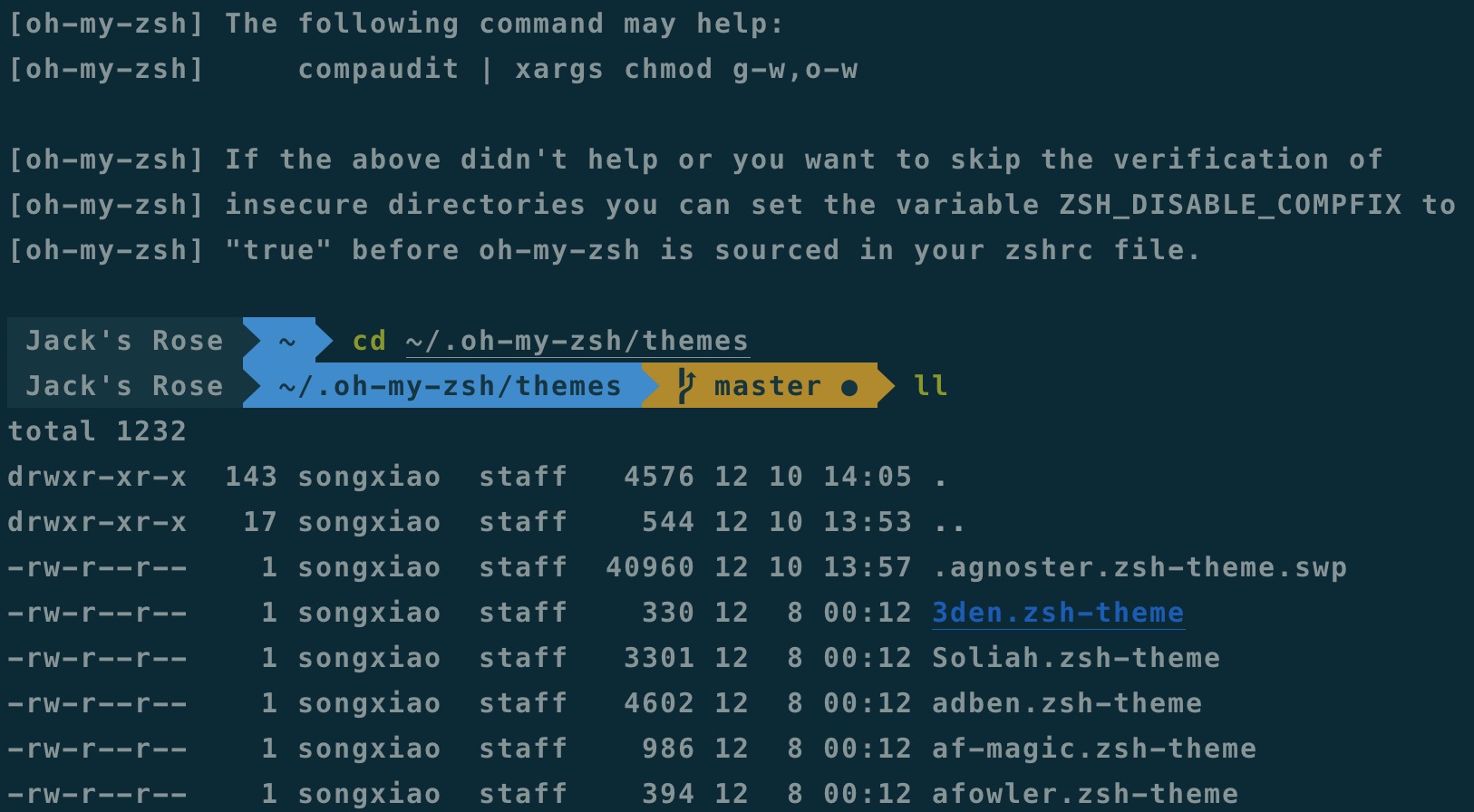
Term2的安装与配置
- 第一种直接从官网下载安装包
- 第二种使用 Homebrew 命令
brew cask install iTerm2安装(推荐) - 安装后在启动台启动iTerm,快捷键command+,调起配置框
配置环境变量
- open ~/.zshrc
- 添加 source ~/.bash_profile
Oh My Zsh的安装
Oh My Zsh是对主题的进一步扩展,地址:https://github.com/robbyrussell/oh-my-zsh
- 一键安装:
$ sh -c "$(curl -fsSL https://raw.github.com/robbyrussell/oh-my-zsh/master/tools/install.sh)"
- 把Zsh设置为当前用户的默认Shell:
$ chsh -s /bin/zsh
- 配置agnoster主题,vim ~/.zshrc,插入以下字段,source ~/.zshrc生效
ZSH_THEME="agnoster"
更改用户名
如果是item2 + oh-my-zsh + agnoster主题组合,cd到 ~/.oh-my-zsh/themes/然后 vim agnoster.zsh-theme,找到如下代码
# Context: user@hostname (who am I and where am I) prompt_context() { if [[ "$USER" != "$DEFAULT_USER" || -n "$SSH_CLIENT" ]]; then # 修改如下代码,标灰色的地方可以自定义 # prompt_segment black default "%(!.%{%F{yellow}%}.)$USER@%m" prompt_segment black default "%(!.%{%F{yellow}%}.)$USER@Mac" fi }
iTerm2 快捷命令
| 命令 | 说明 |
|---|---|
| command + t | 新建标签 |
| command + w | 关闭标签 |
| command + 数字 command + 左右方向键 | 切换标签 |
| command + enter | 切换全屏 |
| command + f | 查找 |
| command + d | 垂直分屏 |
| command + shift + d | 水平分屏 |
| command + option + 方向键 command + [ 或 command + ] | 切换屏幕 |
| command + ; | 查看历史命令 |
| command + shift + h | 查看剪贴板历史 |
| ctrl + u | 清除当前行 |
| ctrl + l | 清屏 |
| ctrl + a | 到行首 |
| ctrl + e | 到行尾 |
| ctrl + f/b | 前进后退 |
| ctrl + p | 上一条命令 |
| ctrl + r | 搜索命令历史 |


 浙公网安备 33010602011771号
浙公网安备 33010602011771号