jQuery轮播图
jQuery实现
<!DOCTYPE html> <html> <head> <meta charset="UTF-8"> <title>焦点轮播图</title> <style type="text/css"> /*去除内边距,没有链接下划线*/ * { margin: 0; padding: 0; text-decoration: none; } /*让<body有20px的内边距*/ body { padding: 20px; } /*最外围的div*/ #container { width: 600px; height: 400px; overflow: hidden; position: relative; /*相对定位*/ margin: 0 auto; } /*包含所有图片的<div>*/ #list { width: 4200px; /*7张图片的宽: 7*600 */ height: 400px; position: absolute; /*绝对定位*/ z-index: 1; } /*所有的图片<img>*/ #list img { float: left; /*浮在左侧*/ } /*包含所有圆点按钮的<div>*/ #pointsDiv { position: absolute; height: 10px; width: 100px; z-index: 2; bottom: 20px; left: 250px; } /*所有的圆点<span>*/ #pointsDiv span { cursor: pointer; float: left; border: 1px solid #fff; width: 10px; height: 10px; border-radius: 50%; background: #333; margin-right: 5px; } /*第一个<span>*/ #pointsDiv .on { background: orangered; } /*切换图标<a>*/ .arrow { cursor: pointer; display: none; line-height: 39px; text-align: center; font-size: 36px; font-weight: bold; width: 40px; height: 40px; position: absolute; z-index: 2; top: 180px; background-color: RGBA(0, 0, 0, 0.3); color: #fff; } /*鼠标移到切换图标上时*/ .arrow:hover { background-color: RGBA(0, 0, 0, 0.7); } /*鼠标移到整个div区域时*/ #container:hover .arrow { display: block; /*显示*/ } /*上一个切换图标的左外边距*/ #prev { left: 20px; } /*下一个切换图标的右外边距*/ #next { right: 20px; } </style> </head> <body> <div id="container"> <div id="list" style="left: -600px;"> <img src="img/5.jpg" alt="5"/> <img src="img/1.jpg" alt="1"/> <img src="img/2.jpg" alt="2"/> <img src="img/3.jpg" alt="3"/> <img src="img/4.jpg" alt="4"/> <img src="img/5.jpg" alt="5"/> <img src="img/1.jpg" alt="1"/> </div> <div id="pointsDiv"> <span index="1" class="on"></span> <span index="2"></span> <span index="3"></span> <span index="4"></span> <span index="5"></span> </div> <a href="javascript:;" id="prev" class="arrow"><</a> <a href="javascript:;" id="next" class="arrow">></a> </div> <script type="text/javascript" src="jquery-1.10.1.js"></script> <!-- <script type="text/javascript" src="app.js"></script> --> </body> <script> /* 功能说明: 1. 点击向右(左)的图标, 平滑切换到下(上)一页 2. 无限循环切换: 第一页的上一页为最后页, 最后一页的下一页是第一页 3. 每隔3s自动滑动到下一页 4. 当鼠标进入图片区域时, 自动切换停止, 当鼠标离开后,又开始自动切换 5. 切换页面时, 下面的圆点也同步更新 6. 点击圆点图标切换到对应的页 bug: 快速点击时, 翻页不正常 */ $(function () { var $container = $('#container') var $list = $('#list') var $points = $('#pointsDiv>span') var $prev = $('#prev') var $next = $('#next') var PAGE_WIDTH = 600 //一页的宽度 var TIME = 400 // 翻页的持续时间 var ITEM_TIME = 20 // 单元移动的间隔时间 var imgCount = $points.length var index = 0 //当前下标 var moving = false // 标识是否正在翻页(默认没有) // 1. 点击向右(左)的图标, 平滑切换到下(上)一页 $next.click(function () { // 平滑翻到下一页 nextPage(true) }) $prev.click(function () { // 平滑翻到上一页 nextPage(false) }) // 3. 每隔3s自动滑动到下一页 var intervalId = setInterval(function () { nextPage(true) }, 1000) // 4. 当鼠标进入图片区域时, 自动切换停止, 当鼠标离开后,又开始自动切换 $container.hover(function () { // 清除定时器 clearInterval(intervalId) }, function () { intervalId = setInterval(function () { nextPage(true) }, 1000) }) // 6. 点击圆点图标切换到对应的页 $points.click(function () { // 目标页的下标 var targetIndex = $(this).index() // 只有当点击的不是当前页的圆点时才翻页 if(targetIndex!=index) { nextPage(targetIndex) } }) /** * 平滑翻页 * @param next * true: 下一页 * false: 上一页 * 数值: 指定下标页 */ function nextPage (next) { debugger; /* 总的时间: TIME=400 单元移动的间隔时间: ITEM_TIME = 20 总的偏移量: offset 单元移动的偏移量: itemOffset = offset/(TIME/ITEM_TIME) 启动循环定时器不断更新$list的left, 到达目标处停止停止定时器 */ //如果正在翻页, 直接结束 if(moving) { //已经正在翻页中 return } moving = true // 标识正在翻页 // 总的偏移量: offset var offset = 0 // 计算offset if(typeof next==='boolean') { offset = next ? -PAGE_WIDTH : PAGE_WIDTH } else { offset = -(next-index)* PAGE_WIDTH } // 计算单元移动的偏移量: itemOffset var itemOffset = offset/(TIME/ITEM_TIME) // 得到当前的left值 var currLeft = $list.position().left // 计算出目标处的left值 var targetLeft = currLeft + offset // 启动循环定时器不断更新$list的left, 到达目标处停止停止定时器 var intervalId = setInterval(function () { // 计算出最新的currLeft currLeft += itemOffset if(currLeft===targetLeft) { // 到达目标位置 // 清除定时器 clearInterval(intervalId) // 标识翻页停止 moving = false // 如果到达了最右边的图片(1.jpg), 跳转到最左边的第2张图片(1.jpg) if(currLeft===-(imgCount+1) * PAGE_WIDTH) { currLeft = -PAGE_WIDTH } else if(currLeft===0){ // 如果到达了最左边的图片(5.jpg), 跳转到最右边的第2张图片(5.jpg) currLeft = -imgCount * PAGE_WIDTH } } // 设置left $list.css('left', currLeft) }, ITEM_TIME) // 更新圆点 updatePoints(next) } /** * 更新圆点 * @param next */ function updatePoints (next) { // 计算出目标圆点的下标targetIndex var targetIndex = 0 if(typeof next === 'boolean') { if(next) { targetIndex = index + 1 // [0, imgCount-1] if(targetIndex===imgCount) {// 此时看到的是1.jpg-->第1个圆点 targetIndex = 0 } } else { targetIndex = index - 1 if(targetIndex===-1) { // 此时看到的是5.jpg-->第5个圆点 targetIndex = imgCount-1 } } } else { targetIndex = next } // 将当前index的<span>的class移除 // $points.eq(index).removeClass('on') $points[index].className = '' // 给目标圆点添加class='on' // $points.eq(targetIndex).addClass('on') $points[targetIndex].className = 'on' // 将index更新为targetIndex index = targetIndex } }) </script> </html>
原生js实现
<!DOCTYPE html> <html> <head> <meta charset="UTF-8"> <title>焦点轮播图</title> <style type="text/css"> /*去除内边距,没有链接下划线*/ * { margin: 0; padding: 0; text-decoration: none; } /*让<body有20px的内边距*/ body { padding: 20px; } /*最外围的div*/ #container { width: 600px; height: 400px; overflow: hidden; position: relative; /*相对定位*/ margin: 0 auto; } /*包含所有图片的<div>*/ #list { width: 4200px; /*7张图片的宽*/ height: 400px; position: absolute; /*绝对定位*/ z-index: 1; /*???*/ } /*所有的图片<img>*/ #list img { float: left; /*浮在左侧*/ } /*包含所有圆点按钮的<div>*/ #buttons { position: absolute; height: 10px; width: 100px; z-index: 2; bottom: 20px; left: 250px; } /*所有的圆点<span>*/ #buttons span { cursor: pointer; float: left; border: 1px solid #fff; width: 10px; height: 10px; border-radius: 50%; background: #333; margin-right: 5px; } /*第一个<span>*/ #buttons .on { background: orangered; } /*切换图标<a>*/ .arrow { cursor: pointer; display: none; line-height: 39px; text-align: center; font-size: 36px; font-weight: bold; width: 40px; height: 40px; position: absolute; z-index: 2; top: 180px; background-color: RGBA(0, 0, 0, 0.3); color: #fff; } /*鼠标移到切换图标上时*/ .arrow:hover { background-color: RGBA(0, 0, 0, 0.7); } /*鼠标移到整个div区域时*/ #container:hover .arrow { display: block; /*显示*/ } /*上一个切换图标的左外边距*/ #prev { left: 20px; } /*下一个切换图标的右外边距*/ #next { right: 20px; } </style> </head> <body> <div id="container"> <div id="list" style="left: -600px;"> <img src="img/5.jpg" alt="1"/> <img src="img/1.jpg" alt="1"/> <img src="img/2.jpg" alt="2"/> <img src="img/3.jpg" alt="3"/> <img src="img/4.jpg" alt="4"/> <img src="img/5.jpg" alt="5"/> <img src="img/1.jpg" alt="5"/> </div> <div id="buttons"> <span index="1" class="on"></span> <span index="2"></span> <span index="3"></span> <span index="4"></span> <span index="5"></span> </div> <a href="javascript:;" id="prev" class="arrow"><</a> <a href="javascript:;" id="next" class="arrow">></a> </div> <script type="text/javascript"> /* 功能说明: 1. 点击向右(左)的图标, 平滑切换到下(上)一页 2. 无限循环切换: 第一页的上一页为最后页, 最后一页的下一页是第一页 3. 每隔3s自动滑动到下一页 4. 当鼠标进入图片区域时, 自动切换停止, 当鼠标离开后,又开始自动切换 5. 切换页面时, 下面的圆点也同步更新 6. 点击圆点图标切换到对应的页 */ /** * 根据id得到对应的标签对象 * @param {Object} id */ function $(id) { return document.getElementById(id); } /** * 给指定id对应的元素绑定点击监听 * @param {Object} id * @param {Object} callback */ function click(id, callback) { $(id).onclick = callback; } window.onload = function () { var listDiv = $("list"); var totalTime = 400;//换页的总时间 var intervalTime = 20;//移动的间隔时间 var intervalId;//循环定时器的id(翻页中的不移动) var imgCount = 5; //图片的个数 var moveing = false; //是否正在移动中 var index = 0;//当前显示图片的下标(从0开始到imgCount-1) var buttonSpans = $("buttons").children; //所有标识圆点标签的集合 var containerDiv = $("container"); var intervalId2; //循环定时器的id(自动翻页) //给下一页绑定点击监听 click("next", function () { //切换到下一页 nextPage(true); }); //给上一页绑定点击监听 click("prev", function () { debugger; //切换到上一页 nextPage(false); }); //给所有的提示圆点绑定点击监听 clickButtons(); //启动定时自动翻页 autoNextPage(); //给容器div绑定鼠标移入的监听: 停止自动翻页 containerDiv.onmouseover = function () { clearInterval(intervalId2); } //给容器div绑定鼠标移出的监听: 启动自动翻页 containerDiv.onmouseout = function () { autoNextPage(); }; /** * 启动定时自动翻页 */ function autoNextPage() { intervalId2 = setInterval(function () { nextPage(true); }, 3000); } /** * 切换到下一页/上一页 * true 下 * false 上 * index 目标页 * @param {Object} next true */ function nextPage(next) { //如果正在移动, 直接结束 if (moveing) { return; } //标识正在移动 moveing = true; //需要进行的总偏移量 var offset; if (typeof next === 'boolean') { offset = next ? -600 : 600; } else { offset = -600 * (next - index); } //var offset = next ? -600 : 600; //每个小移动需要做的偏移量 var itemOffset = offset / (totalTime / intervalTime); //切换完成时div的left的坐标 var targetLeft = listDiv.offsetLeft + offset; //循环定时器 intervalId = setInterval(function () { //var currentLeft = listDiv.offsetLeft; //得到当前这次偏移的样式left坐标 var left = listDiv.offsetLeft + itemOffset; //如果已经到达目标位置 if (left == targetLeft) { //移除定时器 clearInterval(intervalId); //如果当前到达的是最左边的图片, 跳转到右边第二张图片的位置 if (left == 0) { left = -imgCount * 600; } else if (left == -600 * (imgCount + 1)) {//如果当前到达的是最右边的图片, 跳转到左边第二张图片的位置 left = -600; } //标识没有移动了 moveing = false; } //指定div新的left坐标 listDiv.style.left = left + "px"; }, intervalTime); //更新标识圆点 updateButtons(next); } /** * 更新标识圆点 * @param {Object} next */ function updateButtons(next) { //将当前的圆点更新为一般圆点 buttonSpans[index].removeAttribute("class"); //计算出目标圆点的下标 var targetIndex; if (typeof next == 'boolean') { if (next) { targetIndex = index + 1; if (targetIndex == imgCount) { targetIndex = 0; } } else { targetIndex = index - 1; if (targetIndex == -1) { targetIndex = imgCount - 1; } } } else { targetIndex = next; } //将标圆点的下标更新为当前下标 index = targetIndex; //将目标圆点设置为当前圆点 buttonSpans[index].className = 'on'; } /** * 给所有的圆点设置点击监听 */ function clickButtons() { for (var i = 0, length = buttonSpans.length; i < length; i++) { buttonSpans[i].index = i; buttonSpans[i].onclick = function () { nextPage(this.index); }; /* (function (index) { buttonSpans[index].onclick = function () { nextPage(index); }; })(i); */ } } }; </script> </body> </html>
效果图:
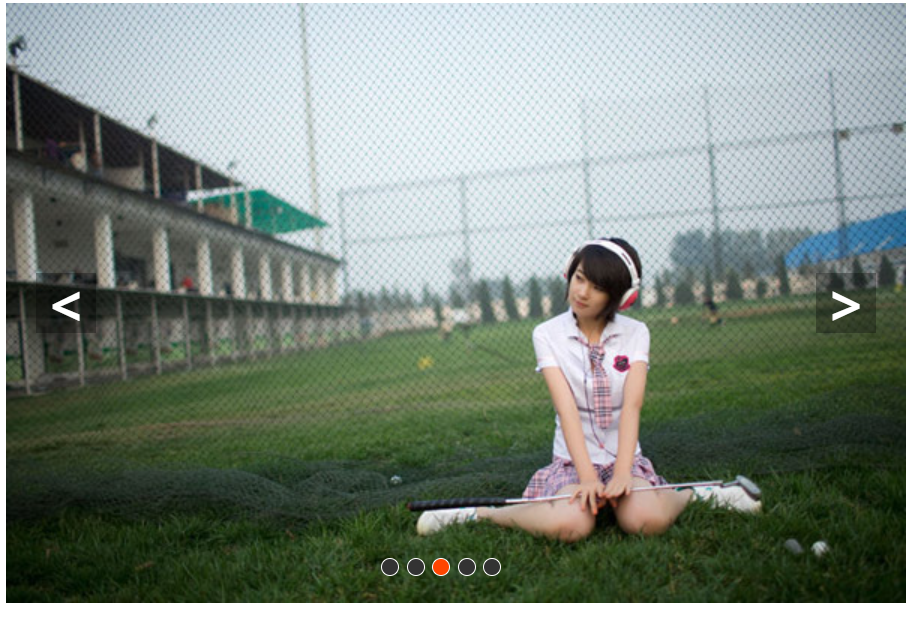



 浙公网安备 33010602011771号
浙公网安备 33010602011771号