sublime text 3搭建python 的ide
感谢大佬-->原文链接
1. 打开Sublime text 3 安装package control
Sublime Text 3 安装Package Control
2. 安装 SublimeREPL
Ctrl+shift+p 键入 install packages
稍等片刻后 键入 SublimeREPL 安装即可
通过选项Tools->SublimeREPL->Python就可以看到效果了
3. 键位绑定
当然每次通过Tools->SublimeREPL->Python这样的方式比较繁琐
将这样的操作和一个按键如F1绑定后,就会方便很多啦
打开Preferences->Key Bindings-User,复制一下代码:
{"keys":["f1"],
"caption": "SublimeREPL: Python",
"command": "run_existing_window_command", "args":
{"id": "repl_python",
"file": "config/Python/Main.sublime-menu"}}
Ctrl+s下就好了~
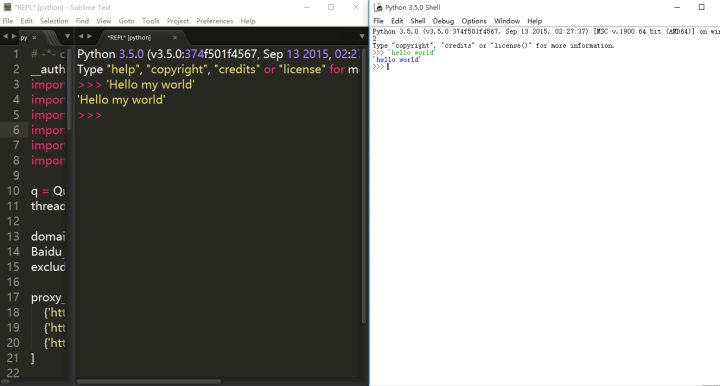
相较于纯白如雪的原版idle,Sublime实在是色彩缤纷:-)
ps 如果还想编译下热乎乎的py代码,可以复制以下代码:
{"keys":["f2"],
"caption": "SublimeREPL: Python - RUN current file",
"command": "run_existing_window_command", "args":
{"id": "repl_python_run",
"file": "config/Python/Main.sublime-menu"}}
如果要同时实现F1 和 F2(复制的时候记得中间加个逗号……):
{"keys":["f1"],
"caption": "SublimeREPL: Python",
"command": "run_existing_window_command", "args":
{"id": "repl_python",
"file": "config/Python/Main.sublime-menu"}}
,
{"keys":["f2"],
"caption": "SublimeREPL: Python - RUN current file",
"command": "run_existing_window_command", "args":
{"id": "repl_python_run",
"file": "config/Python/Main.sublime-menu"}}


 浙公网安备 33010602011771号
浙公网安备 33010602011771号