Linux上的文件查找工具之locate与find
前言
Linux上提供了两款工具用于查找文件,一款是locate,另一款是find。
locate的特点是根据已生成的数据库查找,速度较快,但是查找的是快照数据,不准确。
因此在日常使用中,为了准确性,使用find的情况比较常见。并且find可自定义查找条件,十分灵活。
locate
Linux上有一个RPM包,名为mlocate,它是locate/updatedb的一种实现。
mlocate前面的m代表的意思是merging,它表示updatedb会重复使用已存在的数据库,从而避免读取整个文件系统,这样就加快了updatedb的速度。
mlocate包中主要有2个命令,一个是locate,另一个是updatedb。
updatedb用于检索Linux的文件系统并生成/更新数据库文件,该数据库记录了系统上每个文件的位置。
它会结合crontab每日更新,相关的文件是:/etc/cron.daily/mlocate。
locate根据用户所输入的关键词(pattern)读取updatedb所维护的数据库,并将结果输出在STDOUT上。
locate [OPTION]... PATTERN...
如果没有使用--regex正则选项的话,那么PATTERN可以包含globbing字符。
如果PATTERN没有包含globbing字符的话,那么locate默认会在PATTERN前后加上“*”,即“*PATTERN*”。
看一个简单的示例。该命令的输出很多,我做了剔除操作。
[root@C7 ~]# locate passwd /etc/passwd /etc/passwd- /etc/security/opasswd /usr/share/doc/passwd-0.79/AUTHORS /usr/share/doc/passwd-0.79/COPYING
可以看到,locate的查找机制,并不是精确查找passwd这个文件名,而是通过前文所说的“*PATTERN*”机制实现了模糊查找。
并且locate所查找的是整个路径,而不仅仅是文件名。
如果希望locate只根据基名(basename)来查找的话,则使用-b选项。
[root@C7 ~]# locate passwd | wc -l 147 [root@C7 ~]# locate -b passwd | wc -l 143
pattern可以有多个。多个pattern之间是或关系,只要满足某一个,就将其显示出来。
# locate PATTERN1 PATTERN2 PATTERN3
[root@C7 ~]# locate passwd | wc -l 147 [root@C7 ~]# locate passwd vim | wc -l 1863 [root@C7 ~]# locate passwd vim shadow | wc -l 1945
如果希望查找的文件路径满足所有的pattern,则使用-A选项。
[root@C7 ~]# locate -A passwd vim shadow | wc -l 0
-c选项可用于统计相关pattern的条目数。
[root@C7 ~]# locate passwd | wc -l 147 [root@C7 ~]# locate -c passwd 147
关于locate,了解到这里即可。
find
推荐阅读骏马金龙的两篇博文,难度比较大,适合深入了解。
本文则比较适合日常使用以及新手入门。
find是一款文件实时查找工具。它的语法如下。
find [-H] [-L] [-P] [-D debugopts] [-Olevel] [path...] [expression]
语法比较复杂,我们来简化一下。
-H、-L和-P:用于决定find是如何对待字符链接文件。默认find采取-P选项,不追踪字符链接文件。
-D debugoptions:这个是find的调试模式,当我们执行find后的命令输出,与我们所期望的不同时,使用该选项。
-Olevel:启用查询优化(query optimization)。
上述三种选项,新手都可以忽略,保持其默认即可。简化后的结果为。
find [-H] [-L] [-P] [-D debugopts] [-Olevel] [path...] [expression]
path:表示find查找文件的搜索目录。find只会在给出的目录下查找。可以有多个。
expression:表达式,这个是重点,下文详述。
表达式(expression)
[options...] [tests...] [actions...]
find查找文件的机制,主要是根据表达式的评估值来决定的。表达式会自左而右进行评估求值。只有当最终评估值为true的时候,才会输出文件完整路径(默认action)。
表达式由三部分构成:选项(option)、测试(test)和动作(action)。
选项(option)
所有的选项,总是会返回true。
选项所影响范围是全局的,而不仅仅是找到的某些特定文件。
-daystart:只影响这些测试(-amin、-atime、-cmin、-ctime、-mmin和-mtime),在测量时间的时候,从今天的起始开始计算,而不是24小时之前。
-maxdepth levels:最大深度。0表示只查找目录自身,1表示最多至一级子目录,以此类推。
[root@C7 ~]# find /etc/ -maxdepth 0 /etc/ [root@C7 ~]# find /etc/ -maxdepth 1 /etc/ /etc/fstab ... /etc/cupshelpers /etc/pinforc
-mindepth levels:最小深度。1表示从1级子文件开始处理(即不处理目录自身),以此类推。
测试(test)
测试,其实就是查找的条件,可以根据文件名、路径名、大小、类型、所有权和权限等条件来查找。
创建示例文件层级结构。
[root@C7 ~]# tree -F /tmp/test_find/ /tmp/test_find/ ├── 1.log ├── 2.log ├── 3.log ├── 4.log ├── 5.log ├── a.txt ├── b.txt ├── c.txt ├── dir1/ │ └── test.sh ├── dir2/ │ └── test.xlsx ├── dir3/ │ └── work.doc ├── empty_dir/ └── zwl.log 4 directories, 12 files
根据名称查找
-name "PATTERN":根据文件名来查找文件,pattern支持globbing字符。
[root@C7 ~]# find /tmp/test_find/ -name "*.log" /tmp/test_find/1.log /tmp/test_find/2.log /tmp/test_find/3.log /tmp/test_find/4.log /tmp/test_find/5.log /tmp/test_find/zwl.log
注意,find的查找,是根据文件名的精确查找,而不是locate的模糊查找。例如:
[root@C7 ~]# find /tmp/test_find/ -name "zwl"
这个实例,是无法找出“zwl.log”文件的。
-iname "PATTERN":类似-name,区别在于该选项是忽略字母大小写。
[root@C7 ~]# touch /tmp/test_find/{alongdidi,ALongDiDi,ALONGDIDI}.log [root@C7 ~]# find /tmp/test_find/ -name "alongdidi.log" /tmp/test_find/alongdidi.log [root@C7 ~]# find /tmp/test_find/ -iname "alongdidi.log" /tmp/test_find/alongdidi.log /tmp/test_find/ALongDiDi.log /tmp/test_find/ALONGDIDI.log
-name和-iname都是基于文件的名称(基名,basename)来查找,而不是像locate那样可以基于整个路径名。想实现的话,可以通过-path。
-path "PATTERN"
[root@C7 ~]# find /tmp/test_find/ -path "*test*/dir*/test*" /tmp/test_find/dir1/test.sh /tmp/test_find/dir2/test.xlsx
匹配整个路径的时候,还可以基于正则表达式。
-regex "PATTERN":基于正则匹配完整路径。
-iregex "PATTERN":等同于-regex,但是忽略字母大小写。
-regextype type:默认支持Emacs正则,想调整正则类型的话,通过该选项。
一般我们基于名称匹配的时候,常用的是基于文件的名称,而不会基于整个路径名称!
根据文件所有权查找
-user NAME:根据文件的所有者查找,可以是username,也可以是UID。
-group NAME:根据文件的所有组查找,可以是groupname,也可以是GID。
“/tmp/test_find/”目录下的所有文件的所有者和所有组都是root,我们有意修改几个。
[root@C7 ~]# chown zwl:zwl /tmp/test_find/{alongdidi,ALongDiDi,ALONGDIDI}.log [root@C7 ~]# find /tmp/test_find/ -user zwl -group zwl -ls 17662805 0 -rw-r--r-- 1 zwl zwl 0 Mar 14 17:21 /tmp/test_find/alongdidi.log 17662807 0 -rw-r--r-- 1 zwl zwl 0 Mar 14 17:21 /tmp/test_find/ALongDiDi.log 17662808 0 -rw-r--r-- 1 zwl zwl 0 Mar 14 17:21 /tmp/test_find/ALONGDIDI.log [root@C7 ~]# find /tmp/test_find/ -user 1000 -group 1000 -ls 17662805 0 -rw-r--r-- 1 zwl zwl 0 Mar 14 17:21 /tmp/test_find/alongdidi.log 17662807 0 -rw-r--r-- 1 zwl zwl 0 Mar 14 17:21 /tmp/test_find/ALongDiDi.log 17662808 0 -rw-r--r-- 1 zwl zwl 0 Mar 14 17:21 /tmp/test_find/ALONGDIDI.log
命令结尾的“-ls”是动作的一种,输出类似于“ls -l”。
一般都是通过用户/组的名称来查找,如果用户/组被删除了,那么就只能通过UID/GID了。
[root@C7 ~]# chown haimianbb:haimianbb /tmp/test_find/{a,b,c}.txt [root@C7 ~]# find /tmp/test_find/ -user haimianbb -group haimianbb -ls 17662775 0 -rw-r--r-- 1 haimianbb haimianbb 0 Mar 14 17:06 /tmp/test_find/a.txt 17662778 0 -rw-r--r-- 1 haimianbb haimianbb 0 Mar 14 17:06 /tmp/test_find/b.txt 17662793 0 -rw-r--r-- 1 haimianbb haimianbb 0 Mar 14 17:06 /tmp/test_find/c.txt [root@C7 ~]# userdel -r haimianbb [root@C7 ~]# find /tmp/test_find/ -user haimianbb -group haimianbb -ls find: ‘haimianbb’ is not the name of a known user [root@C7 ~]# find /tmp/test_find/ -user 1004 -group 1005 -ls 17662775 0 -rw-r--r-- 1 1004 1005 0 Mar 14 17:06 /tmp/test_find/a.txt 17662778 0 -rw-r--r-- 1 1004 1005 0 Mar 14 17:06 /tmp/test_find/b.txt 17662793 0 -rw-r--r-- 1 1004 1005 0 Mar 14 17:06 /tmp/test_find/c.txt
或者通过-nouser和-nogroup也可以查找得到。
-nouser:查找没有所有者的文件。
-nogroup:查找没有所有组的文件。
[root@C7 ~]# find /tmp/test_find/ -nouser -nogroup -ls 17662775 0 -rw-r--r-- 1 1004 1005 0 Mar 14 17:06 /tmp/test_find/a.txt 17662778 0 -rw-r--r-- 1 1004 1005 0 Mar 14 17:06 /tmp/test_find/b.txt 17662793 0 -rw-r--r-- 1 1004 1005 0 Mar 14 17:06 /tmp/test_find/c.txt
根据文件的类型查找
-type TYPE:
f:普通文件;
d:目录文件;
l:字符链接文件;
b:块设备文件;
c:字符设备文件;
p:管道文件;
s:套接字文件。
[root@C7 ~]# find /tmp/test_find/ -type f -name "*.txt" /tmp/test_find/a.txt /tmp/test_find/b.txt /tmp/test_find/c.txt [root@C7 ~]# find /tmp/test_find/ -type d /tmp/test_find/ /tmp/test_find/dir1 /tmp/test_find/dir2 /tmp/test_find/dir3 /tmp/test_find/empty_dir
根据文件的大小查找
-size [+|-]#UNIT:“#”表示具体的数值大小,是一个正整数。
可以带上正负符号,也可以不带,其含义各不相同。正号表示大于,负号表示小于。
UNIT表示size的单位。单位:k=1024B(注意,这里是小写字母的k),M=1024KB,G=1024GB。
首先我们先使用dd命令创造一些指定大小的测试文件。
# dd if=/tmp/messages of=/tmp/test_find/size1.txt bs=1K count=10 # dd if=/tmp/messages of=/tmp/test_find/size2.txt bs=1K count=20 # dd if=/tmp/messages of=/tmp/test_find/size3.txt bs=1K count=30
[root@C7 ~]# ls -lh /tmp/test_find/size*.txt -rw-r--r-- 1 root root 10K Mar 15 14:15 /tmp/test_find/size1.txt -rw-r--r-- 1 root root 20K Mar 15 14:16 /tmp/test_find/size2.txt -rw-r--r-- 1 root root 30K Mar 15 14:16 /tmp/test_find/size3.txt
简单测试。
[root@C7 ~]# find /tmp/test_find/ -size 20k -name "size*.txt" -ls 17662782 20 -rw-r--r-- 1 root root 20480 Mar 15 14:16 /tmp/test_find/size2.txt [root@C7 ~]# find /tmp/test_find/ -size +20k -name "size*.txt" -ls 17662798 32 -rw-r--r-- 1 root root 30720 Mar 15 14:16 /tmp/test_find/size3.txt [root@C7 ~]# find /tmp/test_find/ -size -20k -name "size*.txt" -ls 17662753 12 -rw-r--r-- 1 root root 10240 Mar 15 14:15 /tmp/test_find/size1.txt
但是,如果一个文件的大小是19.xKB或者20.xKB呢?
复制size2.txt,创建出2个文件,并且在size4.txt上删除5行,在size5.txt上复制粘贴5行。
使得19KB<size4.txt<20KB;20KB<size5.txt<21KB。
-rw-r--r-- 1 root root 20086 Mar 15 14:37 /tmp/test_find/size4.txt -rw-r--r-- 1 root root 20786 Mar 15 14:38 /tmp/test_find/size5.txt
再次查找。
[root@C7 ~]# find /tmp/test_find/ -size 20k -name "size*.txt" -ls 17662782 20 -rw-r--r-- 1 root root 20480 Mar 15 14:32 /tmp/test_find/size2.txt 17662804 20 -rw-r--r-- 1 root root 20086 Mar 15 14:37 /tmp/test_find/size4.txt [root@C7 ~]# find /tmp/test_find/ -size -20k -name "size*.txt" -ls 17662753 12 -rw-r--r-- 1 root root 10240 Mar 15 14:15 /tmp/test_find/size1.txt [root@C7 ~]# find /tmp/test_find/ -size +20k -name "size*.txt" -ls 17662798 32 -rw-r--r-- 1 root root 30720 Mar 15 14:16 /tmp/test_find/size3.txt 17662811 24 -rw-r--r-- 1 root root 20786 Mar 15 14:38 /tmp/test_find/size5.txt
结论:
-size -n ≤ (n-1) (n-1) < -size n ≤ n -size +n > n
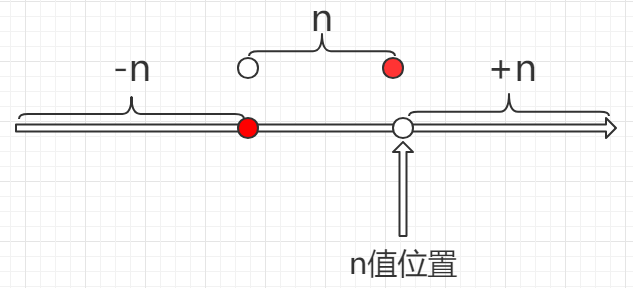
根据时间戳查找
-atime n:文件在n天前访问过。在计算的时候,n天应该换算成(n*24)小时。计算的结果,是可以出现小数的,但是小数会被丢弃,从而取整。
因此无论是1.1天还是1.9天,都是会被认为是1天。假设现在的时间是“3月15日16:00:00”,那么从“3月13日16:01:00”到“3月14日16:00:00”,都理解为1天。
n也支持正负号。
-1天:从“3月14日16:01:00”到“3月15日16:00:00”。
+1天:“3月13日16:00:00”之前。
-atime [+|-]n
-mtime [+|-]n
-ctime [+|-]n
time的单位是24小时,此外还有min,单位是分钟,机制是类似的。
-amin [+|-]n
-mmin [+|-]n
-cmin [+|-]n
find根据时间查找,应该至少是基于分钟的,至于是否基于秒,我不确定,也不太知道如何去测试。除非对时间的精度有较高的要求,否则就不深究了。
根据文件权限查找
-perm [/|-] mode
-perm mode:精确权限匹配,即文件的所有者、所有组和其他人的权限都必须刚好符合mode。权限不能比mode多,也不能比mode少。
[root@C7 ~]# find /tmp/test_find/ -name "*.log" -ls 17662763 0 -rwxrwxrwx 1 root root 0 Mar 13 16:18 /tmp/test_find/1.log 17662766 0 -rwxr-xr-x 1 root root 0 Mar 13 16:18 /tmp/test_find/2.log 17662767 0 -rw-rw-rw- 1 root root 0 Mar 13 16:18 /tmp/test_find/3.log 17662768 0 -rw-r--r-- 1 root root 0 Mar 13 16:18 /tmp/test_find/4.log 17662771 0 -rw-r--r-- 1 root root 0 Mar 13 16:18 /tmp/test_find/5.log 17662772 0 -rw-r--r-- 1 root root 0 Mar 13 16:46 /tmp/test_find/zwl.log 17662805 0 -rw-r--r-- 1 zwl zwl 0 Mar 14 17:21 /tmp/test_find/alongdidi.log 17662807 0 -rw-r--r-- 1 zwl zwl 0 Mar 14 17:21 /tmp/test_find/ALongDiDi.log 17662808 0 -rw-r--r-- 1 zwl zwl 0 Mar 14 17:21 /tmp/test_find/ALONGDIDI.log [root@C7 ~]# find /tmp/test_find/ -name "*.log" -perm 777 -ls 17662763 0 -rwxrwxrwx 1 root root 0 Mar 13 16:18 /tmp/test_find/1.log [root@C7 ~]# find /tmp/test_find/ -name "*.log" -perm 755 -ls 17662766 0 -rwxr-xr-x 1 root root 0 Mar 13 16:18 /tmp/test_find/2.log [root@C7 ~]# find /tmp/test_find/ -name "*.log" -perm 666 -ls 17662767 0 -rw-rw-rw- 1 root root 0 Mar 13 16:18 /tmp/test_find/3.log
-perm g=w:表示文件的权限必须得是0020,除了组有写权限,其他的权限位都为0。
-perm -mode:给出的权限位之间的关系是逻辑与关系。例如:
[root@C7 ~]# find /tmp/test_find/ -name "*.log" -perm -422 -ls 17662763 0 -rwxrwxrwx 1 root root 0 Mar 13 16:18 /tmp/test_find/1.log 17662767 0 -rw-rw-rw- 1 root root 0 Mar 13 16:18 /tmp/test_find/3.log
查找至少所有者具有读写权限并且(逻辑与)所有组具有写权限并且其他人具有写权限的log文件。不考虑其他额外的权限。意思是如果在此基础之上,还有执行权限,那么也会被找到。
-perm /mode:给出的权限位之间的关系是逻辑或关系。例如:
find . -perm /222
查找那些可以被写入的文件(无论是被所有者还是所有组还是其他人)。
find . -perm /111
查找可以被执行的文件。
find . -perm /220 find . -perm /u+w,g+w find . -perm /u=w,g=w
查找可以被用户或者组写入的文件。
操作符(operator)
操作符可用于组合表达式,用来决定表达式的处理优先级。这里按照优先级从高到低说明一下。
\( expr \):优先级最高。
! expr:取反。
expr1 expr2:省略-a或者-and,逻辑与。
expr1 -o expr2:等同-or,逻辑或。
expr1, expr2:列表;2个表达式都会被评估,expr1的评估值被忽略,列表的评估值取决于expr2。
表达式我们在书写的时候,一般只会有一个option和action,或者没有。操作符一般用于组合测试。
# find /tmp/test_find/ -name "*.log" -perm -422 -ls # find /tmp/test_find/ -name "*.txt" -o -perm /222
德摩尔定律
非(p且q)=(非p)或(非q)
非(p或q)=(非p)且(非q)
动作(action)
动作决定了对于查找到的文件要执行的操作。省略的话,默认是-print。
[root@C7 ~]# find /tmp/test_find/ -name "alongdidi.log" /tmp/test_find/alongdidi.log
-ls:打印类似“ls -l”的详细信息。
-fls /PATH/TO/FILE:类似于-ls,区别在于多一步重定向输出至文件。等同于“-ls > /PATH/TO/FILE”
-delete:将找到的文件删除,不会有任何提示。无法用于删除非空目录。
find: cannot delete ‘/tmp/test_find/dir1’: Directory not empty
-ok COMMAND {} \;:对查找到的每个文件执行COMMAND指定的命令,每次执行COMMAND需要用户确认。
{},即表示所查找到的文件。
[root@C7 ~]# find /tmp/test_find/ -type f -name "1.log" -ok stat {} \; < stat ... /tmp/test_find/1.log > ? y File: ‘/tmp/test_find/1.log’ Size: 0 Blocks: 0 IO Block: 4096 regular empty file Device: fd00h/64768d Inode: 17662763 Links: 1 Access: (0777/-rwxrwxrwx) Uid: ( 0/ root) Gid: ( 0/ root) Access: 2019-03-13 16:18:56.737451749 +0800 Modify: 2019-03-13 16:18:56.737451749 +0800 Change: 2019-03-15 16:14:53.413515181 +0800 Birth: -
-exec COMMAND {} \;:对查找到的每个文件执行COMMAND指定的命令,每次执行COMMAND不不不需要用户确认!!!
在使用-ok或者-exec的时候,find先查找符合条件的文件,再将这些文件一次性全部交给后面的COMMAND处理,如果文件量比较大,则会报错。
error: too many arguments
此时可以使用exargs命令解决。
find ... | xargs COMMAND
练习
1、查找/var目录下属主为root,且属组为mail的所有文件或目录。
~]# find /var -user root -group mail -ls
2、查找/usr目录下不属于root、bin或者hadoop的所有文件或目录,请使用两种方法。
~]# find /usr ! -user root ! -user bin ! -user hadoop -ls ~]# find /usr ! \( -user root -o -user bin -o -user hadoop \) -ls
3、查找/etc目录下最近一周内其内容修改过,且属主不是root用户也不是hadoop用户的文件或目录。
~]# find /etc -mtime -7 ! -user root ! -user hadoop -ls ~]# find /etc -mtime -7 !\( -user root -o -user hadoop \) -ls
4、查找当前系统上没有属主或属组,且最近一周内曾被访问过的文件或目录。
~]# find / \( -nouser -o -nogroup \) -atime -7 -ls
5、查找/etc目录下大于1M且类型为普通文件的所有文件。
~]# find /etc -size +1M -type f -exec ls -lh {} \;
6、查找/etc目录下所有用户都没有写权限的文件。
~]# find /etc ! -perm /222 -type f -ls
7、查找/etc目录下至少有一类用户没有执行权限的文件。
~]# find /etc ! -perm -111 -type f -ls
8、查找/etc/init.d目录下,所有用户都有执行权限,且其他用户有写权限的所有文件。
~]# find /etc/init.d -perm -111 -perm -002 -type f -ls ~]# find /etc/init.d -perm -113 -type f -ls



 浙公网安备 33010602011771号
浙公网安备 33010602011771号