RK3568搭建codesyscontrol(软PLC)
RK3568搭建codesyscontrol(软PLC)
参考:RK3568搭建codesyscontrol(软PLC)
说明
我的内核:5.10.198 ,文件系统是debian11,实时系统我用的是preempt_rt,直接用RK给的补丁即可。
安装
实际上就只安装3个deb包就可以了。
ii codemeter-lite 8.30.6885.501 arm64 WIBU CodeMeter minimal runtime
ii codesyscontrol 4.17.0.0 arm64 codesyscontrol based on SDK 3.5.21.20 , from Thu Aug 21 16:30:43 CEST 2025 [131], Release build
ii codesysedge 4.17.0.0 arm64 codesysedge based on SDK 3.5.21.20 , from Thu Aug 21 16:29:19 CEST 2025 [131], Release build
下载:codemeter-lite:https://www.wibu.com.cn/cn/技术支持-下载中心/supportforusers/usersoftware.html
wget https://www.wibu.com.cn/cn/%E6%8A%80%E6%9C%AF%E6%94%AF%E6%8C%81-%E4%B8%8B%E8%BD%BD%E4%B8%AD%E5%BF%83/supportforusers/usersoftware/file/download/15808.html?tx_wibudownloads_downloadlist%5BdirectDownload%5D=directDownload&cHash=888a5429f6b9c5e706792487431eda70
codemeter-lite 是许可管理
codesyscontrol 是PLC控制服务
codesysedge 是网关(可能?)连接PC机的
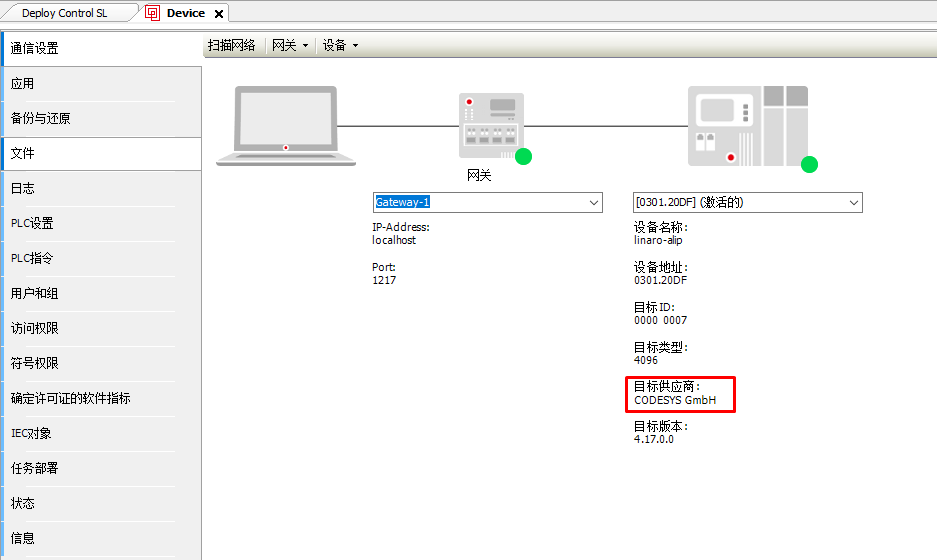
x86_PC上的IDE
codesys的官网:CODESYS
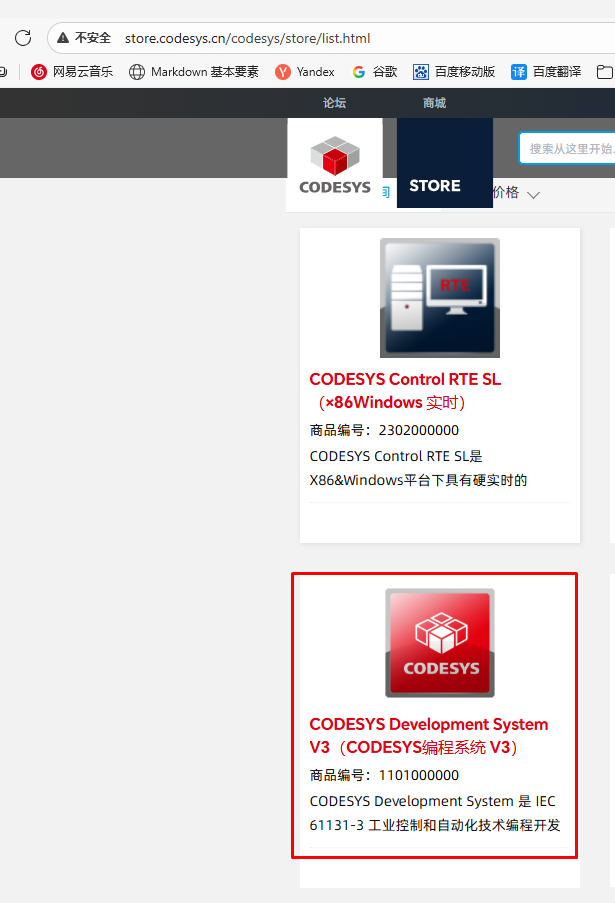
下载链接:CODESYS%2064%203.5.21.20.zip
双击安装:
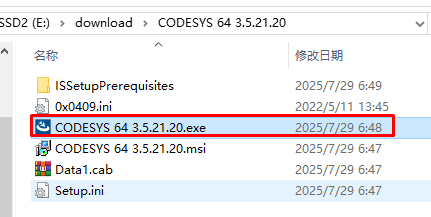
安装之后,使用管理员权限启动:
给codesys安装插件包package:
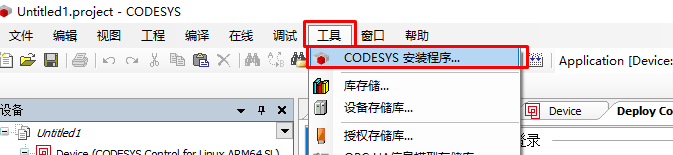
搜索arm64,找一下就行:
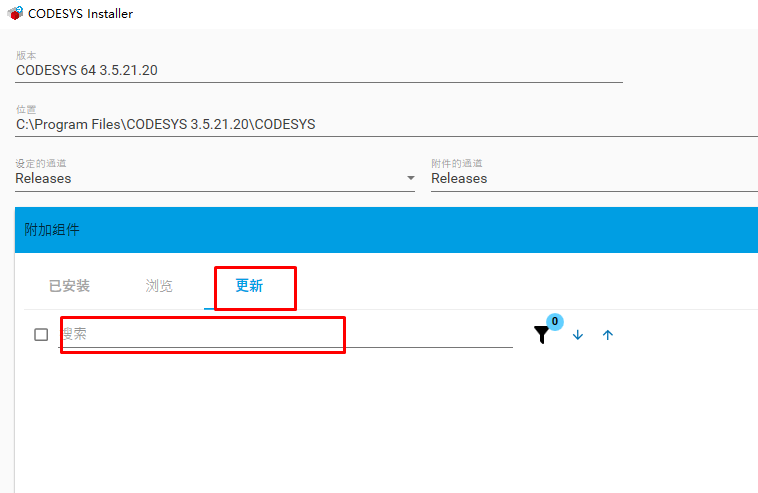

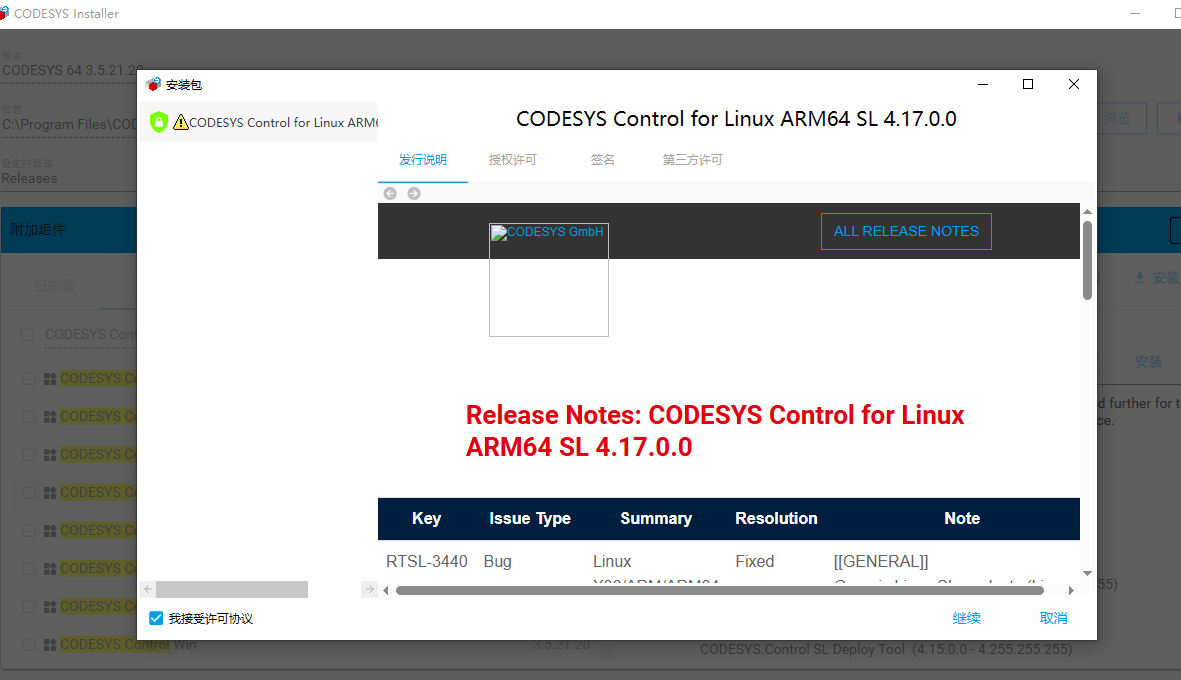
可以直接让codesyscontrol安装,package实际上也是使用deb包,然后通过Deploy control SL安装上板子上,板子和PC机要在同一个局域网下。
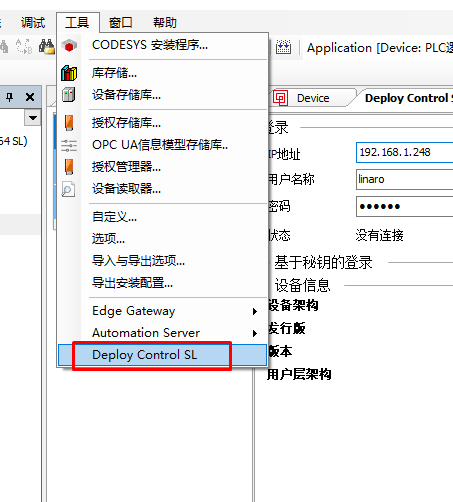
链接之后会得到这些信息:
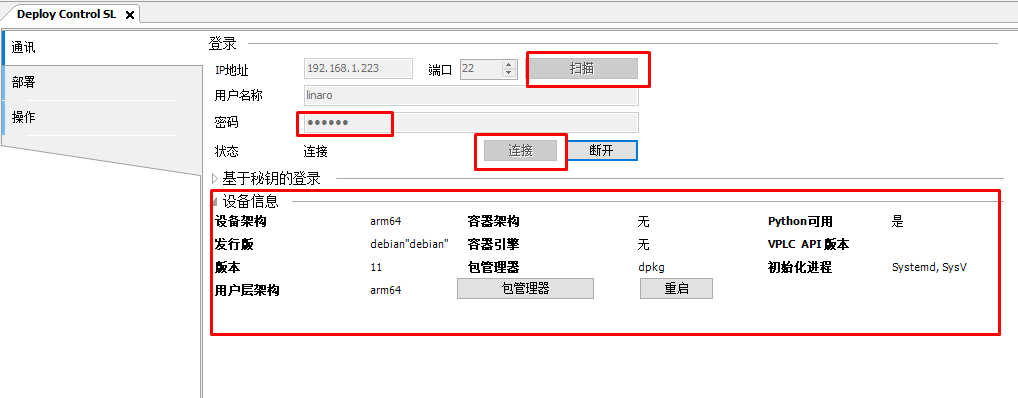
之前安装的package之后,这里就会多出来其兼容的产品,安装即可。
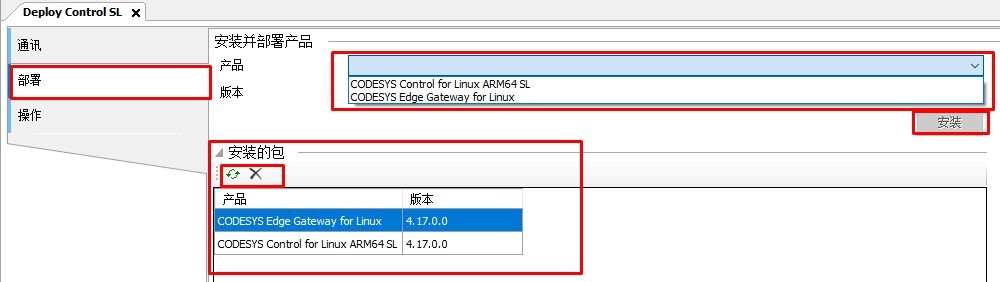
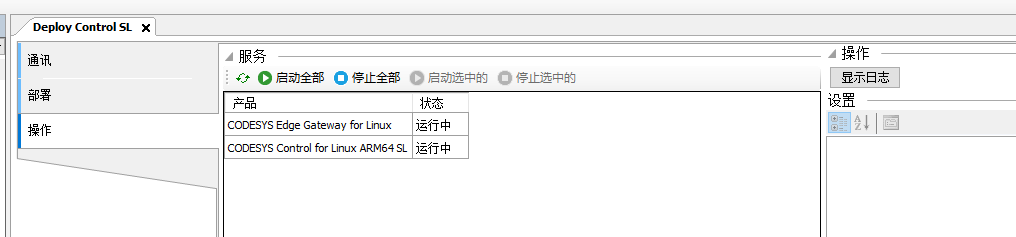
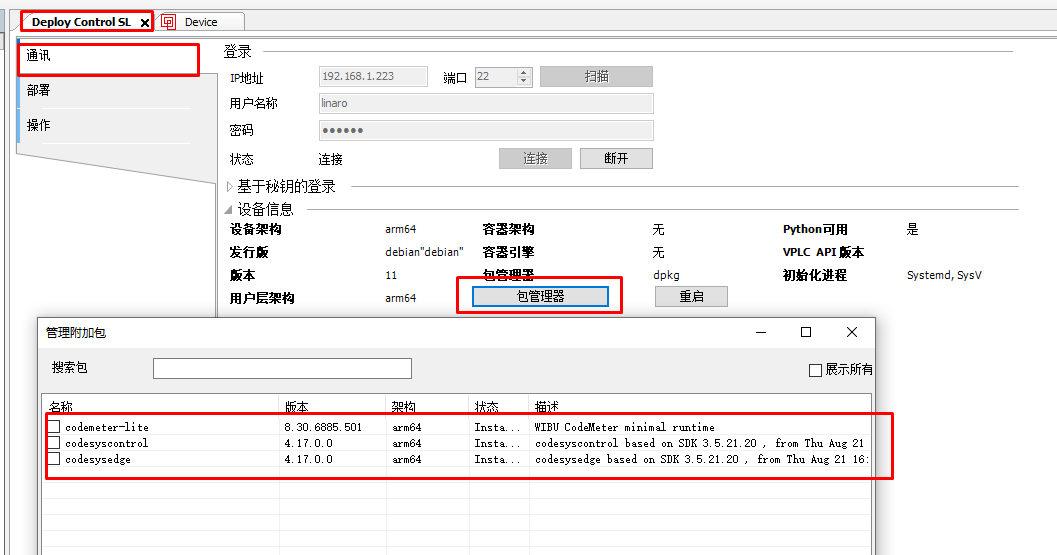
测试:telnet下板子的11740端口即可。
之后新建工程,添加设备,连接上板子的codesyscontrol:
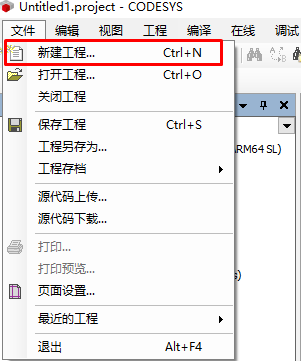
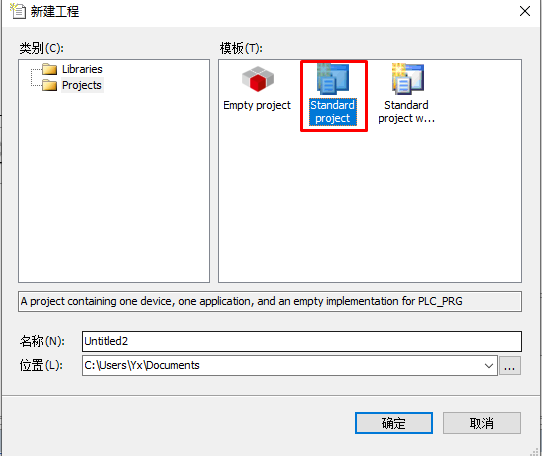
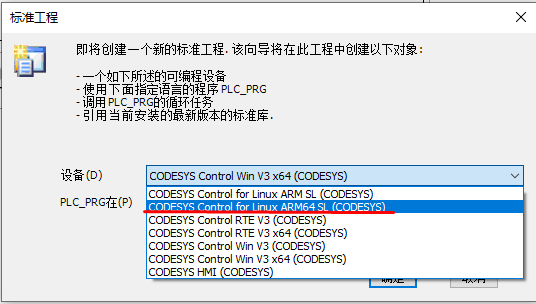
双击设备:
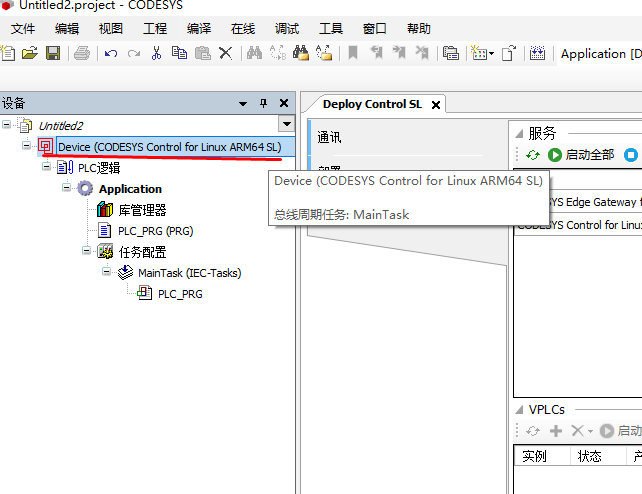
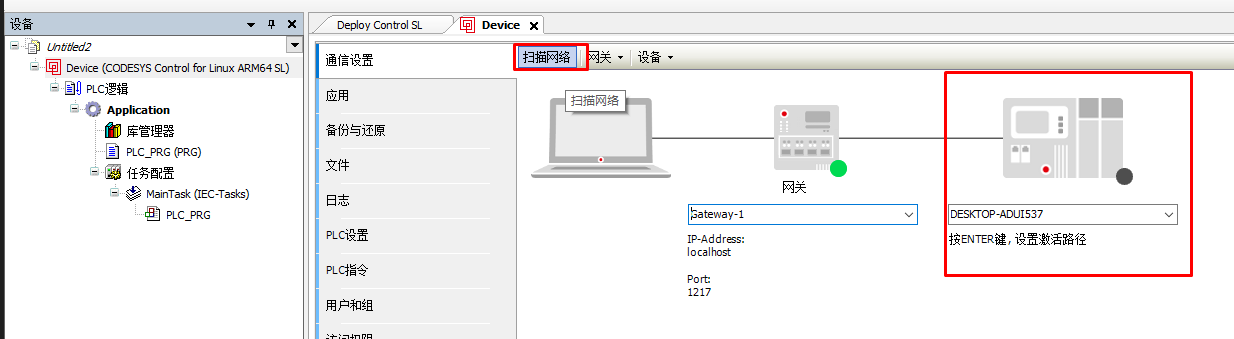
有点不好用,扫描网络按钮加载一会儿才可以用:
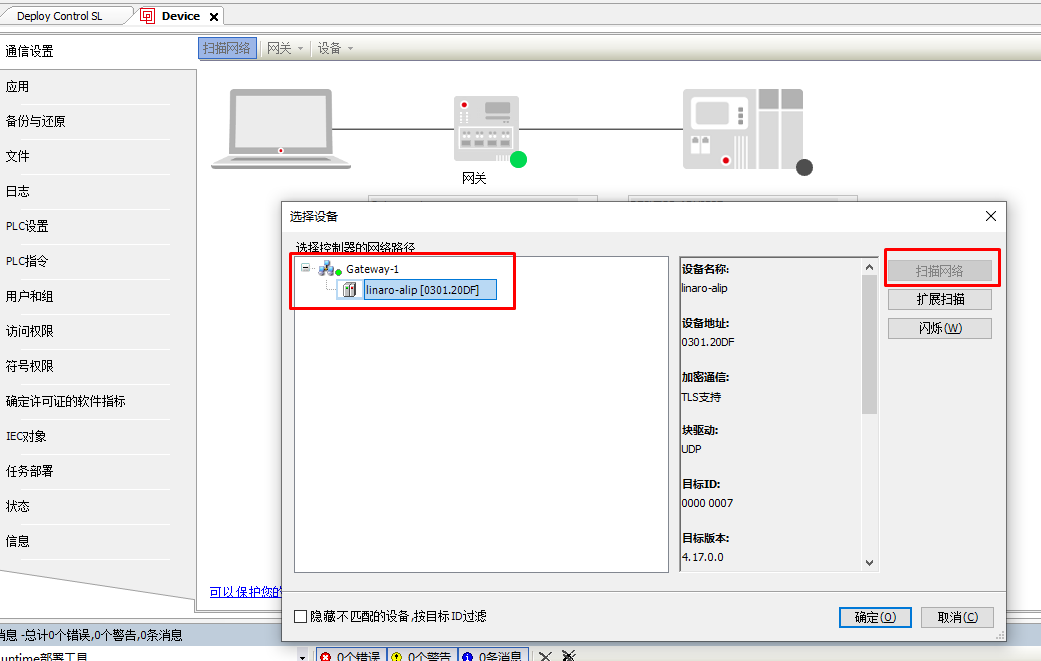
连接:
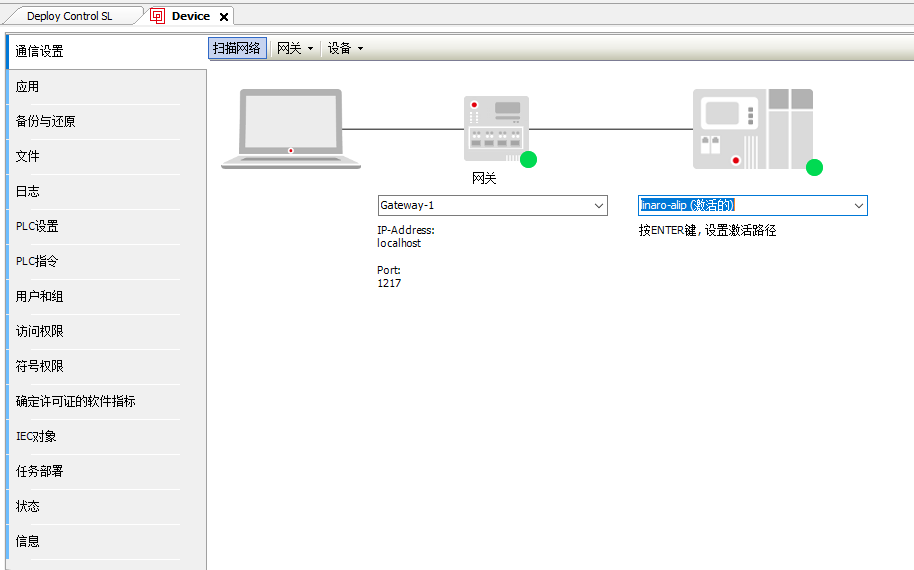
PS:
任务栏从左到右是Gateway,PLC控制服务,许可管理

红色框这个是许可证管理,收钱的东西,打开如下,也可以打开web界面管理,
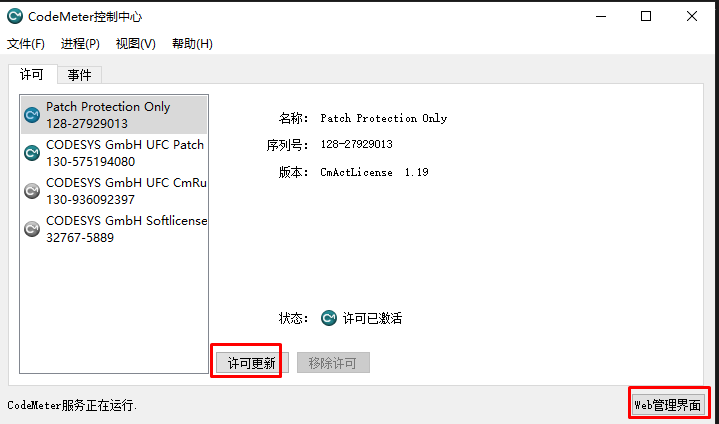
PLC Contrl和板子里面的那个PLC Contrl通讯,许可管理给板子下发许可。
之前给的说明:
How to install codesyscontrol to an ARM64 Linux board
-
Download:
(VPN may be required) -
You will have these files (versions may differ):
- CODESYS Control for Linux ARM64 SL 4.16.0.0.package
- CODESYS Edge Gateway for Linux 4.16.0.0.package
- codemeter-lite_8.30.6885.501_arm64.deb
Board side (Linux):
3. Copy the files to your ARM64 device.
4. Extract `.package` files (as regular zip archives):
7z x 'CODESYS Control for Linux ARM64 SL 4.16.0.0.package' -oControl
7z x 'CODESYS Edge Gateway for Linux 4.16.0.0.package' -oGateway
5. Install the software:
dpkg -i codemeter-lite_8.30.6885.501_arm64.deb
dpkg -i Gateway/Delivery/edgearm64/codesysedge_edgearm64_4.16.0.0_arm64.deb
dpkg -i Control/Delivery/linuxarm64/codesyscontrol_linuxarm64_4.16.0.0_arm64.deb
6. Run and enable the services
Services should be up and enabled by default. In case if they're not run:
systemctl daemon-reload
systemctl enable --now codesyscontrol
systemctl enable --now codesysedge
7. Check if services are running:
ss -ltupn | grep code
You should see table similar to this one:
udp UNCONN 0 0 192.168.85.255:1740 0.0.0.0:* users:(("codesyscontrol.",pid=4394,fd=7))
udp UNCONN 0 0 192.168.85.58:1740 0.0.0.0:* users:(("codesyscontrol.",pid=4394,fd=6))
udp UNCONN 0 0 192.168.85.255:1743 0.0.0.0:* users:(("codesysedge.bin",pid=4667,fd=5))
udp UNCONN 0 0 192.168.85.58:1743 0.0.0.0:* users:(("codesysedge.bin",pid=4667,fd=4))
tcp LISTEN 0 0 127.0.0.1:4840 0.0.0.0:* users:(("codesyscontrol.",pid=4394,fd=17))
tcp LISTEN 0 0 192.168.85.58:4840 0.0.0.0:* users:(("codesyscontrol.",pid=4394,fd=16))
tcp LISTEN 0 0 0.0.0.0:11740 0.0.0.0:* users:(("codesyscontrol.",pid=4394,fd=15))
tcp LISTEN 0 0 0.0.0.0:1217 0.0.0.0:* users:(("codesysedge.bin",pid=4667,fd=6))
CODESYS Development System side (Windows):
8. Copy 'CODESYS Control for Linux ARM64 SL 4.16.0.0.package' to your Windows machine.
9. (If not already installed)
Install Microsoft Edge WebView2 runtime:
- https://developer.microsoft.com/en-us/microsoft-edge/webview2/
-
Launch "CODESYS installer" and
- choose "From file..."
- select the 'CODESYS Control for Linux ARM64 SL 4.16.0.0.package' file (or install it from CODESYS servers).
- try to install the package no matter what the installer asks.
-
Run CODESYS and:
- Create a new project with a 'CODESYS Control for Linux ARM64 SL' device.
- Build and "Login": it will propose to set up a connction, for it use:
Gateway: <board's ip>:1217
Device: <board's ip>:11740
(ports may be omitted probably). IDE should show device's info and green marks near both:
the gateway and the device. - Login, (create account maybe), and
12. Successfully flash the controller.
==========================================
Free CODESYS Control stops working after 2 hours. To make it restart automatically
you can edit its systemd service file. E.g.:
systemctl cat codesyscontrol > /etc/systemd/system/codesyscontrol_a.service
systemctl mask codesyscontrol
sed -i '/RemainAfterExit/ d' /etc/systemd/system/codesyscontrol_a.service
cat >> /etc/systemd/system/codesyscontrol_a.service
Restart=always
RestartSec=1
# optional:
CPUSchedulingPolicy=fifo
CPUSchedulingPriority=98
[Install]
WantedBy=multi-user.target
^D
systemctl daemon-reload
systemctl enable --now codesyscontrol_a
Serial device config for CODESYS Control for Linux
To map a COM-port number to a serial Linux device, you
must edit /etc/codesyscontrol/CODESYSControl_User.cfg
or /etc/codesyscontrol/CODESYSControl.cfg.
A file should contain these lines:
[SysCom]
Linux.Devicefile.1=/dev/ttyS3
For other serial devices, like USB to RS232 converters,
add respective lines to the section, e.g.:
Linux.Devicefile.2=/dev/ttyUSB0
Restart the service: systemctl restart codesyscontrol_a.
本文来自博客园,作者:杨旭0324,转载请注明原文链接:https://www.cnblogs.com/allalonewithyou/p/19096985,个人邮箱:yaonie4444@foxmail.com




 浙公网安备 33010602011771号
浙公网安备 33010602011771号