Fedora 20 – Remote Desktop with TightVNC Viewer from Windows 7
Fedora 20 – Remote Desktop with TightVNC Viewer from Windows 7
http://hex.ro/wp/blog/fedora-20-remote-desktop-with-tightvnc-viewer-from-windows-7/
As a new comer to Fedora 20 after years on Ubuntu, I had a hard time enabling remote desktop connection (VNC).
The solution is below:
1) Settings -> System -> Sharing – enable Sharing then for Screen Sharing enable it and then enable all checkboxes and set the password.
2) Add port to firewall as root:
If you now try to connect using TightVNC Viewer, you’ll get an error that “No security types supported. Server sent security types, but we do not support any of their”.
Checking journalctl I see:
Now, it seems that vino-server only advertises TLS security (type 18).
Listing the parameters of the server:
we have:
require-encryption caught my eye, so let’s see:
Aha!
TightVNC does not support that so let’s disable that (but since I’m on a local network, I don’t care about encryption).
You have to set this from a terminal within Gnome – since if you’re trying to execute it from a remote ssh connection you’ll get:
Now, you can connect as long as you accept the connection from the PC itself. I still have to figure out how to support unattended connections without using tightvncserver alternative ..


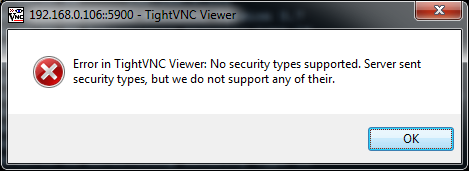

 浙公网安备 33010602011771号
浙公网安备 33010602011771号
February 26, 2014 at 5:12 pm
I had that problem, but setting the “require-encryption ” to false did not help.
Would you have the initial steps (CLI or GUI) for me to check that I have got the rest right ?
I’ve been playing around with both vino and TigerVNC, and now I don’t know whether it’s broken somewhere.
March 24, 2014 at 8:41 pm
Under [Settings] -> [Sharing] -> [Screen Sharing] -> set Approve all connections to OFF
Then you won’t have to locally approve the connection.
Thanks for the tip on how to turn off encryption. When I am off site I have to use a VPN for all traffic to the computer.
July 31, 2014 at 1:54 pm
Hi! Thank you very much. That solved my problems!
September 25, 2014 at 4:33 pm
Just wanted to say thanks for this post – helped me solve my issue as well
October 21, 2014 at 9:51 pm
Thanks for the configuration tips.. which help me to fix “security not supported” issue.
November 2, 2014 at 9:28 am
This is so very helpful, thank you!
I tried many different sites, this was the only with the real solution
February 3, 2015 at 9:17 pm
Thanks a lot!!!
This fixed my problem….