PHPStudy使用xdebug调试断点
环境
phpstudy + php7.3.4nts + Xdebug,注意使用的php为从phpstudy中下载。
xdebug下载配置
phpstudy启用xdebug
phpstudy-》软件管理-》php7.3.4nts-》设置

扩展组件-》XDebug调试组件,启用并设置监听端口

Xdebug下载
https://xdebug.org/download ,进入官网,找到Historical Releases,去历史版本里下载PHP 7.3 VC15 (64 bit)版本,下载后文件名为php_xdebug-3.1.4-7.3-vc15-nts-x86_64.dll

php.ini配置Xdebug
修改D:\phpstudy_pro\Extensions\php\php7.3.4nts下面的php.ini
[XDebug]
;选用vscode
xdebug.indekey=Vscode
zend_extension="D:/phpstudy_pro/Extensions/php/php7.3.4nts/lib/php_xdebug-3.1.4-7.3-vc15-nts-x86_64.dll"
xdebug.mode = "debug,develop,trace"
xdebug.client_host=127.0.0.1
xdebug.client_port=9005
xdebug.idekey="PHPSTORM"
xdebug.collect_return=On ;收集返回值
xdebug.log="D:/phpstudy_pro/Extensions/tmp/php7.3.4nts/xdebug.log"
xdebug.discover_client_host = true ;这个很重要,必须有,不然断点debug不出来,原理不做深究
xdebug.collect_params=1
xdebug.remote_handler=dbgp
xdebug.start_with_request=yes
如果是php为7.4.3,xdebug为2.9.4
[XDebug]
zend_extension=D:/phpstudy_pro/Extensions/php/php7.4.3nts/ext/php_xdebug.dll
; 开启远程调试
xdebug.remote_enable=1
xdebug.remote_autostart=1
; VSCode 的监听端口(与 launch.json 对应)
xdebug.remote_host=127.0.0.1
xdebug.remote_port=9005
xdebug.remote_handler=dbgp
; 可选,但强烈推荐
xdebug.idekey=VSCODE
; 调试辅助
xdebug.collect_params=1
xdebug.collect_return=1
; 日志
xdebug.remote_log=D:/phpstudy_pro/Extensions/tmp/php7.4.3nts/xdebug.log
网站设置
启动xdebug拓展
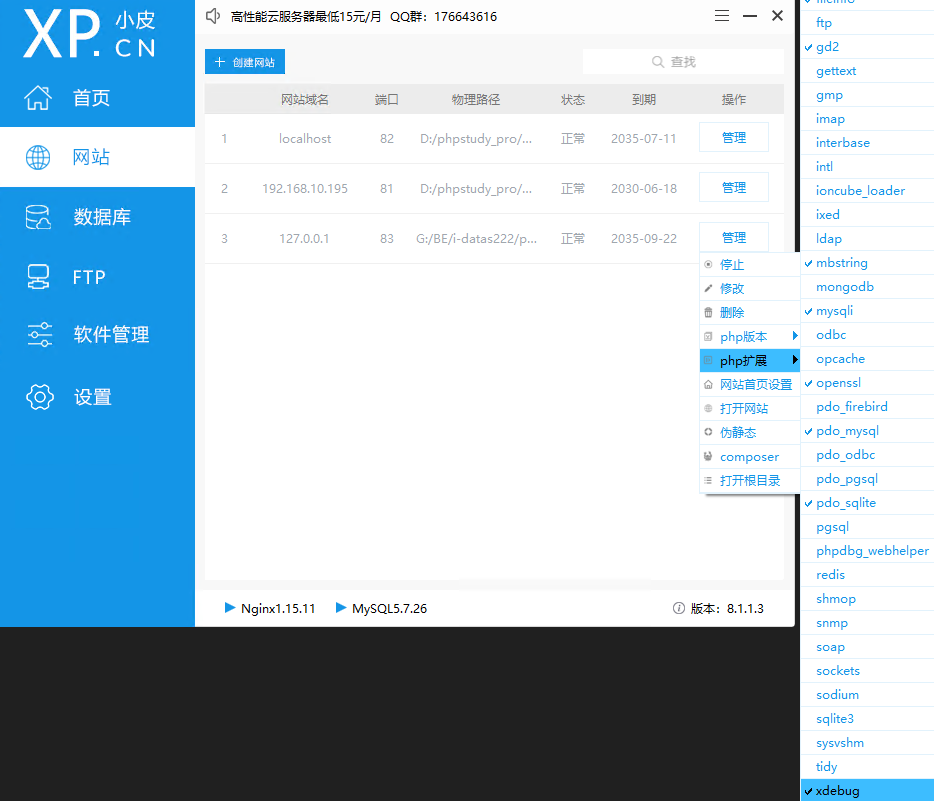
查看phpinfo
网站的public下面新建phpinfo.php
<?php
phpinfo();
确保conf文件能解析所有php
# 匹配所有 PHP 文件
location ~ \.php$ {
fastcgi_pass 127.0.0.1:9000;
fastcgi_index index.php;
fastcgi_split_path_info ^((?U).+\.php)(/?.+)$;
fastcgi_param SCRIPT_FILENAME $document_root$fastcgi_script_name;
fastcgi_param PATH_INFO $fastcgi_path_info;
fastcgi_param PATH_TRANSLATED $document_root$fastcgi_path_info;
include fastcgi_params;
}
访问http://127.0.0.1:83/phpinfo.php ,查看Step Debugger为enabled,即调试功能被启用了
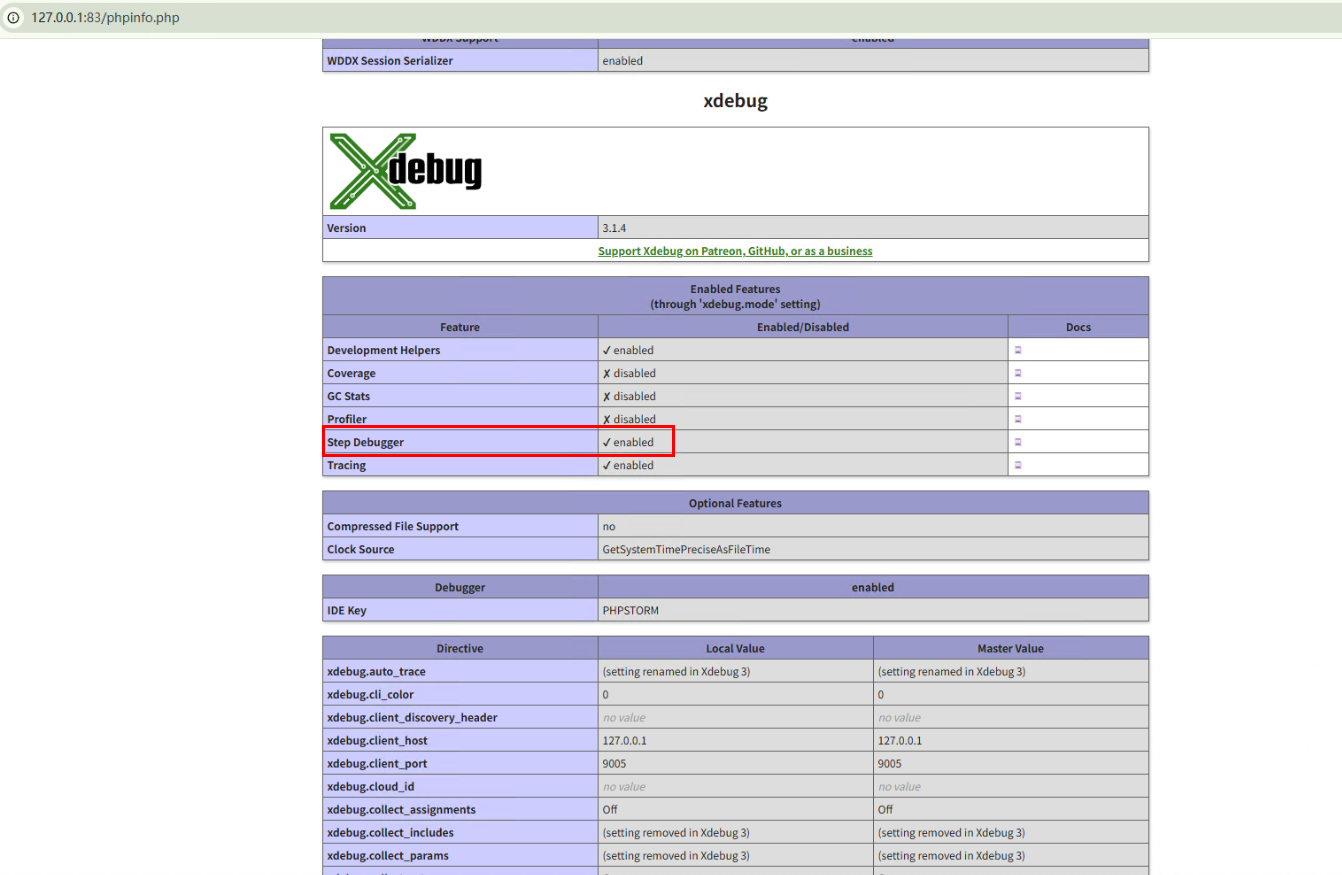
Visual Studio Code
安装 PHP Debug,PHP IntelliSense 插件
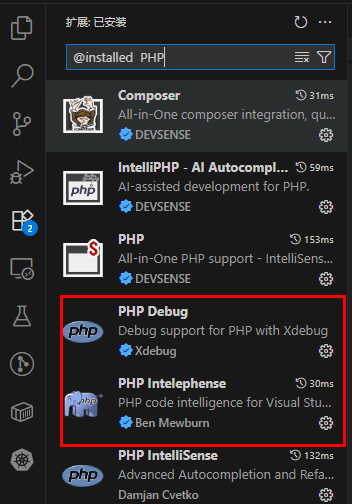
开启Visual Studio Code断点调试功能
文件-》首选项-》设置-》拓展-》PHP-》在setting.json中编辑
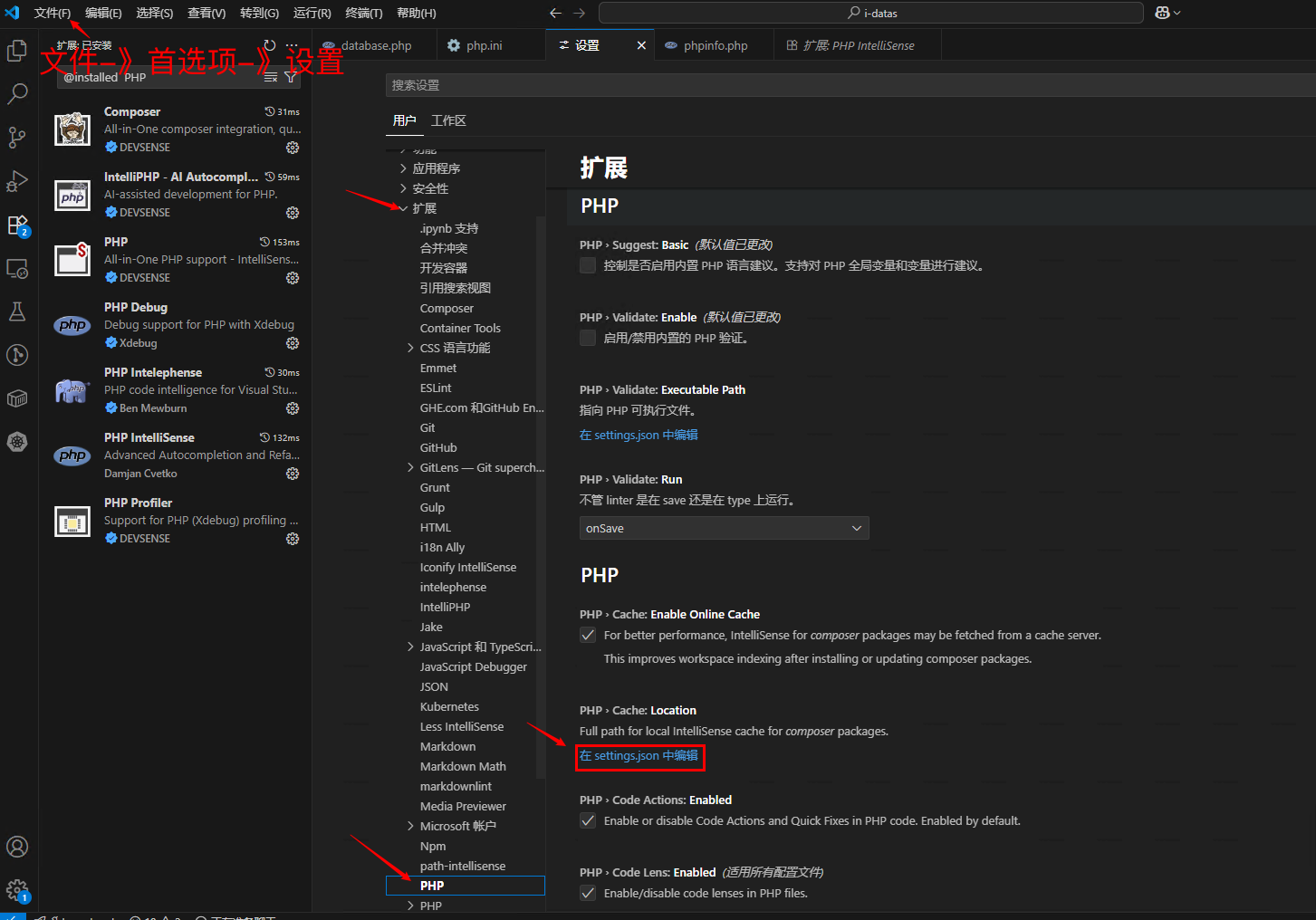
setting.json添加如下内容
"php.validate.executablePath": "D:/phpstudy_pro/Extensions/php/php7.3.4nts/php.exe",

lauch.json
创建调试,选择php,lauch.json文件中的端口改为9005
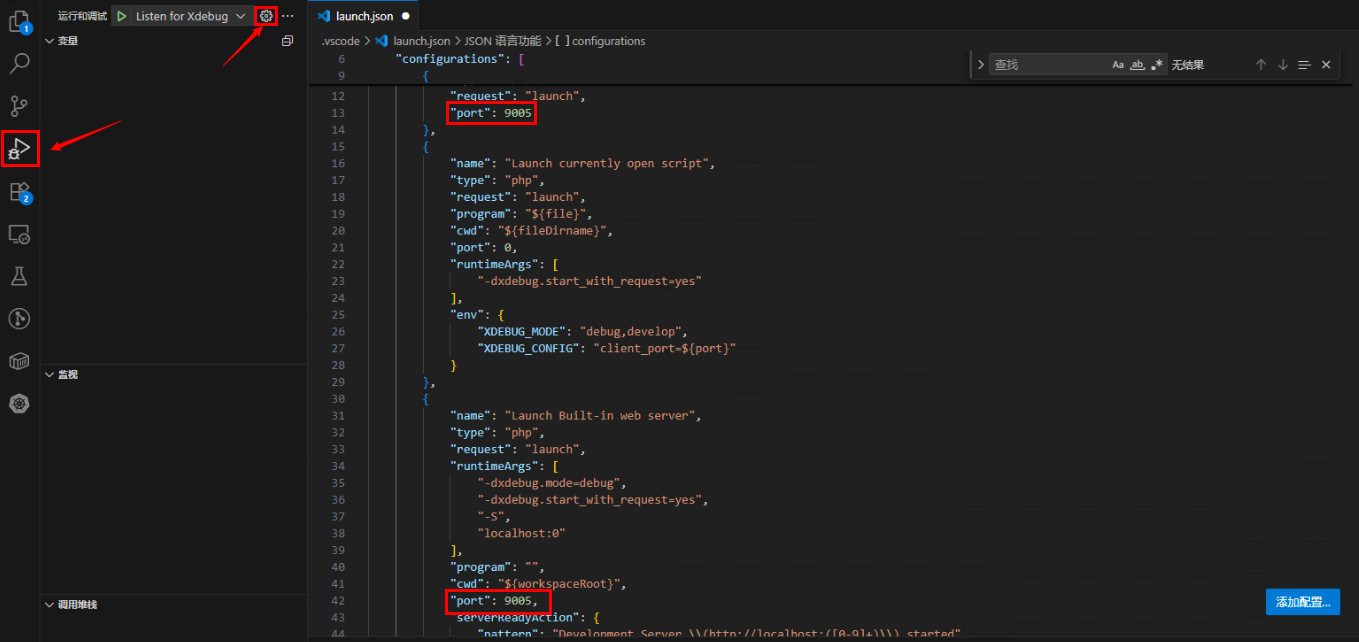
{
// 使用 IntelliSense 了解相关属性。
// 悬停以查看现有属性的描述。
// 欲了解更多信息,请访问: https://go.microsoft.com/fwlink/?linkid=830387
"version": "0.2.0",
"configurations": [
{
"name": "Listen for Xdebug",
"type": "php",
"request": "launch",
"port": 9005
},
{
"name": "Launch currently open script",
"type": "php",
"request": "launch",
"program": "${file}",
"cwd": "${fileDirname}",
"port": 0,
"runtimeArgs": [
"-dxdebug.start_with_request=yes"
],
"env": {
"XDEBUG_MODE": "debug,develop",
"XDEBUG_CONFIG": "client_port=${port}"
}
},
{
"name": "Launch Built-in web server",
"type": "php",
"request": "launch",
"runtimeArgs": [
"-dxdebug.mode=debug",
"-dxdebug.start_with_request=yes",
"-S",
"localhost:0"
],
"program": "",
"cwd": "${workspaceRoot}",
"port": 9005,
"serverReadyAction": {
"pattern": "Development Server \\(http://localhost:([0-9]+)\\) started",
"uriFormat": "http://localhost:%s",
"action": "openExternally"
}
},
{
"name": "Launch built-in server and Debug",
"type": "php",
"request": "launch",
"noDebug": false,
"runtimeArgs": [
"-S",
"localhost:8000",
"-t",
"."
],
"cwd": "${workspaceRoot}/public",
"serverReadyAction": {
"action": "openExternally"
}
},
{
"name": "Launch built-in server and Profile",
"type": "php",
"request": "launch",
"noDebug": true,
"runtimeArgs": [
"-S",
"localhost:8000",
"-t",
"."
],
"cwd": "${workspaceRoot}/public",
"serverReadyAction": {
"action": "openExternally"
},
"profile": true,
"openProfile": true
},
{
"name": "Listen for Xdebug",
"type": "php",
"request": "launch"
}
]
}
调试
按F5打开调试
鼠标左键点机代码左侧添加断点
按F11单步执行
查看控制台输出情况

如果这篇文章对你有用,可以关注本人微信公众号获取更多ヽ(^ω^)ノ ~






 浙公网安备 33010602011771号
浙公网安备 33010602011771号