VSCode配置配置C++环境
GCC环境
首先安装gcc环境
https://www.cnblogs.com/aeolian/p/14562572.html
Win+R输入mingw-get安装管理器,安装gdb,或者命令行输入mingw-get install gdb
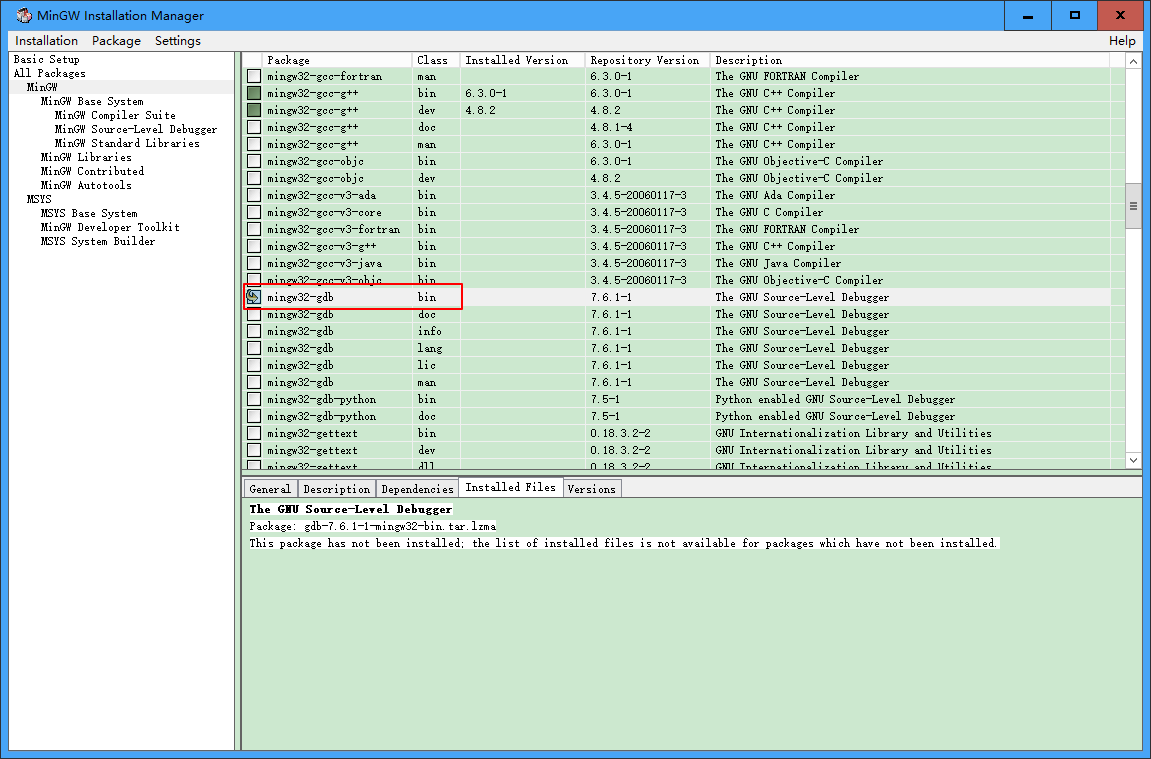
VSCode配置
配置编译环境
VSCode中 Ctrl+Shift+P调出命令面板,输入C/C++,选择“Edit Configurations(UI)”进入配置。
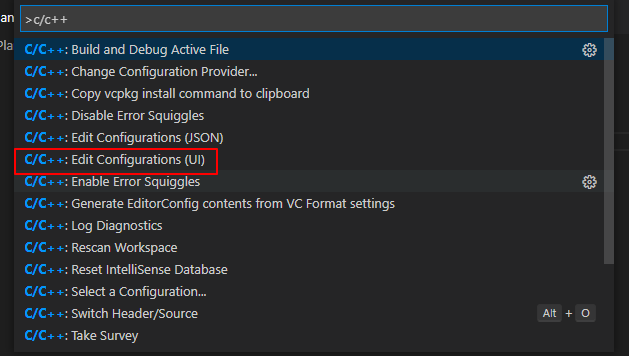
编译器路径:配置MinGW安装路径下的g++.exe,IntelliSense 模式:gcc-x64

生成配置文件
快捷键Ctrl+Shift+P调出命令面板,输入tasks,选择“Tasks:Configure Default Build Task”,再选择“C/C++: g++.exe build active file”,然后会产生task.json和launch.json两个文件。

修改配置文件
修改下面g++.exe的路径并粘贴到task.json中。
{
"version": "2.0.0",
"tasks": [
{
"type": "shell",
"label": "g++.exe build active file",
"command": "D:\\ProgramFiles\\MinGW\\bin\\g++.exe",
"args": [
"-g",
"${file}",
"-o",
"${fileDirname}\\${fileBasenameNoExtension}.exe"
],
"options": {
"cwd": "D:\\ProgramFiles\\MinGW\\bin\\"
},
"problemMatcher": [
"$gcc"
],
"group": {
"kind": "build",
"isDefault": true
}
}
]
}
修改下面g++.exe的路径并粘贴到launch.json中。
{
// Use IntelliSense to learn about possible attributes.
// Hover to view descriptions of existing attributes.
// For more information, visit: https://go.microsoft.com/fwlink/?linkid=830387
"version": "0.2.0",
"configurations": [
{
"name": "(gdb) Launch",
"preLaunchTask": "g++.exe build active file",
"type": "cppdbg",//只能为cppdbg
"request": "launch",
"program": "${fileDirname}\\${fileBasenameNoExtension}.exe",//调试程序的路径名称
"args": [],//调试传递参数
"stopAtEntry": false,
"cwd": "${workspaceFolder}",
"environment": [],
"externalConsole": true,
"MIMode": "gdb",
"miDebuggerPath": "D:\\ProgramFiles\\MinGW\\bin\\gdb.exe",
"setupCommands": [
{
"description": "Enable pretty-printing for gdb",
"text": "-enable-pretty-printing",
"ignoreFailures": true
}
]
}
]
}
测试
#include <stdio.h>
#include <stdlib.h> //引入头文件使用system方法
int main(){
printf("Hello World!");
system("pause"); //防止cmd一闪而过
return 0;
}
运行后弹出
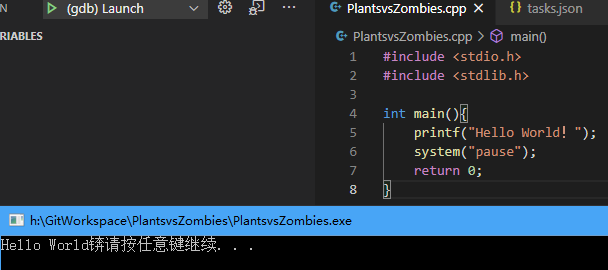
其他配置
使用Unicode字符集
头部加上如下代码即可
#define UNICODE
#define _UNICODE
在使用UNICODE时,字符串前面带L表示转换成宽字符,就是每个字符占用两个字节。
CMD乱码
CMD窗口之所以乱码是因为VSCode中文件是以UTF-8保存的,而CMD是以GBK形式编码字符的。
解决方法是在tasks.json中指定g++.exe编译cpp时使用什么编码格式,tasks -> args 添加如下参数。
"-fexec-charset=GBK",
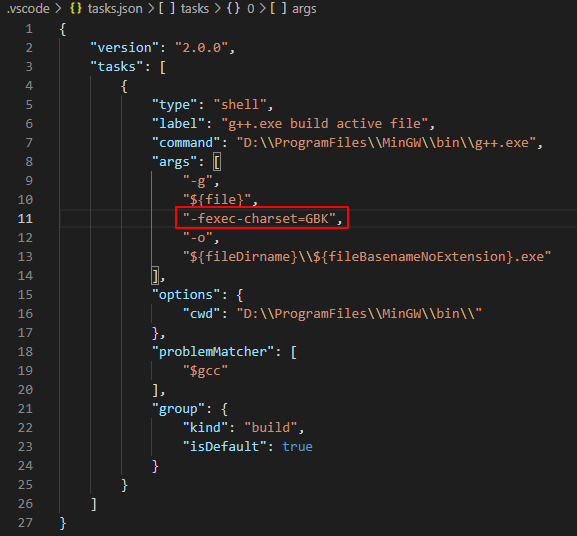
include<stdio.h>头文件红色

打开c_cpp_properties.json,添加include路径,放在最上面
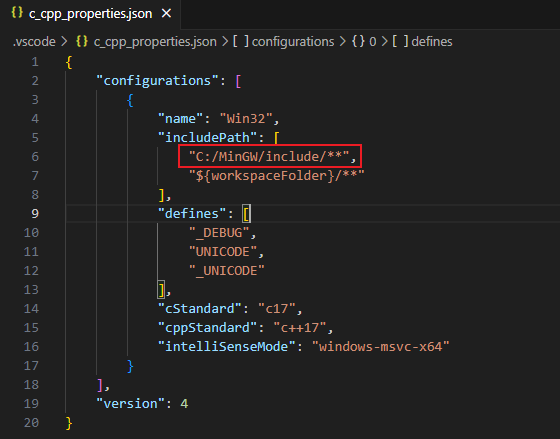
如果这篇文章对你有用,可以关注本人微信公众号获取更多ヽ(^ω^)ノ ~






 浙公网安备 33010602011771号
浙公网安备 33010602011771号