ICEE-Microchip-MPLAB® X IDE-Microchip-MPLAB-MCC(MPLAB® Code Configurator)
MCC(MPLAB® Code Configurator)
https://www.microchip.com/en-us/tools-resources/configure/mplab-code-configurator#downloads
MPLAB® Code Configurator (MCC) is a free GPE(graphical programming environment):
- generates C code(seamless, easy-to-understand ) to insert into your project.
- intuitive interface, it enables and configures a rich set of peripherals and functions specific to your application.
- It supports our 8-bit, 16-bit and 32-bit devices, which include our PIC®, AVR® and SAM microcontrollers (MCUs) and dsPIC® Digital Signal Controllers (DSCs).
- Both the downloadable MPLAB X IDE(Integrated Development Environment) and the cloud-based MPLAB Xpress IDE include MCC.
MCC(MPLAB Code Configurator) User Guide:
MCC consists of three MCC Content Types:
- MCC Melody,
- MCC Classic,
- MPLAB Harmony.
It offers application libraries and system and peripheral drivers for the development of embedded software.
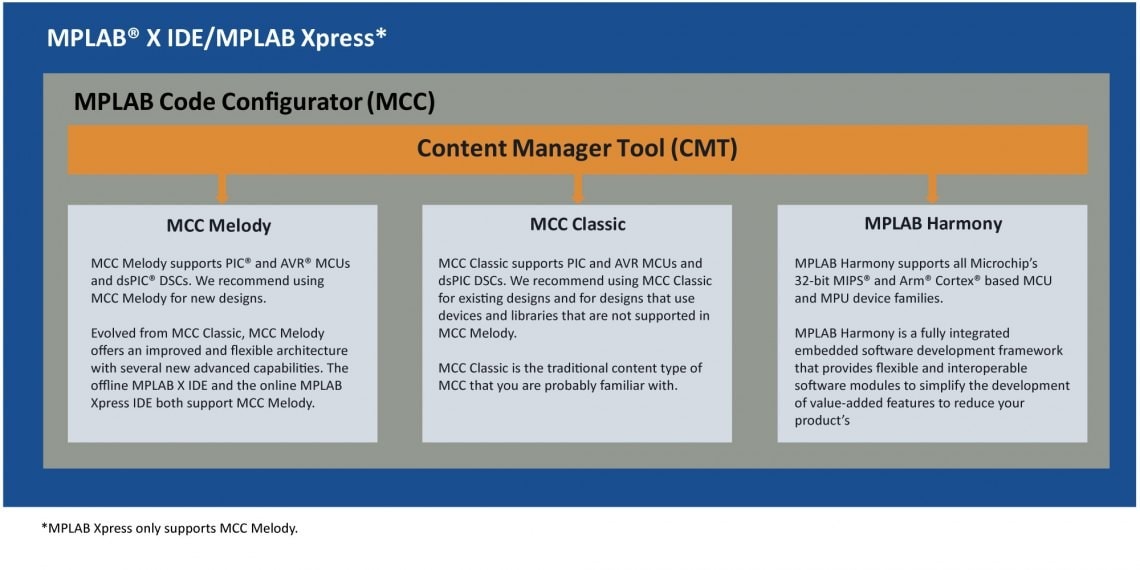
The MCC Content Manager Tool (CMT) within MCC allows you to select the type of content and gives you better flexibility by supporting content management and versioning at an individual component level.
MCC Easy Installation
Easy-to-Install MPLAB® X IDE Plug-In: Recommended Way to Install MCC:
All plug-ins are free, available and ready to install once MPLAB X IDE has been installed.
Just follow the simple steps below to see all the available plug-ins and install MPLAB Code Configurator (MCC):
MPLAB X IDE -> "Tools" menu -> "Plugins" -> Plugins window -> "Available Plugins" tab -> Select MPLAB Code Configurator and click "Install"
MCC Offline Mode
To use MCC in offline mode, install the required Classic or Melody libraries and import them into MCC. For more information, please refer to the MPLAB® Code Configurator (MCC) User Guide
MCC Downloads: MCC Current Download
Installing MCC from Downloaded File
Once downloaded, extract the archive which contains the MCC plugin to a preferred location.
To install the downloaded plugin, complete the following instructions:
1.Open MPLAB X IDE.
2.Go to Tools -> Plugins.
3.Select the Downloaded tab, and click on the Add Plugins... button.
4.Navigate to the folder where the downloaded .zip file was extracted and select the MCC plugin. It may have a** .nbm file extension**.
5.Click on the Install button. MPLAB X IDE will ask to be restarted. Upon restart, the plugin is installed. See figure below.
6.MCC can now be opened on a new or already existing MPLAB X IDE project. See Section 4.1 “Setting Up MPLAB X IDE and Launching MCC.”
MCC Plugin Options
Several aspects of the operation of the MCC can be managed by using the “Options” panel (see figure below), which can be invoked by clicking:
"menu bar" -> (MPLAB X IDE) -> "Preferences..." → Plugins → MPLAB Code Configurator *
- "Editor Behavior":
- check "Show Development log"
- Always ask before remove a pin
- Offline Mode: "Run MCC in Offline Mode":
- Core(Indexed by .mc3core file): "Open Core Folder"
- Library(Indexed by .jar/. mc3libfile): "Open Library Folder"
- Reset Plugin Files
- MCC Content Registry(Enter as a comma separated list): https://registry.npmjs.org/
- Harmony Repository: https://github.com/Microchip-MPLAB-Harmony
- Harmony Content Path: ~/.mcc/HarmonyContent
- Installing an "Core" for MCC(MPLAB Code Configurator): click on the "Install Core" button and select the .mc3core
- Installing an "Library" for MCC(MPLAB® Code Configurator): An MCC Library file may have a .jar or a .mc3lib file extension



 浙公网安备 33010602011771号
浙公网安备 33010602011771号