consul consul-template nginx keepalived 搭建高可用负载均衡(支持TCP和http)
consul consul-template nginx keepalived 搭建高可用负载均衡
搭建准备
两台windows服务器 IP分别为192.168.103.151和192.168.103.152
两台linux服务器(centos7) IP分别为192.168.103.150和192.168.103.153
(这里使用VMware虚拟机搭建该方案)
思路
两台windows作为集群中的server提供实际的业务处理功能,在linux上使用nginx作为负载均衡器反向代理,同时两台linux做主备,使用虚拟IP对外提供服务(主备之间只有一台机器对外提供服务),当主nginx意外宕机,或者主机的nginx服务挂掉,备机自动抢占虚拟ip改为由备机提供服务,当主机一切正常时,再抢回虚拟ip。
四台机器之间通过consul搭建集群,两台windows机器作为集群中的server,consul为集群中的client提供服务发现的功能,提供健康检查功能,两台linux机器,使用consultemlate动态更新nginx的配置文件。
架构图如下:
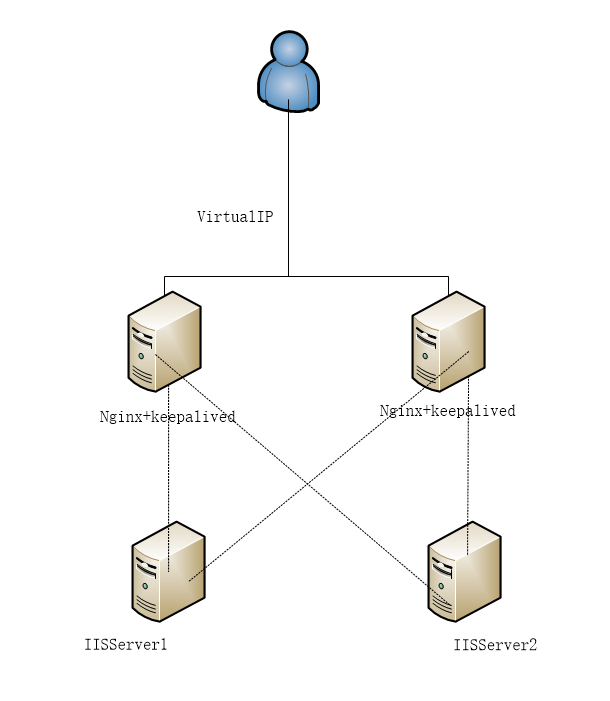
现在开始搭建windows集群
1.安装consul
下载地址:https://www.consul.io/downloads.html
新建consul配置文件 config.json
{ "services": [ { "ID": "dataRece02", ##ID 必须唯一 "name": "dataRece", ##同组服务name相同 "tags":[ "tagDataRece" ], "address": "192.168.103.151", "port": 6001, "checks": [{ ## "name":"ckDataRece", "tcp": "192.168.103.151:6001", "interval": "10s", "timeout":"1s" }] }, { "ID": "api02", "name": "api", "tags":[ "tagApi" ], "address": "192.168.103.151", "port": 8093, "checks": [{ "name":"ckApi", "http": "http://192.168.103.151:8093/api/Values/Get", "interval": "10s", "timeout":"1s" }] }, { "ID": "web02", "name": "web", "tags": [ "tagWeb" ], "address": "192.168.103.151", "port": 8088, "checks": [{ "name":"ckWeb", "http": "http://192.168.103.151:8088/", "interval": "10s", "timeout":"1s" }] } ] }
*注:两台windows的config.json 应仅包含本机上的服务,否则动态生成的nginx配置文件中会存在重复的服务(并不影响正常使用)
解压consul,并进入consul的解压目,将配置好的文件放入consul的解压目录
2.启动consul
consul agent –server –bootstrap-expect 2 -data-dir c:/consul/tmp/consul -node=n1 -bind=192.168.103.151 -datacenter=dc1 -config-dir=c:/consul/config.json -ui
-server 为将该节点作为consul server启动
–bootstrap-expect 2 表示以bootstrap模式启动,并且当集群节点小于2时,则集群失效
-data-dir 为生成路径
-config-dir 表示指定加载的配置文件
-ui 表示启动ui界面
ui界面为地址为localhost:8500
*注意:如果使用虚拟机学习搭建,可以关闭防火墙,但是正式环境使用,需要有8500,8301,8300三个端口的出入站规则。
在另一台windows机器上,重复上述步骤。
使用第一台windows机器将第二台机器加入集群
consul join 192.168.103.152
到这里位置windows上的集群搭建就已经ok了。可以在windows中查询集群中的成员。
consul members
*注意:consul服务器启动以后,如果修改配置文件,不需要重新启动consul服务,只需要输入 【consul reload】重新加载配置文件 。
现在开始搭建linux上的nginx
由于我不怎么熟悉linux所以很多东西都要看教程,复制粘贴,所以就用了ssh和PuTTY来连接linux
1.安装nginx依赖
sudo yum install gcc
sudo yum -y install pcre-devel
sudo yum install –y zlib-devel
2.下载nginx
下载地址:http://nginx.org/en/download.html 下载nginx(tar文件)
通过ssh将nginx的压缩包方式CentOS7的/usr/local
3.解压nginx
进入/usr/local目录,并解压
cd /usr/local tar -xzvf nginx-1.13.12.tar.gz
4.安装nginx
cd nginx-1.13.12 ./configure make && make install
检验nginx是否安装成功
cd /usr/local/nginx/sbin
./nginx -v
5.安装consul
下载地址:https://www.consul.io/downloads.html(选择linux版本)
通过ssh将下载好的压缩文件放入/usr/local目录中
解压压缩文件
unzip -o consul_1.1.0_linux_amd64 -d /usr/local/consul
运行consul
cd /usr/local/consul ./consul agent -data-dir /tmp/consul -node=n3 -bind=192.168.213.134 -datacenter=dc1
*注意:-bind 后面的是本机的ip,contos7,可以通过ifconfig查询本机IP地址。
6.安装consul-template
下载地址:https://releases.hashicorp.com/consul-template/
通过ssh将zip放入到/usr/local目录下,并解压
unzip -o consul-template_0.18.3_linux_amd64.zip -d /usr/local/consultemplate
编写模板文件,并放入到/usr/local/consultemplate下
##consulteml.ctmpl worker_processes auto; events { worker_connections 20480; } stream{ upstream dataRece { ##主要这里根据服务name dataRece遍历取服务Ip及端口 {{range service "dataRece"}}server {{.Address}}:{{.Port}} max_fails=0 fail_timeout=10s; ##如果consul集群未取到设定一个默认 {{else}}server 192.168.103.151:6001 max_fails=0 fail_timeout=10s; # force a 502{{end}} } server { listen 6001; proxy_pass dataRece; } } http{ include mime.types; default_type application/octet-stream; keepalive_timeout 65;
client_max_body_size 50m; ##用于解决nginx上传文件限制为1m的问题
upstream web { ip_hash;##ip_hash;为了防止web页面session的问题,采用ip哈希算法 ##主要这里根据服务name web遍历取服务Ip及端口 {{range service "web"}}server {{.Address}}:{{.Port}} max_fails=0 fail_timeout=10s; ##如果consul集群未取到设定一个默认 {{else}}server 192.168.103.151:8088 max_fails=0 fail_timeout=10s; # force a 502{{end}} } server { listen 8088; location / { proxy_pass http://web; proxy_set_header X-Forwarded-For $proxy_add_x_forwarded_for; proxy_set_header Host $host:8088; proxy_set_header X-Real-IP $remote_addr; } } upstream api { ip_hash; ##主要这里根据服务name api遍历取服务Ip及端口 {{range service "api"}}server {{.Address}}:{{.Port}} max_fails=0 fail_timeout=10s; ##如果consul集群未取到设定一个默认 {{else}}server 192.168.103.151:8093 max_fails=0 fail_timeout=10s; # force a 502{{end}} } server { listen 8093; location / { proxy_pass http://api; proxy_set_header X-Forwarded-For $proxy_add_x_forwarded_for; proxy_set_header Host $host:8093; proxy_set_header X-Real-IP $remote_addr; } } }
使用consultemplate更新nginx配置文件
sudo ./consul-template -consul-addr 127.0.0.1:8500 -template /usr/local/consultemplate/consulteml.ctmpl:/usr/local/nginx/conf/nginx.conf:"/usr/local/nginx/sbin/nginx -s reload"
*注意:如果执行该命令报错:
nginx: [error] open() "/usr/local/nginx/logs/nginx.pid" failed (2: No such file or directory)
可以在nginx的sbin目录下输入该命令
./nginx –s stop
/usr/local/nginx/sbin/nginx -c /usr/local/nginx/conf/nginx.conf
搭建linux上的keepalived
1.安装keepalived依赖
yum -y install libnl libnl-devel yum install -y libnfnetlink-devel yum install openssl openssl-devel
2.安装keepalived
yum install keepalived -y
3.编辑配置文件
master
## master keepalived.conf global_defs { notification_email {##指定keepalived在发生事件(如切换)需要发送Email的对象,多个写多行## 923887863@qq.com } notification_email_from itchenyi@gmail.com smtp_server 127.0.0.1##SMTP服务器## smtp_connect_timeout 30##链接超时时间## router_id nginxnode1 ##路由标识,这里用主机名## } ##nginx检测 vrrp_script chk_nginx { script "/etc/keepalived/nginx_check.sh" ## 检测 nginx 状态的脚本路径 interval 3 ## 检测时间间隔 weight -20 ## 如果条件成立,权重-20 } ##Master机器定义 vrrp_instance VI_1 { ##虚拟路由标识## state MASTER ##初始状态,默认,选举产生后才可以升级为Master ,这里明确定义其为Master## interface ens33 ##选举通过那个网卡接口,可以用ifconfig查看## virtual_router_id 51 ##虚拟路由的ID号,主备要一致,否则会出现脑裂## priority 100 ##主机应大于备机## advert_int 1 ##检查间隔,默认1s## authentication { ##认证机制## auth_type PASS ##认证方式,PASS为明文## auth_pass 1111 ##认证密码## } virtual_ipaddress { ##虚拟地址池## 192.168.103.154 } track_script { chk_nginx ## 执行 Nginx 监控的服务 } }
backup
#backup keepalived.conf ! Configuration File for keepalived global_defs { notification_email { 923887863@qq.com } notification_email_from localhost@localhost.com smtp_server 127.0.0.1 smtp_connect_timeout 30 router_id nginxnode2 vrrp_skip_check_adv_addr vrrp_garp_interval 0 vrrp_gna_interval 0 } vrrp_script chk_nginx { script "/etc/keepalived/nginx_check.sh" ## 检测 nginx 状态的脚本路径 interval 3 ## 检测时间间隔 weight -20 ## 如果条件成立,权重-20 } vrrp_instance VI_1 { state BACKUP interface ens33 virtual_router_id 51 priority 98 advert_int 1 authentication { auth_type PASS auth_pass 1111 } track_script { chk_nginx ## 执行 Nginx 监控的服务 } virtual_ipaddress { 192.168.103.154 } }
nginx存活检测脚本nginx_check.sh
#!/bin/bash A=`ps -C nginx --no-header | wc -l` if [ $A -eq 0 ];then /usr/local/nginx/sbin/nginx #尝试重新启动nginx sleep 2 #睡眠2秒 if [ `ps -C nginx --no-header | wc -l` -eq 0 ];then killall keepalived #启动失败,将keepalived服务杀死。将vip漂移到其它备份节点 fi fi
*nginx_check.sh是脚本需要给权限才能执行 chmod a+x nginx_check.sh
4.将nginx_check.sh和keepalived.conf放入/etc/keepalived 目录下(如果该目录不存在,就自己创建)
5.启动keepalived
systemctl start keepalived
6.查看启动 日志
tail -f /var/log/messages
如果日志无异常的话,可以查看虚拟ip
*虚拟ip用ifconfig是查询不到的,需要用ip addr 查看,也可以用 ip addr sh ens33
现在可以开始搭建另一台Linux机器了,步骤同上,只需要区分主备的keepalived.conf即可。
测试keepalived可以给两台nginx不同的index页面,停掉主的nginx,再访问vip看是否切换到备机的页面。
然后再启动主机的nginx和keepalived,再访问vip是否钱还至主机的页面。




 浙公网安备 33010602011771号
浙公网安备 33010602011771号