树莓派/Debian Apache2 安装腾讯云 SSL 证书
前言
前文 树莓派/Debian Apache2 实现 HTTPS(SSL) 服务 提到,Apache2 实现 HTTPS(SSL) 服务有两种方法以及之间的区别,这里讲述如何通过 腾讯云 申请免费 SSL 证书实现 HTTPS(SSL) 服务。
注:本来打算使用阿里云的 SSL 证书服务,但是实在太慢了,改用腾讯云。
准备
-
已有域名且实名
-
腾讯云账号
-
LAMP 服务器环境
其他环境(Nginx等)的 SSL 证书同时下发,可以自己搜索配置方法。
申请免费 SSL 证书
-
在 “腾讯云 -> SSL 证书 -> 申请免费证书”

-
“确认证书类型 -> TRUSTASIA 免费版 DVSSL 证书”
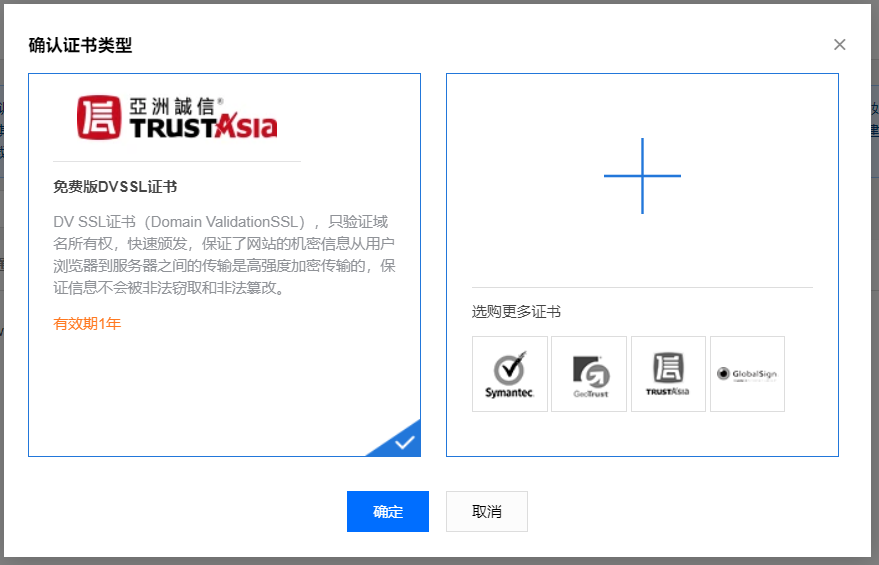
-
填写免费证书申请表单
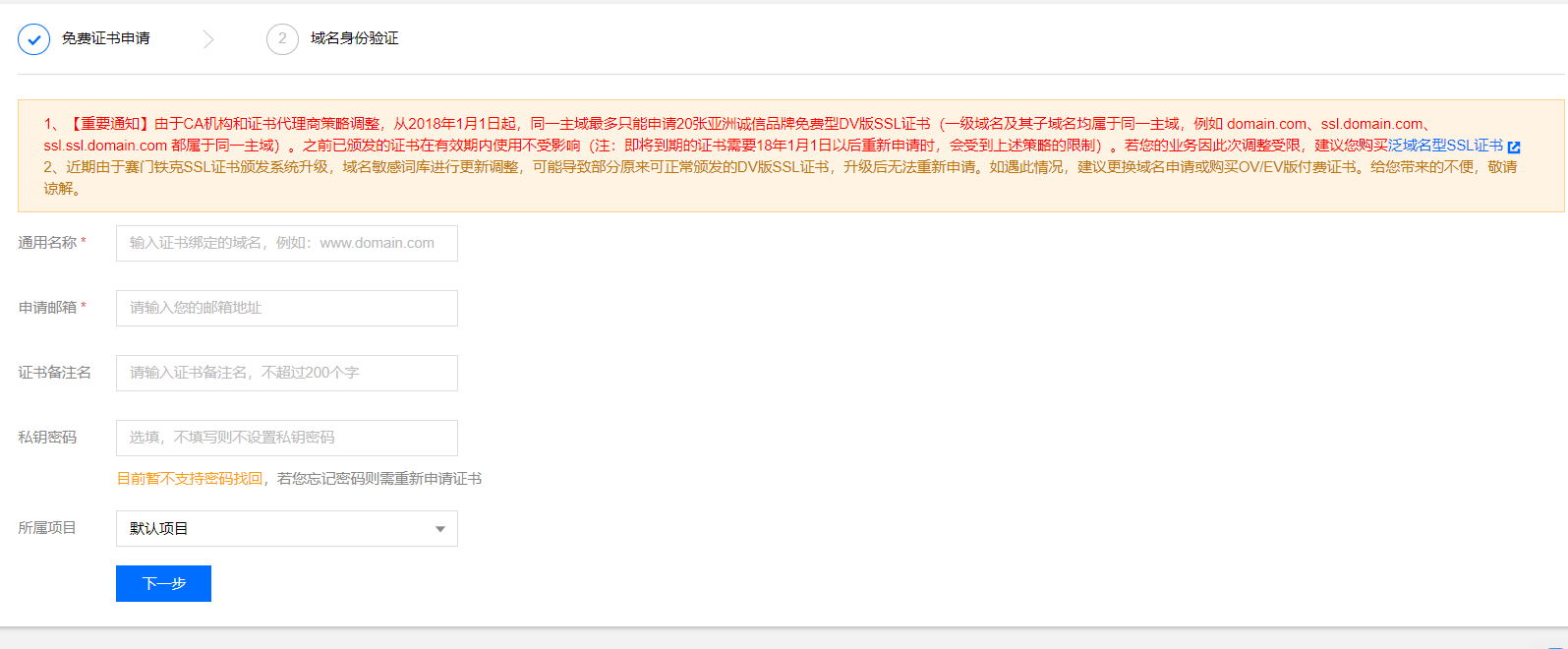
-
域名身份验证
由于我是阿里云的服务器,我选择“手动DNS验证”,腾讯云的应该可以选择“自动DNS验证”。
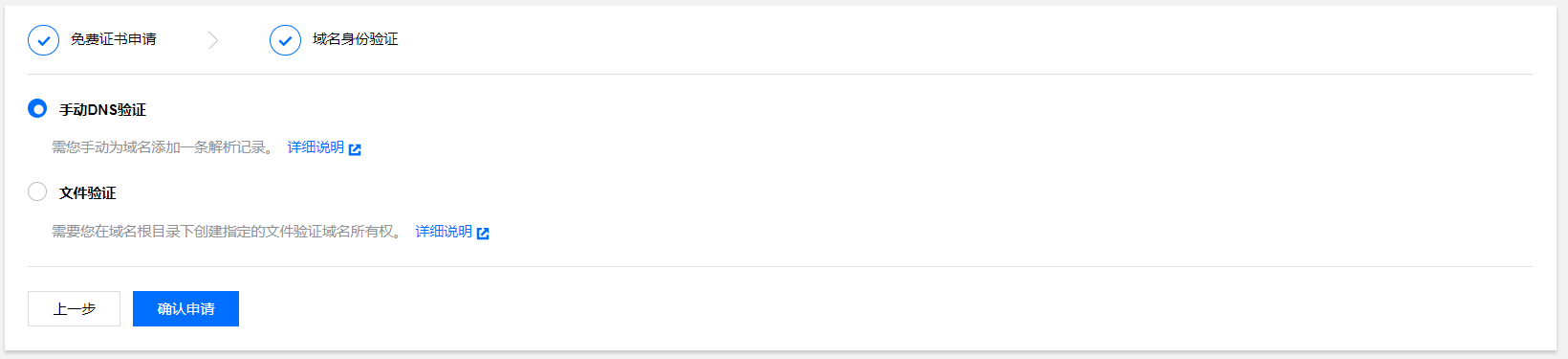
-
“温馨提示 -> 查看证书详情”
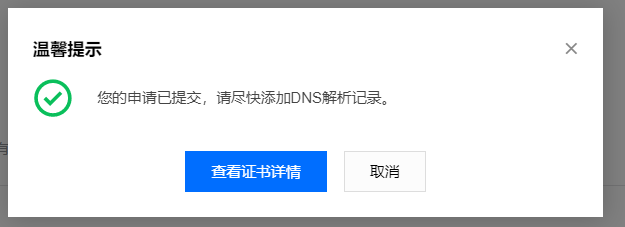
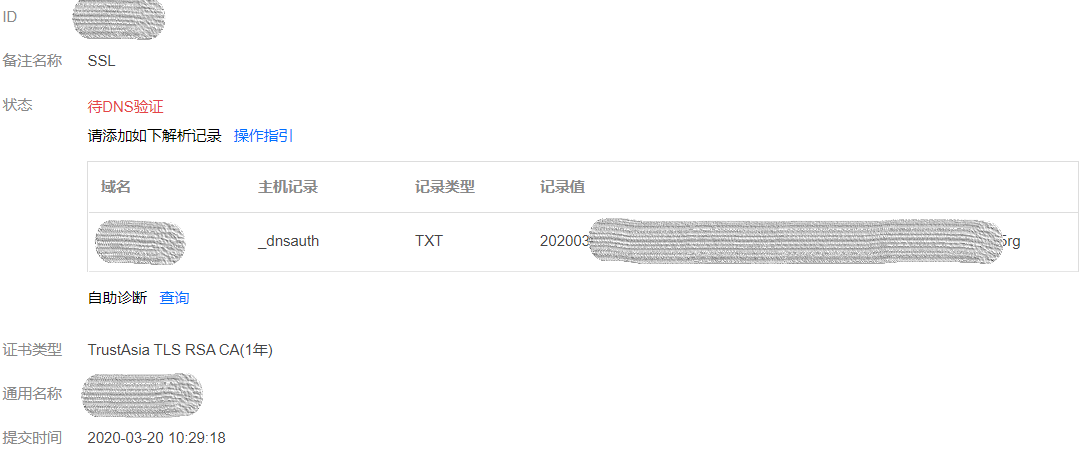
-
将证书信息填写到域名解析:“添加记录”

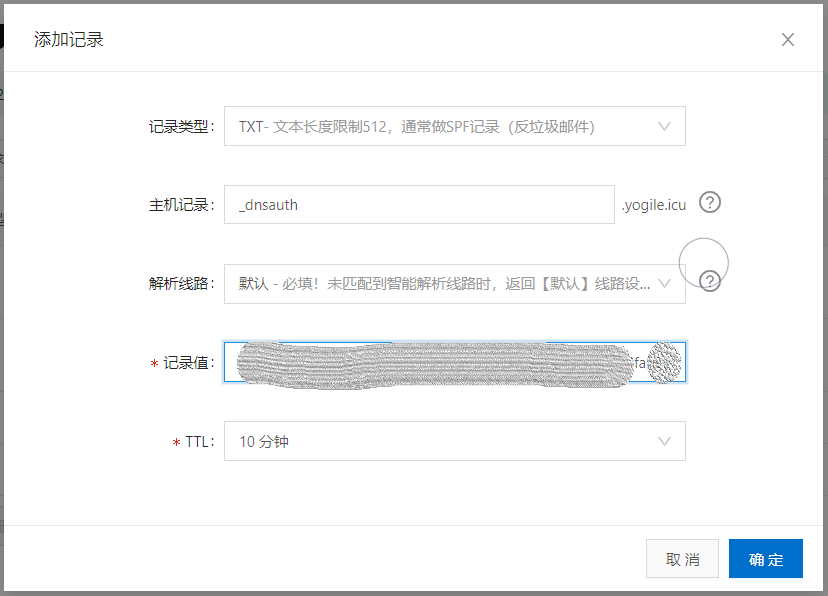
-
回到腾讯云证书详情页,点击 “自动诊断” 然后 “验证”
-
然后回邮件通知审核通过
下载免费 SSL 证书
-
点击颁发下载
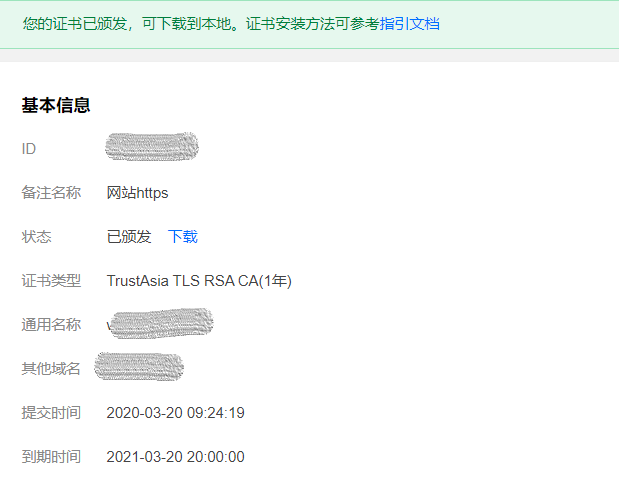
-
将压缩包通过 WinSCP 等软件传输到服务器上
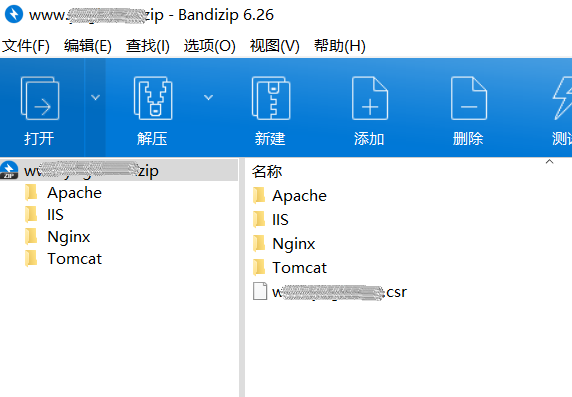
-
解压压缩包
腾讯云一般是zip格式的压缩包,输入解压命令即可:
unzip xxxxx.zip
配置 Apache
编辑 SSL 配置文件 default-ssl.conf
-
编辑 SSL 配置文件 default-ssl.conf
sudo vim /etc/apache2/sites-enabled/default-ssl.conf如果忽略注释会显示:
<IfModule mod_ssl.c> <VirtualHost _default_:443> ServerAdmin webmaster@localhost DocumentRoot /var/www/html SSLEngine on SSLCertificateFile /etc/ssl/certs/ssl-cert-snakeoil.pem SSLCertificateKeyFile /etc/ssl/private/ssl-cert-snakeoil.key <FilesMatch "\.(cgi|shtml|phtml|php)$"> SSLOptions +StdEnvVars </FilesMatch> <Directory /usr/lib/cgi-bin> SSLOptions +StdEnvVars </Directory> </VirtualHost> </IfModule> -
添加
ServerName <域名>,例:ServerAdmin webmaster@localhost ServerName www.example.com # 你的域名 DocumentRoot /var/www/html修改加载 SSL 证书位置到你解压的证书文件夹 ,例:
SSLCertificateFile /etc/apache2/ownSSL/Apache/2_www.xxxxx.xxx.crt SSLCertificateKeyFile /etc/apache2/ownSSL/Apache/3_www.xxxxx.xxx.key并添加
SSLCertificateChainFile /etc/apache2/ownSSL/Apache/1_root_bundle.crt -
:wq保存退出
加载 SSL 配置文件 default-ssl.conf
-
以 root 权限启用SSL模块:
sudo a2enmod ssl如果执行成功显示:
Considering dependency setenvif for ssl: Module setenvif already enabled Considering dependency mime for ssl: Module mime already enabled Considering dependency socache_shmcb for ssl: Enabling module socache_shmcb. Enabling module ssl. See /usr/share/doc/apache2/README.Debian.gz on how to configure SSL and create self-signed certificates. To activate the new configuration, you need to run: systemctl restart apache2 -
它最后提醒你执行一条重启命令:
sudo /etc/init.d/apache2 restart这里要以 root 权限执行这条命令,否则报错。
注意:这里重启了 Apache2。
-
以 root 权限执行命令:
Copysudo a2ensite default-ssl正确返回结果:
Copyyogile@debyogile:/etc/apache2# sudo a2ensite default-ssl a2ensite default-sslEnabling site default-ssl. To activate the new configuration, you need to run: systemctl reload apache2它提醒执行
systemctl reload apache2,先不管它,进行下一步 启动 Apache2 服务 。 -
这时 启动 Apache2 服务 :
sudo /etc/init.d/apache2 start启动成功显示:
[ ok ] Starting apache2 (via systemctl): apache2.service. -
启动 Apache2 服务成功后,加载 SSL 配置文件 default-ssl.conf
sudo systemctl reload apache2成功无显示。
重启 Apache2 服务
-
输入命令重启 Apache2 服务
Copysudo /etc/init.d/apache2 restart成功会显示:
Copy[ ok ] Restarting apache2 (via systemctl): apache2.service. -
配置成功。
网页登录测试
在浏览器中输入 https://<域名> 即可验证
HTTP 强制重定向 HTTPS
-
启动重定向
sudo a2enmod rewrite重启 Apache 服务
sudo systemctl restart apache2 -
在
/etc/apache2/sites-enabled/000-default.conf文件的<VirtualHost *:80></VirtualHost>中写入以下内容RewriteEngine on RewriteCond %{HTTPS} !=on RewriteRule ^(.*) https://%{SERVER_NAME}$1 [L,R=301]重启 Apache 服务
sudo systemctl restart apache2


 浙公网安备 33010602011771号
浙公网安备 33010602011771号