监控系列:Prometheus
监控服务-Prometheus
1. Prometheus监控架构
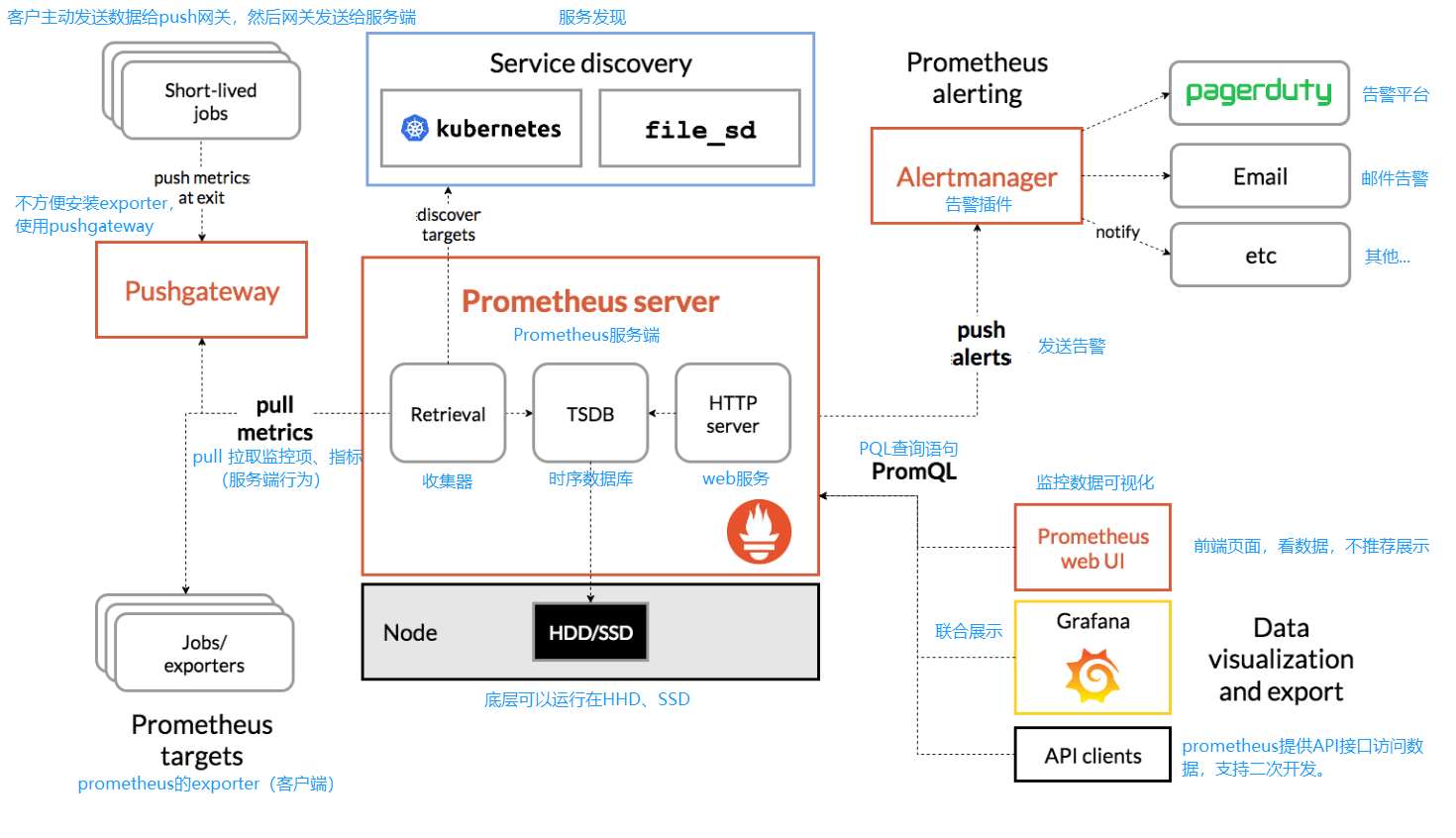
2. Prometheus、Zabbix对比
| 指标 | Prometheus | Zabbix |
|---|---|---|
| 语言 | Golang | PHP(服务端)、C、Go(agent2) |
| 部署 | 二进制,解压即可用。 | yum、编译、数据库、php依赖等等 |
| 是否容易掌握 | 门槛较高 | 容易使用 |
| 监控方式 | 通过各种exporter,http | 各种内置模板、客户端、自定义监控、各种协议。 |
| 应用场景 | 监控服务、容器、k8s | 监控系统底层,硬件、系统、网络。 |
3. Prometheus极速上手
3.1 前期准备
| 角色 | 主机名 | ip |
|---|---|---|
| prometheus服务端 | prometheus | 10.0.0.24 / 172.16.1.24 |
| grafana | grafana | 10.0.0.23 / 172.16.1.23 |
| docker01 | docker01 | 10.0.0.81 / 172.16.1.81 |
写入hosts
cat >>/etc/hosts<<EOF
172.16.1.24 prometheus prometheus.yinjay.com
172.16.1.23 grafana grafana.yinjay.com
172.16.1.81 docker01 docker01.yinjay.com
EOF
3.2 部署Prometheus
所有主机时间同步
*/2 * * * * /sbin/ntpdate ntp1.aliyun.com &>/dev/null
先将两个软件包上传到/soft/prometheus,可在清华源上下载最新版 https://mirrors.tuna.tsinghua.edu.cn/github-release/prometheus/prometheus/
[root@prometheus ~]# mkdir -p /soft/prometheus
[root@prometheus ~]# cd /soft/prometheus/
-rw-r--r-- 1 root root 9033415 Jun 3 03:46 node_exporter-1.3.1.linux-amd64.tar.gz
-rw-r--r-- 1 root root 75819309 Jun 3 03:46 prometheus-2.33.3.linux-amd64.tar.gz
使用的两个软件可以在github上下载到此历史版本
prometheus-2.33.3.linux-amd64.tar.gz https://github.com/prometheus/prometheus/releases
node_exporter-1.3.1.linux-amd64.tar.gz https://github.com/prometheus/node_exporter/releases
解压prometheus-2.33.3.linux-amd64.tar.gz到/app目录下并进行软链接
[root@prometheus ~]# mkdir -p /app
[root@prometheus ~]# tar xf /soft/prometheus/prometheus-2.33.3.linux-amd64.tar.gz -C /app/
[root@prometheus ~]# ln -s /app/prometheus-2.33.3.linux-amd64/ /app/prometheus
目录结构
[root@prometheus ~]# tree -F /app/prometheus
/app/prometheus
├── console_libraries/
│ ├── menu.lib
│ └── prom.lib
├── consoles/
│ ├── index.html.example
│ ├── node-cpu.html
│ ├── node-disk.html
│ ├── node.html
│ ├── node-overview.html
│ ├── prometheus.html
│ └── prometheus-overview.html
├── LICENSE
├── NOTICE
├── prometheus* #prometheus服务端的命令
├── prometheus.yml #prometheus配置文件
└── promtool*
#prometheus默认读取当前目录下面的prometheus.yml配置文件。
3.3 启动Prometheus
后台运行
[root@prometheus ~]# cd /app/prometheus/
[root@prometheus prometheus]# nohup /app/prometheus/prometheus &>>/var/log/prometheus.log &
[1] 51691
[root@prometheus prometheus]# ss -lntup | grep prometheus
tcp LISTEN 0 128 [::]:9090 [::]:* users:(("prometheus",pid=51691,fd=8))
宿主机新增一条host记录
10.0.0.24 prometheus.yinjay.com
宿主机进行访问 prometheus.yinjay.com:9090
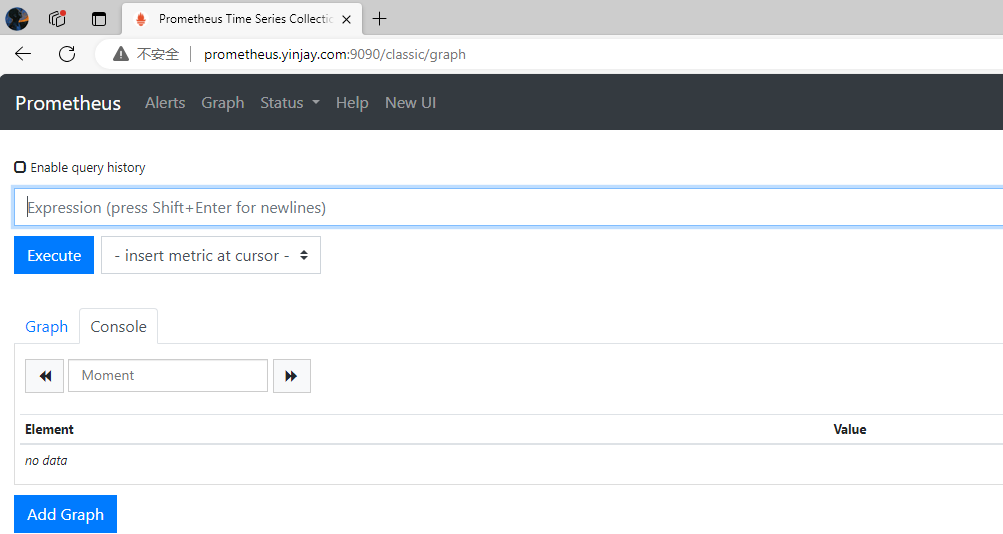
3.4 命令行选项
| Prometheus命令行核心选项 | |
|---|---|
| --config.file="prometheus.yml" | 指定配置文件,默认是当前目录下在的prometheus.yml |
| --web.listen-address="0.0.0.0:9090" | 前端web页面,端口和监听的地址。如果想增加访问认证可以用nginx。 |
| --web.max-connections=512 | 并发连接数 |
| --storage.tsdb.path="data/" | 指定tsdb数据存放目录 |
| --log.level=info | 日志级别:debug, info, warn, error四个级别。prometheus日志默认输出到屏幕(标准输出) |
| --log.format=logfmt | 日志格式。logfmt默认格式。 json格式(日志收集的时候使用) |
3.5 Systemd进行管理
关闭现有服务
[root@prometheus ~]# ss -lntup | grep prometheus
tcp LISTEN 0 128 [::]:9090 [::]:* users:(("prometheus",pid=51691,fd=8))
[root@prometheus ~]# kill 51691
编写systemd文件
[root@prometheus ~]# cat /usr/lib/systemd/system/prometheus.service
[Unit]
Description=prometheus server
After=network.target
[Service]
Type=simple
ExecStart=/app/prometheus/prometheus --config.file=/app/prometheus/prometheus.yml --web.listen-address=0.0.0.0:9090 --web.max-connections=512
KillMode=process
[Install]
WantedBy=multi-user.target
加载配置并启动
[root@prometheus ~]# systemctl daemon-reload
[root@prometheus ~]# systemctl start prometheus
[root@prometheus ~]# ss -lntup | grep prometheus
tcp LISTEN 0 128 [::]:9090 [::]:* users:(("prometheus",pid=54342,fd=7))
3.6 配置文件
#全局定义部分
global:
scrape_interval: 15s #这个间隔表示,prometheus采集数据的间隔
evaluation_interval: 15s #执行对应的rules(规则)间隔,一般报警规则
#用于配置警告信息,alertmanager配置
alerting:
alertmanagers:
- static_configs:
- targets:
# - alertmanager:9093
rule_files:
# - "first_rules.yml"
# - "second_rules.yml"
#数据采集的配置(客户端)
scrape_configs:
#任务名字.体现采集哪些机器,哪些指标
- job_name: "Prometheus-YinJay-Server"
static_configs:
- targets: ["prometheus.yinjay.com:9090"]
file_sd_configs:
#动态配置文件,动态读取文件内容,然后进行采集,实时监控。
重启服务
[root@prometheus ~]# systemctl restart prometheus
4. Prometheus的exporter
4.1 认识exporter
prometheus有众多的exporters,基本通过命令或docker运行。
- node_exporter 获取节点基础信息(系统监控)
- 服务的exporter 监控指定服务的
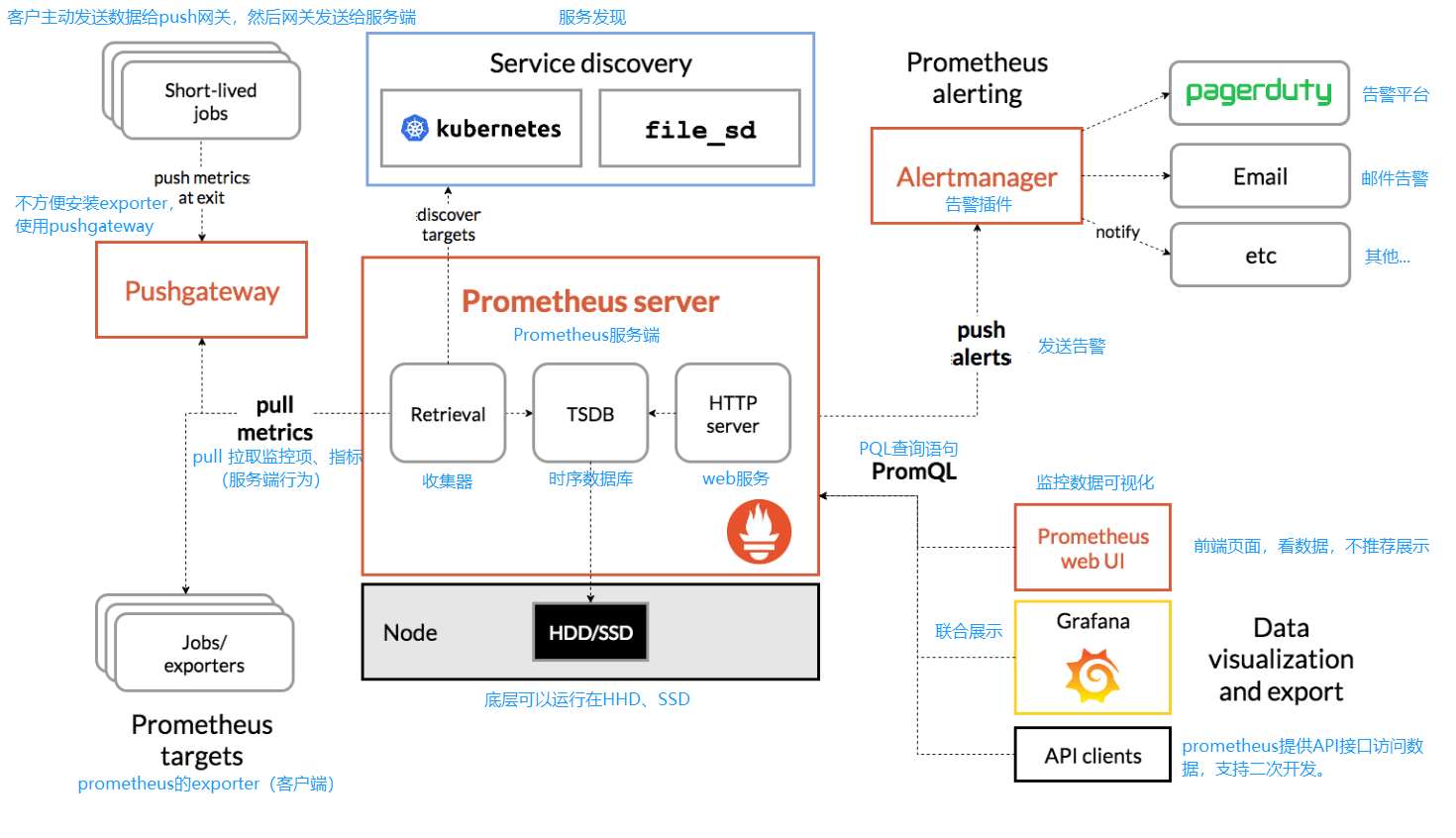
4.2 部署node_exporter
prometheus主机上已经有软件包,直接进行下列解压操作即可。
#解压到/app/prometheus目录下
[root@prometheus ~]# tar xf /soft/prometheus/node_exporter-1.3.1.linux-amd64.tar.gz -C /app/prometheus
grafana主机和docker01主机就从prometheus主机上进行拉取
#创建程序存放目录
mkdir -p /app/prometheus
#拉取node_exporter
scp root@172.16.1.24:/app/prometheus/node_exporter-1.3.1.linux-amd64/node_exporter /app/prometheus
#建立软链接
ln -s /app/prometheus/node_exporter /bin/
4.3 Systemd进行管理
除prometheus主机外都进行
cat /usr/lib/systemd/system/node_exporter.service
#文件内容如下:
[Unit]
Description=prometheus node_exporter
After=network.target
[Service]
Type=simple
ExecStart=/bin/node_exporter
KillMode=process
[Install]
WantedBy=multi-user.target
#加载配置
systemctl daemon-reload
#启动node_exporter
systemctl start node_exporter.service
4.4 配置Prometheus服务端
修改/app/prometheus/prometheus.yml配置文件,如下。新建一个job,然后添加targets。(图中两种写法都可以)
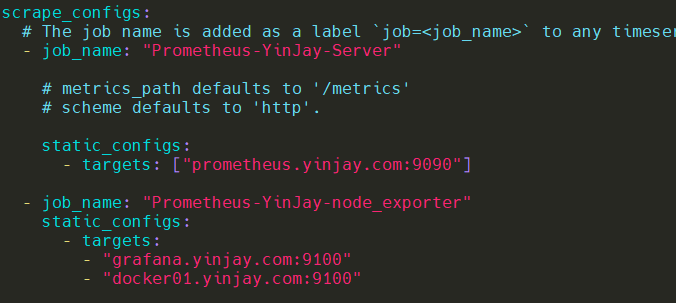
Tips:Prometheus服务端hosts文件需要有对应的解析!
重启prometheus
[root@prometheus ~]# systemctl restart prometheus
4.5 检查是否成功监控
没有问题!
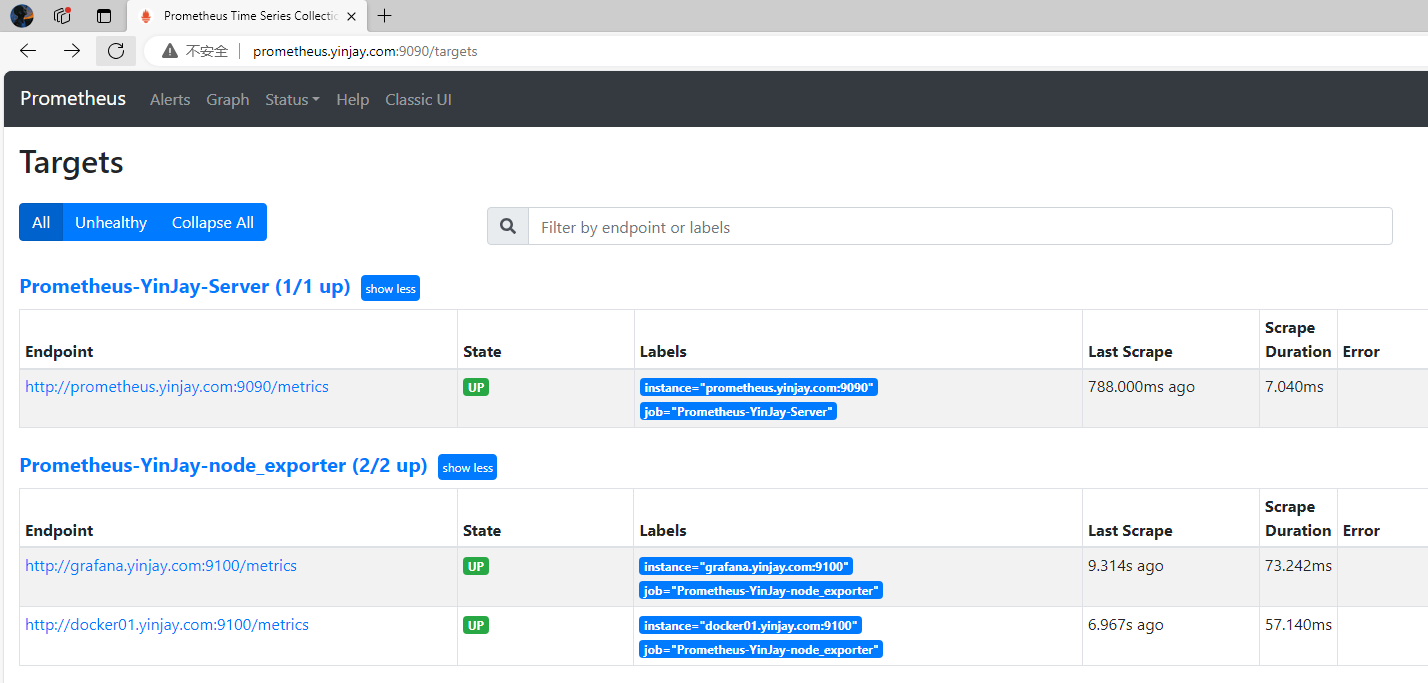
4.6 Prometheus动态配置文件
获取的exporter域名+端口,写入配置文件,prometheus可以定时读取并加入到prometheus中。用于解决大量主机添加、删除的操作。
修改配置文件如下格式
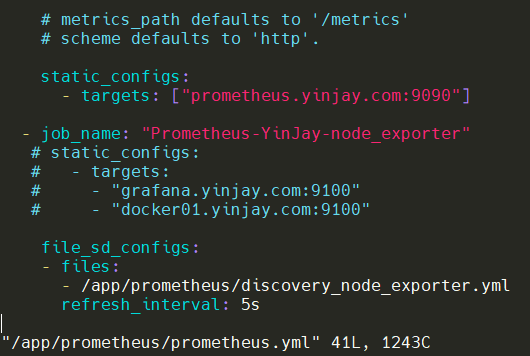
- file_sd_configs:动态读取与加载配置文件
- files:指定要加载的配置文件
- refresh_interval:读取间隔
discovery_node_exporter.yml内容如下:
cat /app/prometheus/discovery_node_exporter.yml
[
{
"targets": [
"docker01.yinjay.com:9100",
"grafana.yinjay.com:9100"
]
}
]
重启Prometheus,然后查看是否有成功监控即可。
[root@prometheus ~]# systemctl restart prometheus
5. Prometheus的Pushgateway
5.1 认识Pushgateway
应用场景: 自定义监控项,例如一些特殊的监控需求,通过自身写脚本获取到数据,然后推送Pushgateway上面。Prometheus再从gateway上进行拉取数据。
使用流程:部署启动Pushgateway,修改Prometheus服务端配置,测试数据是否能正常推送和拉取。
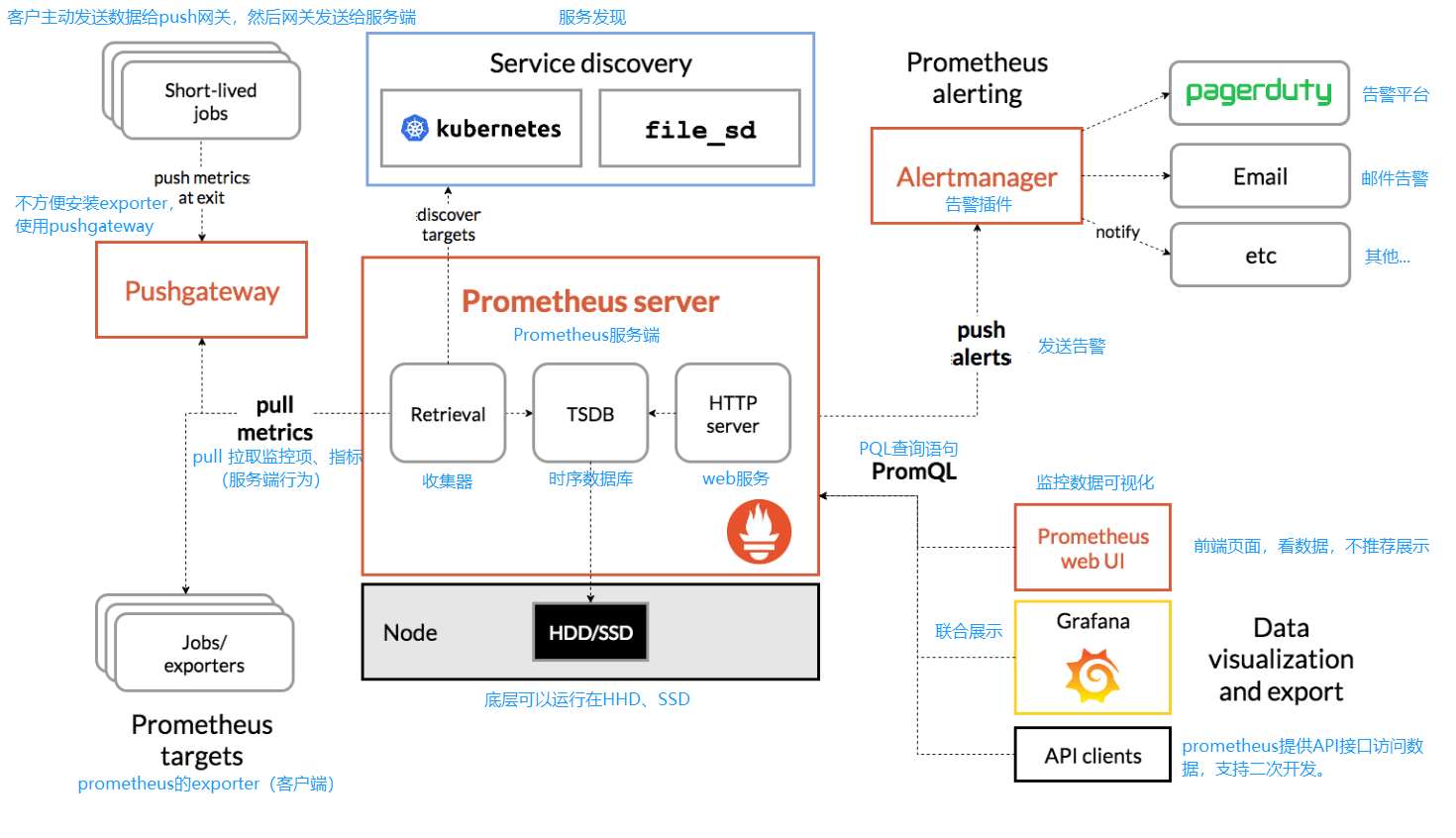
5.2 部署Pushgateway
下载pushgateway https://github.com/prometheus/pushgateway ,将软件包上传到/app/prometheus目录下,并进行解压和软链接。
[root@grafana ~]# ll /app/prometheus/
total 27276
-rwxr-xr-x 1 root root 18228926 Jun 3 21:28 node_exporter
-rw-r--r-- 1 root root 9695285 Jun 4 13:58 pushgateway-1.4.3.linux-amd64.tar.gz
[root@grafana ~]# cd /app/prometheus/
[root@grafana prometheus]# tar xf pushgateway-1.4.3.linux-amd64.tar.gz
[root@grafana prometheus]# ln -s /app/prometheus/pushgateway-1.4.3.linux-amd64/pushgateway /bin
5.3 启动Pushgateway
[root@grafana prometheus]# pushgateway &>>/var/log/pushgateway.log &
5.4 修改服务端配置文件
添加一个job,使用静态配置,也可以使用动态配置,按自己需求来。
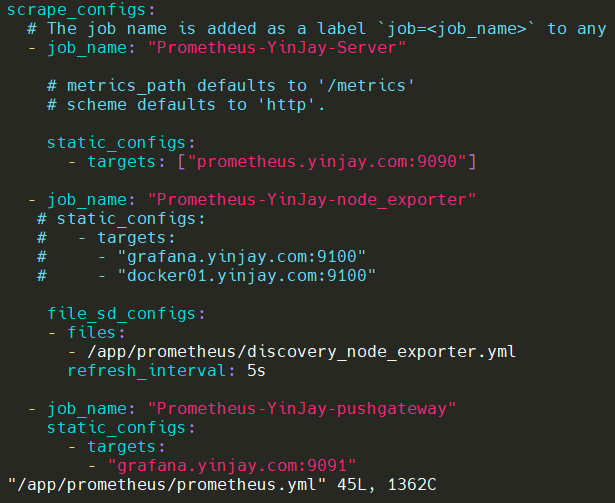
重启服务
[root@prometheus ~]# systemctl restart prometheus
检查监控是否正常,没问题。
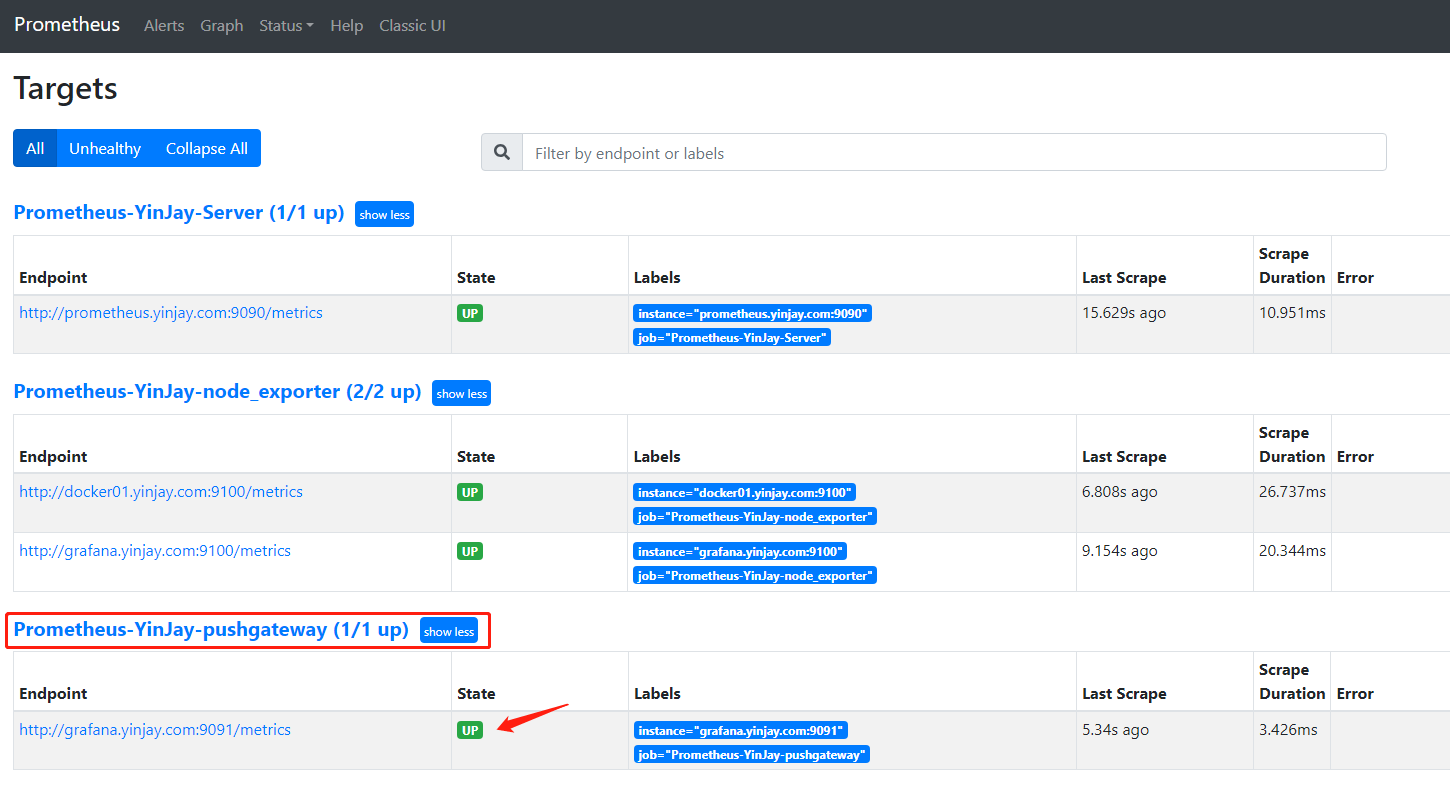
5.5 提交测试数据
模拟在docker01主机上提交数据到Pushgateway,然后再看看Prometheus是否能拉取到提交的数据。
docker01主机上提交测试数据,格式:"key value"
[root@docker01 ~]# echo "YinJay_test_data 123456" | curl --data-binary @- http://grafana.yinjay.com:9091/metrics/job/Prometheus-YinJay-pushgateway/instance/grafana.yinjay.com:9091
服务端进行查询,成功!
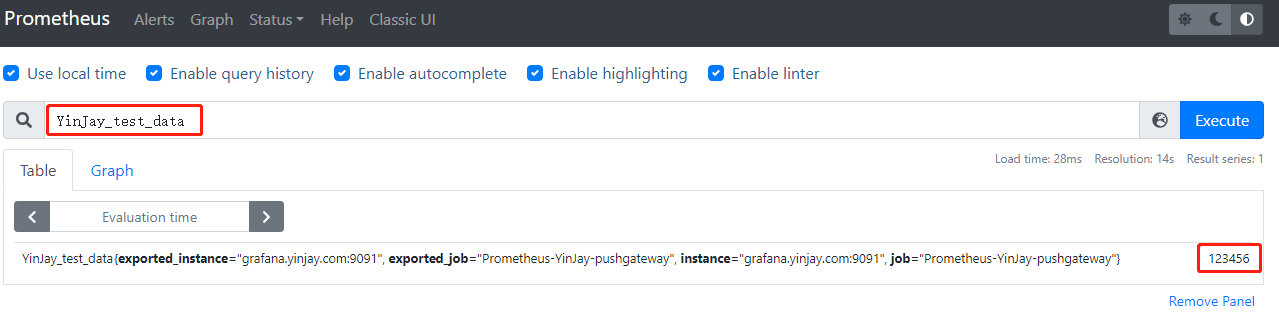
6. Prometheus接入Grafana
添加数据源
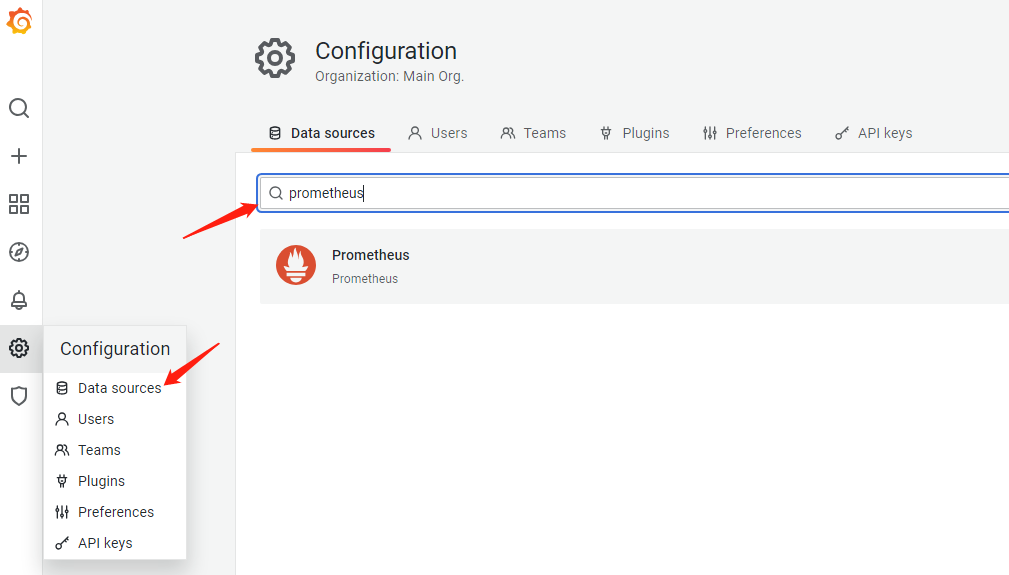
只用填写Prometheus服务端的URL
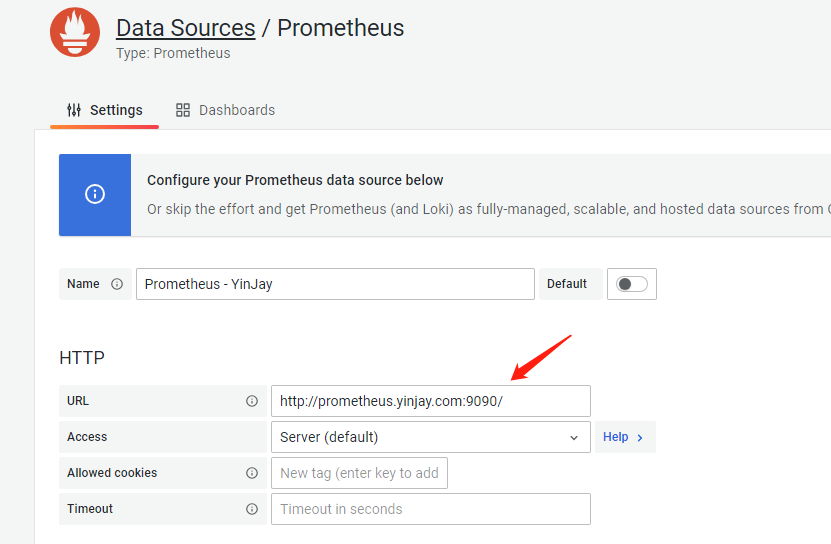
导入Dashboard,其他模板可以从这里看 https://grafana.com/grafana/dashboards/?plcmt=footer&search=prometheus
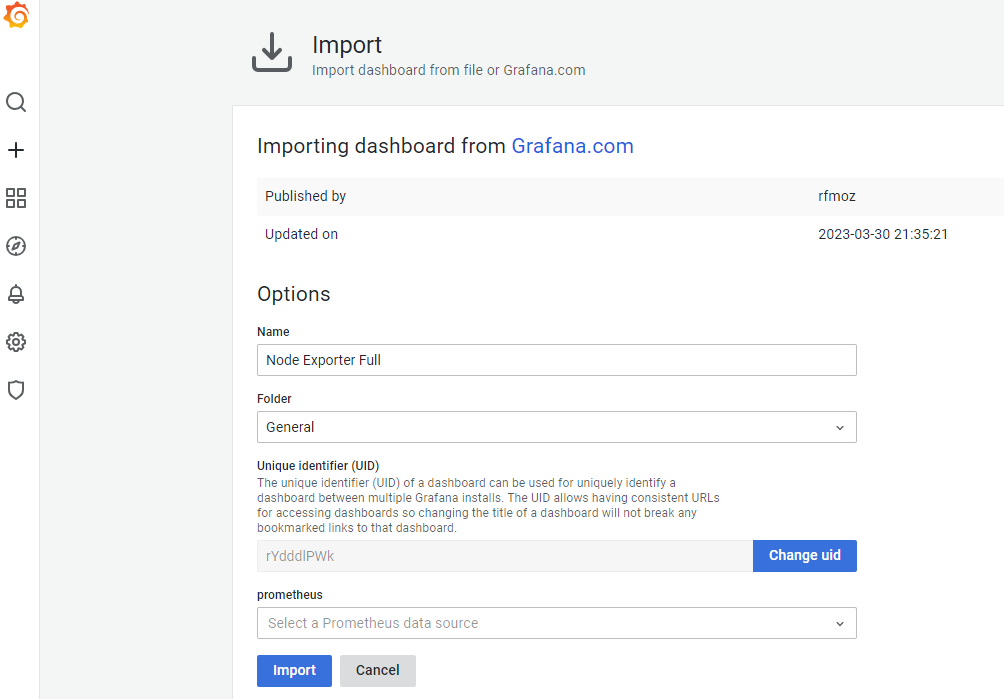
监控数据呼之欲出~
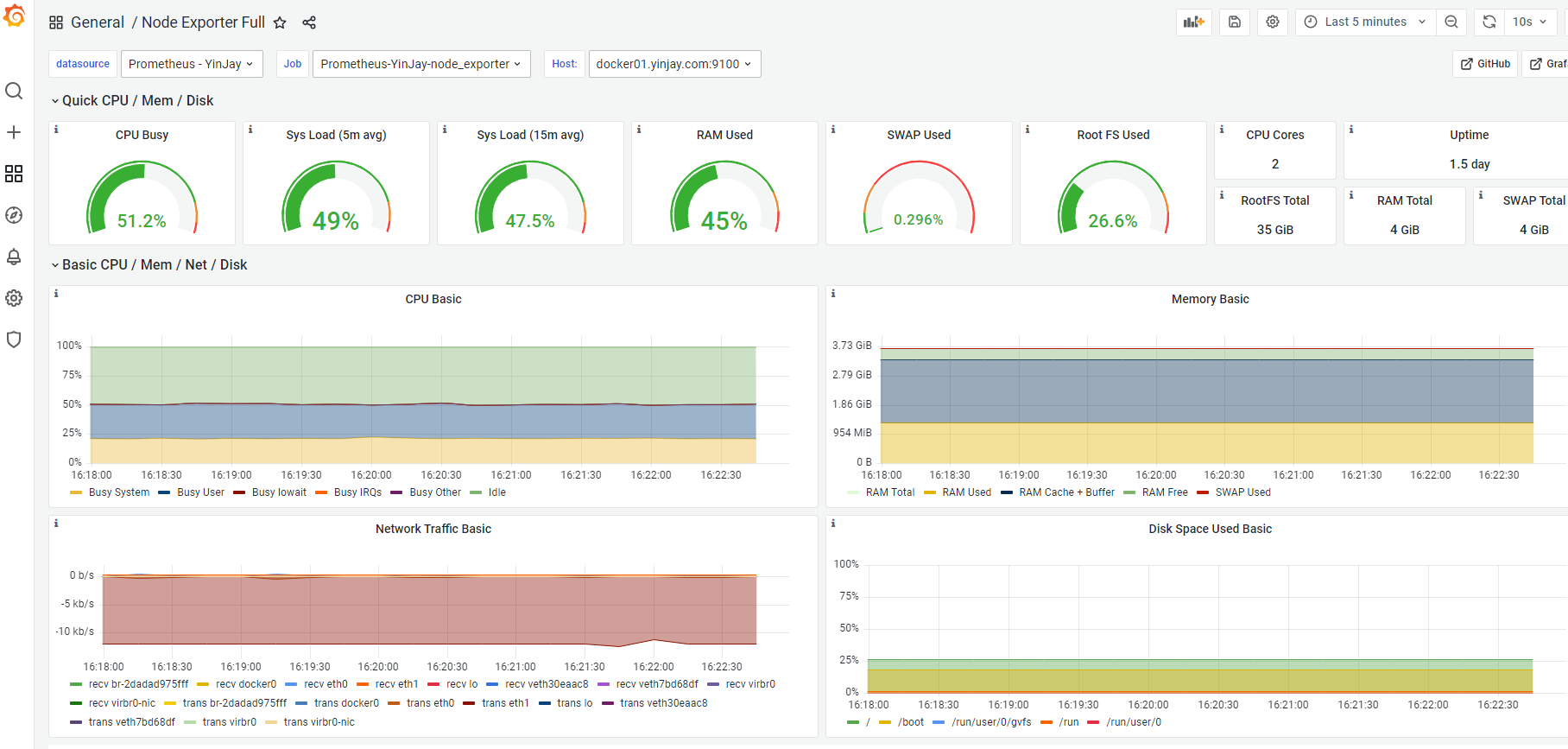
7. Prometheus的Alertmanager
7.1 认识Alertmanager
Alertmanager用于向用户发送告警信息
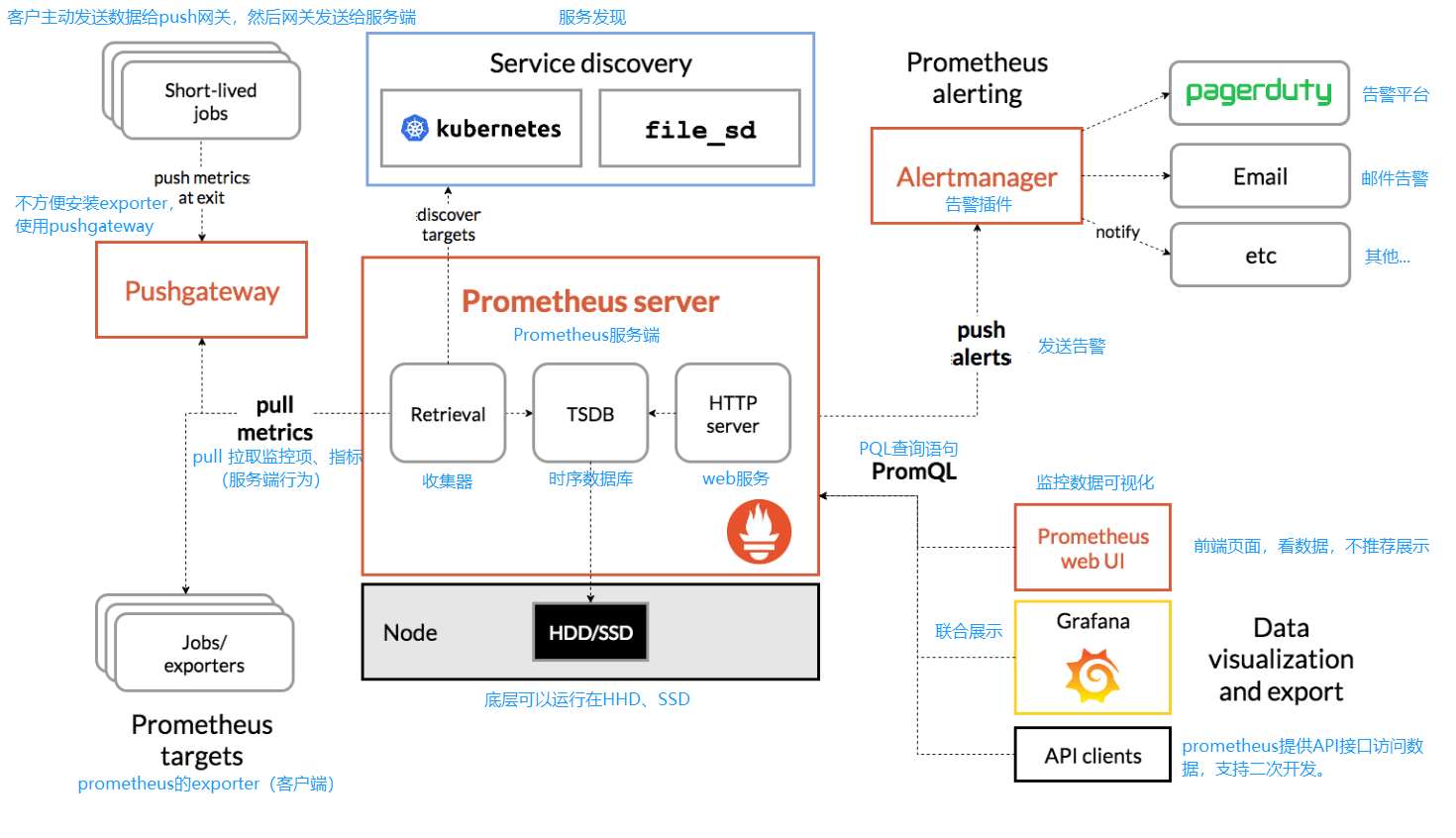
7.2 部署Alertmanager
下载Alertmanager https://github.com/prometheus/alertmanager ,将软件包上传到/app/prometheus目录下,并进行解压和软链接。
[root@prometheus ~]# wget -P /app/prometheus https://github.com/prometheus/alertmanager/releases/download/v0.24.0/alertmanager-0.24.0.linux-amd64.tar.gz
[root@prometheus ~]# tar xf /app/prometheus/alertmanager-0.24.0.linux-amd64.tar.gz -C /app/prometheus
[root@prometheus ~]# mv /app/prometheus/alertmanager-0.24.0.linux-amd64 /app/prometheus/alertmanager
[root@prometheus ~]# ln -s /app/prometheus/alertmanager/alertmanager /bin
7.3 启动Alertmanager
后台运行alertmanager,并检查是否正常启动。
[root@prometheus ~]# alertmanager --config.file="/app/prometheus/alertmanager/alertmanager.yml" &>>/var/log/alertmanager.log &
[1] 62950
[root@prometheus ~]# ps -ef | grep alertmanager
root 62950 56433 0 04:45 pts/1 00:00:00 alertmanager --config.file=/app/prometheus/alertmanager/alertmanager.yml
root 62959 56433 0 04:45 pts/1 00:00:00 grep --color=auto alertmanager
[root@prometheus ~]# ss -lntup | grep alertmanager
udp UNCONN 0 0 [::]:9094 [::]:* users:(("alertmanager",pid=62950,fd=7))
tcp LISTEN 0 128 [::]:9093 [::]:* users:(("alertmanager",pid=62950,fd=8))
tcp LISTEN 0 128 [::]:9094 [::]:* users:(("alertmanager",pid=62950,fd=3))
Tips:kill该进程,下面还需要修改配置文件!
7.4 修改Alertmanager配置文件
修改/app/prometheus/alertmanager/alertmanager.yml配置文件(写到文件记得去掉注释)
global: #全局定义部分,配置发件人信息
resolve_timeout: 5m #dns解析的超时时间
smtp_from: 'szgetshell@163.com' #发件人
smtp_smarthost: 'smtp.163.com:465' #smtp服务器
smtp_hello: '163.com'
smtp_auth_username: 'szgetshell@163.com' #邮箱名字
smtp_auth_password: '授权码'
smtp_require_tls: false
route: #配置收件人间隔时间,收件方式
group_by: ['alertname']
group_wait: 30s #group_wait 默认取值是 30s,它的作用是告诉 Alert Manager,当一个 Group 里面有 alert,且 Alert Manager 决定要发 notification 时,要等多久发送第一个 notification,也叫初始 notification。
group_interval: 5m #group_interval 的默认取值是 5m,Alert Manager 会每隔 5m 巡视一下 Group,看看是否需要发送 notification。
repeat_interval: 1h #重复告警时间(告警未解除,一个小时后会重新告警)
receiver: 'email' #采取邮箱告警(与下面要一致!)
receivers:
- name: 'email'
email_configs:
- to: 'yinjay_chen@outlook.com' #收件人
send_resolved: true
inhibit_rules:
- source_match:
severity: 'critical'
target_match:
severity: 'warning'
equal: ['alertname', 'dev', 'instance']
global:
resolve_timeout: 5m
smtp_from: 'szgetshell@163.com'
smtp_smarthost: 'smtp.163.com:465'
smtp_hello: '163.com'
smtp_auth_username: 'szgetshell@163.com'
smtp_auth_password: 'CEPSEDNXILDCTVTD'
smtp_require_tls: false
route:
group_by: ['alertname']
group_wait: 30s
group_interval: 5m
repeat_interval: 1h
receiver: 'email'
receivers:
- name: 'email'
email_configs:
- to: 'yinjay_chen@outlook.com'
send_resolved: true
inhibit_rules:
- source_match:
severity: 'critical'
target_match:
severity: 'warning'
equal: ['alertname', 'dev', 'instance']
启动alertmanager
[root@prometheus ~]# alertmanager --config.file="/app/prometheus/alertmanager/alertmanager.yml" &>>/var/log/alertmanager.log &
[1] 67403
[root@prometheus prometheus]# ps -ef | grep alertmanager
root 67403 56433 0 09:50 pts/1 00:00:00 alertmanager --config.file=/app/prometheus/alertmanager/alertmanager.yml
root 67527 56433 0 09:54 pts/1 00:00:00 grep --color=auto alertmanager
7.5 修改Prometheus配置文件
修改/app/prometheus/prometheus.yml配置文件(写到文件记得去掉注释)
[root@prometheus ~]# cat /app/prometheus/prometheus.yml
global:
scrape_interval: 15s #设置每15s采集数据一次
evaluation_interval: 15s #每15秒计算一次rule(规则)
alerting:
alertmanagers:
- static_configs:
- targets:
- "prometheus.yinjay.com:9093"
rule_files:
- "/app/prometheus/prometheus_alert_rules.yml"
scrape_configs:
- job_name: "Prometheus-YinJay-Server"
static_configs:
- targets: ["prometheus.yinjay.com:9090"]
- job_name: "Prometheus-YinJay-node_exporter"
file_sd_configs:
- files:
- /app/prometheus/discovery_node_exporter.yml
refresh_interval: 5s
- job_name: "Prometheus-YinJay-pushgateway"
static_configs:
- targets:
- "grafana.yinjay.com:9091"
7.6 配置rule文件
修改/app/prometheus/prometheus_alert_rules.yml配置文件(写到文件记得去掉注释)
groups: #组告警
- name: check_node_exporter #组名,告警规则组名称
rules:
- alert: check_node_is_up #告警名称
expr: up{job="Prometheus-YinJay-node_exporter"} == 0 #告警规则表达式
for: 15s #持续时间。 表示持续15秒获取不到信息,则触发报警,0表示不使用持续时间。
labels:
severity: warning #指定告警级别
annotations:
summary: " {{ $labels.instance }} 节点停止运行超过15s!!!"
重启prometheus
[root@prometheus ~]# systemctl restart prometheus
7.7 告警测试
在Prometheus上已经有了告警规则的检测
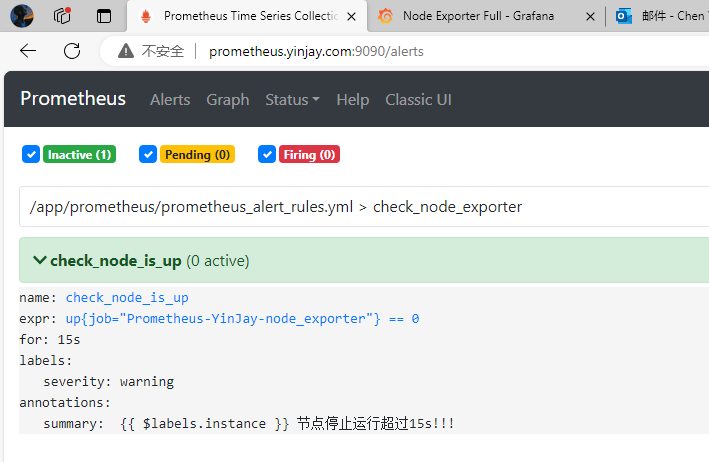
现在将Prometheus-YinJay-node_exporter这个组下的docker01主机上的exporter停止,模拟宕机,已经出现告警并发送邮件告警。
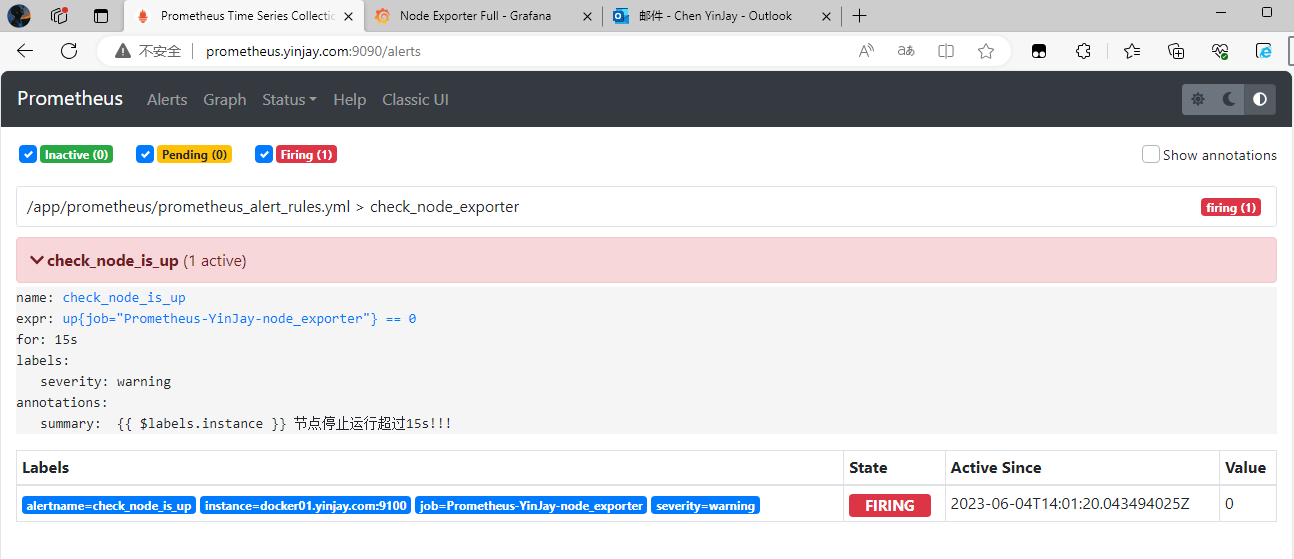
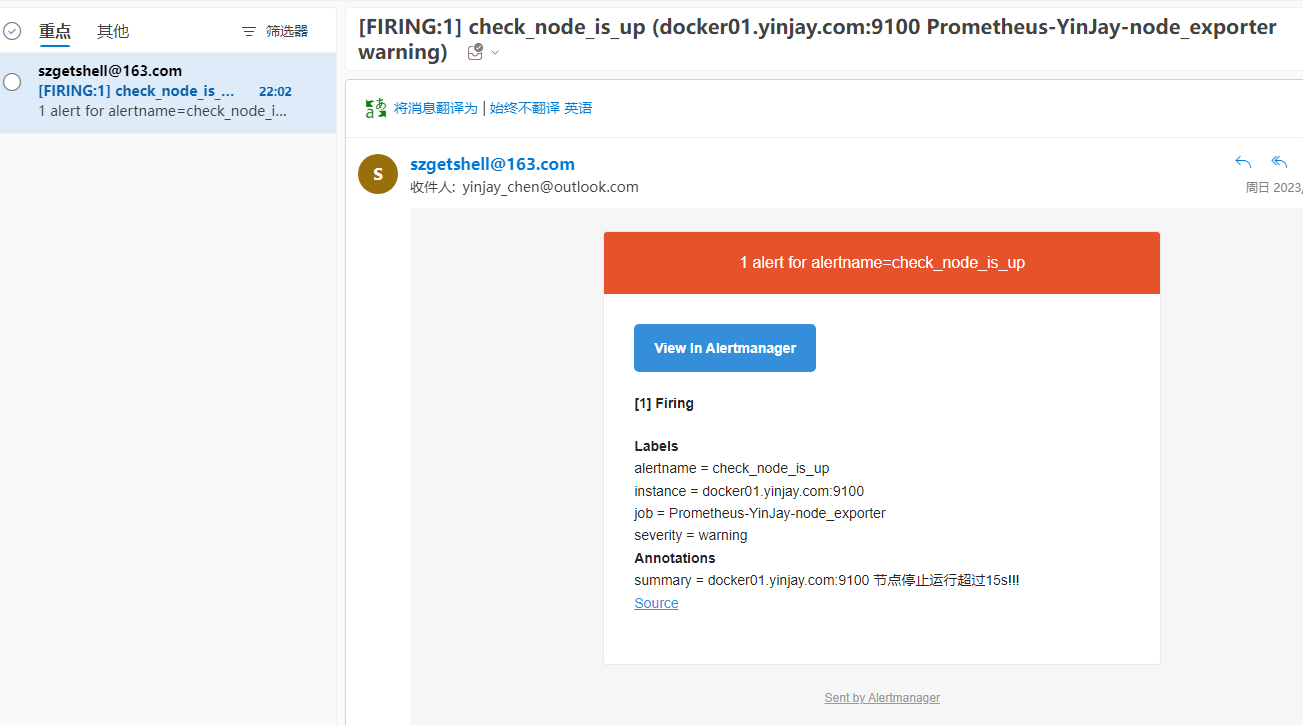


 浙公网安备 33010602011771号
浙公网安备 33010602011771号