Visual Studio Code 构建 C/C++ 开发环境
Visual Studio Code 构建 C/C++ 开发环境
1. 安装 MinGW Distro / MinGW / GNU GCC 中的任何一款 (其各类安装文件分类为:x86_64 为64位版,i686 为32位版。win32 为Windows版,posix 为Windows+Linux版。sjlj 为传统稳定版,seh 为高速版。所以,一般下载 x86_64-posix-seh 文件即可),( Windows 下的 VS Code 暂不支持 CLang )。
2. 安装 VS Code
3. Ctrl + Shift + X 安装 C/C++ (cpptools) 插件
4. Ctrl + Shift + X 安装 Code Runner 插件
5. 重启 VS Code,让安装的插件生效
6. 在操作系统中新建一个工程目录,如 “cppProject”,然后启动 VS Code,打开这个空目录
7. 用 VS Code 在 cppProject 目录新建一个源文件 hello.cpp
8. 添加头文件索引路径
在 hello.cpp 中,你会发现 include 头文件那一行下面有绿色的波浪线,代表 VS Code 的 C/C++ 插件找不到头文件的相应路径。 将鼠标移到这一行点击,会出现一个提示的黄色小灯泡符号,点击它,然后点击“Edit "includePath" setting”按钮, 将生成并打开 c_cpp_properties.json 文件,编辑这个json文件,添加 C/C++ 头文件的路径进去。 这里 MinGW 的头文件路径为: “C:/MinGW/include/*”,将它添加到“includePath”和"browse/path"变量中。
{
"configurations": [
{
"name": "Mac",
"includePath": [
"/usr/include",
"/usr/local/include",
"${workspaceRoot}"
],
"defines": [],
"intelliSenseMode": "clang-x64",
"browse": {
"path": [
"/usr/include",
"/usr/local/include",
"${workspaceRoot}"
],
"limitSymbolsToIncludedHeaders": true,
"databaseFilename": ""
},
"macFrameworkPath": [
"/System/Library/Frameworks",
"/Library/Frameworks"
]
},
{
"name": "Linux",
"includePath": [
"/usr/include",
"/usr/local/include",
"${workspaceRoot}"
],
"defines": [],
"intelliSenseMode": "clang-x64",
"browse": {
"path": [
"/usr/include",
"/usr/local/include",
"${workspaceRoot}"
],
"limitSymbolsToIncludedHeaders": true,
"databaseFilename": ""
}
},
{
"name": "Win32",
"includePath": [
"C:/MinGW/include",
"${workspaceRoot}"
],
"defines": [
"_DEBUG",
"UNICODE"
],
"intelliSenseMode": "msvc-x64",
"browse": {
"path": [
"C:/MinGW/include",
"${workspaceRoot}"
],
"limitSymbolsToIncludedHeaders": true,
"databaseFilename": ""
}
}
],
"version": 3
}
另外在 tasks.json 中的 "tasks/args" 中加入 "--target=x86_64-w64-mingw"。
9. 设置编译环境 (安装了 Code Runner插件 的话,这个设置就不再起作用)
在 VS Code 中点击 hello.cpp 回到 hello.cpp 文件,调用快捷键 Ctrl+Shift+B 构建可执行文件。 此时 VS Code 会报错,在 VS Code 的顶栏显示“No task runner configured”,你只需要点击右边的蓝色按钮“Configure task runner”来生成编辑 tasks.json 即可。 选择后会创建并打开一个 tasks.json 的配置文件, 修改其中的 command 和 args 变量并保存:
"command": "g++ "
"args": [ "-g", "${file}", "-o", "${fileDirname}/${fileBasenameNoExtension}.exe", "--target=x86_64-w64-mingw", "-std=c++17" ]
{
// See https://go.microsoft.com/fwlink/?LinkId=733558
// for the documentation about the tasks.json format
"version": "2.0.0",
"tasks": [
{
"label": "echo",
"type": "shell",
// "command": "echo Hello",
"command": "g++ ", // 如果用MinGW,编译C用gcc,编译c++用g++。如果用CLang,编译"clang++", //
// "args": ["-g", "${file}", "-o", "${workspaceRoot}/hello.exe"],
"args": [
"-g", // 生成和调试有关的信息
"${file}",
"-o", // 指定输出文件名,不加该参数则默认输出a.exe
"${fileDirname}/${fileBasenameNoExtension}.exe",
"-c -fexec-charset=GBK -finput-charset=UTF-8",
"-Og",
// "-Wall", // 开启额外警告
// "-static-libgcc", // 静态链接
"-fcolor-diagnostics",
"--target=x86_64-w64-mingw", // 默认target为msvc,不加这一条就会找不到头文件
"-std=c++17" // c++1z即c++17,C++语言最新标准为c17
], // 编译命令参数
"group": {
"kind": "build",
"isDefault": true // 设为false可做到一个tasks.json配置多个编译指令,需要自己修改本文件
}
}
]
}
10. 设置编译等环境
点击“文件/首选项/设置”菜单,修改 settings.json 配置文件, 在左侧的“默认设置”下找到“Run Code configuration”下的 "code-runner.executorMap" ,点击其左侧的“笔”图标,选择“在设置中替换”,将内容复制到右侧的“用户设置”中,修改其中的 "c" / "cpp" 项,使其支持 中文 和 C++17 标准。
11. 增加对 C++17 标准的支持
GNU GCC 7.2 直接支持 C++11 / C++14 标准,无需进行任何修改。如果需要支持 C++17 标准的话,则需要修改“用户设置”中的 "c" / "cpp" 项,加入“-std=c++17”。
"cpp": "cd $dir && g++ -std=c++17 $fileName -o $fileNameWithoutExt && $dir$fileNameWithoutExt"
{
"code-runner.executorMap": {
"javascript": "node",
"java": "cd $dir && javac $fileName && java $fileNameWithoutExt",
"c": "cd $dir && gcc $fileName -o $fileNameWithoutExt && $dir$fileNameWithoutExt",
"cpp": "cd $dir && g++ -std=c++17 $fileName -o $fileNameWithoutExt && $dir$fileNameWithoutExt",
"objective-c": "cd $dir && gcc -framework Cocoa $fileName -o $fileNameWithoutExt && $dir$fileNameWithoutExt",
"php": "php",
"python": "python",
"perl": "perl",
"perl6": "perl6",
"ruby": "ruby",
"go": "go run",
"lua": "lua",
"groovy": "groovy",
"powershell": "powershell -ExecutionPolicy ByPass -File",
"bat": "cmd /c",
"shellscript": "bash",
"fsharp": "fsi",
"csharp": "scriptcs",
"vbscript": "cscript //Nologo",
"typescript": "ts-node",
"coffeescript": "coffee",
"scala": "scala",
"swift": "swift",
"julia": "julia",
"crystal": "crystal",
"ocaml": "ocaml",
"r": "Rscript",
"applescript": "osascript",
"clojure": "lein exec",
"haxe": "haxe --cwd $dirWithoutTrailingSlash --run $fileNameWithoutExt",
"rust": "cd $dir && rustc $fileName && $dir$fileNameWithoutExt",
"racket": "racket",
"ahk": "autohotkey",
"autoit": "autoit3",
"dart": "dart",
"pascal": "cd $dir && fpc $fileName && $dir$fileNameWithoutExt",
"d": "cd $dir && dmd $fileName && $dir$fileNameWithoutExt",
"haskell": "runhaskell",
"nim": "nim compile --verbosity:0 --hints:off --run"
}
}
12. 对 中文汉字 的支持
VS Code 默认使用 UTF-8 编辑源程序并编译成 UTF-8 的程序,因此,在 VS Code 中编辑编译的程序在 VS Code 中运行不会出现乱码。
但是,Windows 下的 命令提示符 和 PowerShell 的代码页默认为 GBK ,因此在它们窗口下直接运行程序,其中的中文汉字会变成乱码。解决方法有两种:
方法一,在窗口下运行以下命令,修改运行窗口的代码页
chcp 65001 # 就是换成UTF-8代码页,然后再运行程序
chcp 936 # 可以换回默认的GBK,
chcp 437 #是美国英语
方法二,修改程序的编码
打开源程序窗口,点击窗口右下角的编码,例如“UTF-8”,选择“通过编码重新打开”下的“Chinese (GBK)”,将编码变成 GBK ,即可以修改源程序的编码。
再在11步中的“用户设置”中的 "c" / "cpp" 项,加入“-fexec-charset=GBK”,编译后程序为 GBK 编码,它可以在默认的 命令提示符 窗口运行,但是在 VS Code 里面运行会出现乱码。
"cpp": "cd $dir && g++ -fexec-charset=GBK -std=c++17 $fileName -o $fileNameWithoutExt && $dir$fileNameWithoutExt"
13. 设置运行环境
打开 launch.json 的配置文件, 修改其中的 program 和 miDebuggerPath 变量并保存:
"program": "${workspaceFolder}/${fileBasenameNoExtension}.exe"
"miDebuggerPath": "gdb.exe"
{
// 使用 IntelliSense 了解相关属性。
// 悬停以查看现有属性的描述。
// 欲了解更多信息,请访问: https://go.microsoft.com/fwlink/?linkid=830387
"version": "0.2.0",
"configurations": [
{
"name": "(gdb) Launch", // 配置名称,将会在启动配置的下拉菜单中显示
"type": "cppdbg", // 配置类型,这里只能为cppdbg
"request": "launch", // 请求配置类型,可以为launch(启动)或attach(附加)
"program": "${workspaceFolder}/${fileBasenameNoExtension}.exe", // 将要进行调试的程序的路径
// "program": "enter program name, for example ${workspaceFolder}/a.exe",
// "program": "${fileDirname}/${fileBasenameNoExtension}.exe", // 将要进行调试的程序的路径
"args": [], // 程序调试时传递给程序的命令行参数,一般设为空即可
"stopAtEntry": false, // 设为true时程序将暂停在程序入口处
"cwd": "${workspaceFolder}", // 调试程序时的工作目录
"environment": [],
"externalConsole": true, // 调试时是否显示控制台窗口,一般设置为true显示控制台
"MIMode": "gdb", // 指定连接的调试器,可以为gdb或lldb。但目前lldb在windows下没有预编译好的版本。
// "miDebuggerPath": "/path/to/gdb", // 调试器路径。
"miDebuggerPath": "gdb.exe", // 调试器路径。
"setupCommands": [
{
"description": "Enable pretty-printing for gdb",
"text": "-enable-pretty-printing",
"ignoreFailures": true
}
]
}
// "preLaunchTask": "Compile" // 调试会话开始前执行的任务,一般为编译程序。与tasks.json的taskName相对应
]
}
14. 点击右上角的 三角 图标,运行程序
15.测试代码
C语言测试代码:
#include <stdio.h> void swap(int* pa, int* pb) { *pa = *pa ^ *pb; *pb = *pa ^ *pb; *pa = *pa ^ *pb; } int main() { int a = 5, b = 8; printf("交换前:\ta = %d, b = %d\n", a, b); swap(&a, &b); printf("交换后:\ta = %d, b = %d\n", a, b); return 0; }
C++11语言测试代码:
#include <iostream> #include <iomanip> // std::setw #include <vector> // 一维数组 输出 杨辉三角形 int main() { using std::cout; using std::endl; using std::setw; using std::vector; constexpr size_t Line = 16; constexpr unsigned W = 5; size_t i, j; int n[Line+1]; cout << "\t\tPascal 三角形\n" << endl; cout << setw(W) << (n[1] = 1) << endl; for (i = 2; i != Line+1; ++i) { cout << setw(W) << (n[i] = 1); for (j = i-1; j != 1; --j) cout << setw(W) << (n[j] += n[j-1]); cout << setw(W) << n[1] << endl; } cout << endl << endl; using std::begin; using std::end; cout << setw(W) << (n[1] = 1) << endl; for (int *pl = begin(n)+2; pl != end(n); ++pl) { cout << setw(W) << (*pl = 1); for (int *pr = pl-1; pr != begin(n)+1; --pr) cout << setw(W) << (*pr += *(pr-1)); cout << setw(W) << n[1] << endl; } cout << endl << endl; int nn[Line] = {0}, t; bool beg = true; for (auto ll : nn) { beg = true; for (auto &mm : nn) if (beg && mm == 1) { cout << setw(W) << (t = mm = 1); beg = false; } else if (mm == 0) { cout << setw(W) << (mm = 1) << endl; break; } else { cout << setw(W) << (mm += t); t = mm-t; } } cout << endl << endl; vector<unsigned> v(Line, 0); cout << setw(W) << (v[0] = 1) << endl; for (i = 1; i != Line; ++i) { cout << setw(W) << (v[i] = 1); for (j = i-1; j != 0; --j) cout << setw(W) << (v[j] += v[j-1]); cout << setw(W) << v[0] << endl; } cout << endl << endl; for (auto &ll : v) { ll = 0; beg = true; for (auto &mm : v) if (beg && mm == 1) { cout << setw(W) << (t = mm = 1); beg = false; } else if (mm == 0) { cout << setw(W) << (mm = 1) << endl; break; } else { cout << setw(W) << (mm += t); t = mm-t; } } cout << endl << endl; cout << setw(W) << (v[0] = 1) << endl; for (vector<unsigned>::iterator it = v.begin()+1; it != v.end(); ++it) { cout << setw(W) << (*it = 1); for (vector<unsigned>::reverse_iterator rit(it); rit != v.rend()-1; ++rit) cout << setw(W) << (*rit += *(rit+1)); cout << setw(W) << *(v.cbegin()) << endl; } cout << endl << endl; return 0; }
C++11语言shared_ptr测试代码:
#include <iostream> #include <memory> // for std::shared_ptr class Resource { public: Resource() { std::cout << "Resource acquired\n"; } ~Resource() { std::cout << "Resource destroyed\n"; } }; int main() { // allocate a Resource object and have it owned by std::shared_ptr Resource *res = new Resource; std::shared_ptr<Resource> ptr1(res); { std::shared_ptr<Resource> ptr2(ptr1); // use copy initialization to make another std::shared_ptr pointing to the same thing // std::shared_ptr<Resource> ptr2(res); // create ptr2 directly from res (instead of ptr1) std::cout << "Killing one shared pointer\n"; } // ptr2 goes out of scope here, but nothing happens std::cout << "Killing another shared pointer\n"; return 0; } // ptr1 goes out of scope here, and the allocated Resource is destroyed
C++17语言测试代码:
// 引用自: http://www.bfilipek.com/2017/09/cpp17-details-utils.html #include <string> #include <iostream> #include <any> #include <map> int main() { auto a = std::any(12); // set any value: a = std::string("你好!"); a = 16; // reading a value: // we can read it as int std::cout << std::any_cast<int>(a) << '\n'; // but not as string: try { std::cout << std::any_cast<std::string>(a) << '\n'; } catch(const std::bad_any_cast& e) { std::cout << e.what() << '\n'; } // reset and check if it contains any value: a.reset(); if (!a.has_value()) { std::cout << "a 是空的!" << "\n"; } // you can use it in a container: std::map<std::string, std::any> m; m["integer"] = 10; m["string"] = std::string("你好,亲"); m["float"] = 1.0f; for (auto &[key, val] : m) { if (val.type() == typeid(int)) std::cout << "int: " << std::any_cast<int>(val) << "\n"; else if (val.type() == typeid(std::string)) std::cout << "string: " << std::any_cast<std::string>(val) << "\n"; else if (val.type() == typeid(float)) std::cout << "float: " << std::any_cast<float>(val) << "\n"; } }
参考文献:
https://code.visualstudio.com/docs/languages/cpp
https://blogs.msdn.microsoft.com/c/2016/04/18/visual-studio-code的cc扩展功能/


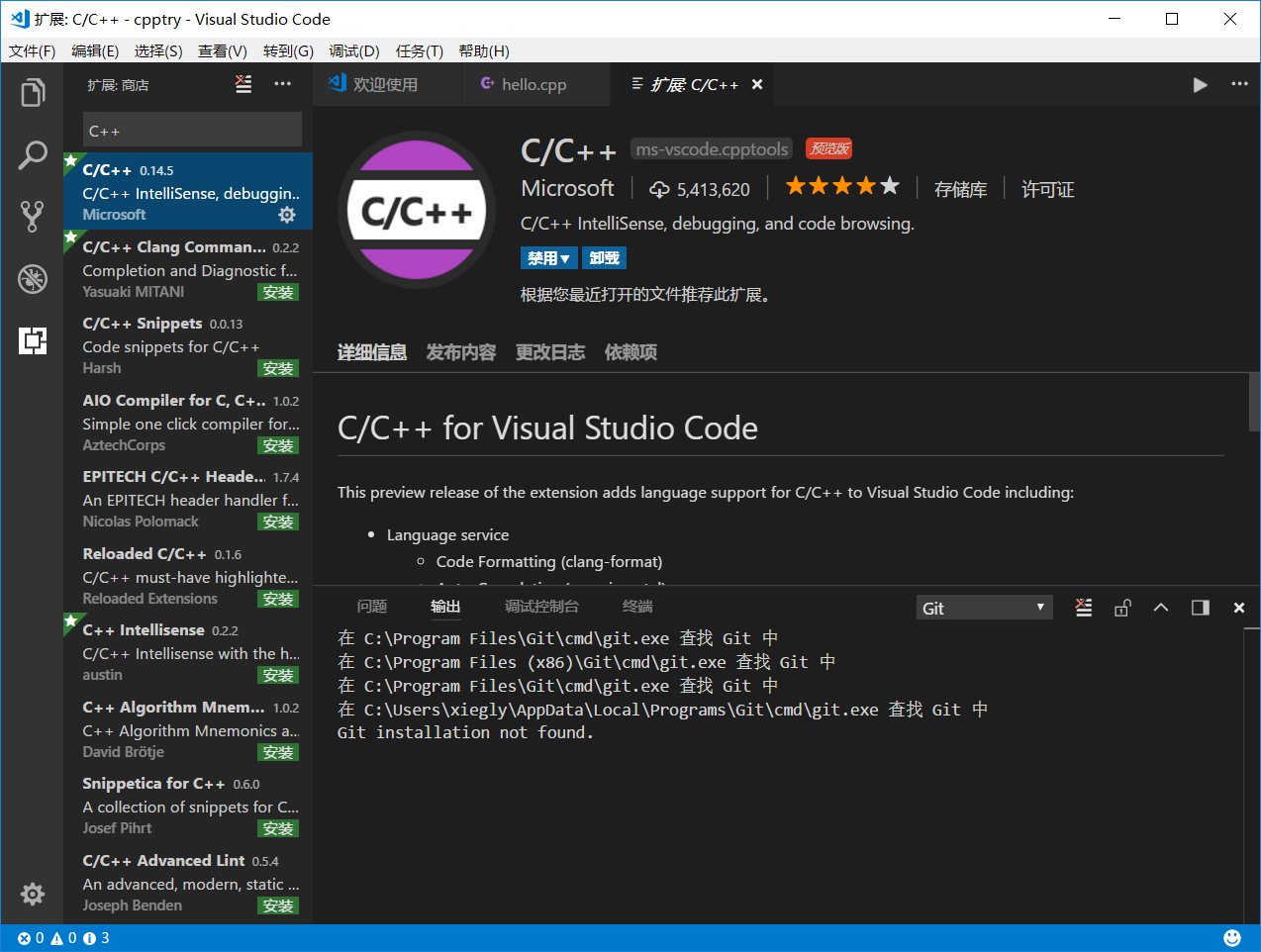

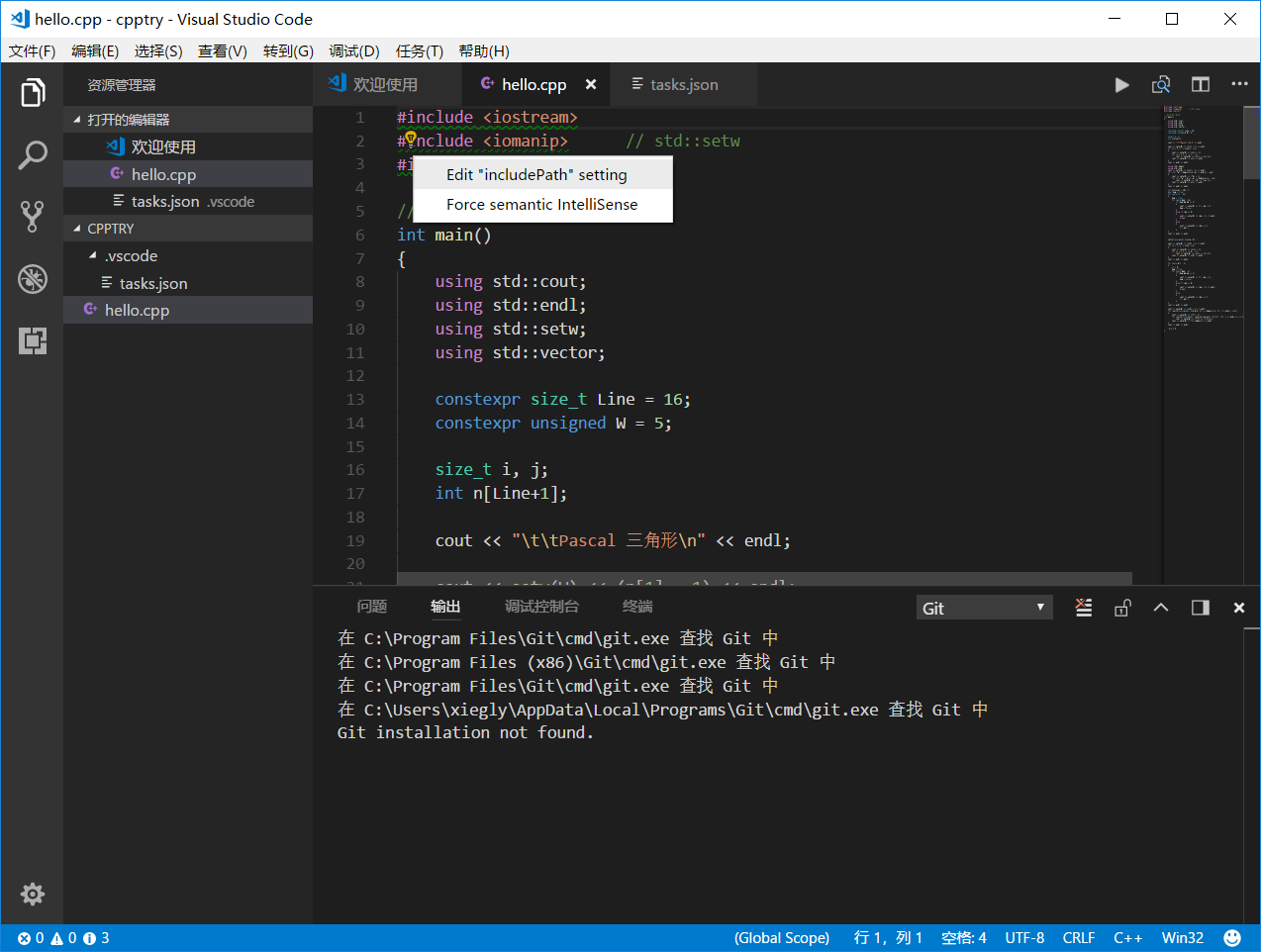
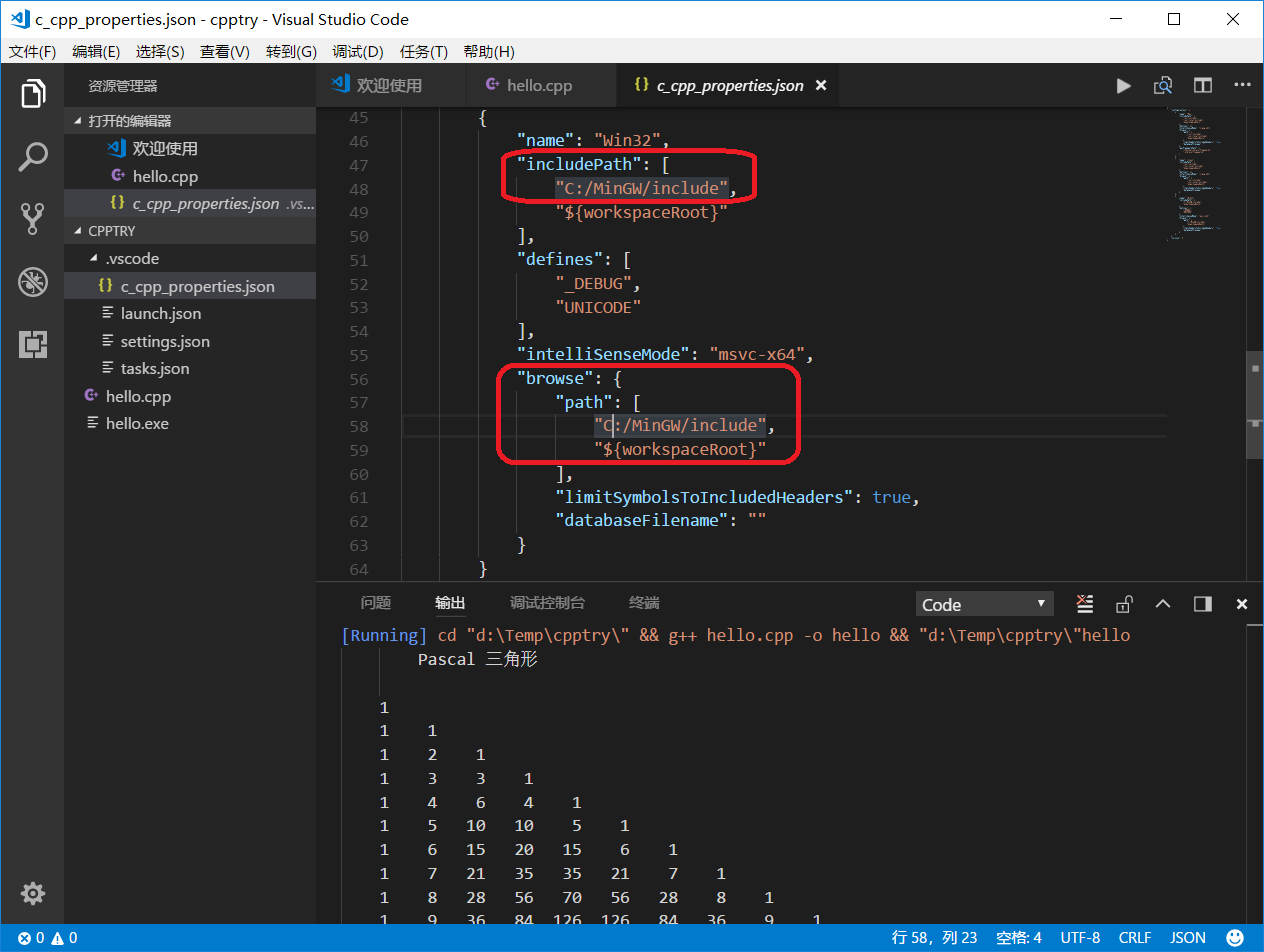
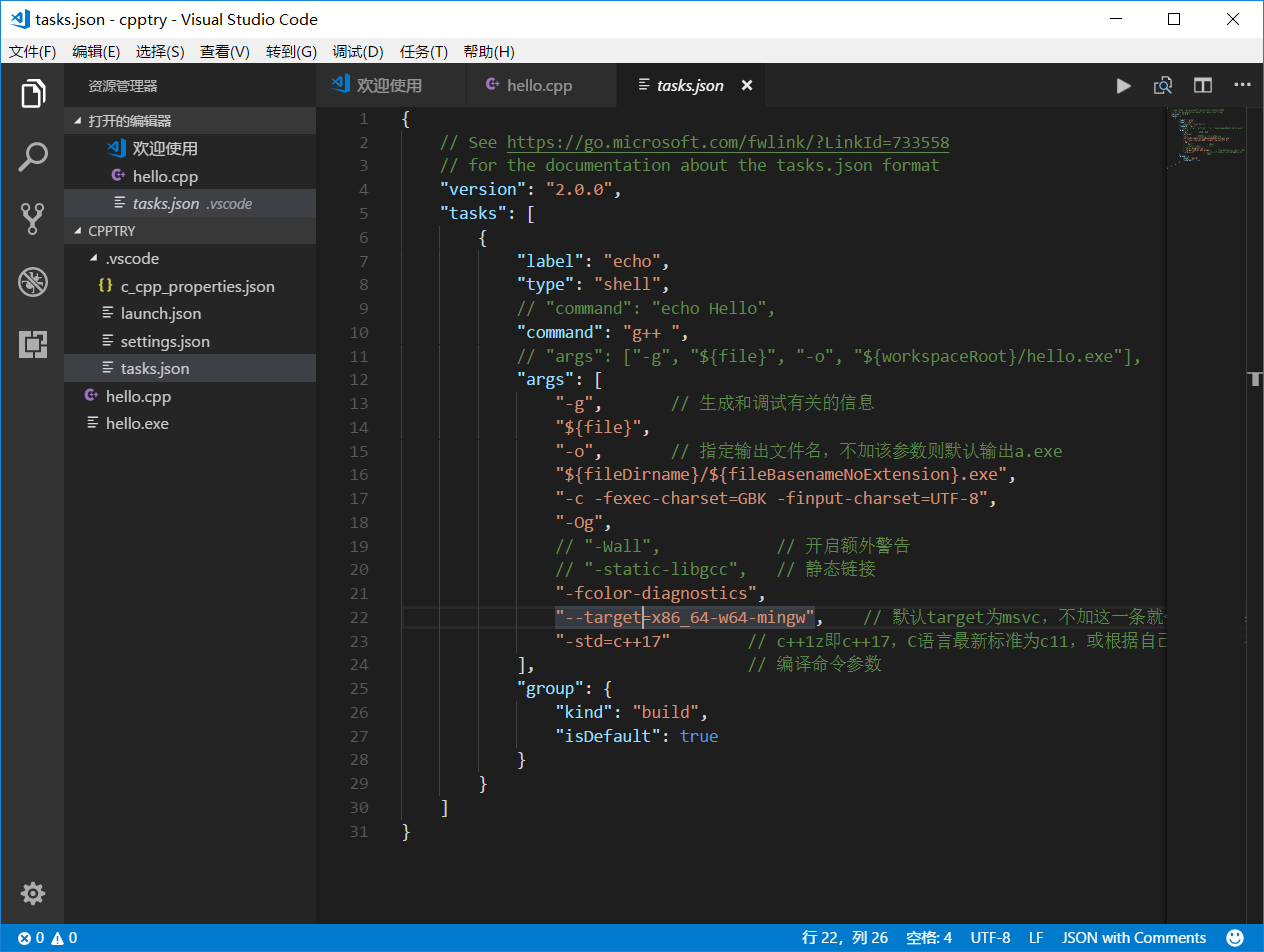
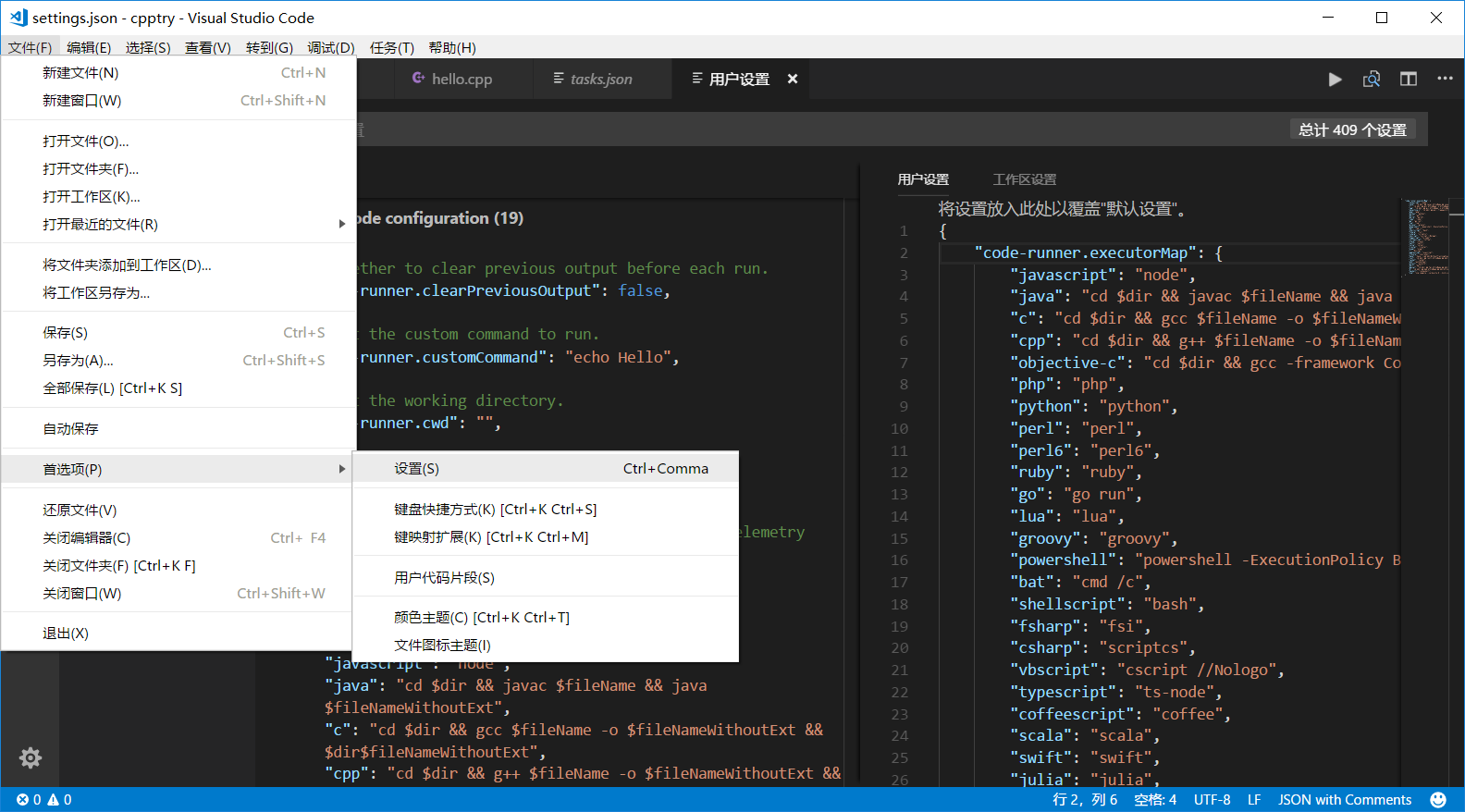
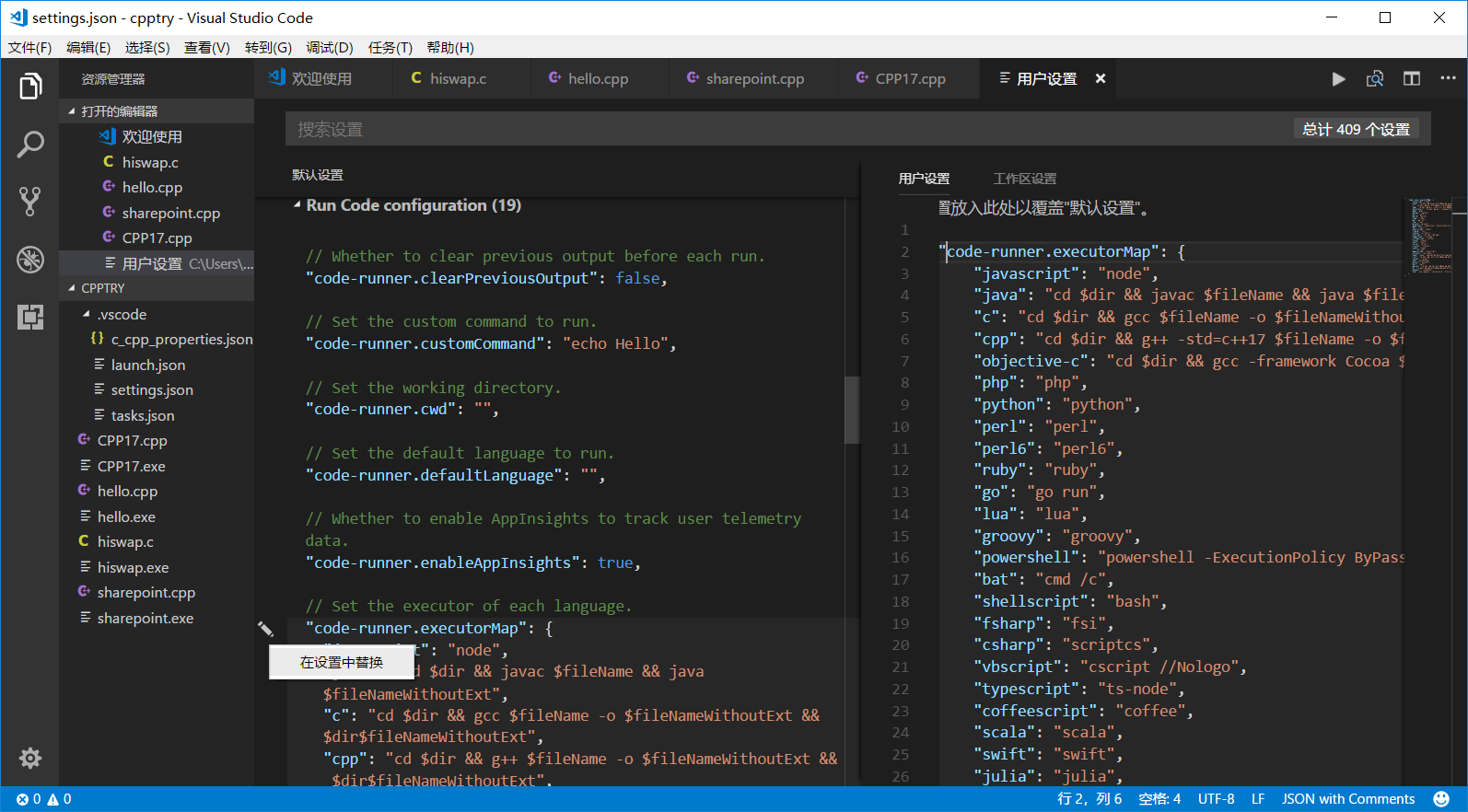
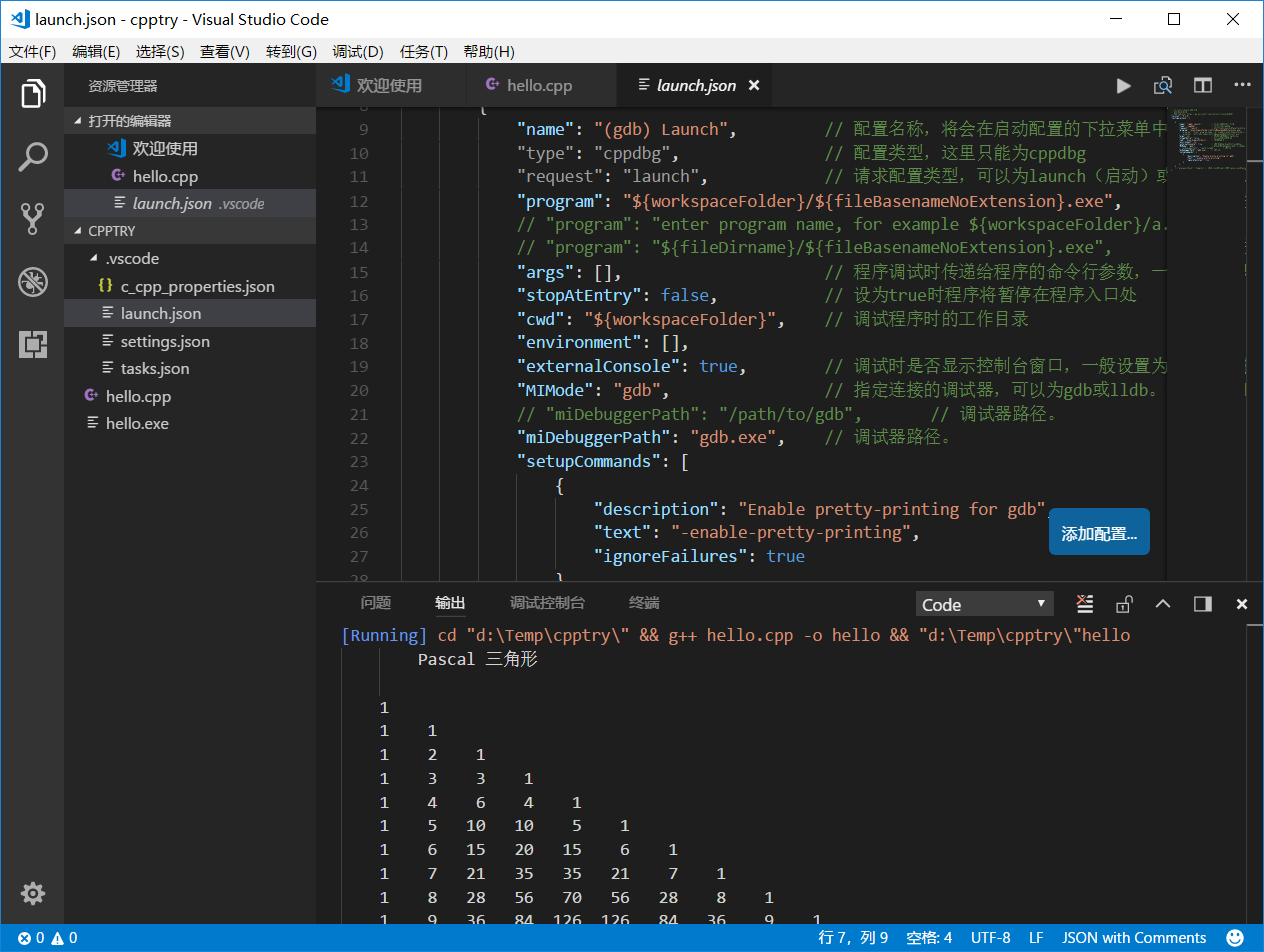


 浙公网安备 33010602011771号
浙公网安备 33010602011771号