HarmonyOS App开发之组件布局类
今天继续分享有关 HarmonyOS 系统的开发组件布局类的知识,我们将在此系统上进行 App 应用开发,主要内容是讲常用的组件布局类有哪些以及它们的使用方式。
分享的逻辑是先学习布局的含义,再讲解应用框架及示例代码的调用逻辑,最后讲解运行效果图,大致是按照这种三步曲的节奏来分享。
第一步:常用组件布局的含义
- TableLayout 意为表格布局,也可以称为网格布局,允许我们使用表格的方式来排列组件,也就是行和列的方式。
- StackLayout 意为堆叠布局,用于在屏幕上保留一个区域来显示组件,实现特殊的功能。通常,堆叠布局中只应该放置一个子组件,如果存在多个子组件,则显示最新的子组件。
- DirectionalLayout(单一方向排列布局)是 Java UI 的一种重要的组件布局,用于将一组组件按照水平或垂直方向排布,能够方便地对齐布局内的组件。【ohos:orientation="vertical" 默认为垂直方向,可以换成ohos:orientation="horizontal"水平方向】
- DependentLayout 意为相对位置布局,与 DirectionalLayout 相比较有更多的排布方式,每个组件可以指定相对于其他同级组件的位置,也可以指定相对于父组件的位置。可以使用 DependentLayout 布局来实现更加复杂的UI界面,同时也可以和其他布局相结合组合出需要的UI界面。
第二步:系统框架及代码调用逻辑
系统框架在里面只用图片展示一下,不做详细说明,前期分享的文章:HarmonyOS (鸿蒙操作系统)你值得拥有 有详细说明过,如下:
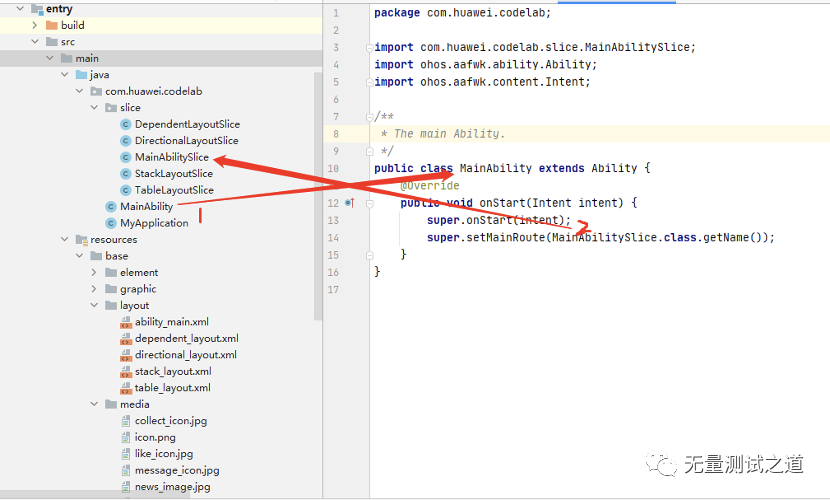
MainAbility 就是程序的main入口类,这里会调用到 setMainRoute 的方法,传入的是MainAbilitySlice 这个类名称。此类的核心代码为:
1@Override 2public void onStart(Intent intent) { 3 super.onStart(intent); 4 super.setUIContent(ResourceTable.Layout_ability_main); // 这里实际上是要去加载ability_main.xml 布局文件,这里在前面加上一个Layout_ 是系统要求这样做的,表明这是一个布局文件,布局文件详情在下面有详细列出。 5Button btn_directional = (Button) findComponentById(ResourceTable.Id_directional_layout); // 这里实际上是在从ability_main.xml 文件中找id 为 directional_layout的元素,并强转为Button类型 6 if(btn_directional != null){ // 判断非null 7 btn_directional.setClickedListener(new Component.ClickedListener() { //给此id 元素设置监听事件 8 @Override 9 public void onClick(Component component) { 10 present(new DirectionalLayoutSlice(),new Intent()); // 当此id元素被点击时,就去渲染DirectionalLayoutSlice这个类对象,这里的Present()是用来实现不同的page(ability)内的跳转。 11 } 12 }); 13 } 14 15 Button btn_dependent = (Button) findComponentById(ResourceTable.Id_dependent_layout); 16 if(btn_dependent!=null){ 17 btn_dependent.setClickedListener(new Component.ClickedListener() { 18 @Override 19 public void onClick(Component component) { 20 present(new DependentLayoutSlice(),new Intent()); 21 } 22 }); 23 } 24 25 Button btn_stack = (Button) findComponentById(ResourceTable.Id_stack_layout); 26 if(btn_stack != null){ 27 btn_stack.setClickedListener(new Component.ClickedListener() { 28 @Override 29 public void onClick(Component component) { 30 present(new StackLayoutSlice(),new Intent()); 31 } 32 }); 33 } 34 Button btn_table = (Button) findComponentById(ResourceTable.Id_table_layout); 35 if(btn_table != null){ 36 btn_table.setClickedListener(new Component.ClickedListener() { 37 @Override 38 public void onClick(Component component) { 39 present(new TableLayoutSlice(),new Intent()); 40 } 41 }); 42 } 43 }
ability_main.xml 详细内容如下:
1<?xml version="1.0" encoding="utf-8"?> 2<ScrollView //滚动视图组件 3 xmlns:ohos="http://schemas.huawei.com/res/ohos" 4 ohos:width="match_parent" 5 ohos:height="match_parent" 6 ohos:rebound_effect="true" 7 ohos:layout_alignment="horizontal_center"> //表示是水平居中 8 <DirectionalLayout 9 ohos:width="match_parent" 10 ohos:height="match_content" 11 ohos:orientation="vertical"> 12 <Text 13 ohos:width="match_content" 14 ohos:height="match_content" 15 ohos:text="Common layout" 16 ohos:text_color="#708090" 17 ohos:top_margin="15vp" 18 ohos:left_margin="10vp" 19 ohos:text_size="25fp"/> 20 <Text 21 ohos:background_element="#70dbdb" 22 ohos:width="match_parent" 23 ohos:height="3"/> 24 <TableLayout 25 ohos:width="1080" 26 ohos:height="match_content" 27 ohos:orientation="horizontal" 28 ohos:top_margin="10" 29 ohos:column_count="2"> 30 <Button 31 ohos:id="$+id:directional_layout" 32 ohos:width="500" 33 ohos:height="120" 34 ohos:margin="5" 35 ohos:padding="2" 36 ohos:text="DirectionalLayout" 37 ohos:text_size="17fp"/> 38 <Button 39 ohos:id="$+id:dependent_layout" 40 ohos:width="500" 41 ohos:height="120" 42 ohos:margin="5" 43 ohos:padding="2" 44 ohos:text="DependentLayout" 45 ohos:text_size="17fp"/> 46 <Button 47 ohos:id="$+id:stack_layout" 48 ohos:width="500" 49 ohos:height="120" 50 ohos:margin="5" 51 ohos:padding="2" 52 ohos:text="StackLayout" 53 ohos:text_size="17fp"/> 54 <Button 55 ohos:id="$+id:table_layout" 56 ohos:width="500" 57 ohos:height="120" 58 ohos:margin="5" 59 ohos:padding="2" 60 ohos:text="TableLayout" 61 ohos:text_size="17fp"/> 62 </TableLayout> 63 </DirectionalLayout> 64</ScrollView>
接下来当我们点击到id 为Id_directional_layout 这个button时,就会跳转到present(new DirectionalLayoutSlice(),new Intent()); 这个类文件,其文件内容为:
1public class DirectionalLayoutSlice extends AbilitySlice{ 2 @Override 3 public void onStart(Intent intent) { 4 super.onStart(intent); 5 super.setUIContent(ResourceTable.Layout_directional_layout); 6 } 7 }
从代码里面可以看得到,这里面是去渲染了一个directional_layout的页面布局文件。来看下这个文件的内容:
1<?xml version="1.0" encoding="utf-8"?> 2<DirectionalLayout 3 xmlns:ohos="http://schemas.huawei.com/res/ohos" 4 ohos:width="match_parent" 5 ohos:height="match_parent" 6 ohos:top_margin="13fp" 7 ohos:orientation="vertical"> 8 <Text 9 ohos:width="match_content" 10 ohos:height="match_content" 11 ohos:text="道理不光要懂,还要践行" 12 ohos:text_alignment="center" 13 ohos:multiple_lines="true" 14 ohos:layout_alignment="center" 15 ohos:top_margin="20vp" 16 ohos:text_size="23vp"/> 17 <Text 18 ohos:width="match_parent" 19 ohos:height="match_content" 20 ohos:text="1.持续学习可以使你保持自信" 21 ohos:multiple_lines="true" 22 ohos:left_margin="20vp" 23 ohos:top_margin="20vp" 24 ohos:text_size="18vp"/> 25 <Text 26 ohos:width="match_parent" 27 ohos:height="match_content" 28 ohos:text="2.别人有背景而你只有背影,你需要努力" 29 ohos:multiple_lines="true" 30 ohos:left_margin="20vp" 31 ohos:top_margin="20vp" 32 ohos:text_size="18vp"/> 33 <Text 34 ohos:width="match_parent" 35 ohos:height="match_content" 36 ohos:text="3.你不努力没有人替你坚强" 37 ohos:multiple_lines="true" 38 ohos:left_margin="20vp" 39 ohos:top_margin="20vp" 40 ohos:text_size="18vp"/> 41 <Text 42 ohos:width="match_parent" 43 ohos:height="match_content" 44 ohos:text="4.当今注意力是稀缺资源,你应该将注意力放在有价值的事情上" 45 ohos:multiple_lines="true" 46 ohos:left_margin="20vp" 47 ohos:top_margin="20vp" 48 ohos:text_size="18vp"/> 49</DirectionalLayout>
其中的每一行就不再做详细解释了,总体的意思是有一个标题头,它居中展示,字体要大一些。然后就是四个带有标签1,2,3,4的文本内容。
第三步:运行后的效果展示
下图是进入的主页面:
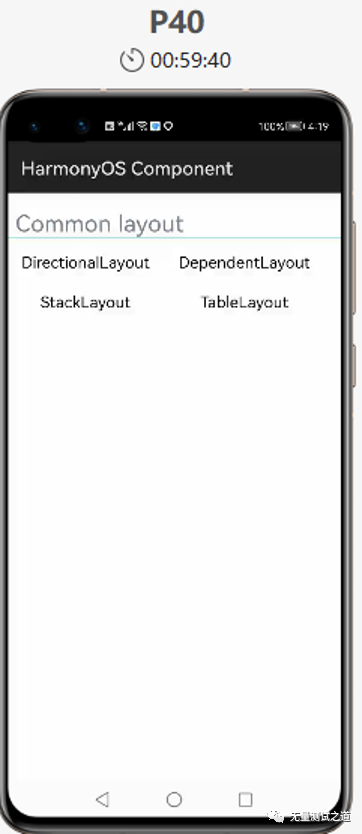
下图是点击“DirectionLayout”按钮后的页面:
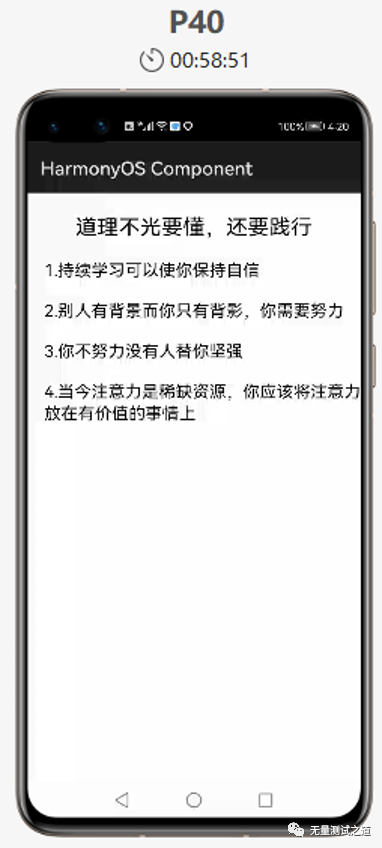
下图是点击“DependentLayout”按钮后的页面:
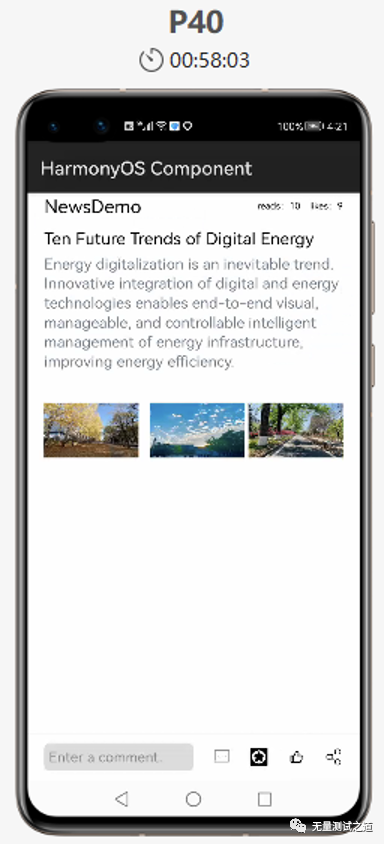
下图是点击“StackLayout” 按钮后的页面:
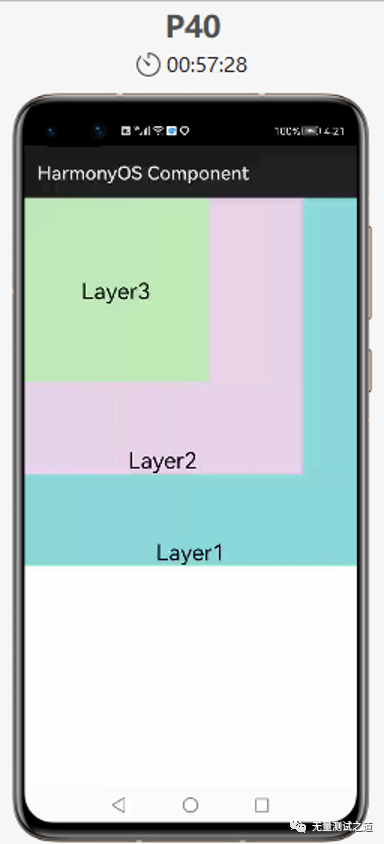
下图是点击“TableLayout”按钮后的页面:
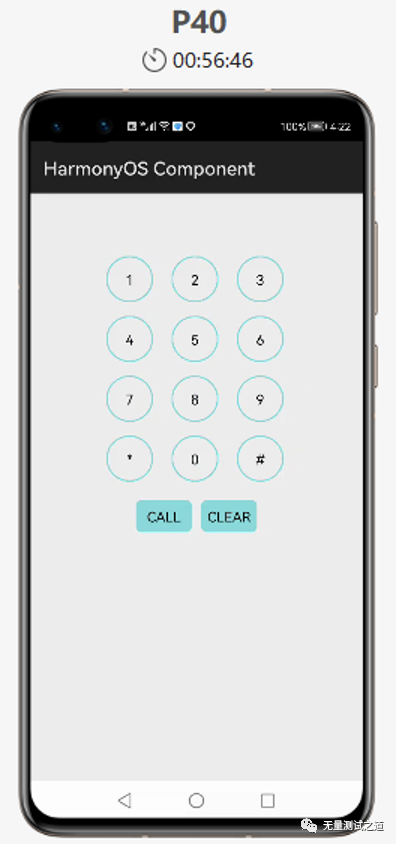
总结:
由于篇幅有限,此处不再把每一个布局代码详细拿出来说明,通过上面的一个布局示例就能很清楚的了解其中的精髓。
本人因技术水平有限,如有错误之处望指出,可以给文末的邮箱地址发邮件或后台留言。
上述代码源码如有需要,可以发邮件来获取。
欢迎关注【无量测试之道】公众号,回复【领取资源】
Python编程学习资源干货、
Python+Appium框架APP的UI自动化、
Python+Selenium框架Web的UI自动化、
Python+Unittest框架API自动化、
资源和代码 免费送啦~
文章下方有公众号二维码,可直接微信扫一扫关注即可。
备注:我的个人公众号已正式开通,致力于测试技术的分享,包含:大数据测试、功能测试,测试开发,API接口自动化、测试运维、UI自动化测试等,微信搜索公众号:“无量测试之道”,或扫描下方二维码:

添加关注,让我们一起共同成长!




 浙公网安备 33010602011771号
浙公网安备 33010602011771号