linux命令快速入门
文件/文件夹
重要系统目录
/etc: 上边也提到了,这个是系统中的配置文件,如果你更改了该目录下的某个文件可能会导致系统不能启动。
/bin, /sbin, /usr/bin, /usr/sbin: 这是系统预设的执行文件的放置目录,比如 ls 就是在 /bin/ls 目录下的。
值得提出的是,/bin, /usr/bin 是给系统用户使用的指令(除root外的通用户),而/sbin, /usr/sbin 则是给 root 使用的指令。
/var: 这是一个非常重要的目录,系统上跑了很多程序,那么每个程序都会有相应的日志产生,而这些日志就被记录到这个目录下,具体在 /var/log 目录下,另外 mail 的预设放置也是在这里。
ls 命令
ls 列出所有子目录和文件
ls -a 列出所有文件(包括隐藏文件)
ls -l 列出文件的详细信息(权限,所有者,文件大小(单位为B))

ll
列出所有文件的详细信息(权限,所有者,文件大小)
tar 命令
time tar -jcvf all1.tar.bz *.jpg # 压缩为tar.bz 格式
time tar -cvf all1.tar *.jpg # 压缩为tar格式
time tar -zcvf all1.tar.gz *.jpg # 压缩为tar.gz格式
tar -cvf tesr.tar test1.py test2.py # 压缩多个文件
time tar -jxvf all1.tar.bz # 解压tar.bz 格式文件
time tar -xvf all1.tar # 解压tar格式文件
time tar -zxvf all1.tar.gz # 解压tar.gz格式文件
cd
cd .. # 返回当前目录的上一层目录
cd 文件夹名称 # 进入当前目录的文件夹
文件内容查看
cat 从第一行开始显示文件内容
tac 从最后一行开始显示文件内容
nl 显示行号,空白行没有行号
head -n x 显示前面x行
tail -n x 显示后面x行
nl test.py | head -n 10 | tail -n 5 显示前面10行的最后5行,并显示行号
vi 编辑文档
esc 退出编辑模式
:wq 退出vi
系统信息
top 命令
top 显示进程信息
按1,
按b,
按c, 显示完整命令
按q , 退出
ifconfig # 查看当前服务器ip
df -h # 查看当前服务器硬盘空间
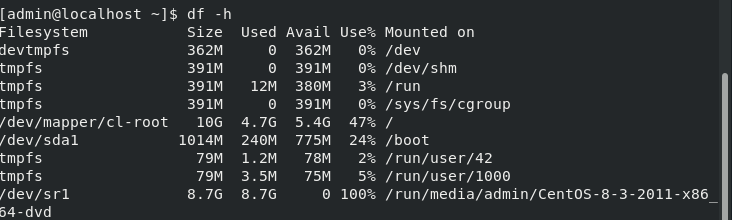
du -sh istest/ # 查看istest/所占的空间
下载安装
wget 命令
wget http://51.istester.com/isTester.png 下载文件
wget -o istest_name.png http://51.istester.com/isTester.png下载文件后重命名
wget -b http://51.istester.com/isTester.png后台下载
apt 命令
sudo apt install package
sudo apt list --installed
sudo apt autoremove
sudo apt remove package
sudo apt update # 查看可安装的包
sudo apt upgrade # 升级安装包
进程管理
systemd
linux 系统启动进程的工具
- 检查版本
systemctl --version

- 设置开机启动服务
sudo systemctl enable httpd
注意,下次开机才会生效 - 启动服务
sudo systemctl start httpd - 查看启动状态
sudo systemctl status httpd - 停止服务
sudo systemctl stop httpd.service
停止无效,kill
sudo systemctl kill httpd.service - 重启
sudo systemctl restart httpd.service - 查看配置文件
systemctl cat
其他
time 显示耗时
clear # 清空当前终端屏幕
用户权限
切换用户
su 切换到root
su admin 切换到admin用户
网络情况
端口
lsof -i:443
查看指定端口号是否开启,没有输出信息则代表没有开启
firewall-cmd --add-port=443/tcp --permanent
添加指定需要开放的端口
firewall-cmd --query-port=443/tcp
查看端口是否已开
firewall-cmd --reload
重新载入添加的端口
netstat
-r, --route display routing table 路由信息
-I, --interfaces=<Iface> display interface table for <Iface>
-i, --interfaces display interface table
-g, --groups display multicast group memberships
-s, --statistics display networking statistics (like SNMP)
-v, --verbose be verbose
-n, --numeric don't resolve names 不要显示别名
-e, --extend display other/more information 显示扩展信息
-p, --programs display PID/Program name for sockets 显示建立连接的程序名
-c, --continuous continuous listing 每隔一个固定时间,执行该命令
-l, --listening display listening server sockets 列出所有监听的服务状态
-a, --all display all sockets (default: connected)
示例:netstat -ntlp
-t 列出tcp端口
-u 列出udp端口
列出所有在监听的tcp端口,并且不要显示别名,显示建立连接的程序名
Active Internet connections (only servers)
Proto Recv-Q Send-Q Local Address Foreign Address State PID/Program name Timer
tcp 0 0 0.0.0.0:111 0.0.0.0:* LISTEN 532/rpcbind off (0.00/0/0)
tcp 0 0 0.0.0.0:80 0.0.0.0:* LISTEN 907/nginx: master p off (0.00/0/0)
tcp 0 0 0.0.0.0:22 0.0.0.0:* LISTEN 967/sshd off (0.00/0/0)
tcp6 0 0 :::443 :::* LISTEN 2064/./brook_linux_ off (0.00/0/0)
tcp6 0 0 :::111 :::* LISTEN 532/rpcbind off (0.00/0/0)
防火墙
systemctl status firewalld 查看状态
systemctl start firewalld 打开防火墙
systemctl stop firewalld 关闭防火墙
如果开启失败
systemctl unmask firewalld.service
systemctl start firewalld.service
FQ工具
开启服务 nohup ./brook_linux_amd64 server -l :443 -p h3ll0 &
brook
教程
问题
sudo apt autoremove报错
Use 'sudo apt autoremove' to remove them.
E: Could not read response to hello message from hook [ ! -f /usr/bin/snap ] || /usr/bin/snap advise-snap --from-apt 2>/dev/null || true: Success
E: Could not read response to hello message from hook [ ! -f /usr/bin/snap ] || /usr/bin/snap advise-snap --from-apt 2>/dev/null || true: Success
解决:
sudo rm -rf /etc/apt/apt.conf.d/20snapd.conf
上面的内容,主要还是一些知识点整理和个人的一些思考,权当参考,如有错误或者更好的建议,可以在评论区指正,不胜感激!


 浙公网安备 33010602011771号
浙公网安备 33010602011771号