第7次实践作业 25组
一、在树莓派中安装opencv库
参考资料:
Raspbian Stretch: Install OpenCV 3 + Python on your Raspberry Pi
(1)扩展文件系统
sudo raspi-config
1.选择“高级选项”菜单项

2.接下来选择“扩展文件系统”
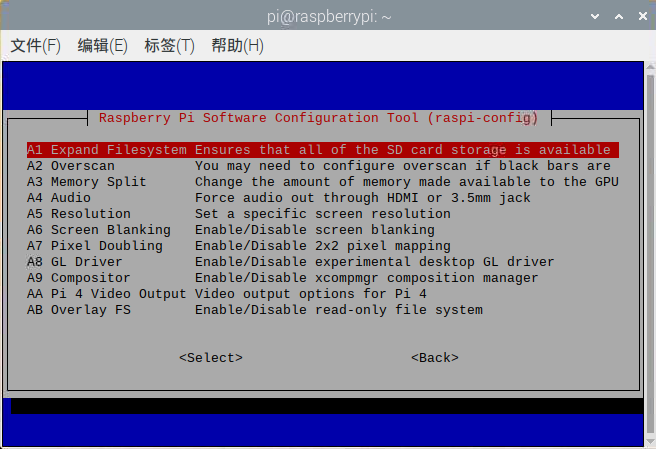
3.按Enter键,选择Finish,然后重新启动Pi
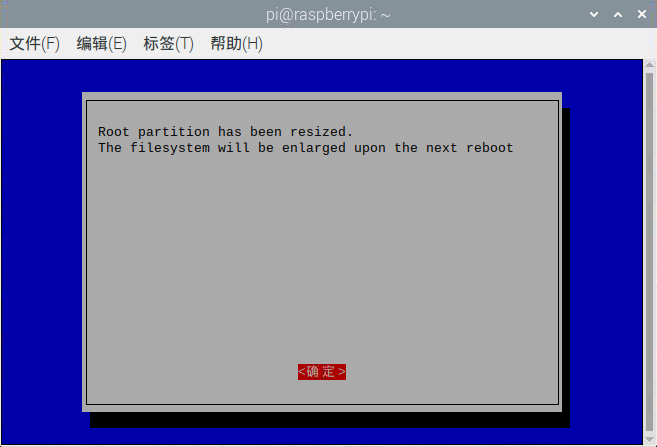

4.验证磁盘是否已扩展,并检查输出
df -h
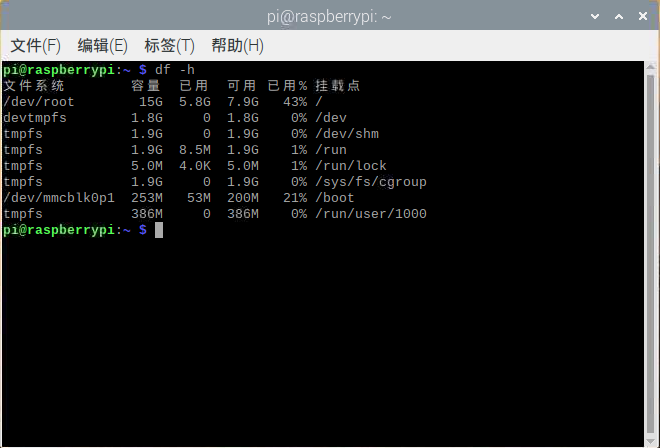
可以看重启后,Raspbian文件系统已扩展为包括所有16GB的micro-SD卡,已经使用43%
5.删除LibreOffice和Wolfram引擎以释放Pi上的一些空间
sudo apt-get purge wolfram-engine
sudo apt-get purge libreoffice *
sudo apt-get clean
sudo apt-get autoremove
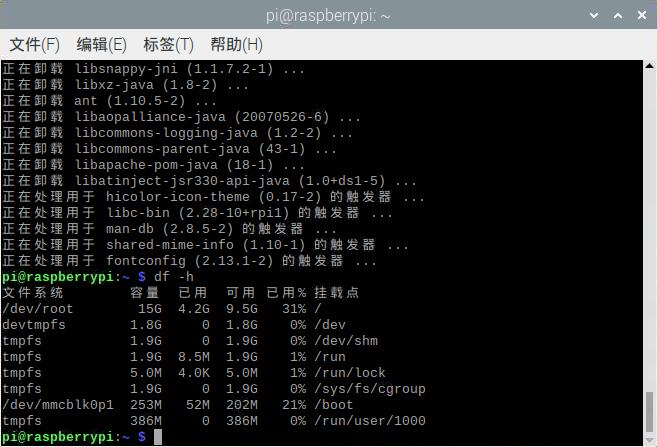
可以看到回收了将近1.6G
(2)安装依赖
1.换源
软件更新源
sudo nano /etc/apt/sources.list
deb http://mirrors.ustc.edu.cn/raspbian/raspbian/ buster main contrib non-free rpi
系统更新源
sudo nano /etc/apt/sources.list.d/raspi.list
deb http://mirrors.ustc.edu.cn/archive.raspberrypi.org/debian/ buster main ui
2.换完源以后就不会出现下列软件包有未满足的依赖关系的问题了
# 更新软件源,更新软件
sudo apt-get update && sudo apt-get upgrade
# Cmake等开发者工具
sudo apt-get install build-essential cmake pkg-config
# 图片I/O包
sudo apt-get install libjpeg-dev libtiff5-dev libjasper-dev libpng12-dev
# 视频I/O包
sudo apt-get install libavcodec-dev libavformat-dev libswscale-dev libv4l-dev
sudo apt-get install libxvidcore-dev libx264-dev
# OpenCV用于显示图片的子模块需要GTK
sudo apt-get install libgtk2.0-dev libgtk-3-dev
# 性能优化包
sudo apt-get install libatlas-base-dev gfortran
# 安装 Python2.7 & Python3
sudo apt-get install python2.7-dev python3-dev
(3)下载OpenCV源代码
1.下载源代码
这边我们尝试在树莓派内和windows都下载源代码,树莓派内会出现无法解压的问题,而在windows会提示网络错误无法下载
从同学那边获得了下载好的两个zip包,通过在上一次实践中配置好的ftp传入传入树莓派

2.解压
cd ~
unzip opencv-4.3.0.zip
unzip opencv_contrib-4.3.0.zip
注意:确保 opencv和 opencv_contrib版本相同
unzip命令解析文件出现问题的话,可使用jar命令来解析该文件
3.准备编译环境
不知道出于什么原因,我们使用python3安装虚拟机却在安装信息中检测不到python3,所以这边我们使用的python2安装虚拟机
# 安装pip
wget https://bootstrap.pypa.io/get-pip.py
sudo python get-pip.py
sudo python3 get-pip.py
# 安装虚拟环境,防止依赖冲突
sudo pip install virtualenv virtualenvwrapper
sudo rm -rf ~/.cache/pip
# 更新〜/ .profile文件
nano ~/.profile
export WORKON_HOME=$HOME/.virtualenvs
export VIRTUALENVWRAPPER_PYTHON=/usr/bin/python3
export VIRTUALENVWRAPPER_VIRTUALENV=/usr/local/bin/virtualenv
source /usr/local/bin/virtualenvwrapper.sh
export VIRTUALENVWRAPPER_ENV_BIN_DIR=bin
# 每次新开终端,需要虚拟环境时都要运行
source ~/.profile
# 创建虚拟环境cv,这里我们用的是python2
mkvirtualenv cv -p python2
# 进入虚拟环境
workon cv
# 安装numpy,我们使用的是1.16.4版本
pip install numpy==1.16.4
4.编译OpenCV
要确保已经进入了cv虚拟环境,命令提示符开头有(cv)
# 这里我们用的是4.3.0版本
cd ~/opencv-4.3.0/
mkdir build
cd build
# 设置CMake构建选项
cmake -D CMAKE_BUILD_TYPE=RELEASE \
-D CMAKE_INSTALL_PREFIX=/usr/local \
-D INSTALL_PYTHON_EXAMPLES=ON \
-D OPENCV_EXTRA_MODULES_PATH=~/opencv_contrib-4.3.0/modules \
-D BUILD_EXAMPLES=ON ..

为了避免编译时内存不足导致的CPU挂起,调整swap交换文件大小:
# CONF_SWAPSIZE由100改为1024,编译完成后改回来
sudo nano /etc/dphys-swapfile
# 重启swap服务
sudo /etc/init.d/dphys-swapfile stop
sudo /etc/init.d/dphys-swapfile start
到这里就完成了大部分准备工作,开始编译:
# 开始编译,很耗时
make -j4

终于成功啦!!!这边遇到了一些问题
5.安装OpenCV
sudo make install
sudo ldconfig
检查OpenCV的安装位置
ls -l /usr/local/lib/python2.7/site-packages/
cd ~/.virtualenvs/cv/lib/python2.7/site-packages/
ln -s /usr/local/lib/python2.7/site-packages/cv2.so cv2.so
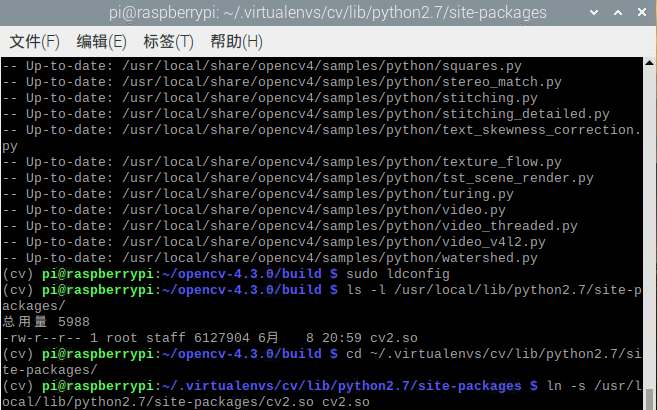
6.测试OpenCV
source ~/.profile
workon cv
python
import cv2
cv2.__version__
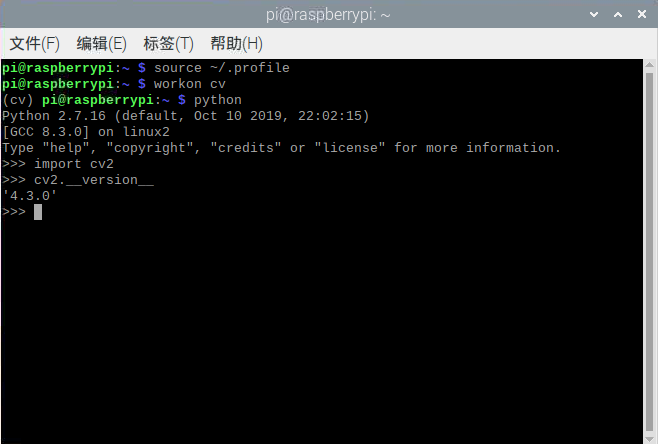
二、使用opencv和python控制树莓派的摄像头
(1)测试树莓派相机
raspistill -o output.jpg

(2)安装picreame
source ~/.profile
workon cv
pip install "picamera[array]"
(3)拍照测试
nano takephoto.py
python takephoto.py
takephoto.py
# import the necessary packages
from picamera.array import PiRGBArray
from picamera import PiCamera
import time
import cv2
# initialize the camera and grab a reference to the raw camera capture
camera = PiCamera()
rawCapture = PiRGBArray(camera)
# allow the camera to warmup
time.sleep(5)
# grab an image from the camera
camera.capture(rawCapture, format="bgr")
image = rawCapture.array
# display the image on screen and wait for a keypress
cv2.imshow("Image", image)
cv2.waitKey(0)
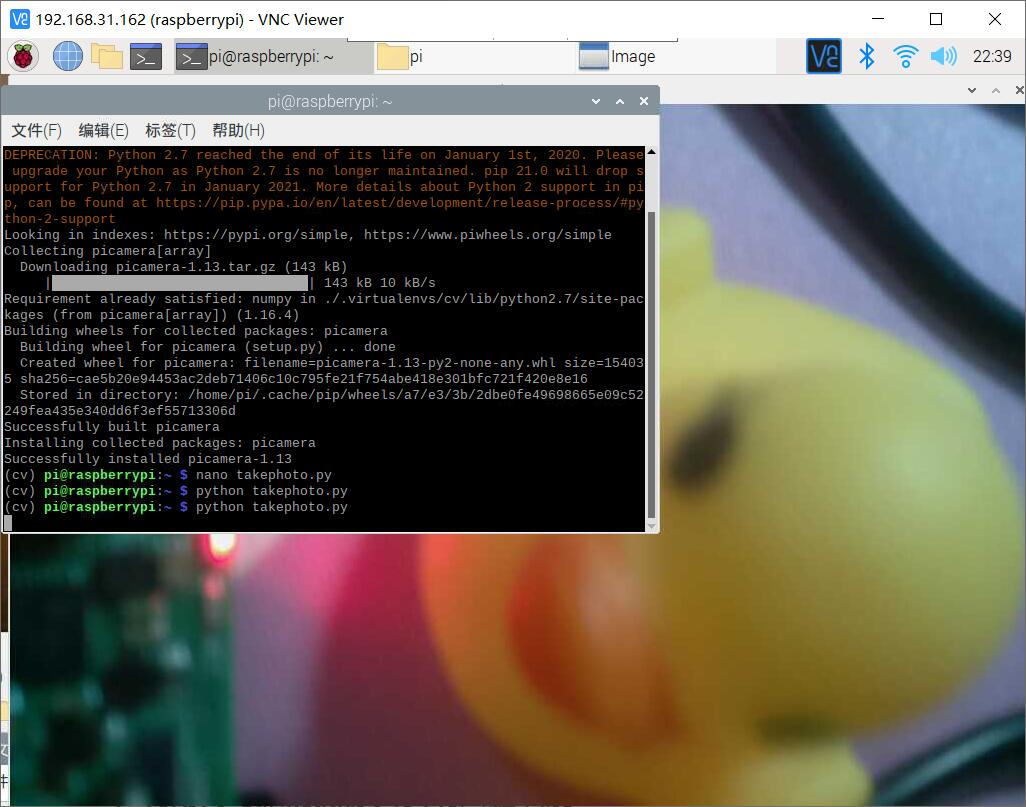
三、利用树莓派的摄像头实现人脸识别
(1)安装所需依赖库
source ~/.profile
workon cv
pip install dlib
pip install face_recognition
dlib下载成功
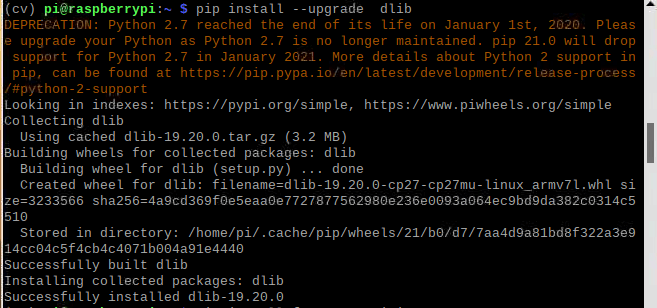
但是face_recognition一直超时
从网上下载了两个文件
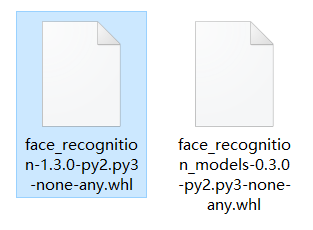
通过ftp传入树莓派后进行安装,这边还是有点慢,我们使用豆瓣源进行加速
python -m pip install face_recognition_models-0.3.0-py2.py3-none-any.whl -i http://pypi.douban.com/simple --trusted-host pypi.douban.com
python -m pip install face_recognition-1.3.0-py2.py3-none-any.whl -i http://pypi.douban.com/simple --trusted-host pypi.douban.com
测试安装
python
import face_recognition
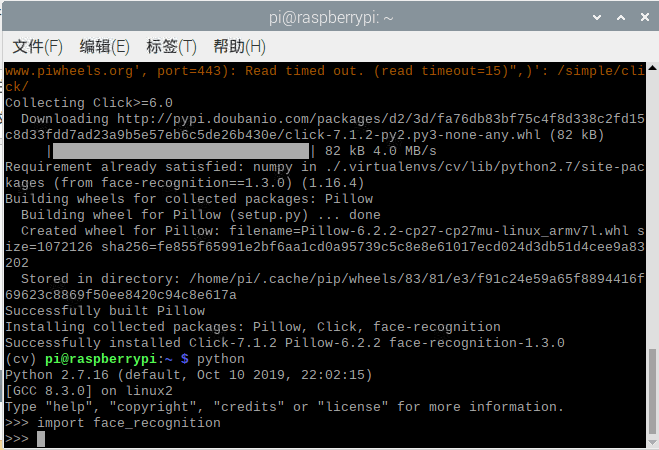
安装成功啦
(2)切换到代码和图片所在文件夹运行代码
1.将代码和图片传入树莓派
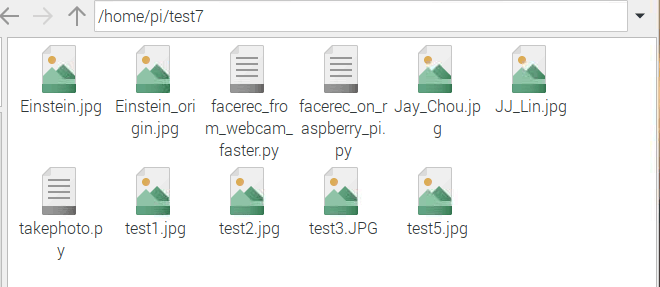
2.运行代码
facerec_on_raspberry_pi.py
# This is a demo of running face recognition on a Raspberry Pi.
# This program will print out the names of anyone it recognizes to the console.
# To run this, you need a Raspberry Pi 2 (or greater) with face_recognition and
# the picamera[array] module installed.
# You can follow this installation instructions to get your RPi set up:
# https://gist.github.com/ageitgey/1ac8dbe8572f3f533df6269dab35df65
import face_recognition
import picamera
import numpy as np
# Get a reference to the Raspberry Pi camera.
# If this fails, make sure you have a camera connected to the RPi and that you
# enabled your camera in raspi-config and rebooted first.
camera = picamera.PiCamera()
camera.resolution = (320, 240)
output = np.empty((240, 320, 3), dtype=np.uint8)
# Load a sample picture and learn how to recognize it.
print("Loading known face image(s)")
image = face_recognition.load_image_file("Einstein_origin.jpg")
face_encoding = face_recognition.face_encodings(image)[0]
# Initialize some variables
face_locations = []
face_encodings = []
while True:
print("Capturing image.")
# Grab a single frame of video from the RPi camera as a numpy array
camera.capture(output, format="rgb")
# Find all the faces and face encodings in the current frame of video
face_locations = face_recognition.face_locations(output)
print("Found {} faces in image.".format(len(face_locations)))
face_encodings = face_recognition.face_encodings(output, face_locations)
# Loop over each face found in the frame to see if it's someone we know.
for face_encoding in face_encodings:
# See if the face is a match for the known face(s)
match = face_recognition.compare_faces([face_encoding], face_encoding)
name = "<Unknown Person>"
if match[0]:
name = "Einstein"
print("I see someone named {}!".format(name))

facerec_from_webcam_faster.py
import face_recognition
import cv2
import numpy as np
# This is a demo of running face recognition on live video from your webcam. It's a little more complicated than the
# other example, but it includes some basic performance tweaks to make things run a lot faster:
# 1. Process each video frame at 1/4 resolution (though still display it at full resolution)
# 2. Only detect faces in every other frame of video.
# PLEASE NOTE: This example requires OpenCV (the `cv2` library) to be installed only to read from your webcam.
# OpenCV is *not* required to use the face_recognition library. It's only required if you want to run this
# specific demo. If you have trouble installing it, try any of the other demos that don't require it instead.
# Get a reference to webcam #0 (the default one)
video_capture = cv2.VideoCapture(0)
# Load a sample picture and learn how to recognize it.
Jay_Chou_image = face_recognition.load_image_file("Jay_Chou.jpg")
Jay_Chou_face_encoding = face_recognition.face_encodings(Jay_Chou_image)[0]
# Load a second sample picture and learn how to recognize it.
JJ_Lin_image = face_recognition.load_image_file("JJ_Lin.jpg")
JJ_Lin_face_encoding = face_recognition.face_encodings(JJ_Lin_image)[0]
# Create arrays of known face encodings and their names
known_face_encodings = [
Jay_Chou_encoding,
JJ_Lin_face_encoding
]
known_face_names = [
"Jay_Chou",
"JJ_Lin"
]
# Initialize some variables
face_locations = []
face_encodings = []
face_names = []
process_this_frame = True
while True:
# Grab a single frame of video
ret, frame = video_capture.read()
# Resize frame of video to 1/4 size for faster face recognition processing
small_frame = cv2.resize(frame, (0, 0), fx=0.25, fy=0.25)
# Convert the image from BGR color (which OpenCV uses) to RGB color (which face_recognition uses)
rgb_small_frame = small_frame[:, :, ::-1]
# Only process every other frame of video to save time
if process_this_frame:
# Find all the faces and face encodings in the current frame of video
face_locations = face_recognition.face_locations(rgb_small_frame)
face_encodings = face_recognition.face_encodings(rgb_small_frame, face_locations)
face_names = []
for face_encoding in face_encodings:
# See if the face is a match for the known face(s)
matches = face_recognition.compare_faces(known_face_encodings, face_encoding)
name = "Unknown"
# # If a match was found in known_face_encodings, just use the first one.
# if True in matches:
# first_match_index = matches.index(True)
# name = known_face_names[first_match_index]
# Or instead, use the known face with the smallest distance to the new face
face_distances = face_recognition.face_distance(known_face_encodings, face_encoding)
best_match_index = np.argmin(face_distances)
if matches[best_match_index]:
name = known_face_names[best_match_index]
face_names.append(name)
process_this_frame = not process_this_frame
# Display the results
for (top, right, bottom, left), name in zip(face_locations, face_names):
# Scale back up face locations since the frame we detected in was scaled to 1/4 size
top *= 4
right *= 4
bottom *= 4
left *= 4
# Draw a box around the face
cv2.rectangle(frame, (left, top), (right, bottom), (0, 0, 255), 2)
# Draw a label with a name below the face
cv2.rectangle(frame, (left, bottom - 35), (right, bottom), (0, 0, 255), cv2.FILLED)
font = cv2.FONT_HERSHEY_DUPLEX
cv2.putText(frame, name, (left + 6, bottom - 6), font, 1.0, (255, 255, 255), 1)
# Display the resulting image
cv2.imshow('Video', frame)
# Hit 'q' on the keyboard to quit!
if cv2.waitKey(1) & 0xFF == ord('q'):
break
# Release handle to the webcam
video_capture.release()
cv2.destroyAllWindows()
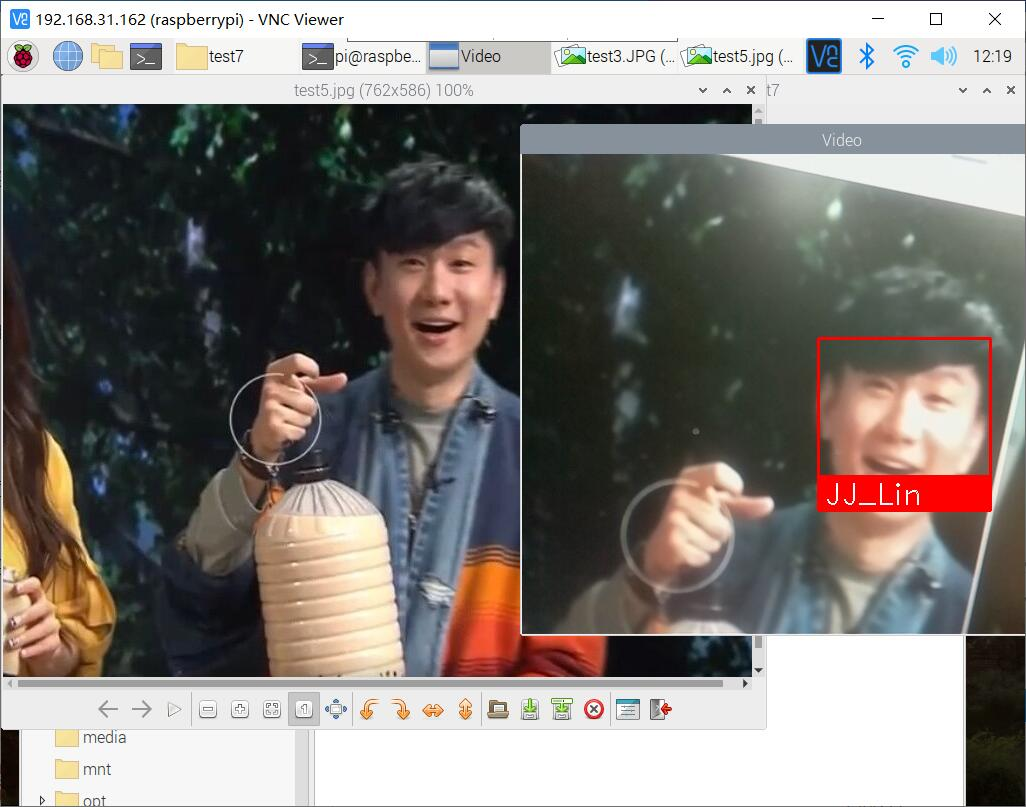
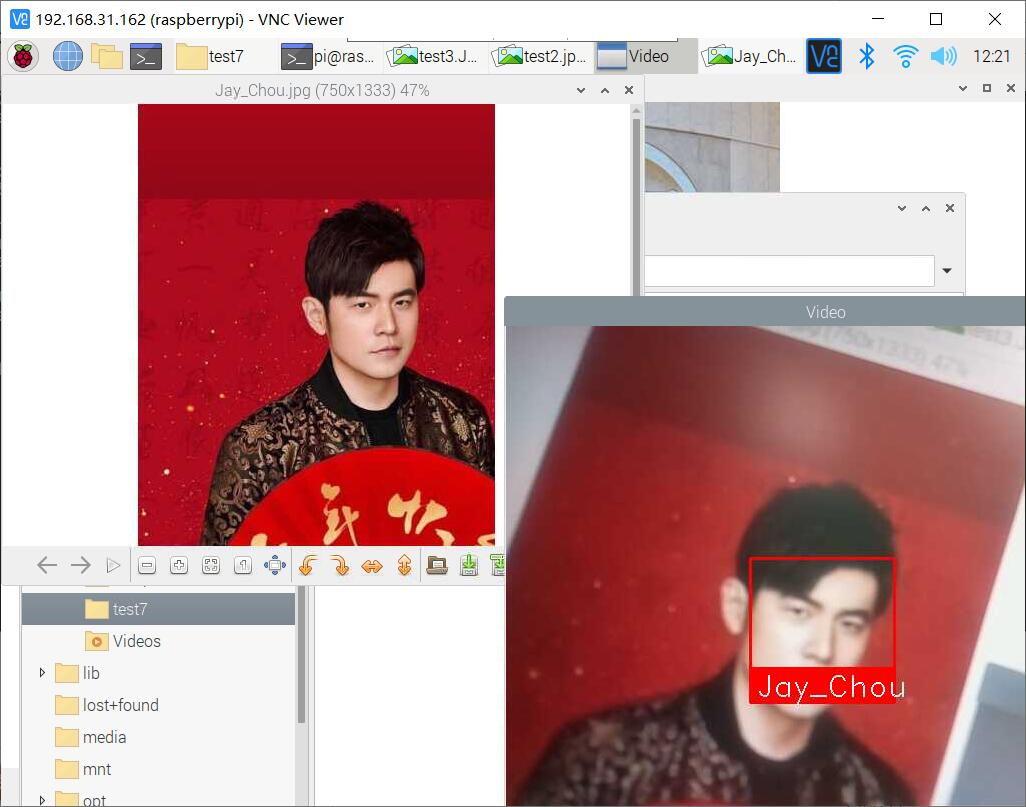
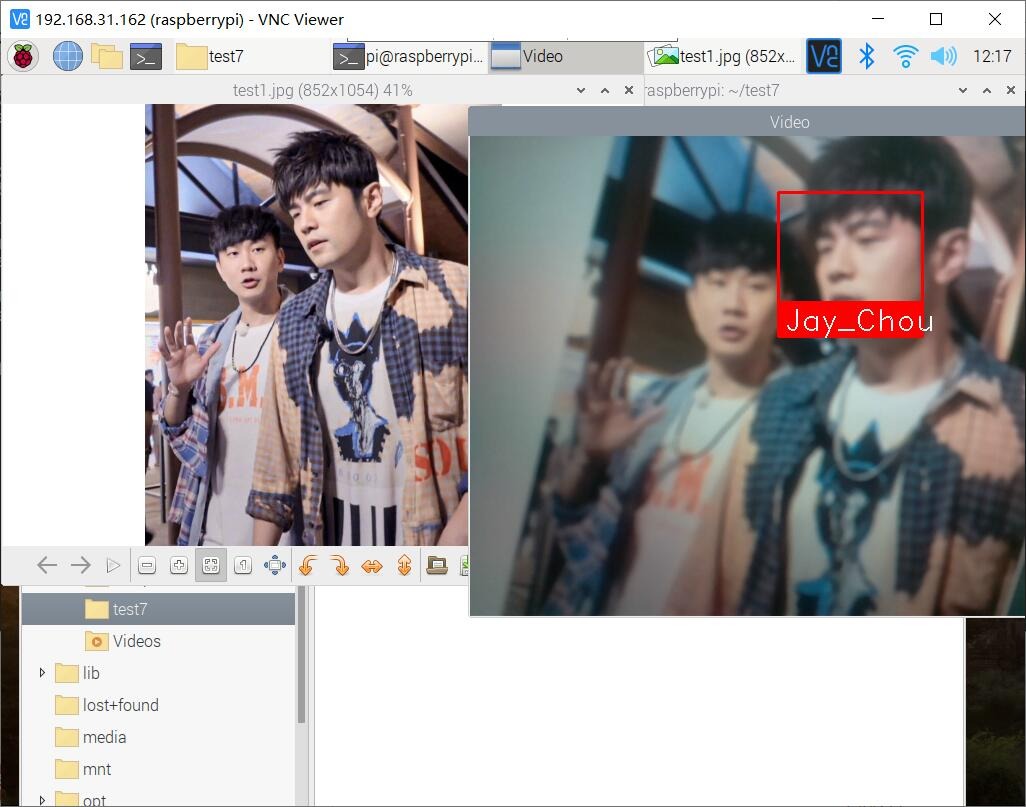

四、结合微服务的进阶任务
(1)Docker的安装和配置
1.安装
sudo curl -sSL https://get.docker.com | sh
2.添加用户到docker组
sudo usermod pi -aG docker
3.配置
# config cgroup for Docker
echo Adding " cgroup_enable=cpuset cgroup_enable=memory" to /boot/cmdline.txt
sudo cp /boot/cmdline.txt /boot/cmdline_backup.txt
# if you encounter problems, try changing cgroup_memory=1 to cgroup_enable=memory.
orig="$(head -n1 /boot/cmdline.txt) cgroup_enable=cpuset cgroup_memory=1"
echo $orig | sudo tee /boot/cmdline.txt
sudo reboot
(2)在opencv的docker容器中运行示例代码facerec_on_raspberry_pi.py
1.下载示例镜像并开启容器
docker run -it \
--name face_recognition \
--device /dev/vchiq \
registry.cn-hangzhou.aliyuncs.com/denverdino/face_recognition \
bash
2.查看并进入代码存放目录
ls
cd face_recognition/examples/
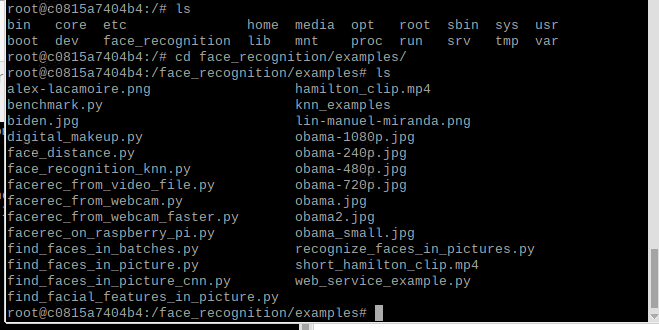
3.示例代码facerec_on_raspberry_pi.py
# This is a demo of running face recognition on a Raspberry Pi.
# This program will print out the names of anyone it recognizes to the console.
# To run this, you need a Raspberry Pi 2 (or greater) with face_recognition and
# the picamera[array] module installed.
# You can follow this installation instructions to get your RPi set up:
# https://gist.github.com/ageitgey/1ac8dbe8572f3f533df6269dab35df65
import face_recognition
import picamera
import numpy as np
# Get a reference to the Raspberry Pi camera.
# If this fails, make sure you have a camera connected to the RPi and that you
# enabled your camera in raspi-config and rebooted first.
camera = picamera.PiCamera()
camera.resolution = (320, 240)
output = np.empty((240, 320, 3), dtype=np.uint8)
# Load a sample picture and learn how to recognize it.
print("Loading known face image(s)")
obama_image = face_recognition.load_image_file("obama_small.jpg")
obama_face_encoding = face_recognition.face_encodings(obama_image)[0]
# Initialize some variables
face_locations = []
face_encodings = []
while True:
print("Capturing image.")
# Grab a single frame of video from the RPi camera as a numpy array
camera.capture(output, format="rgb")
# Find all the faces and face encodings in the current frame of video
face_locations = face_recognition.face_locations(output)
print("Found {} faces in image.".format(len(face_locations)))
face_encodings = face_recognition.face_encodings(output, face_locations)
# Loop over each face found in the frame to see if it's someone we know.
for face_encoding in face_encodings:
# See if the face is a match for the known face(s)
match = face_recognition.compare_faces([obama_face_encoding], face_encoding)
name = "<Unknown Person>"
if match[0]:
name = "Barack Obama"
print("I see someone named {}!".format(name))
4.运行代码
python3 facerec_on_raspberry_pi.py
5.结果如下
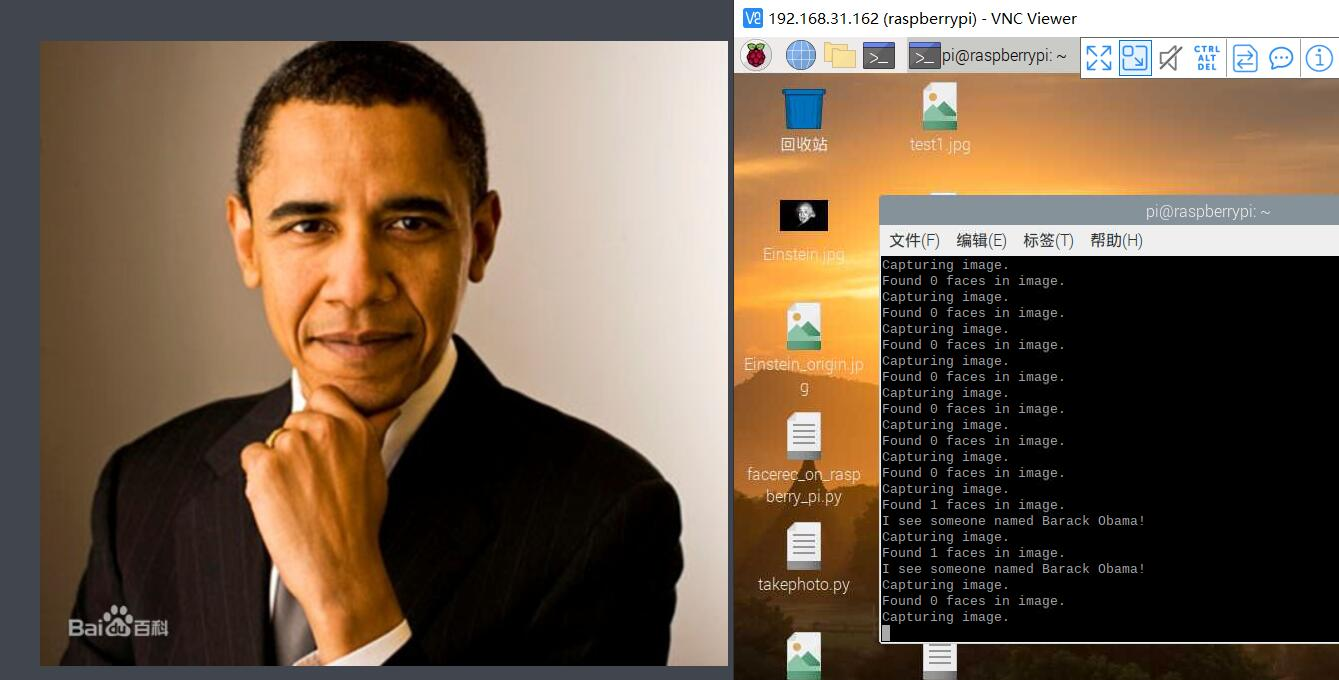
(3)在opencv的docker容器中运行示例代码facerec_from_webcam_faster.py
这边使用docker hub上的opencv的镜像
1.权限分配
# 允许所有用户访问显示接口
xhost +
2.创建容器
docker run -it --rm \
--device=/dev/video0 \
-e DISPLAY=unix$DISPLAY \
-v /tmp/.X11-unix:/tmp/.X11-unix \
-v /home/pi/Desktop/face-recognition:/face-recognition \
demosense/raspberrypi3-opencv \
bash
3.安装依赖
pip install picamera dlib face_recognition numpy
apt install x11-xserver-utils
4.运行代码facerec_from_webcam_faster.py
python facerec_from_webcam_faster.py
5.结果如下
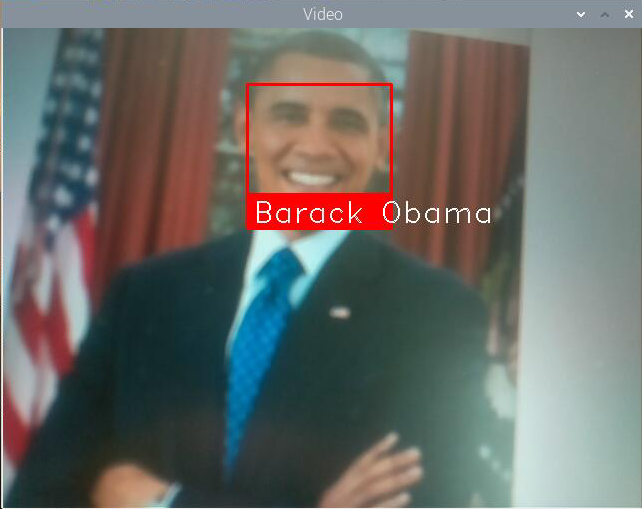
五、遇到的问题及其解决方法
(1)安装时提示下列软件包有未满足的依赖关系
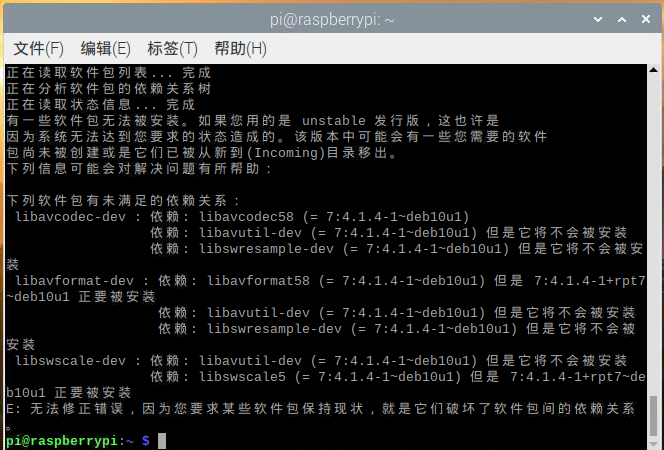
解决方法:
一个方法是:
sudo apt-get install aptitude
sudo aptitude install libavcodec-dev libavformat-dev libswscale-dev libv4l-dev
但是在cmake或make -j4两个步骤可能会出问题,所以还是不建议用这种方法
我们就是在cmake那一步出了问题
另外一个方法是换源:
软件更新源
sudo nano /etc/apt/sources.list
deb http://mirrors.ustc.edu.cn/raspbian/raspbian/ buster main contrib non-free rpi
系统更新源
sudo nano /etc/apt/sources.list.d/raspi.list
deb http://mirrors.ustc.edu.cn/archive.raspberrypi.org/debian/ buster main ui
换完源以后就不会出现软件包有未满足的依赖关系的问题啦
(2)解压zip包的时候遇到如下问题
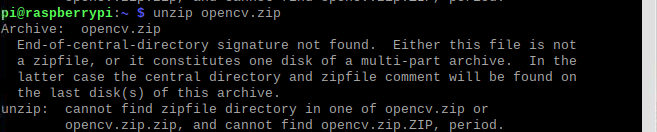
这边应该是两个zip包下载被中断导致文件不完整,不知道是什么原因,在树莓派和windows下载都不成功
解决方法:
同学分享了下载好的zip包
(3)编译OpenCV遇到的问题
- 问题1:
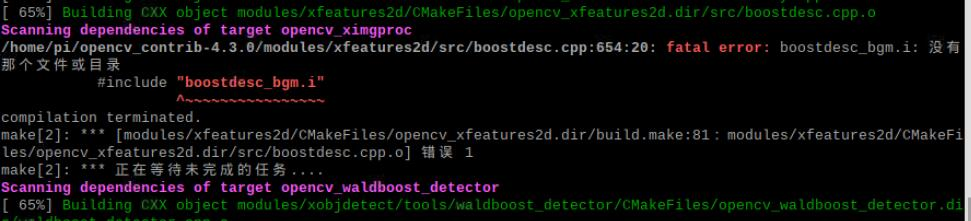
解决方法:
参考博客:
安装OpenCV时提示缺少boostdesc_bgm.i文件的问题解决方案
把博客中给的缩包解压到目录opencv_contrib/modules/xfeatures2d/src/下即可
- 问题2:

解决方法:

从/home/pi/opencv-4.3.0/modules/features2d/test 拷贝至/home/pi/opencv_contrib-4.3.0/modules/xfeatures2d/test
将/home/pi/opencv_contrib-4.3.0/modules/xfeatures2d/test下的test_features2d.cpp中的
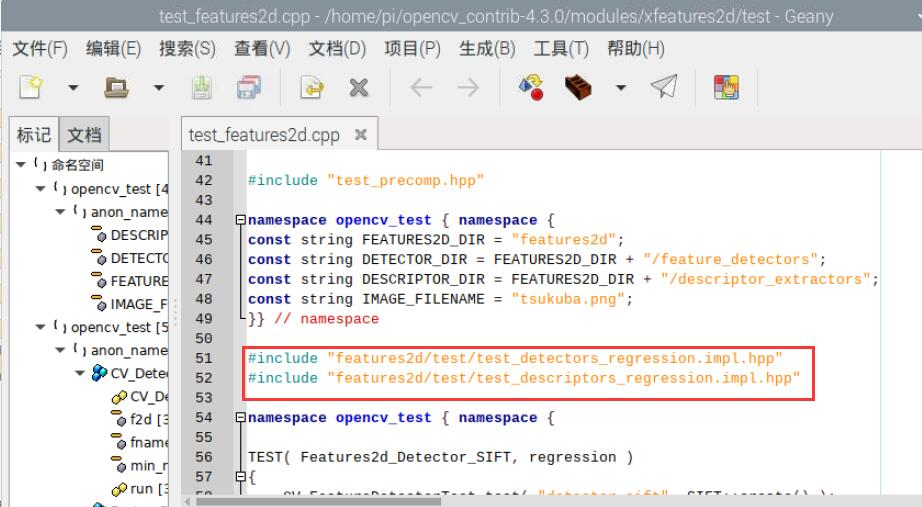
这两行,改成
#include "test_detectors_regression.impl.hpp"
#include "test_descriptors_regression.impl.hpp"

在test_rotation_and_scale_invariance.cpp下也做如下修改
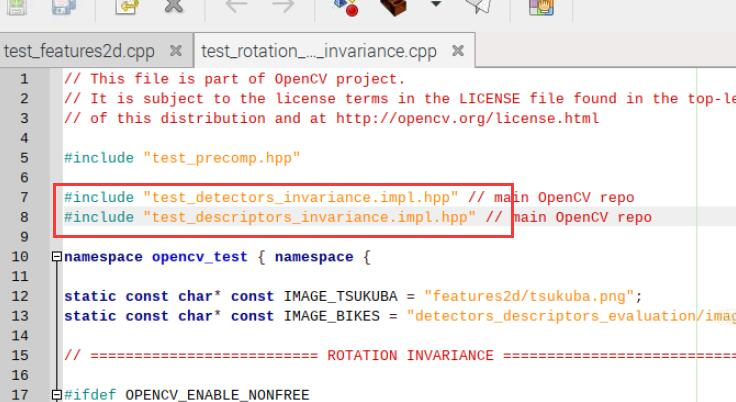
(4)虽然使用Python3安装,但是显示出来的只有Python2,在编译安装之后发现根本没有指定的site-packages目录
解决方法:
一开始认为可能是某一步没做好,重装了系统,进行了虚拟机环境配置等检查,但是还是一样的结果,最后决定使用Python2.7
(5)验证安装时输入import cv2,提示ImportError: numpy.core.multiarray failed to import
原因:决定使用Python2安装之后,安装了比较新版本的numpy,版本不匹配
解决方法:
# 卸载已安装的numpy
pip unstall numpy
# 下载1.16.4版本的numpy
pip install numpy==1.16.4
但是又出现了一个小问题:ERROR: THESE PACKAGES DO NOT MATCH THE HASHES FROM THE REQUIREMENTS FILE.
解决方法:
# 使用如下命令下载
pip install --upgrade numpy==1.16.4
再编译安装,就成功啦
(6)利用树莓派的摄像头实现人脸识别facerec_from_webcam_faster.py遇到IndexError: list index out of range
原因:
应该是图片的原因,我们本来选择使用这张图,可能的原因是侧脸或者图片不清晰

解决方法:
修改了代码换成了清晰的正脸图,就成功啦
(7)在结合微服务的进阶任务部分无法下载face_recognition
直接使用pip3 install face_recognition会超时报错
解决方法:
尝试使用离线下载的方式
但是在容器中使用离线下载的方式会出现无法识别命令的问题
尝试更新并下载命令(这边耗时3小时)还是不行
就决定换一种方式做第四部分了
六、小组成员名单以及在线协作的图片
(1)小组成员名单及分工
第25组
| 学号 | 姓名 | 分工 |
|---|---|---|
| 021700201 | 蔡峰 | 实际操作和博客撰写 |
| 171709030 | 吴珂雨 | 实际操作和博客撰写 |
| 111700233 | 郑木平 | 实验步骤整理和提供代码及测试图片 |
(2)分工协作
采用多次语音电话或者屏幕分分享的方式共同探讨解决问题

实际操作





 浙公网安备 33010602011771号
浙公网安备 33010602011771号