VSCode 设置git bash终端
背景:
vscode 只有 PowerShell 和 Command Prompt。这让人很不舒适,于是网上搜罗了一番了,可惜都是些陈芝麻烂谷子,没一个能用的。
流程:
文件 》 首选项 》 设置
1、在搜索框中搜索:terminal.integrated.profiles.windows
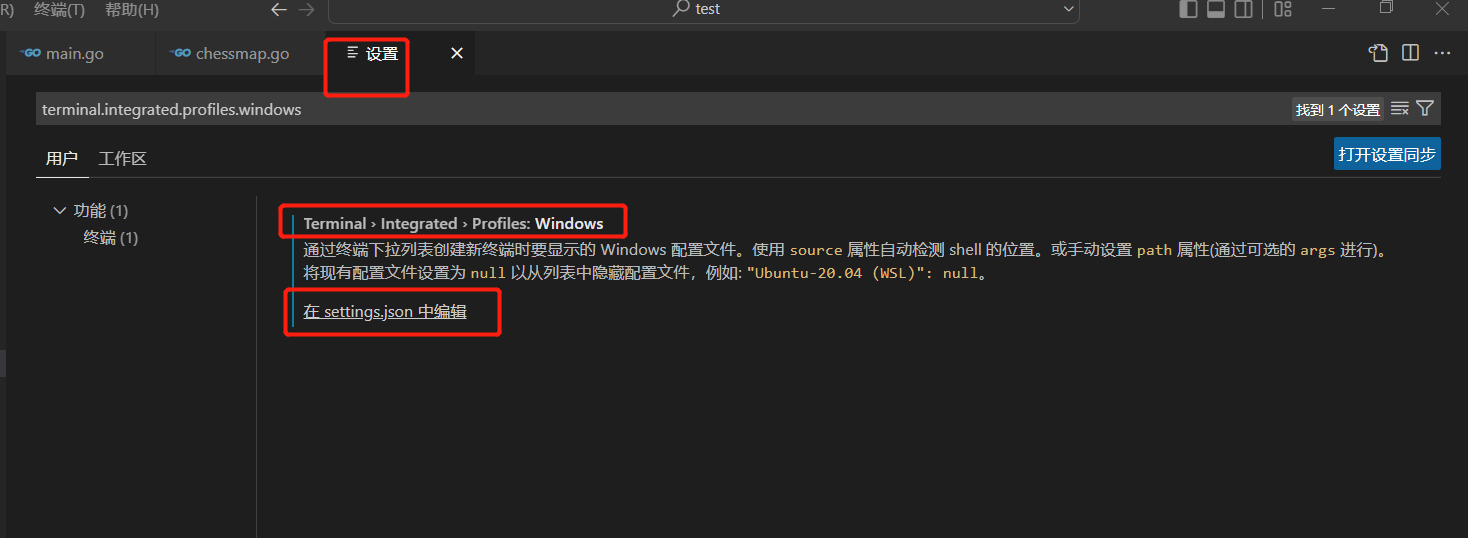
点击下方:在 settings.json 中编辑,进入到 settings.json 文件
内容:
{
"security.workspace.trust.untrustedFiles": "open",
"editor.formatOnSave": true,
"[go]": {
"editor.formatOnSave": false,
"editor.formatOnType": false
},
"go.toolsManagement.autoUpdate": true,
"terminal.integrated.profiles.windows": {
"PowerShell": {
"source": "PowerShell",
"icon": "terminal-powershell"
},
"Command Prompt": {
"path": [
"${env:windir}\\Sysnative\\cmd.exe",
"${env:windir}\\System32\\cmd.exe"
],
"args": [],
"icon": "terminal-cmd"
},
"Git Bash": {
"source": "Git Bash"
}
},
"terminal.integrated.defaultProfile.windows": "GitBash"
}
之后将终端配置写进去。
注意:
"terminal.integrated.defaultProfile.windows": "GitBash"
PS:
1、这一条设置后,就会在打开终端后,默认使用 bash 作为终端了。
2、Git Bash 的路径请填你自己电脑上 bash.exe 的位置。
最后,务必重启 VSCode 编辑器,然后打开终端重试即可。
如图:
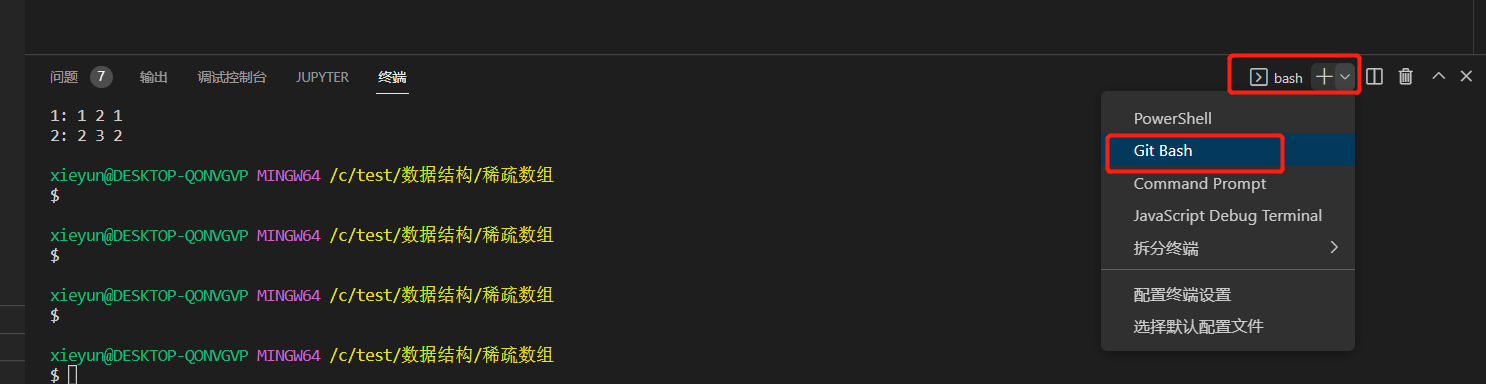


 浙公网安备 33010602011771号
浙公网安备 33010602011771号