Windows Terminal 安装及美化
安装
源码地址:https://github.com/microsoft/Terminal
微软商店地址:https://www.microsoft.com/zh-cn/p/windows-terminal-preview/9n0dx20hk701?activetab=pivot:overviewtab
可以直接从微软商店获取安装,但是对windows 版本的要求为1903及以上,cmd下输入winver可查看当前版本
美化
点击设置,会打开一个 settings.json 文件,直接修改就可以了。下方提供了我的自定义 settings.json 文件。
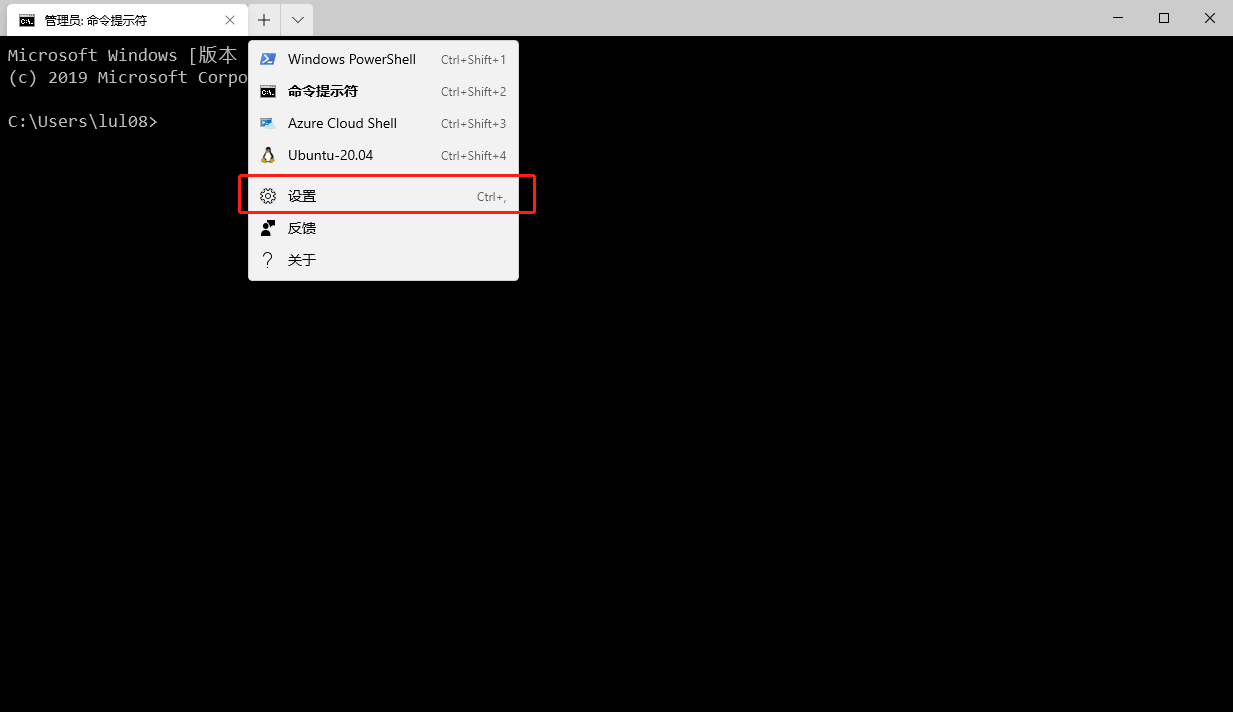
settings.json
// This file was initially generated by Windows Terminal 1.1.2021.0
// It should still be usable in newer versions, but newer versions might have additional
// settings, help text, or changes that you will not see unless you clear this file
// and let us generate a new one for you.
// To view the default settings, hold "alt" while clicking on the "Settings" button.
// For documentation on these settings, see: https://aka.ms/terminal-documentation
{
"$schema": "https://aka.ms/terminal-profiles-schema",
"defaultProfile": "{61c54bbd-c2c6-5271-96e7-009a87ff44bf}",
// You can add more global application settings here.
// To learn more about global settings, visit https://aka.ms/terminal-global-settings
// If enabled, selections are automatically copied to your clipboard.
"copyOnSelect": false,
// If enabled, formatted data is also copied to your clipboard
"copyFormatting": false,
// A profile specifies a command to execute paired with information about how it should look and feel.
// Each one of them will appear in the 'New Tab' dropdown,
// and can be invoked from the commandline with `wt.exe -p xxx`
// To learn more about profiles, visit https://aka.ms/terminal-profile-settings
"profiles":
{
"defaults":
{
// Put settings here that you want to apply to all profiles.
"acrylicOpacity": 0.5, // useAcrylic 设置为 true 时,设置透明度,接受 0-1 之间的浮点值
"fontSize": 13, // 文字大小
"fontFace": "Consolas", // 字体
"colorScheme":"VibrantTom"
},
"list":
[
{
// Make changes here to the powershell.exe profile.
"guid": "{61c54bbd-c2c6-5271-96e7-009a87ff44bf}",
"name": "Windows PowerShell",
"commandline": "powershell.exe",
"hidden": false
},
{
// Make changes here to the cmd.exe profile.
"guid": "{0caa0dad-35be-5f56-a8ff-afceeeaa6101}",
"name": "命令提示符",
"commandline": "cmd.exe",
"hidden": false
},
{
"guid": "{07b52e3e-de2c-5db4-bd2d-ba144ed6c273}",
"hidden": false,
"name": "Ubuntu-20.04",
"source": "Windows.Terminal.Wsl"
}
]
},
// Add custom color schemes to this array.
// To learn more about color schemes, visit https://aka.ms/terminal-color-schemes
"schemes": [{
"name": "Builtin Dark",
"black": "#000000",
"red": "#bb0000",
"green": "#00bb00",
"yellow": "#bbbb00",
"blue": "#0000bb",
"purple": "#bb00bb",
"cyan": "#00bbbb",
"white": "#bbbbbb",
"brightBlack": "#555555",
"brightRed": "#ff5555",
"brightGreen": "#55ff55",
"brightYellow": "#ffff55",
"brightBlue": "#5555ff",
"brightPurple": "#ff55ff",
"brightCyan": "#55ffff",
"brightWhite": "#ffffff",
"background": "#000000",
"foreground": "#bbbbbb"
},
{
"name": "VibrantTom",
"background" : "#000000",
"black" : "#878787",
"blue" : "#44B4CC",
"brightBlack" : "#E373C8",
"brightBlue" : "#0000FF",
"brightCyan" : "#19D1D8",
"brightGreen" : "#81EC0D",
"brightPurple" : "#FF00FF",
"brightRed" : "#FF0000",
"brightWhite" : "#E5E5E5",
"brightYellow" : "#FFD93D",
"cyan" : "#19D1D8",
"foreground" : "#FFFFFF",
"green" : "#CCFF04",
"purple" : "#9933CC",
"red" : "#FF6600",
"white" : "#F5F5F5",
"yellow" : "#FFD93D"
}],
// Add custom keybindings to this array.
// To unbind a key combination from your defaults.json, set the command to "unbound".
// To learn more about keybindings, visit https://aka.ms/terminal-keybindings
"keybindings":
[
// Copy and paste are bound to Ctrl+Shift+C and Ctrl+Shift+V in your defaults.json.
// These two lines additionally bind them to Ctrl+C and Ctrl+V.
// To learn more about selection, visit https://aka.ms/terminal-selection
{ "command": {"action": "copy", "singleLine": false }, "keys": "ctrl+c" },
{ "command": "paste", "keys": "ctrl+v" },
// Press Ctrl+Shift+F to open the search box
{ "command": "find", "keys": "ctrl+shift+f" },
// Press Alt+Shift+D to open a new pane.
// - "split": "auto" makes this pane open in the direction that provides the most surface area.
// - "splitMode": "duplicate" makes the new pane use the focused pane's profile.
// To learn more about panes, visit https://aka.ms/terminal-panes
{ "command": { "action": "splitPane", "split": "auto", "splitMode": "duplicate" }, "keys": "alt+shift+d" }
]
}
Windows Terminal 添加至文件夹右键菜单
新建一个txt文件,填入以下代码,然后把文件的后缀名改为 reg 文件,然后双击运行
- <user> 改为当前用户名
- Microsoft.WindowsTerminal_1.1.2021.0_x64__8wekyb3d8bbwe 这个路径可能不准确,因为版本在做升级,安装完 Windows Terminal 之后可以找下正确的路径
Windows Registry Editor Version 5.00 [HKEY_CLASSES_ROOT\Directory\Background\shell\wt] @="Windows Terminal" "Icon"="C:\\Program Files\\WindowsApps\\Microsoft.WindowsTerminal_1.1.2021.0_x64__8wekyb3d8bbwe\\WindowsTerminal.exe" [HKEY_CLASSES_ROOT\Directory\Background\shell\wt\command] @="C:\\Users\\<user>\\AppData\\Local\\Microsoft\\WindowsApps\\wt.exe -d ." [HKEY_CLASSES_ROOT\Directory\shell\wt] @="Windows Terminal" "Icon"="C:\\Program Files\\WindowsApps\\Microsoft.WindowsTerminal_1.1.2021.0_x64__8wekyb3d8bbwe\\WindowsTerminal.exe" [HKEY_CLASSES_ROOT\Directory\shell\wt\command] @="C:\\Users\\<user>\\AppData\\Local\\Microsoft\\WindowsApps\\wt.exe -d ."



 浙公网安备 33010602011771号
浙公网安备 33010602011771号