vs code 常用插件及一些配置
打开配置JSON
Ctrl + Shift + P,然后输入Preferences: Open Settings (JSON)
1、调整左侧缩略图滑块颜色
打开“设置”,然后修改配置JSON文件

在最下面加上这段,其中颜色根据自己喜好修改
"workbench.colorCustomizations": {
"scrollbarSlider.activeBackground": "#62fa1b",
"scrollbarSlider.hoverBackground": "#fa2a1b",
"scrollbarSlider.background": "#c97554",
"minimap.background":"#252525",
}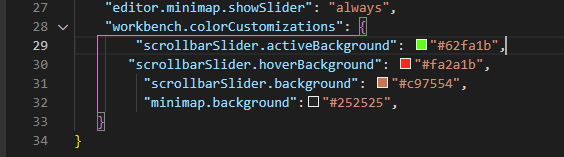
修改完毕效果如下图所示:
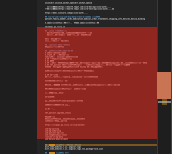
2、.md文件编辑预览
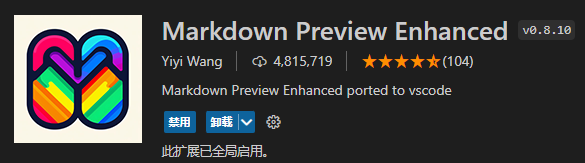
3、大小写转换
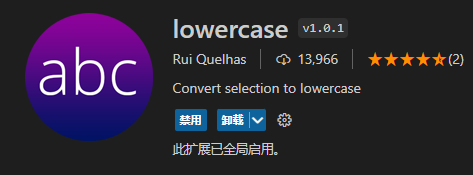
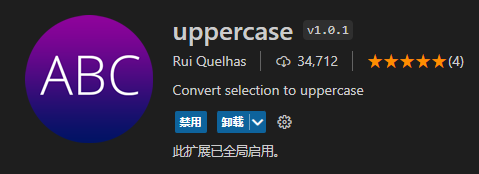
4、书签
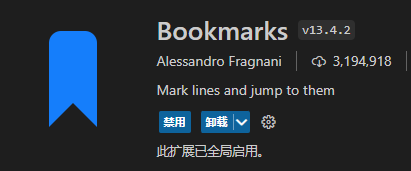
5、简体中文

6、取消保存文件默认进行格式化
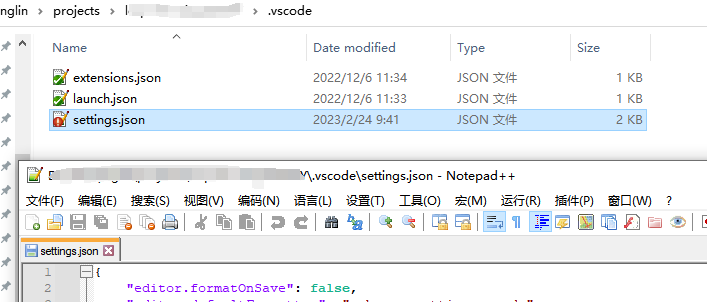
使用 Prettier
- 打开 VS Code 的设置(可以通过
Ctrl + ,快捷键打开)。 - 搜索
format on save,勾选Editor: Format On Save选项。 - 搜索
default formatter,找到Editor: Default Formatter选项,选择esbenp.prettier-vscode。
使用 Beautify
- 打开 VS Code 的设置(可以通过
Ctrl + ,快捷键打开)。 - 搜索
format on save,勾选Editor: Format On Save选项。 - 搜索
beautify,找到Beautify: Language选项,确保包含html。
7、Git插件

8、单词拼写检查
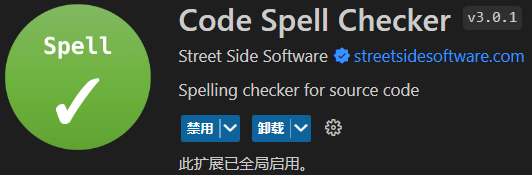
9、Prettier - Code formatter
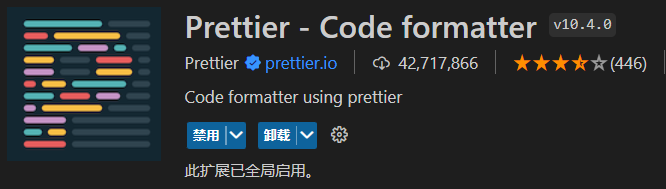
10、ESLint
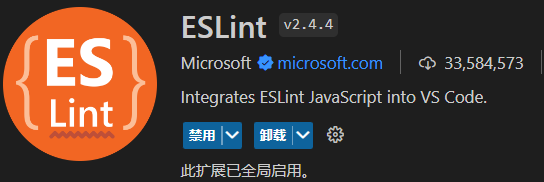
11、Angular Language Service
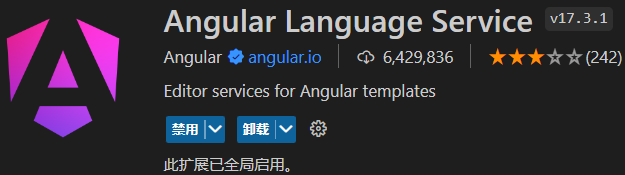
12、C# Dev Kit
如果想用vscode开发C#则需要安装这个,我本机安装了vs2022(包括.net8),所以安装完这个插件就能直接开发及Debug调试。
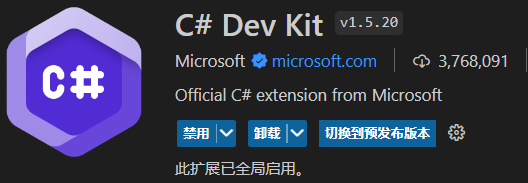
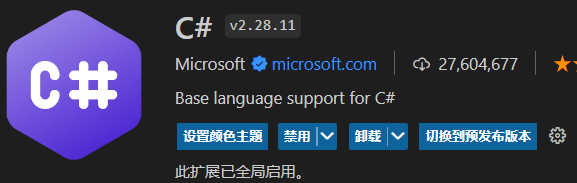
13、设置“打开Tab”永远显示在最后一个Tab的后面
默认的话新打开的tab是显示在当前活动的tab后面,个人觉得不太舒服
文件 -> 首选项 -> 设置 -> workbench.editor.openPositioning -> last
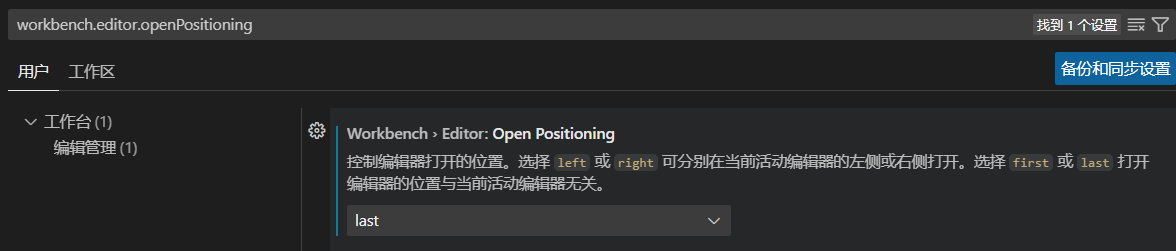
14、设置“Tabs多行显示”
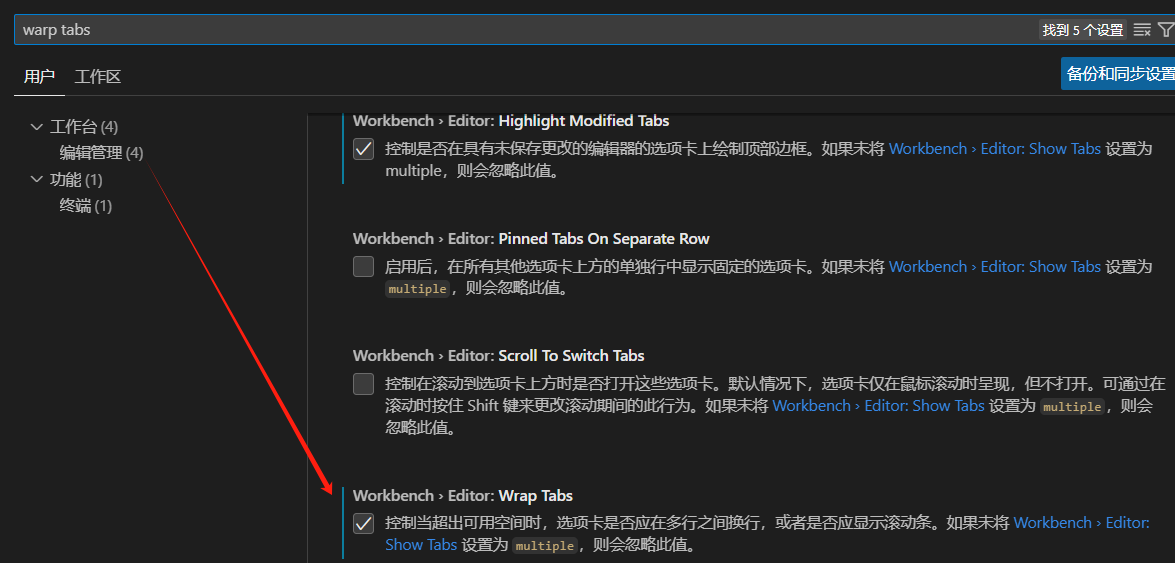
15、设置活动Tab颜色
vs code顶部搜索“settings.json”,然后进行更改,颜色根据自己喜好改吧~ 然后更改json是有提示的。
也可以参考下:https://sitemaps.pcyo.cn/vscode/20200819/184.html
"workbench.colorCustomizations": {
"tab.activeBorder": "#1a7dc4",
"tab.activeBorderTop": "#1a7dc4",
"tab.activeModifiedBorder": "#f50707"
}16、设置字体
下载等宽字体叫做“Maple Mono”https://github.com/subframe7536/maple-font/releases/tag/v7.7
下载之后解压,然后选中右键“安装”就可以了。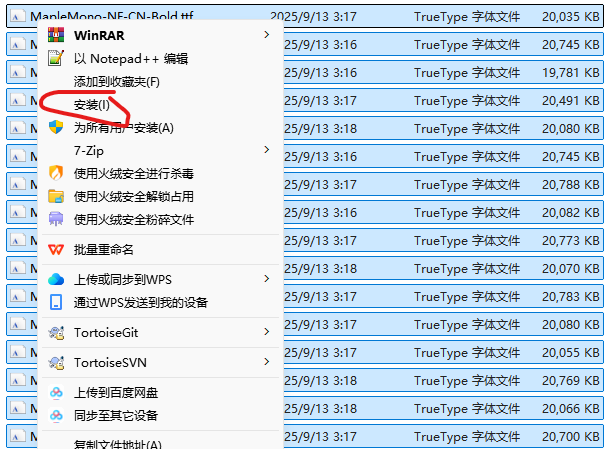
安装之后打开配置JSON,添加进去就行了。
"editor.fontFamily": "'Maple Mono NF CN', Consolas, 'Courier New', monospace",
"editor.fontLigatures": true,
"editor.letterSpacing": 0.5,
"editor.lineHeight": 1.6,
// "editor.fontSize": 20,
"editor.fontWeight": "normal",
"terminal.integrated.fontFamily": "'Maple Mono NF CN'",
// "terminal.integrated.fontSize": 20,
"terminal.integrated.lineHeight": 1.4,
"terminal.integrated.letterSpacing": 0.5,
"terminal.integrated.fontWeight": "normal",
"terminal.integrated.cursorBlinking": true,多说一句,其实还有一个微软默认字体“Cascadia Mono”也挺好,但是不支持中文。
建议试下下面两个配置,文本编辑窗口文字大小设置以及IDE整体文字大小设置
"editor.fontSize": 15,
"window.zoomLevel": 1.5,17、文字设置自动换行底部还是水平滚动条
不得已的方式,设置固定列长度就换行,然后md格式文件需要额外设置
"[markdown]": {
"editor.defaultFormatter": "esbenp.prettier-vscode",
// "editor.wordWrap": "on",
"editor.wordWrap": "wordWrapColumn",
"editor.wordWrapColumn": 110,
},
// "editor.wordWrap": "on",
"editor.wordWrap": "wordWrapColumn",
"editor.wordWrapColumn": 110,18、GitLens显示每行代码或者文件最后修改记录
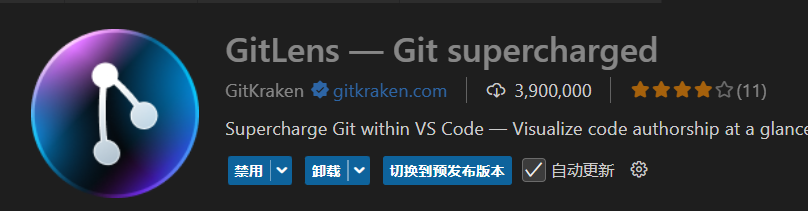





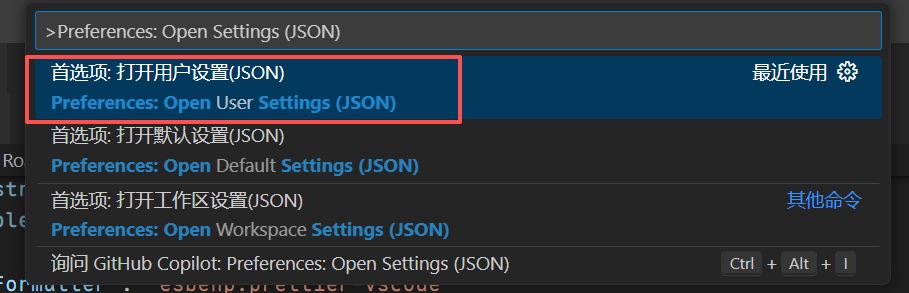

 浙公网安备 33010602011771号
浙公网安备 33010602011771号