Solaris 10上Oracle 10g安装步骤图解
1. 说明
32位模式下安装32的10g,不是正规的安装方法,只能作为自己测试使用。
企业环境参考即可,请使用自己公司的标准化安装流程文档。
等什么时候有时间在出一份正规的企业级的安装过程(估计有点久远)。
2. 查看相关包
[root@oracle:/]# pkginfo -i SUNWarc SUNWbtool SUNWhea SUNWlibm SUNWlibms SUNWsprot SUNWtoo SUNWi1of SUNWi1cs SUNWi15cs SUNWxwfnt
system SUNWarc Lint Libraries (usr)
system SUNWbtool CCS tools bundled with SunOS
system SUNWhea SunOS Header Files
system SUNWi15cs X11 ISO8859-15 Codeset Support
system SUNWi1cs X11 ISO8859-1 Codeset Support
system SUNWi1of ISO-8859-1 (Latin-1) Optional Fonts
system SUNWlibm Math & Microtasking Library Headers & Lint Files (Usr)
system SUNWlibms Math & Microtasking Libraries (Usr)
system SUNWsprot Solaris Bundled tools
system SUNWtoo Programming Tools
system SUNWxwfnt X Window System platform required fonts
代表需求包全部都已经安装了。
如果有未安装的包,使用如下方法安装:
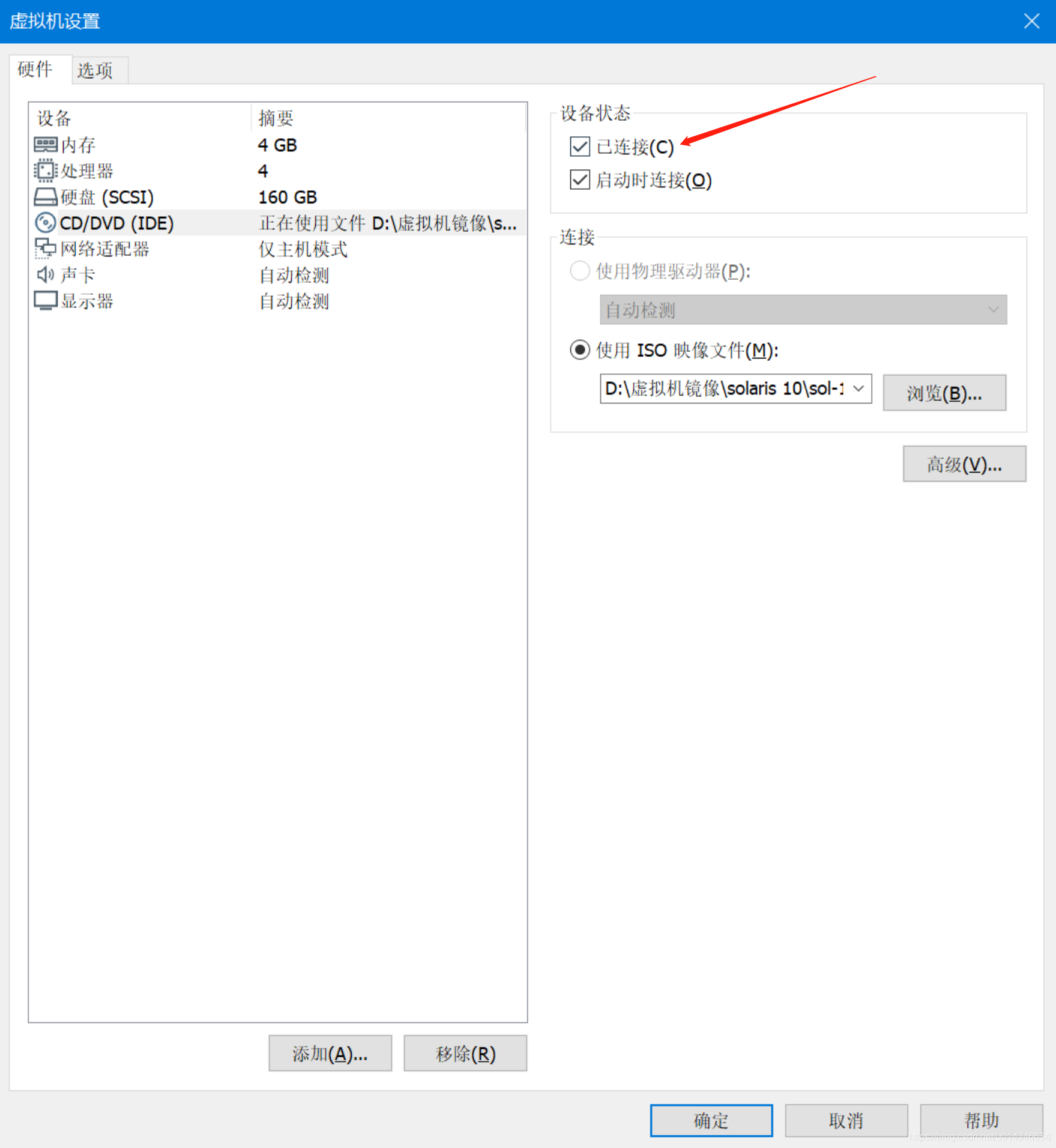
把“已连接”勾上,确定,重启Solaris操作系统。
接下来进去光盘的存放包的目录安装即可(不同OS路径名可能有区别)。
[root@oracle:/cdrom/sol_10_113_x86/Solaris_10/Product]# cd /cdrom/sol_10_113_x86/Solaris_10/Product
//按照这种格式安装:pkgadd -d . SUNWi1cs
3. 添加用户和组
[root@oracle:/]# groupadd oinstall
[root@oracle:/]# groupadd dba
[root@oracle:/]# useradd -g oinstall -G dba -s /usr/bin/bash -d /export/home/oracle oracle
[root@oracle:/]# mkdir -p /export/home/oracle
[root@oracle:/]# chown -R oracle:oinstall /export/home/oracle/
[root@oracle:/]# passwd oracle
New Password:
Re-enter new Password:
passwd: password successfully changed for oracle
4. 设置oracle环境变量
有个点是如果ORACLE_BASE和ORACLE_HOME最后边加了多个‘/’,比如
ORACLE_BASE=/export/home/oracle/u01/app/oracle/
会出现dbca后(数据库开了),sqlplus / as sysdba登进去后显示idle的问题。
DISPLAY这个你们就不需要加了,或者根据你们的环境自己改掉ip。
[root@oracle:/]# su - oracle
Oracle Corporation SunOS 5.10 Generic Patch January 2005
-bash-3.2$ vi .profile
ORACLE_BASE=/export/home/oracle/u01/app/oracle
ORACLE_HOME=$ORACLE_BASE/product/11.2.0/db_1
DISPLAY=192.168.180.1:0.0
LD_LIBRARY_PATH=$LD_LIBRARY_PATH:$ORACLE_HOME/lib:/usr/sbin:/usr/bin:/usr/sfw/bin:/usr/local/bin
PATH=$PATH:/usr/ccs/bin:$ORACLE_HOME/bin:/usr/sbin:/usr/sfw/bin:/usr/local/bin
ORACLE_SID=zkm
export ORACLE_BASE
export ORACLE_HOME
export LD_LIBRARY_PATH
export PATH
export ORACLE_SID
export DISPLAY
alias ll='ls -larth'
PS1='[\u@\h:$PWD]# '
export PS1
-bash-3.2$ source .profile
[oracle@oracle:/export/home/oracle]#
5. 创建Oracle软件目录
[oracle@oracle:/export/home/oracle]# mkdir -p /export/home/oracle/u01/app/oracle
6. 修改OS参数
使用root,在文件/etc/system追加:
set noexec_user_stack=1
set semsys:seminfo_semmni=100
set semsys:seminfo_semmns=1024
set semsys:seminfo_semmsl=256
set semsys:seminfo_semvmx=32767
set shmsys:shminfo_shmmax=4294967295
set shmsys:shminfo_shmmin=1
set shmsys:shminfo_shmmni=100
set shmsys:shminfo_shmseg=10
7. 上传Oracle软件包并解压
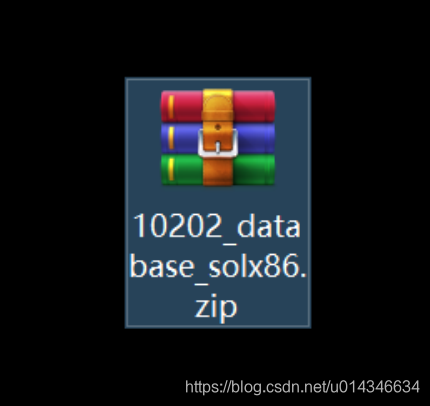
更改权限:
[root@oracle:/]# chown -R oracle:oinstall /soft
使用oracle解压:
[oracle@oracle:/soft]# unzip 10202_database_solx86.zip
8. 开始安装
[oracle@oracle:/soft/database]# ./runInstaller
Starting Oracle Universal Installer...
Checking installer requirements...
Checking operating system version: must be 5.10. Actual 5.10
Passed
Checking Temp space: must be greater than 250 MB. Actual 3640 MB Passed
Checking swap space: must be greater than 500 MB. Actual 3875 MB Passed
Checking monitor: must be configured to display at least 256 colors. Actual 16777216 Passed
All installer requirements met.
Preparing to launch Oracle Universal Installer from /tmp/OraInstall2020-04-03_12-18-28PM. Please wait ...
按照接下去截图,没特殊情况直接next即可。
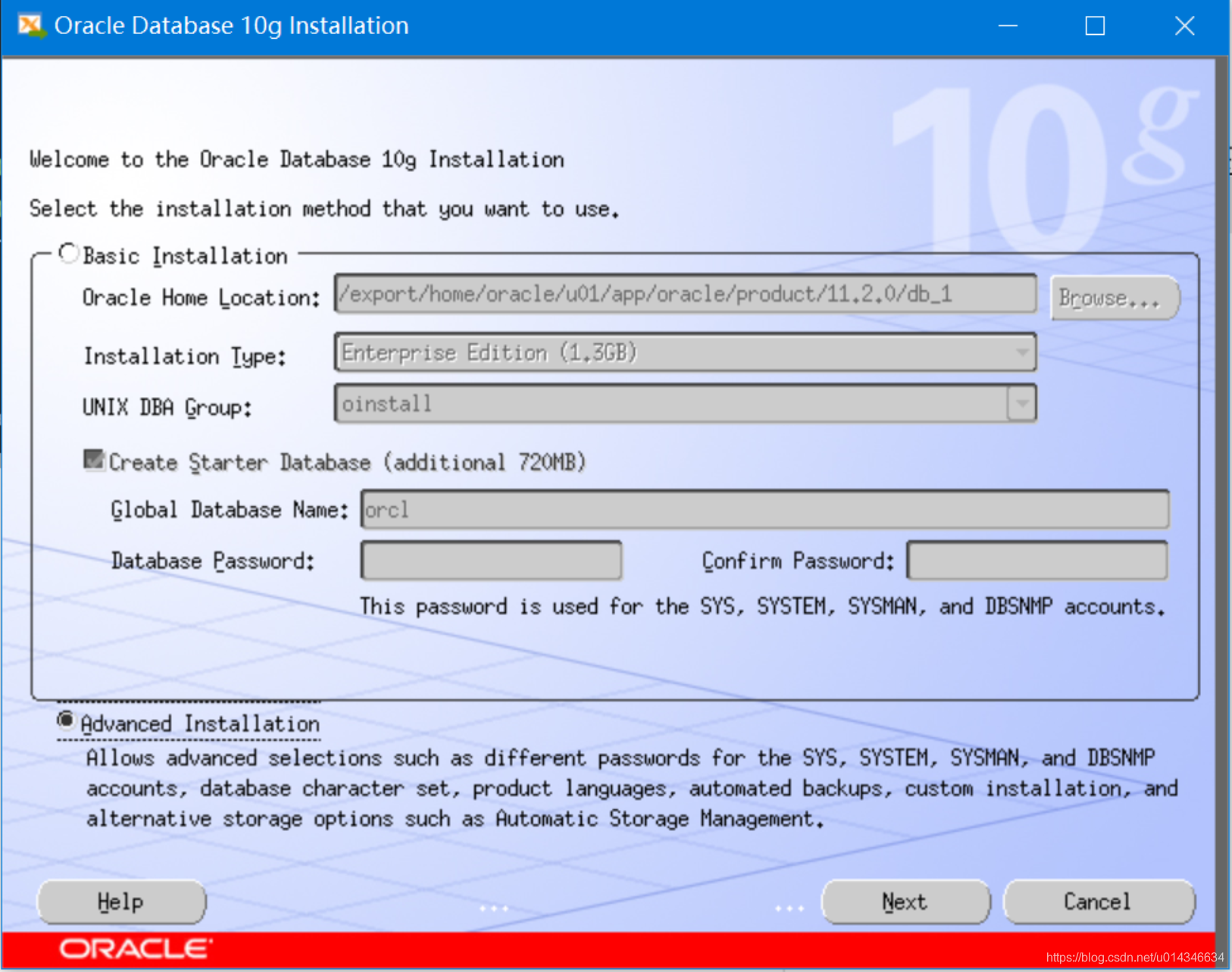
注意目录要对的上。
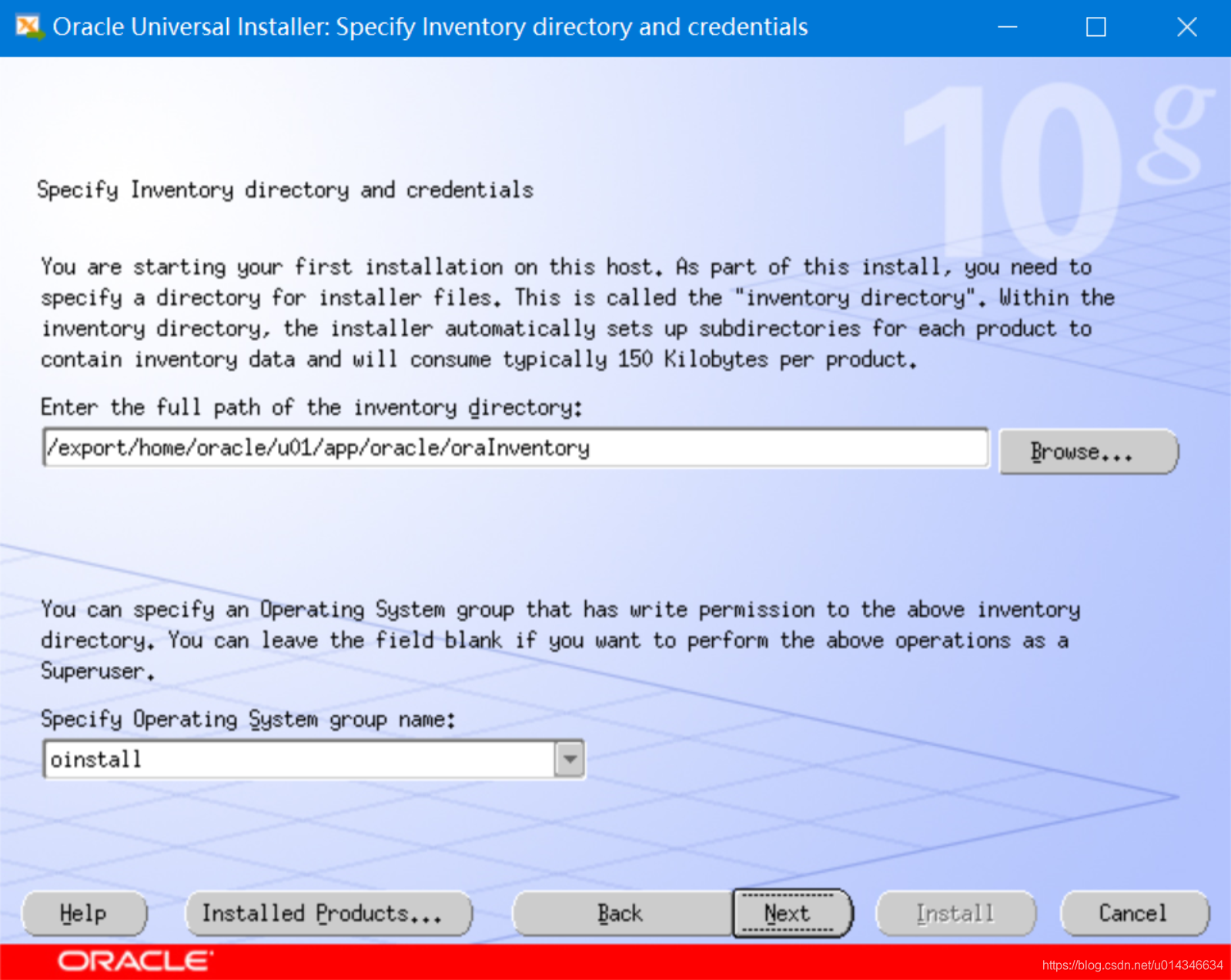
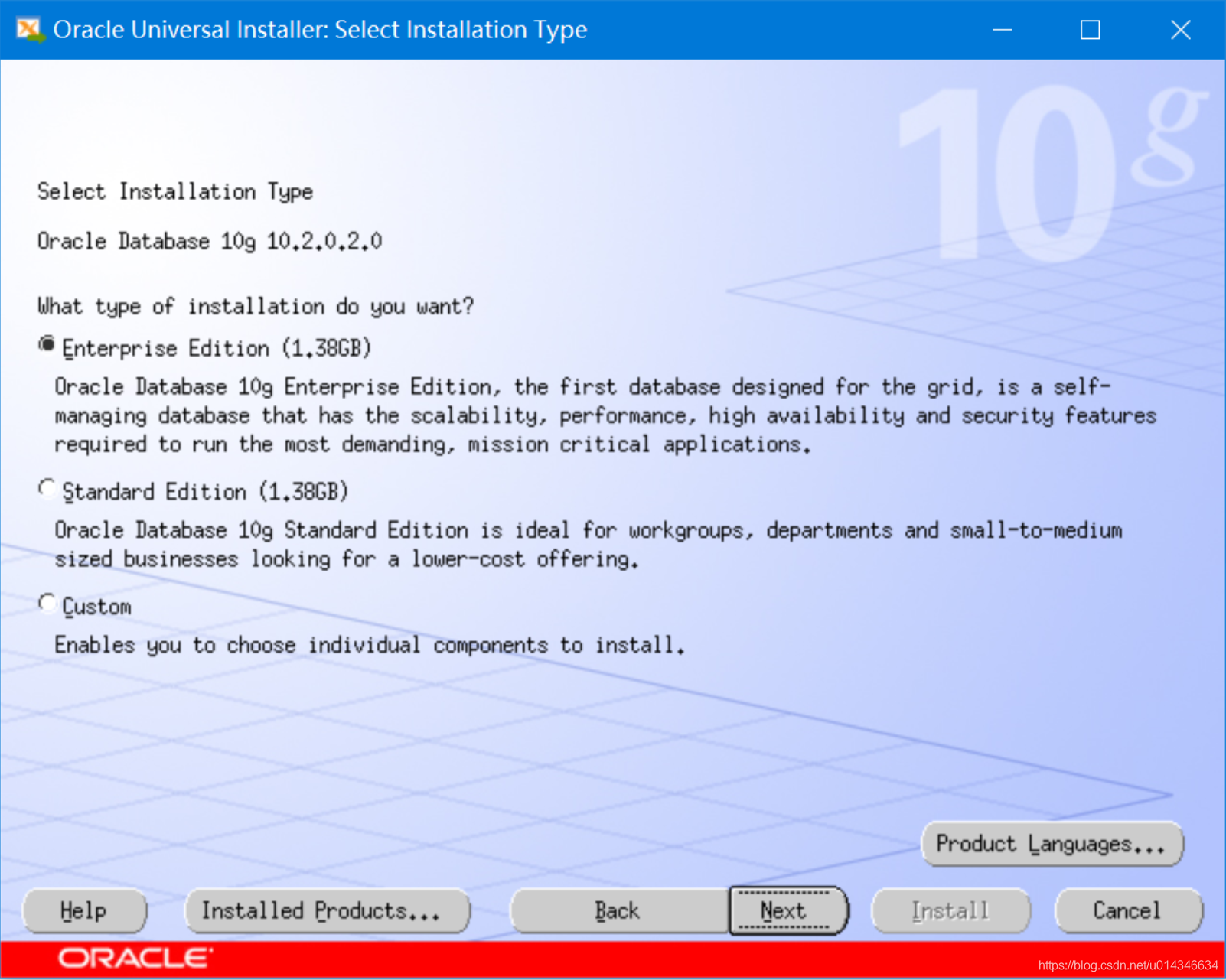
依然是目录要对的上。
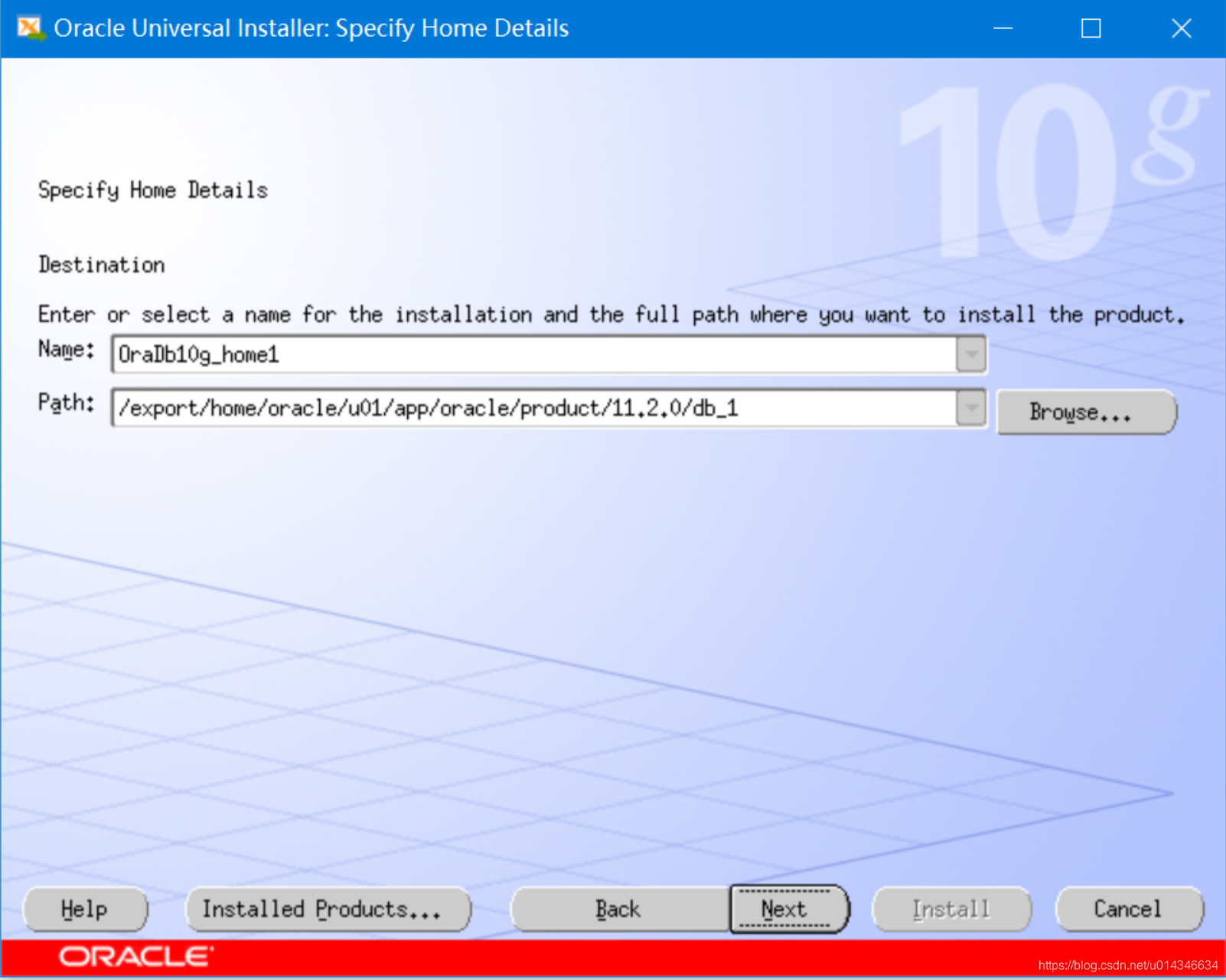
我只有一个交换空间不足的警告,可以忽略。
如果有其他的报错能不能忽略要看具体的报错。
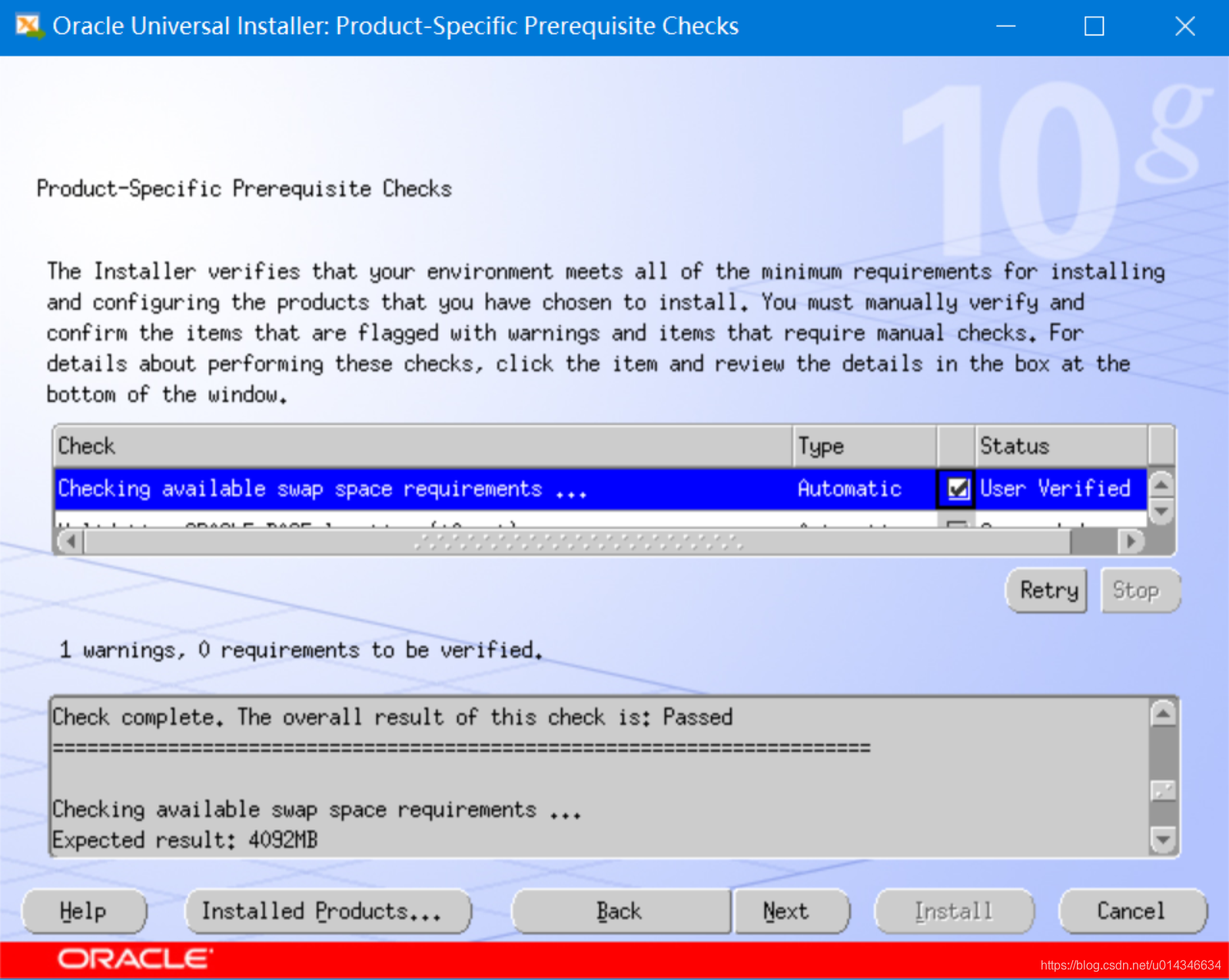
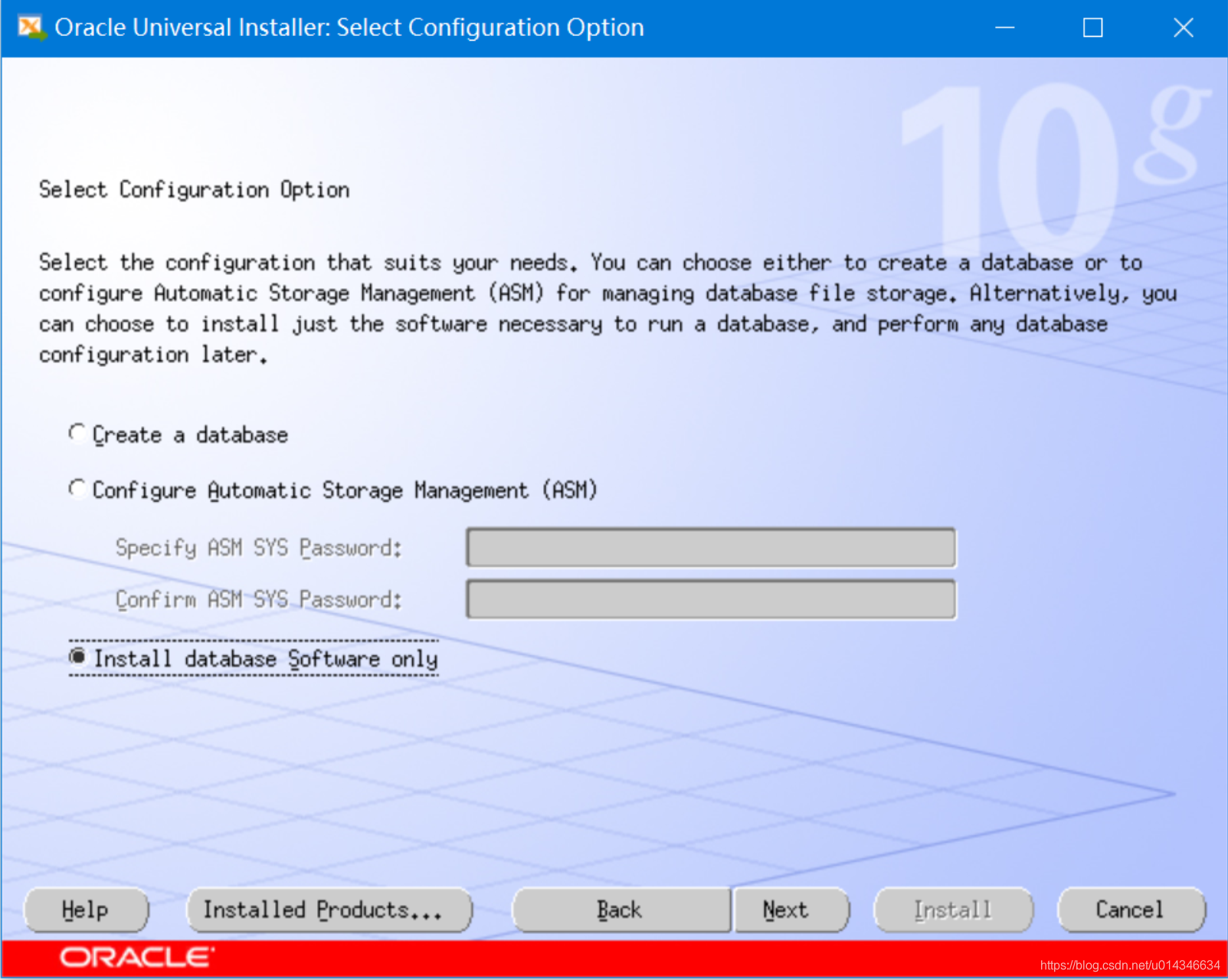
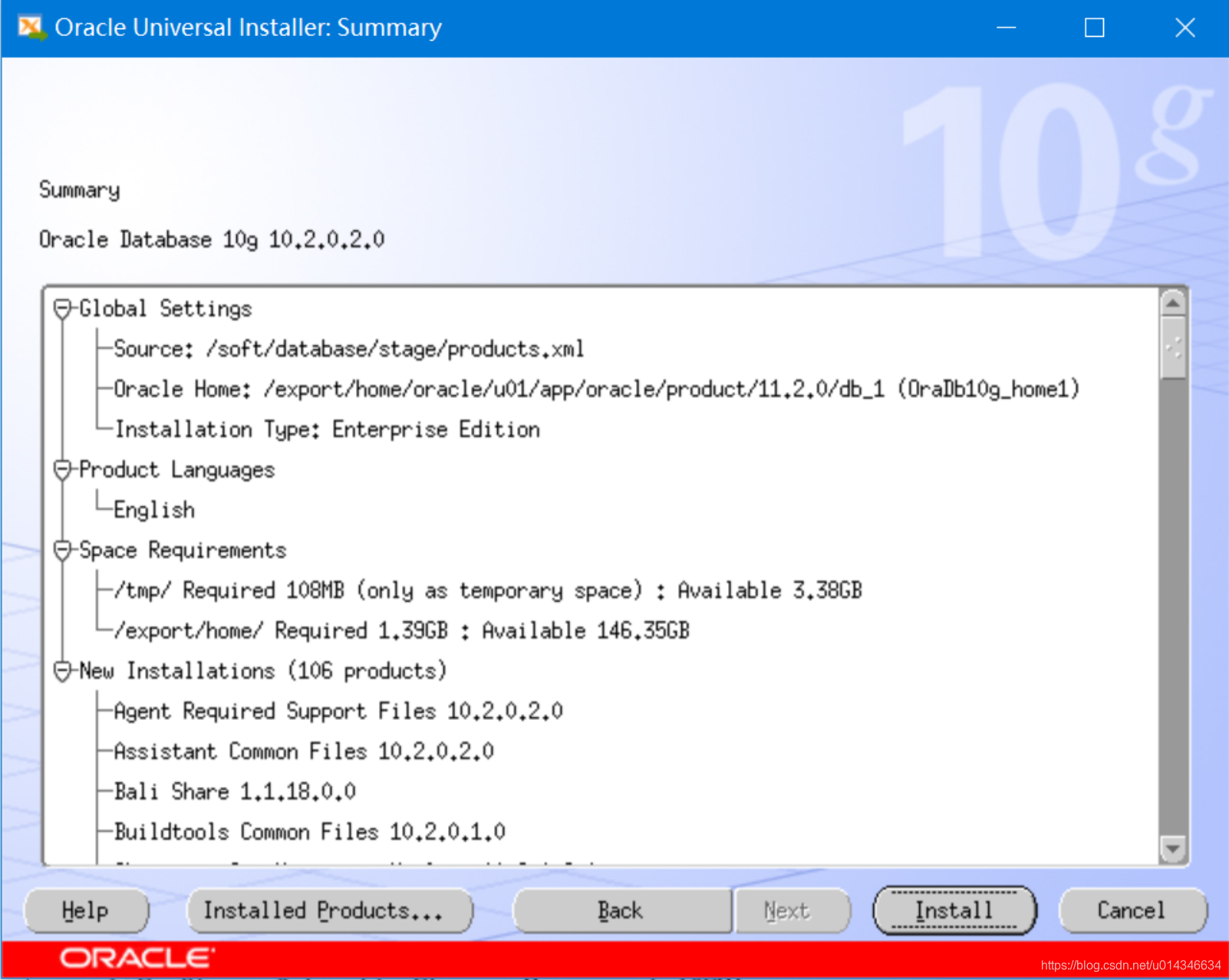
出现BUG(如下图报错),在Solaris下安装32位oracle软件出现(64位模式下安装64位oracle软件我没遇到)。
Bug 6791866 - ASSEMBLER CODE GENERATED BY GENNTTAB CAUSES LD ERROR IN LATEST SOLARIS BUILDS
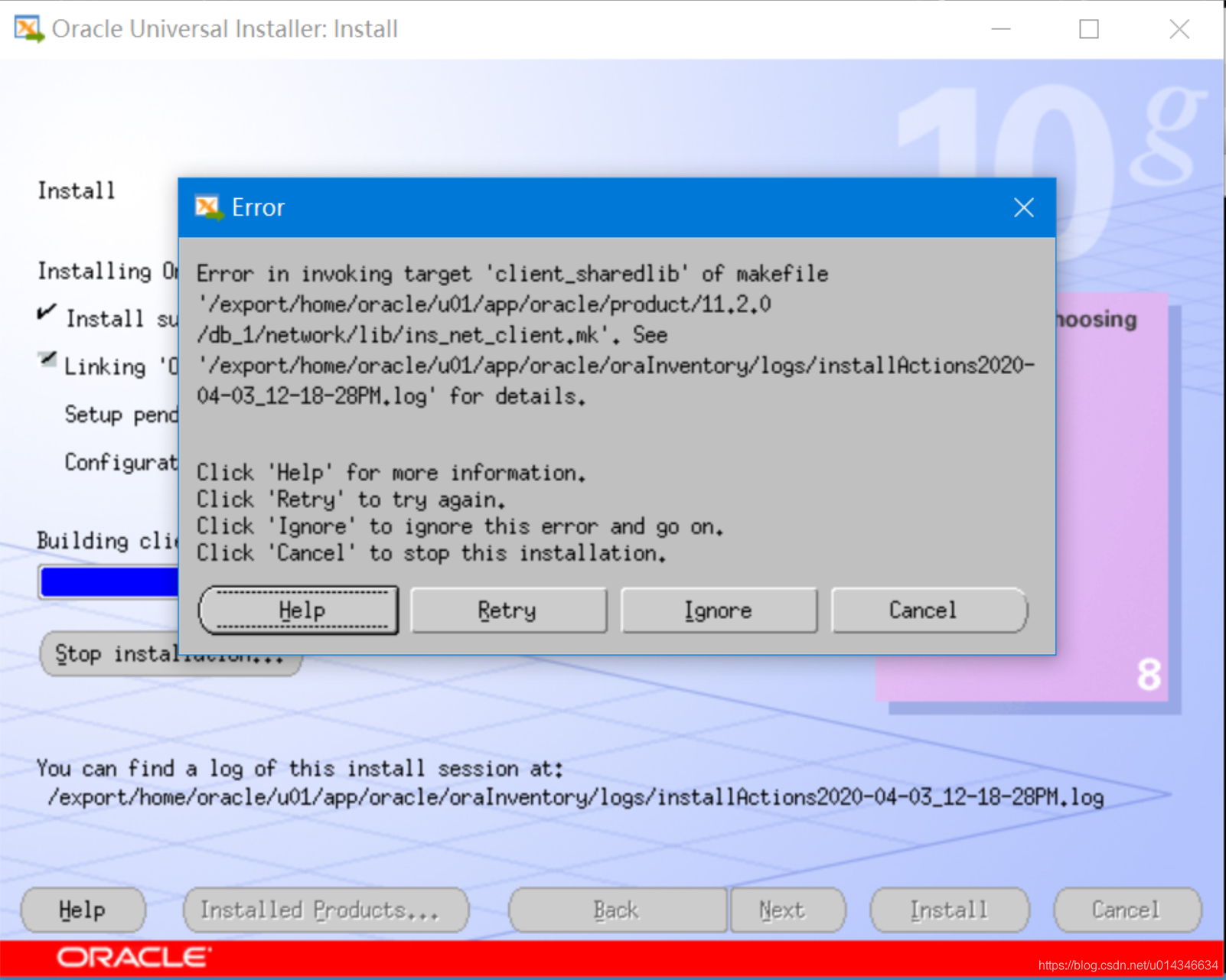
需要做如下处理:
步骤:
- cd $ORACLE_HOME/bin
- cp gennttab gennttab_orig
- vi gennttab
将这段配置中的112改成96- cd $ORACLE_HOME/network/lib
/usr/ccs/bin/make -f ins_net_client.mk ntcontab.o
$ORACLE_HOME/bin/genclntsh- 现在点retry 就好了
[root@oracle:/]# su - oracle
Oracle Corporation SunOS 5.10 Generic Patch January 2005
[oracle@oracle:/export/home/oracle]# cd $ORACLE_HOME/bin
[oracle@oracle:/export/home/oracle/u01/app/oracle/product/11.2.0/db_1/bin]# cp gennttab gennttab_orig
[oracle@oracle:/export/home/oracle/u01/app/oracle/product/11.2.0/db_1/bin]# grep 112 gennttab
.size ntcontab,112
[oracle@oracle:/export/home/oracle/u01/app/oracle/product/11.2.0/db_1/bin]# vi gennttab
//修改过程略
[oracle@oracle:/export/home/oracle/u01/app/oracle/product/11.2.0/db_1/bin]# grep 96 gennttab
.size ntcontab,96
.ident "@(#)machtypes.h 1.7 96/05/23 SMI"
[oracle@oracle:/export/home/oracle]# cd $ORACLE_HOME/network/lib
[oracle@oracle:/export/home/oracle/u01/app/oracle/product/11.2.0/db_1/network/lib]# /usr/ccs/bin/make -f ins_net_client.mk ntcontab.o
//输出内容略
[oracle@oracle:/export/home/oracle/u01/app/oracle/product/11.2.0/db_1/network/lib]# $ORACLE_HOME/bin/genclntsh
点击retry继续下一步安装。
先别点OK。
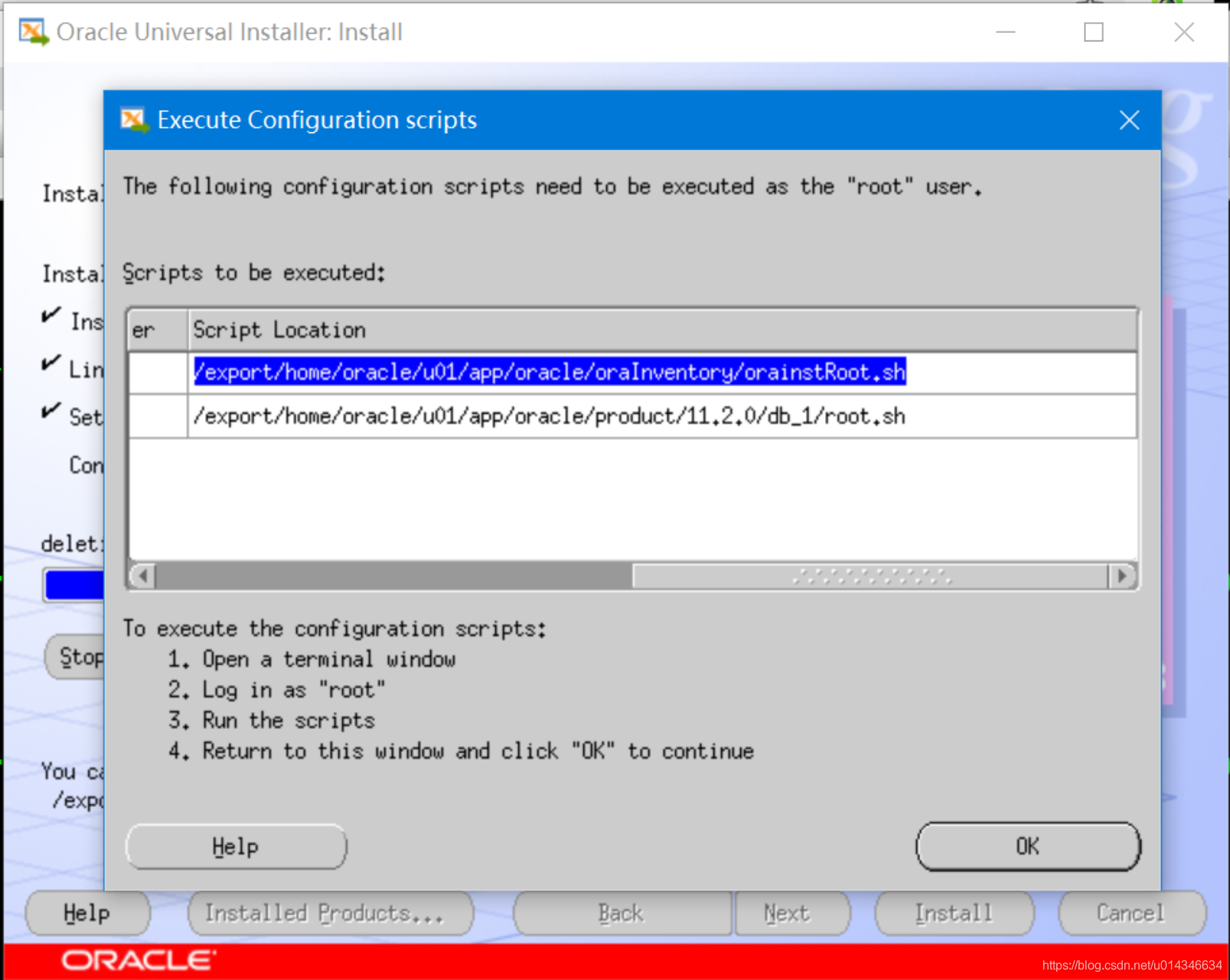
使用root用户跑完脚本。
[root@oracle:/]# /export/home/oracle/u01/app/oracle/oraInventory/orainstRoot.sh
Changing permissions of /export/home/oracle/u01/app/oracle/oraInventory to 770.
Changing groupname of /export/home/oracle/u01/app/oracle/oraInventory to oinstall.
The execution of the script is complete
[root@oracle:/]# /export/home/oracle/u01/app/oracle/product/11.2.0/db_1/root.sh
Running Oracle 10g root.sh script...
The following environment variables are set as:
ORACLE_OWNER= oracle
ORACLE_HOME= /export/home/oracle/u01/app/oracle/product/11.2.0/db_1
Enter the full pathname of the local bin directory: [/usr/local/bin]:
Copying dbhome to /usr/local/bin ...
Copying oraenv to /usr/local/bin ...
Copying coraenv to /usr/local/bin ...
Creating /var/opt/oracle/oratab file...
Entries will be added to the /var/opt/oracle/oratab file as needed by
Database Configuration Assistant when a database is created
Finished running generic part of root.sh script.
Now product-specific root actions will be performed.
[root@oracle:/]#
点’OK’结束,然后exit。
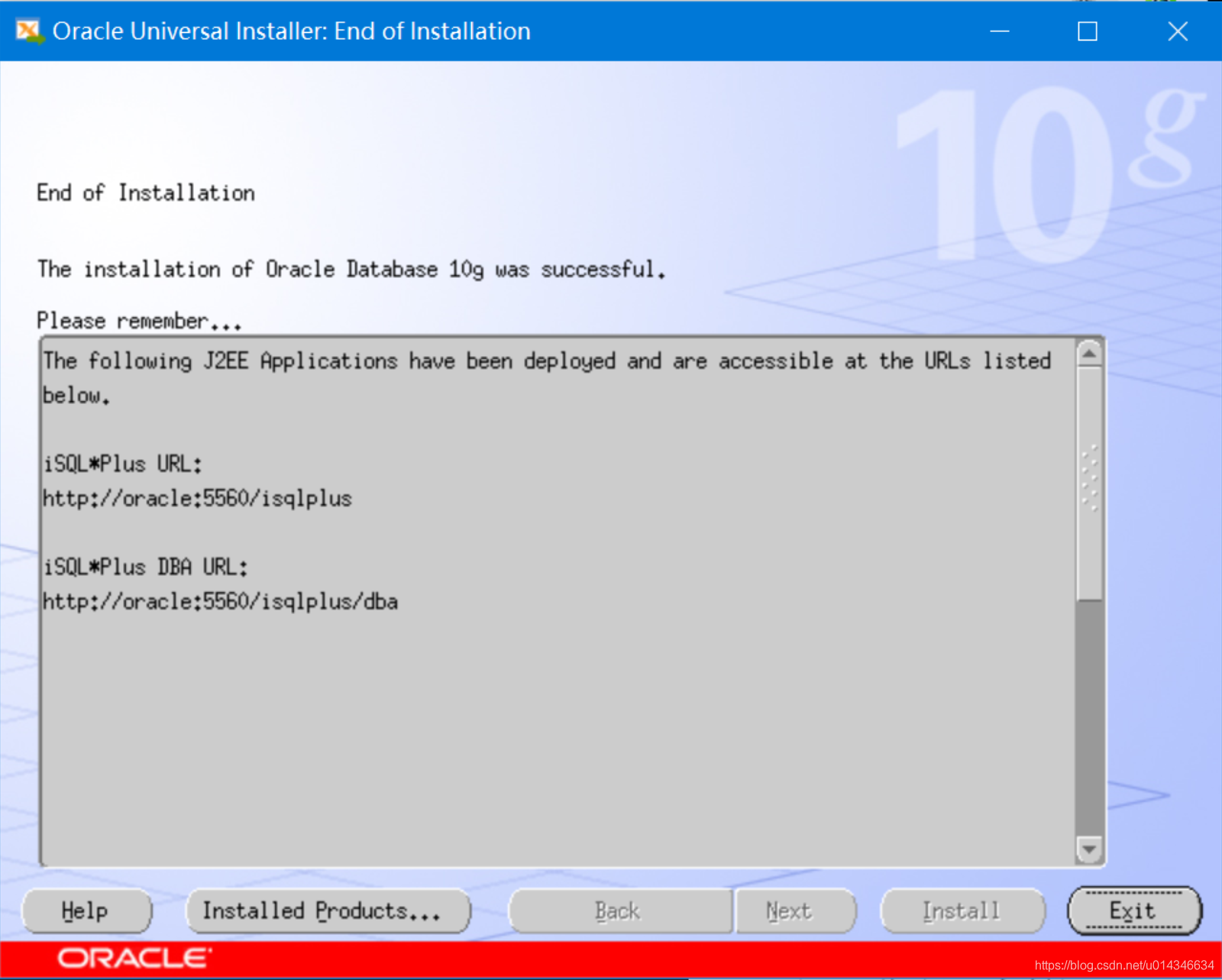
9. dbca建库
库名字是zkm。
[oracle@oracle:/soft/database]# dbca
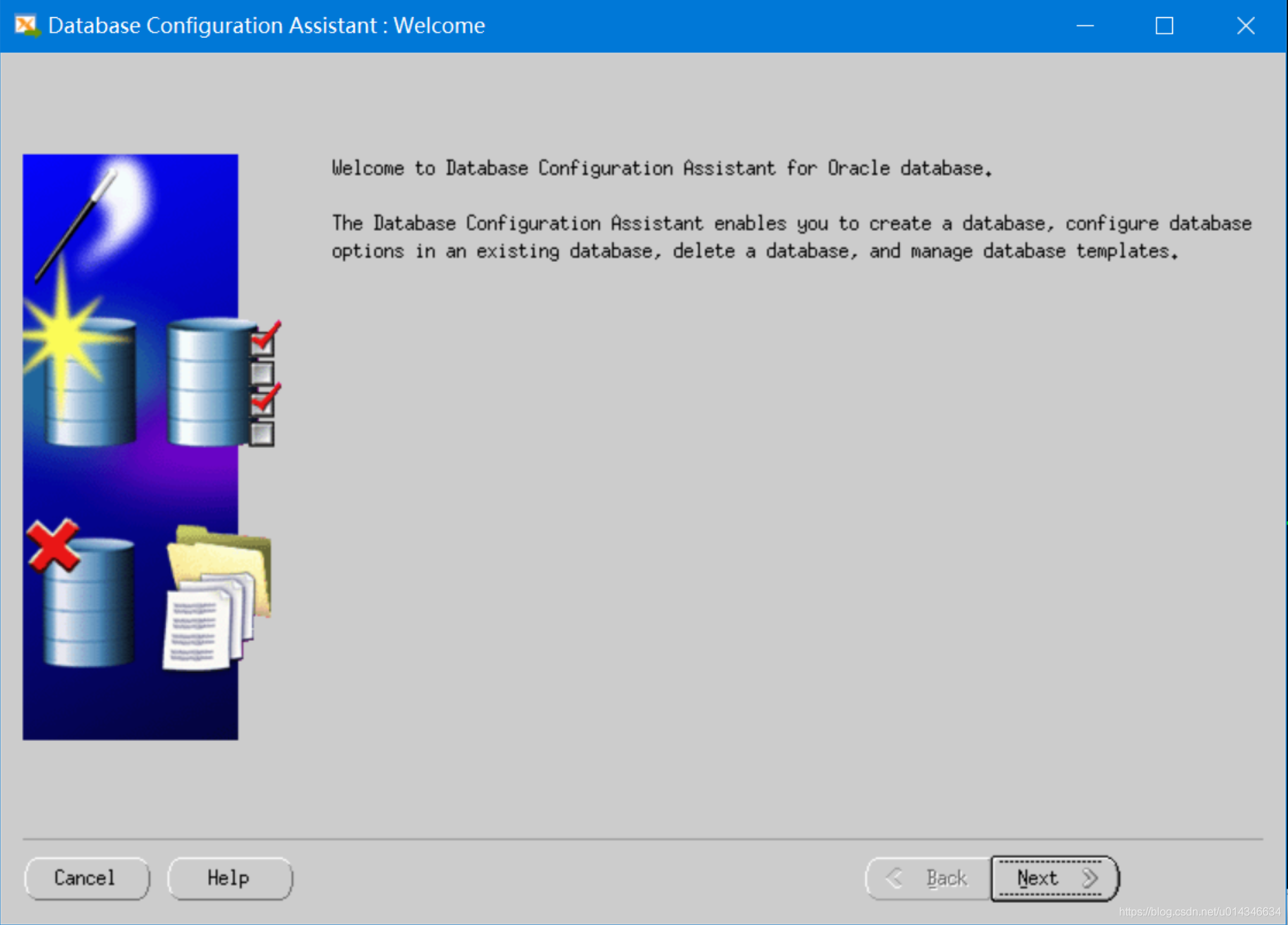
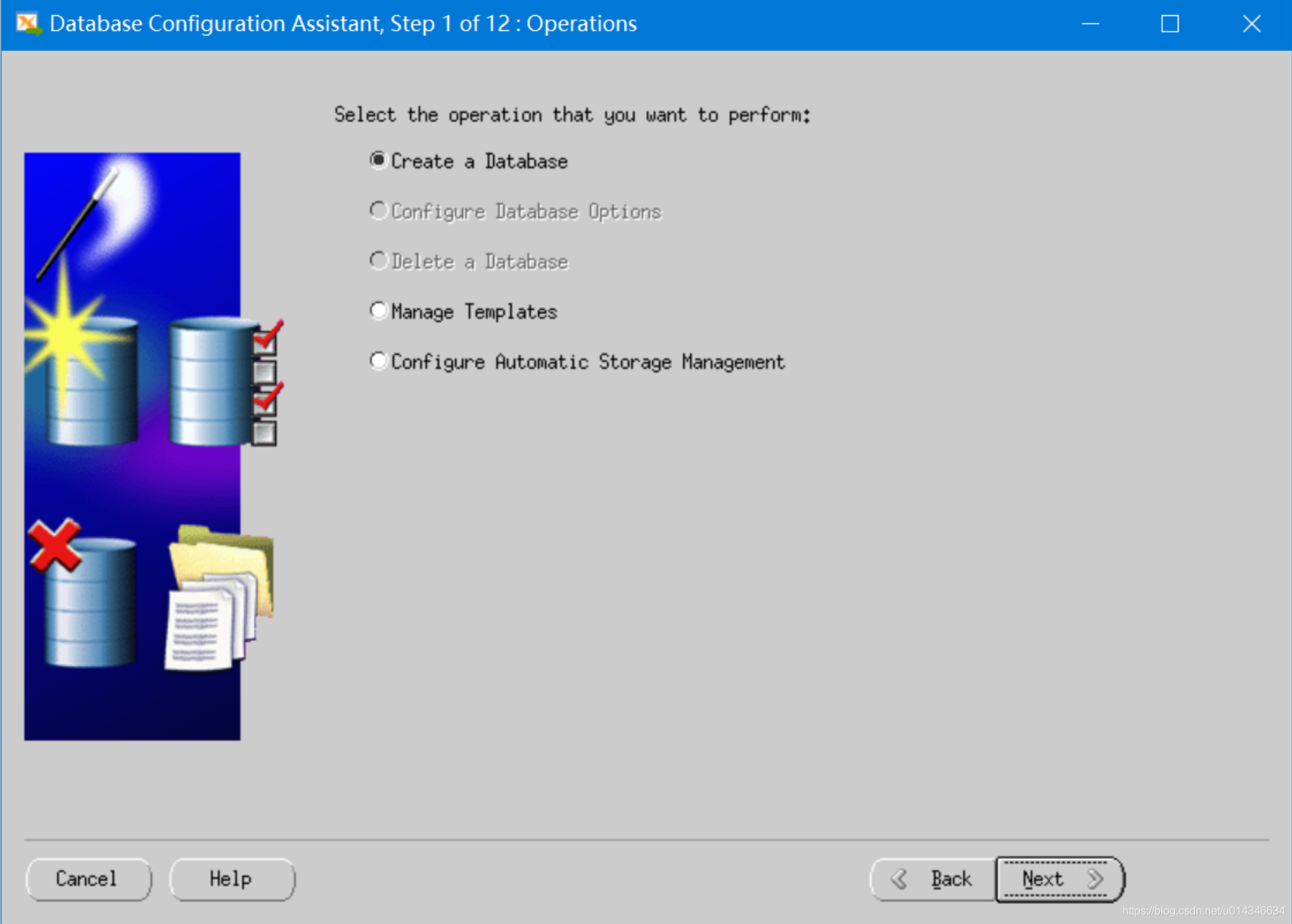
自己的测试库没那么多要求,默认就行。
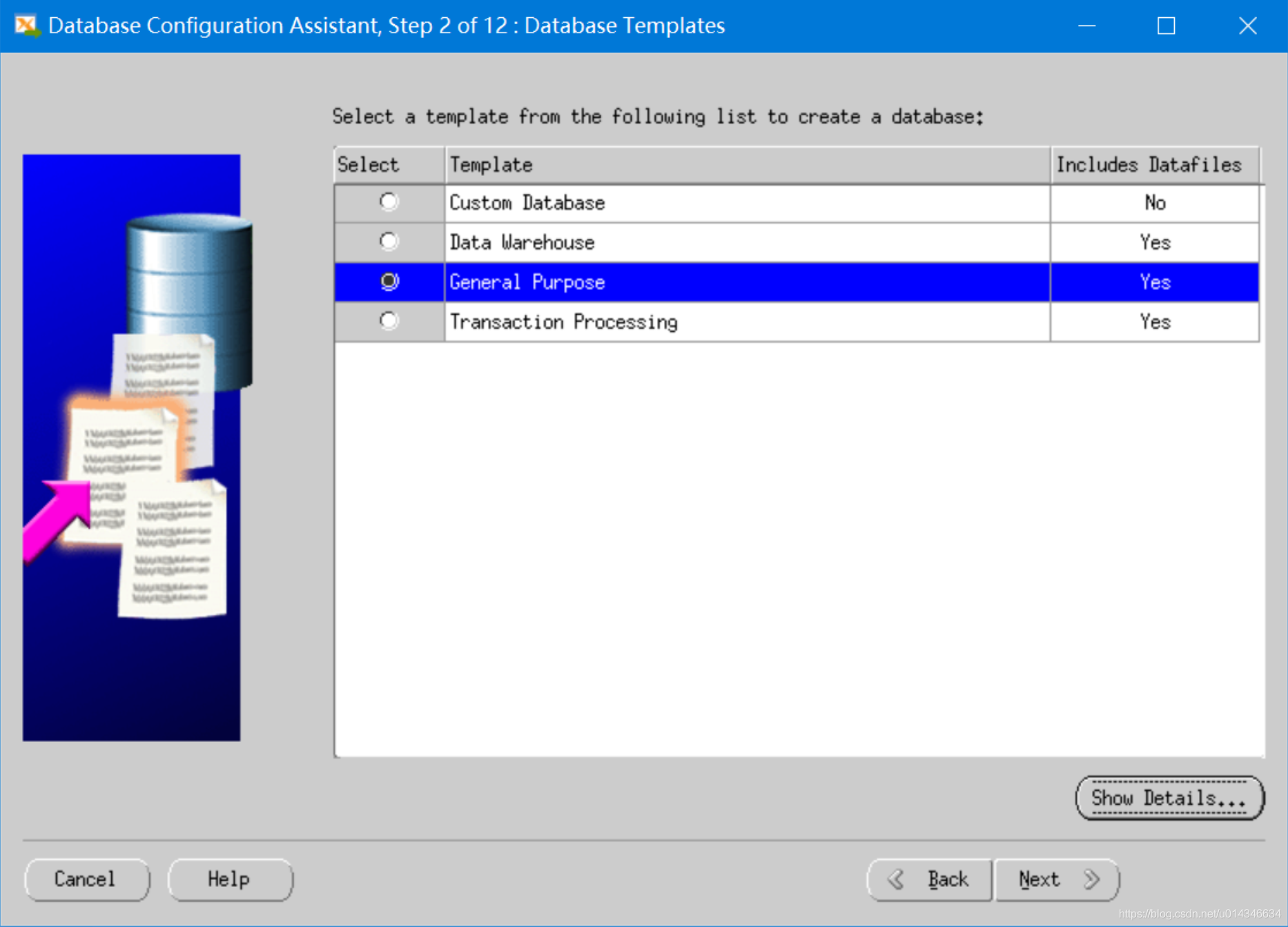
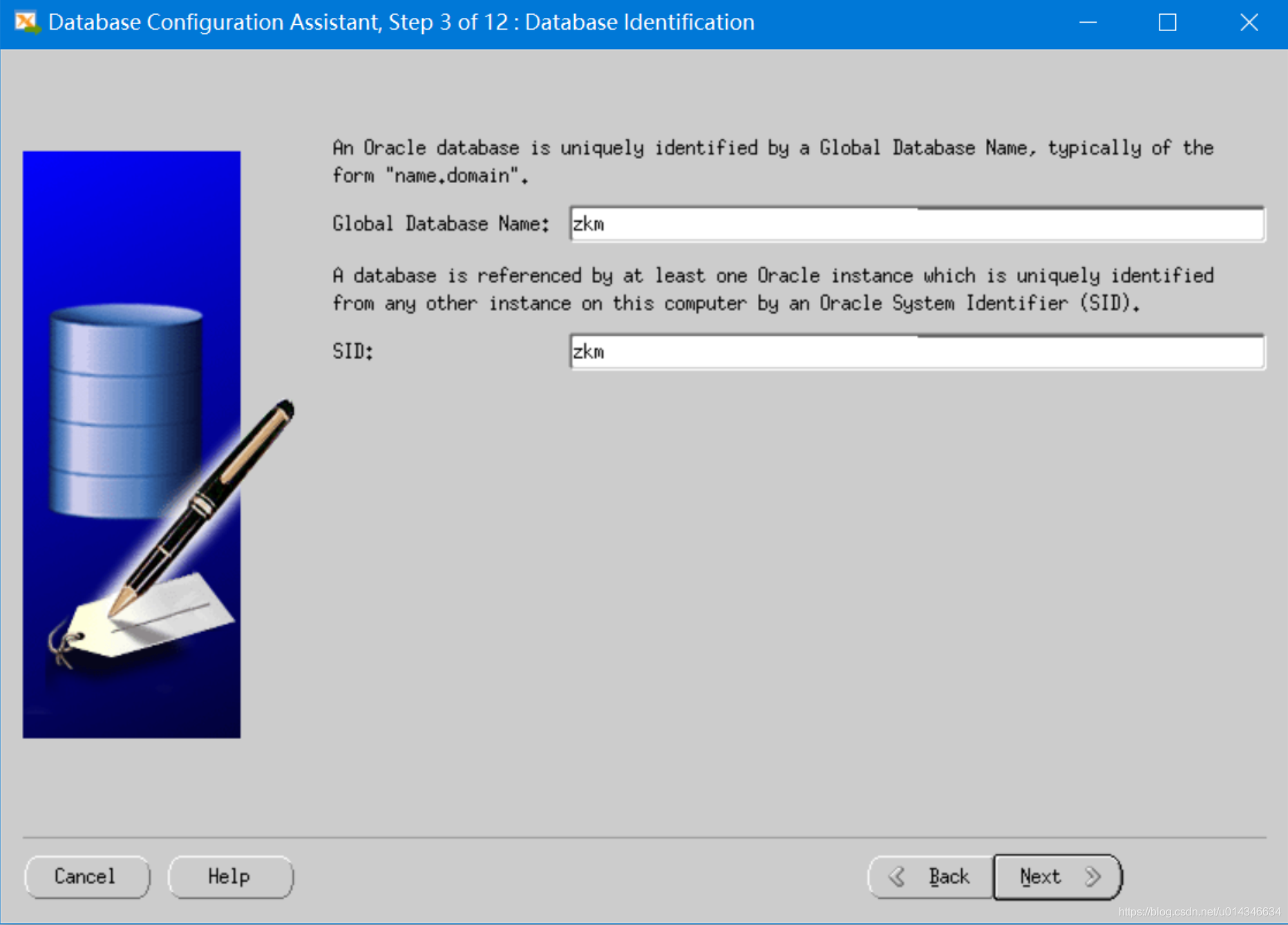
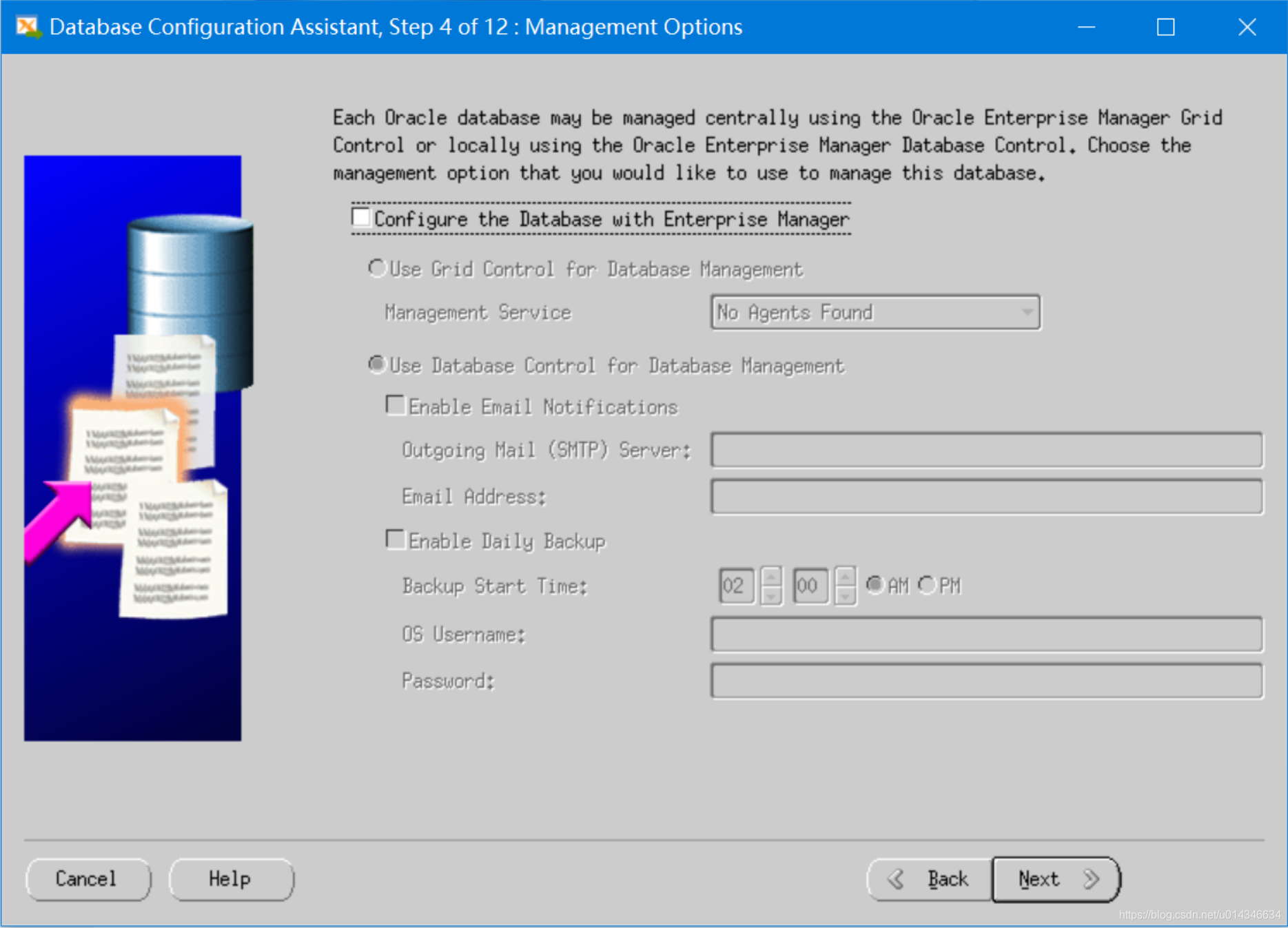
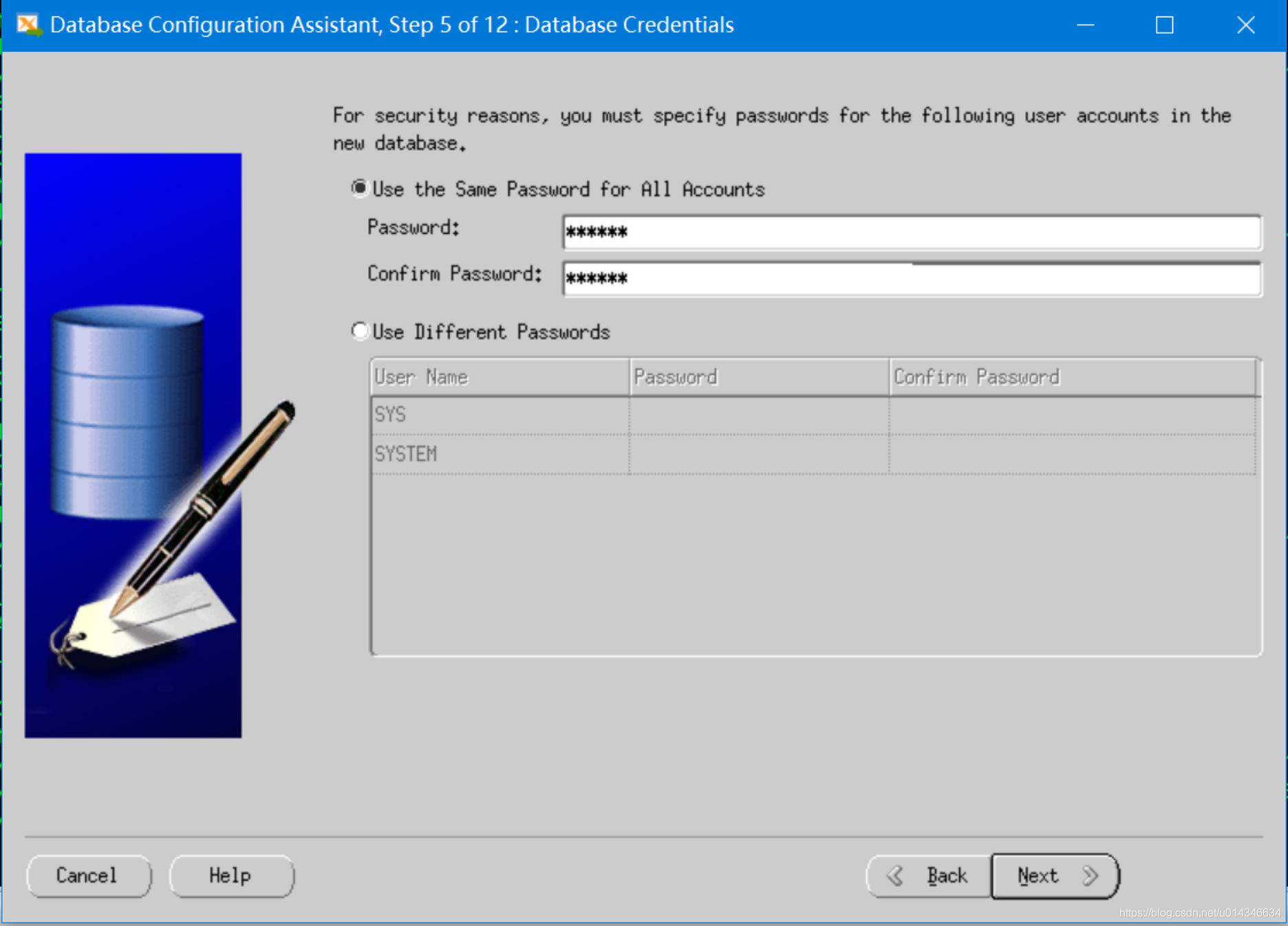
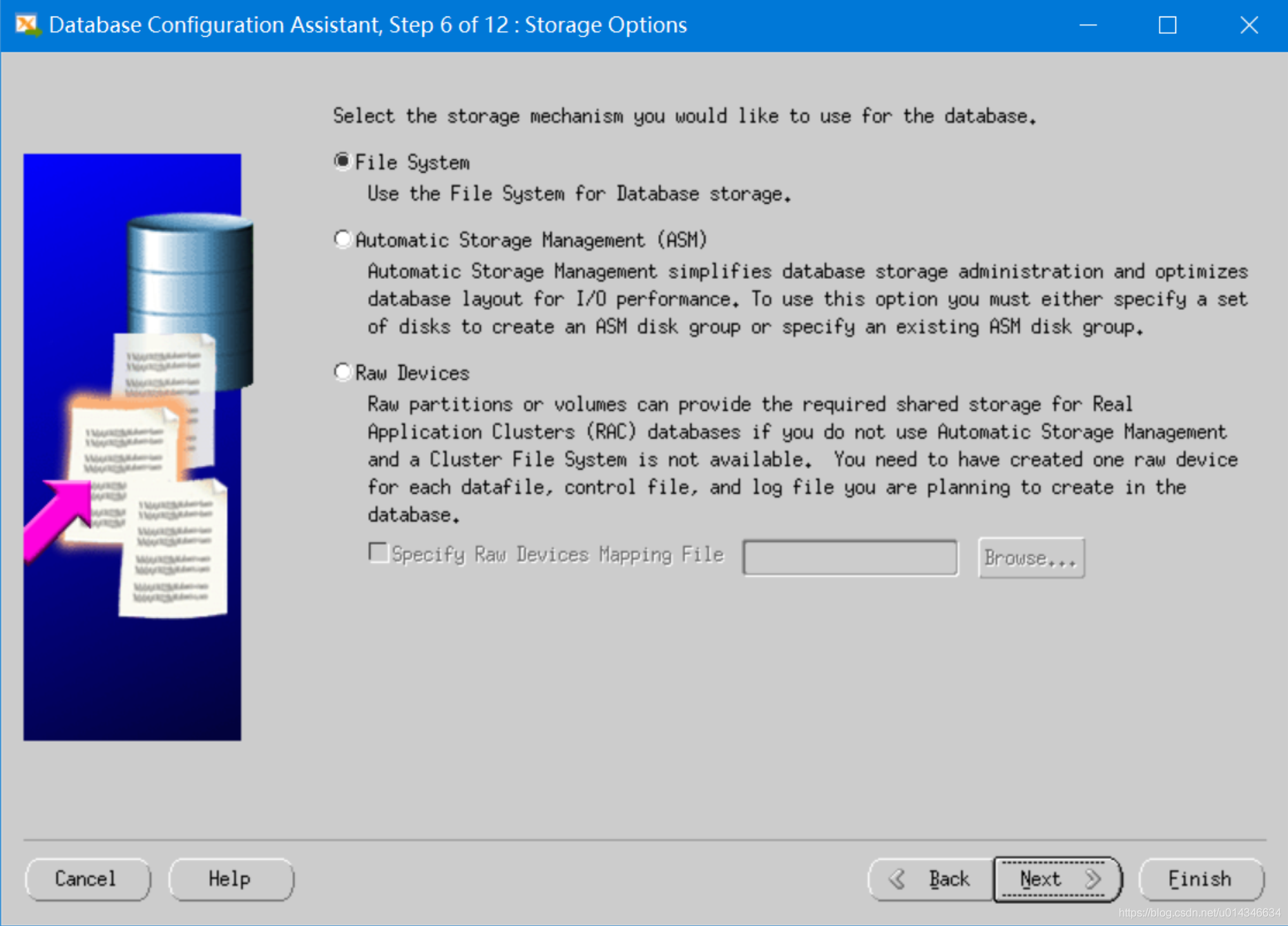
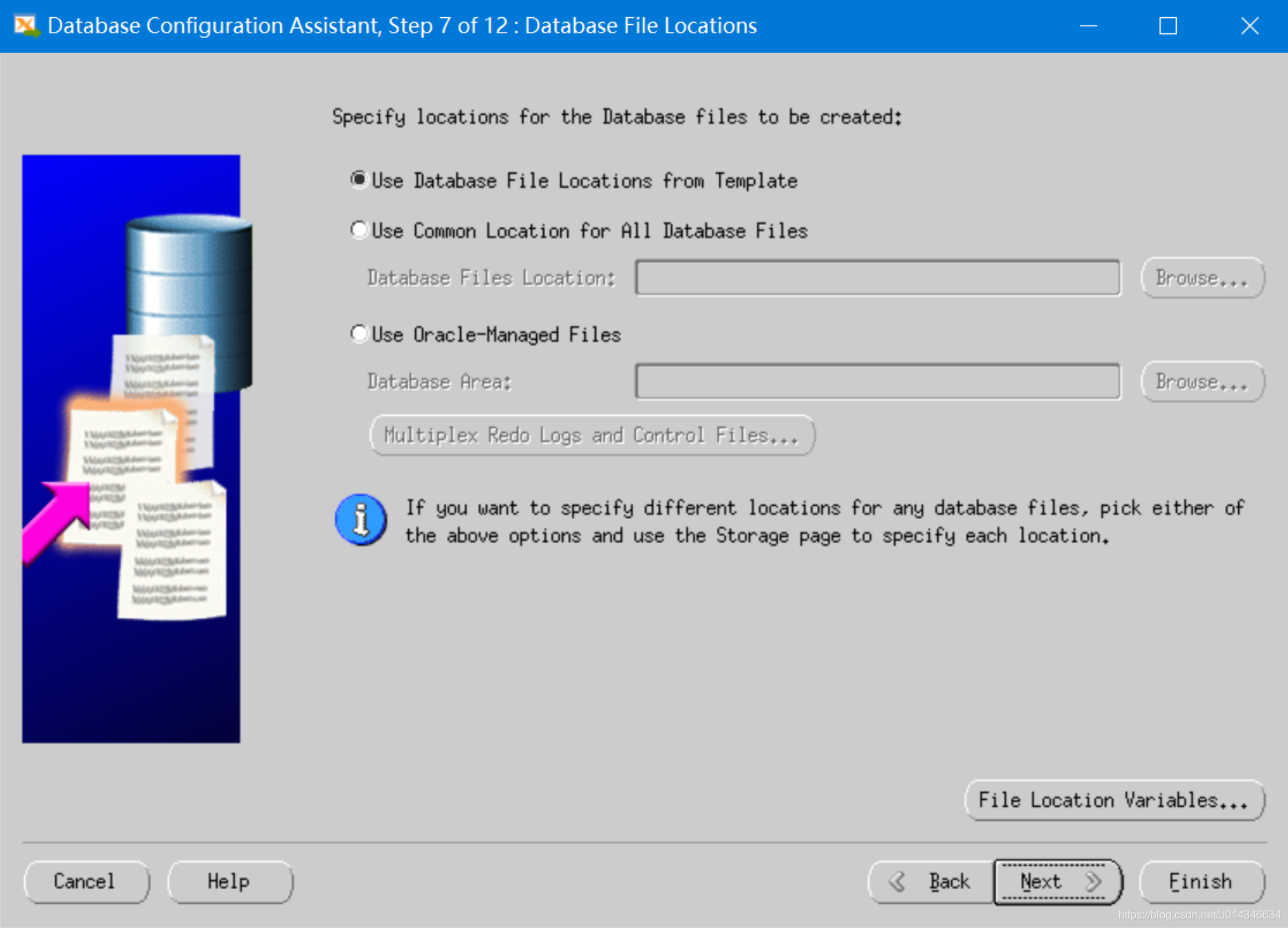
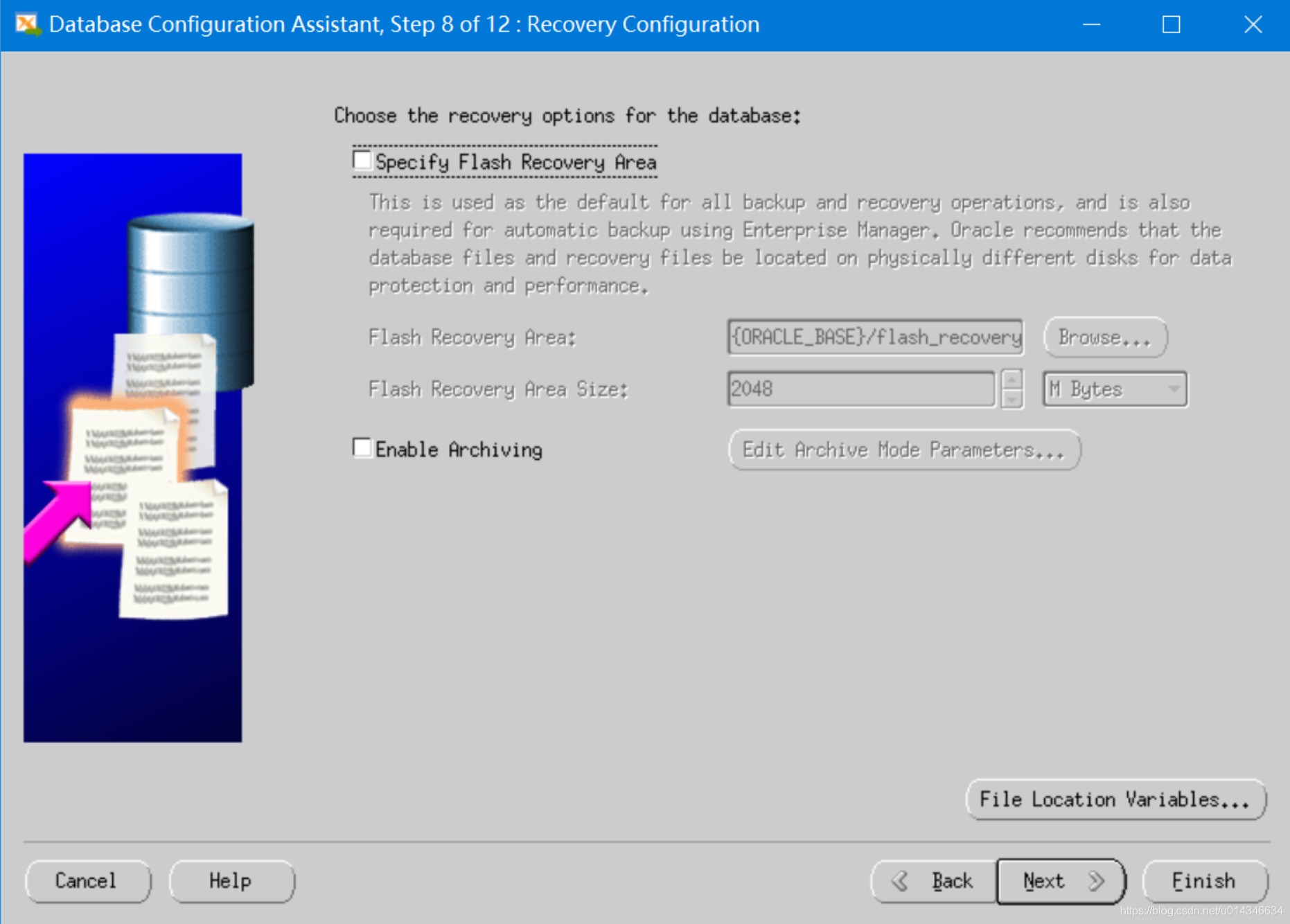
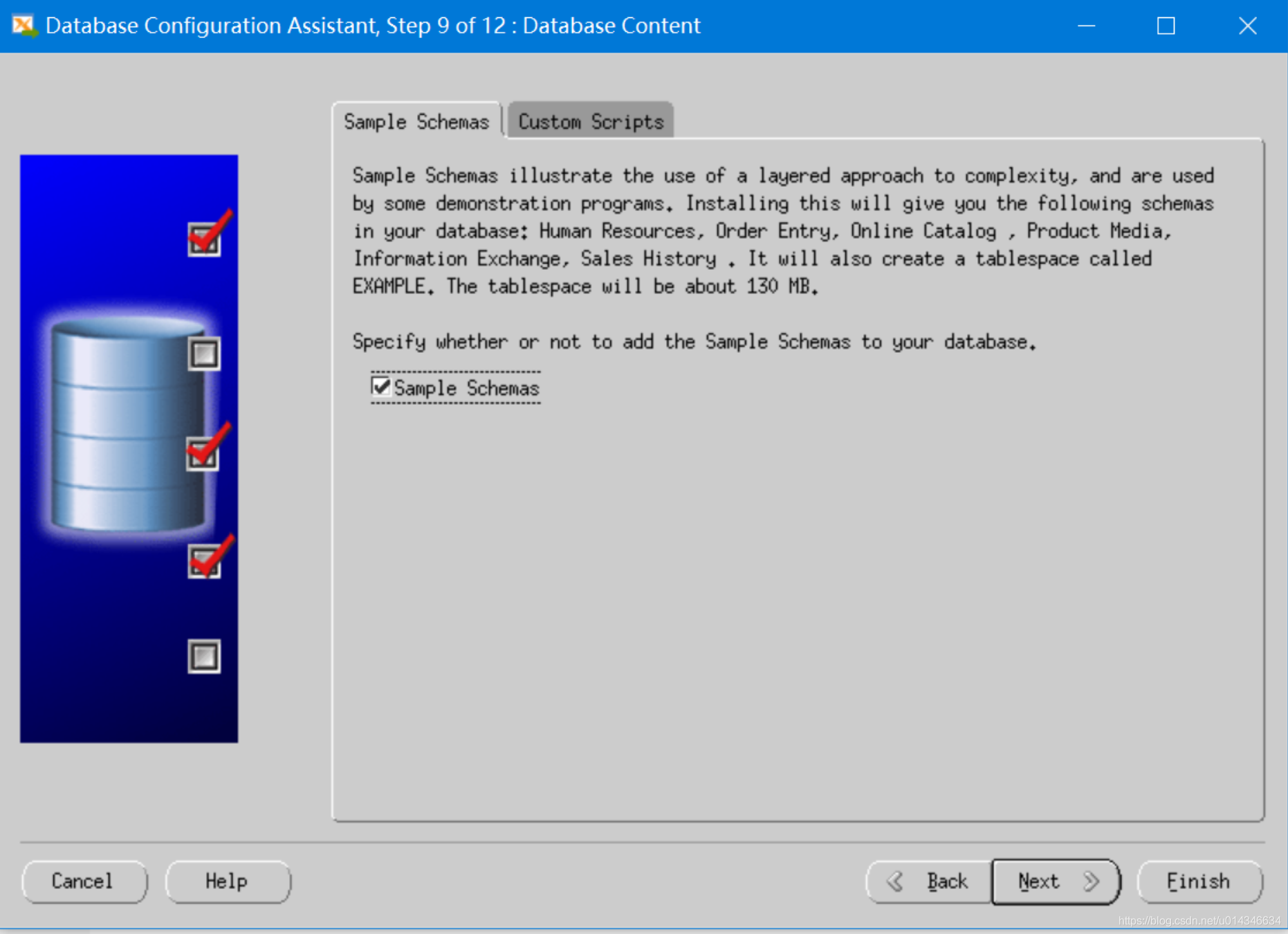
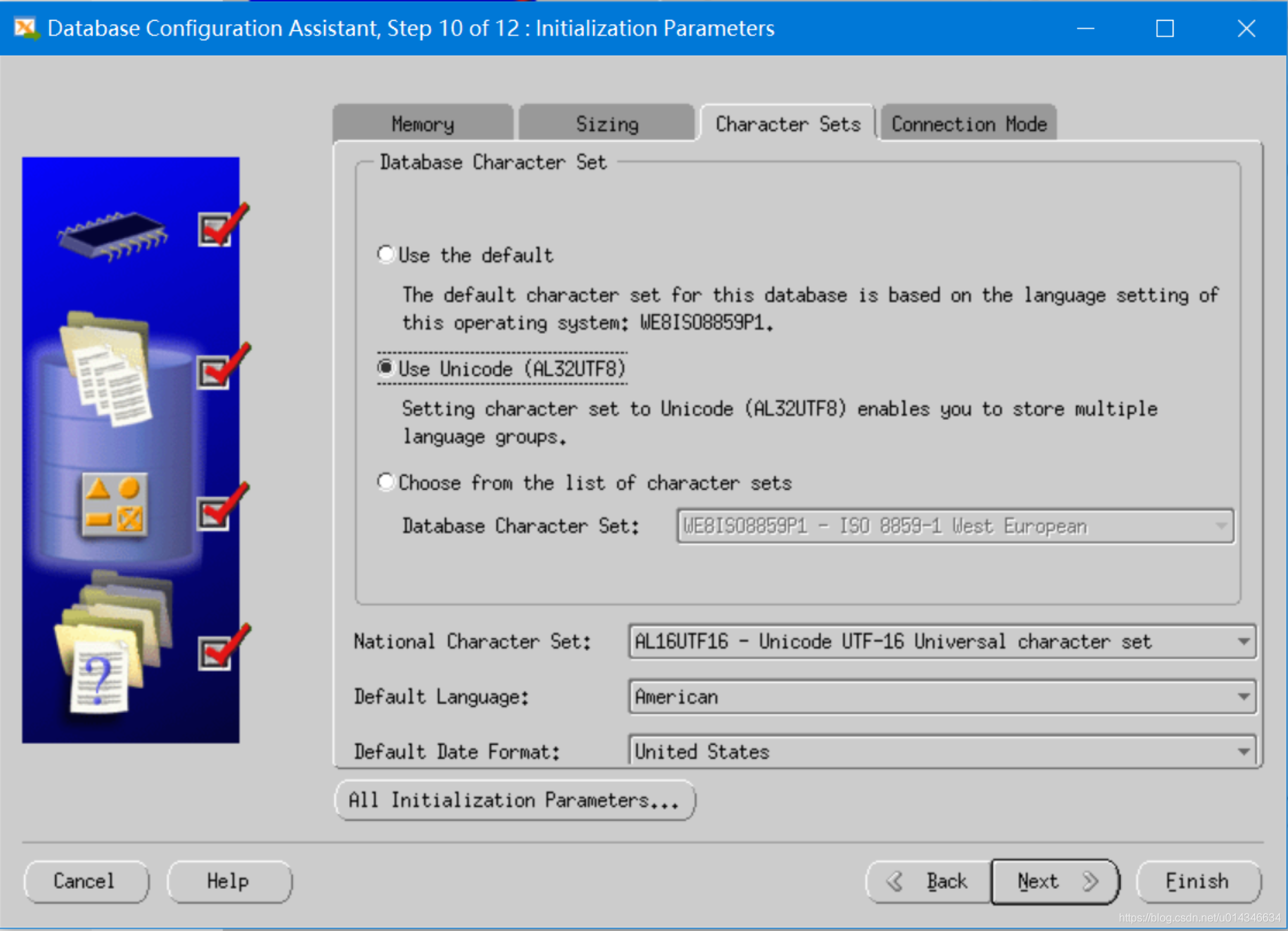
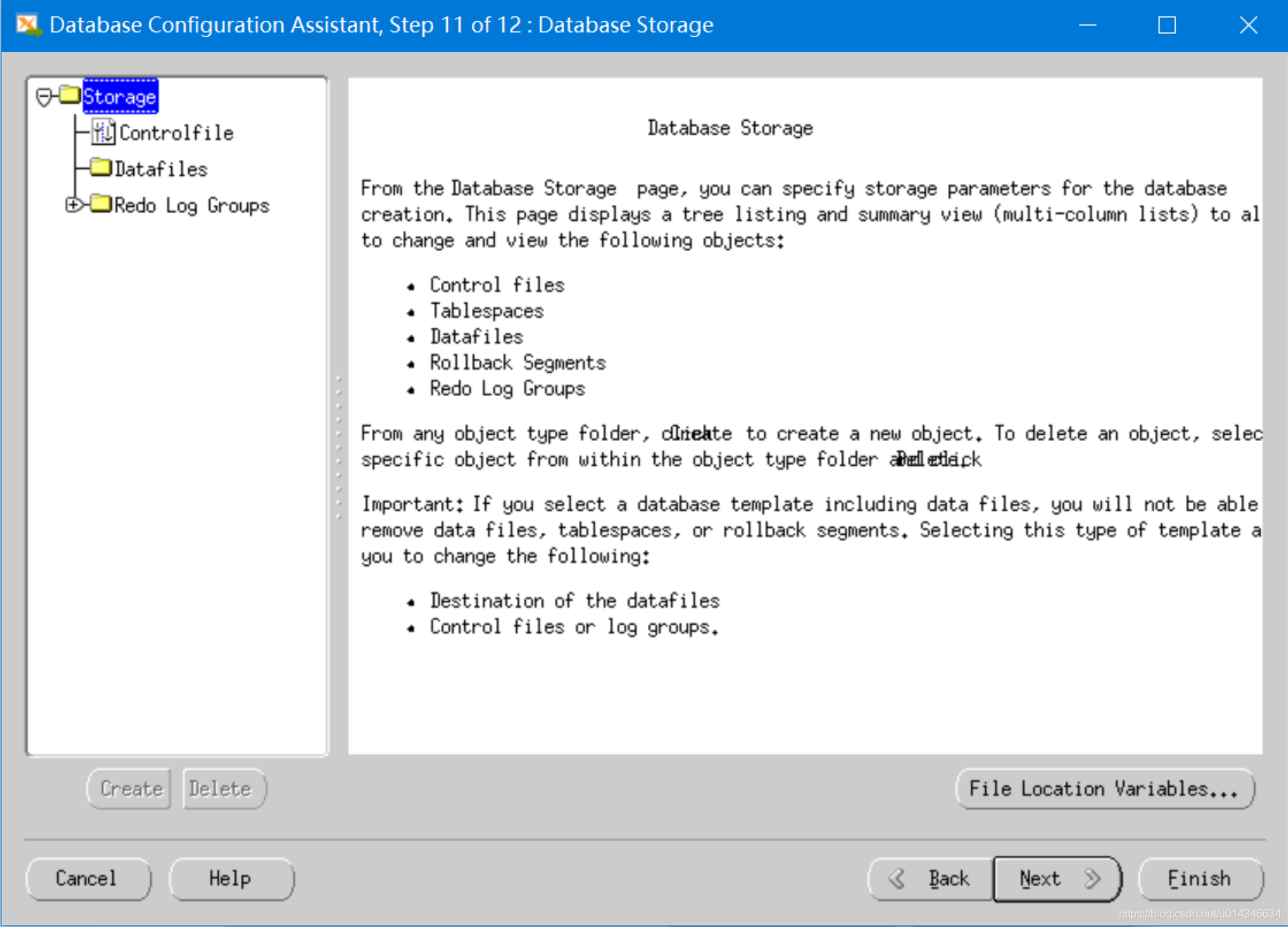
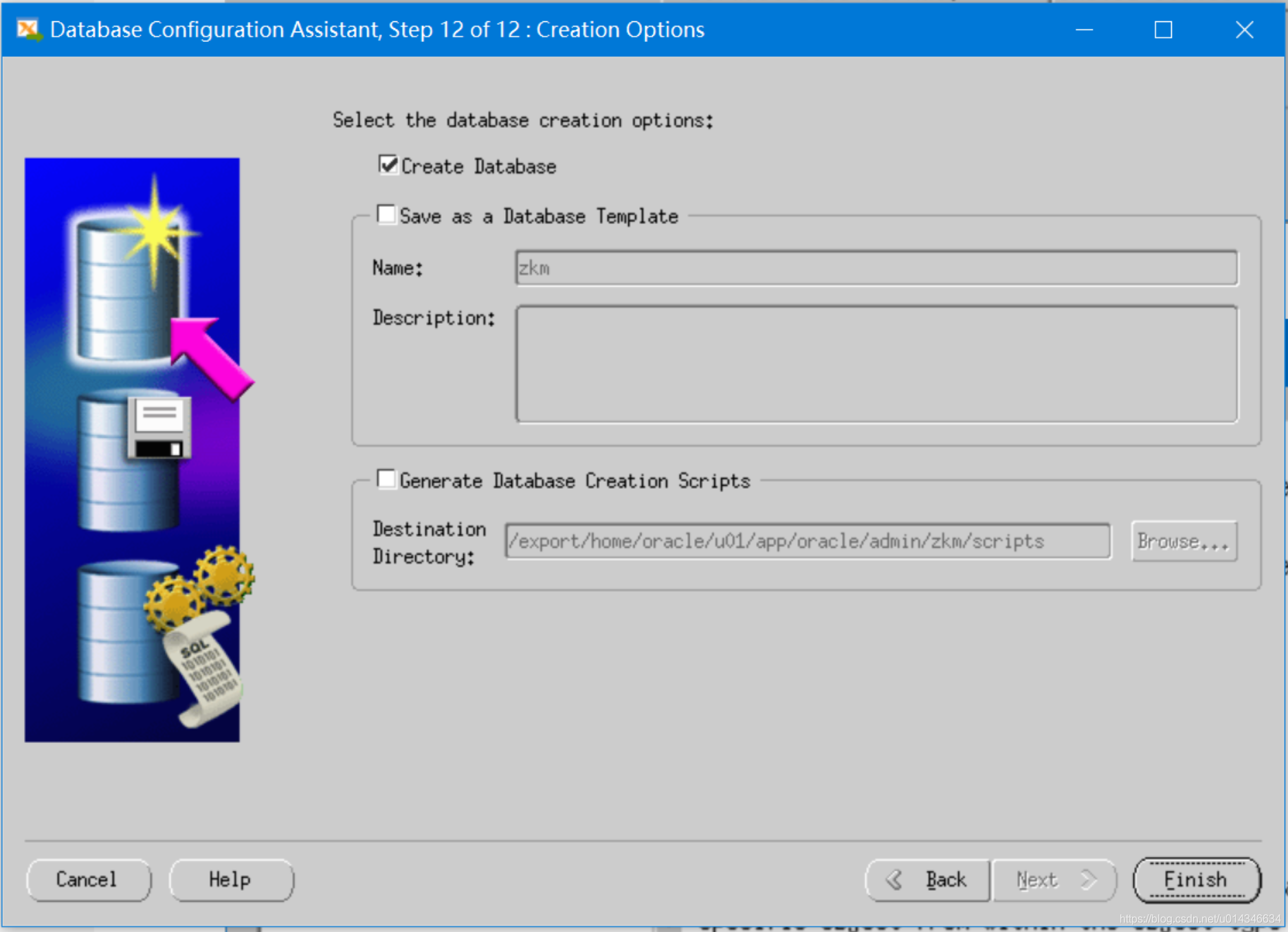
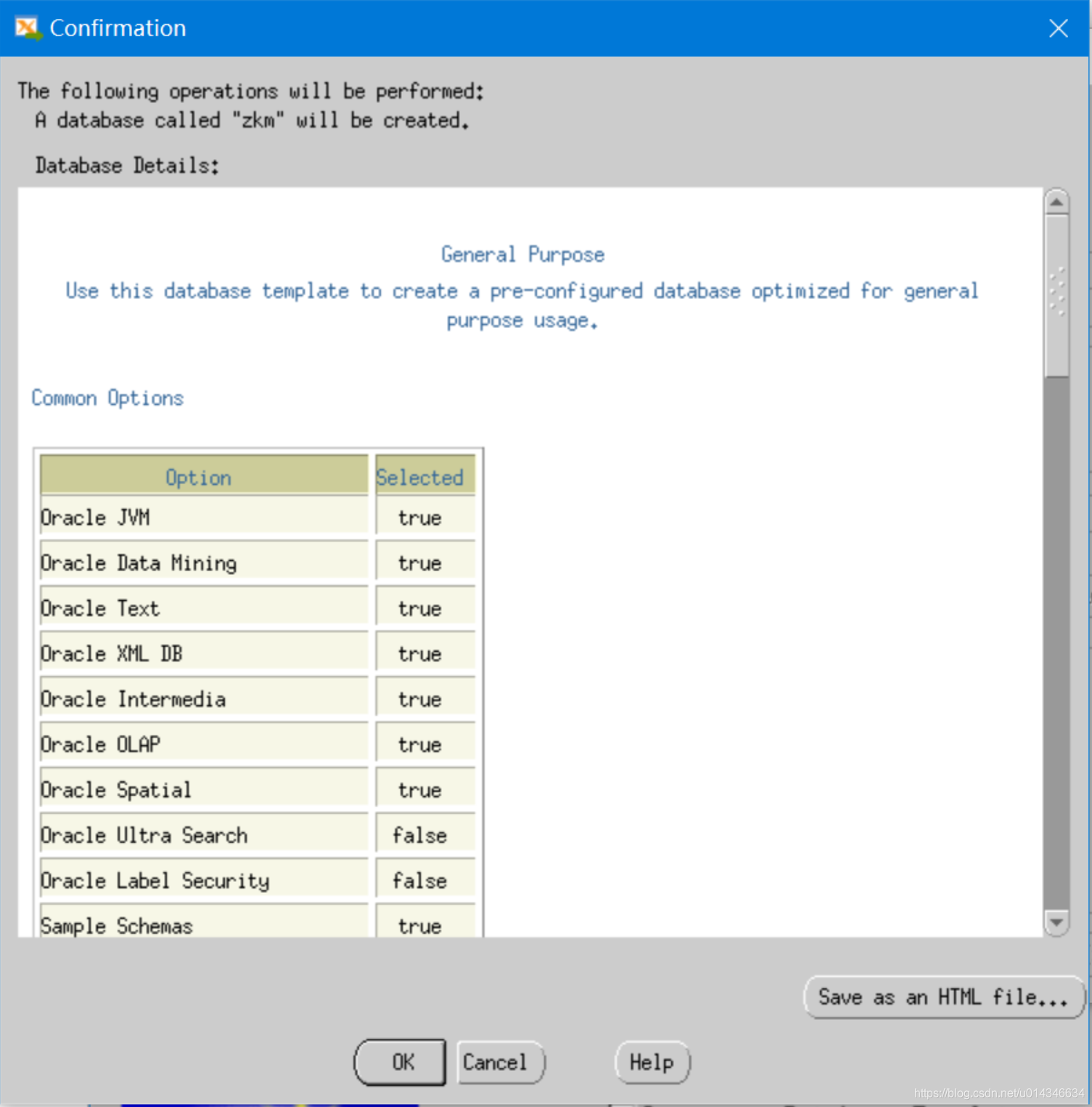
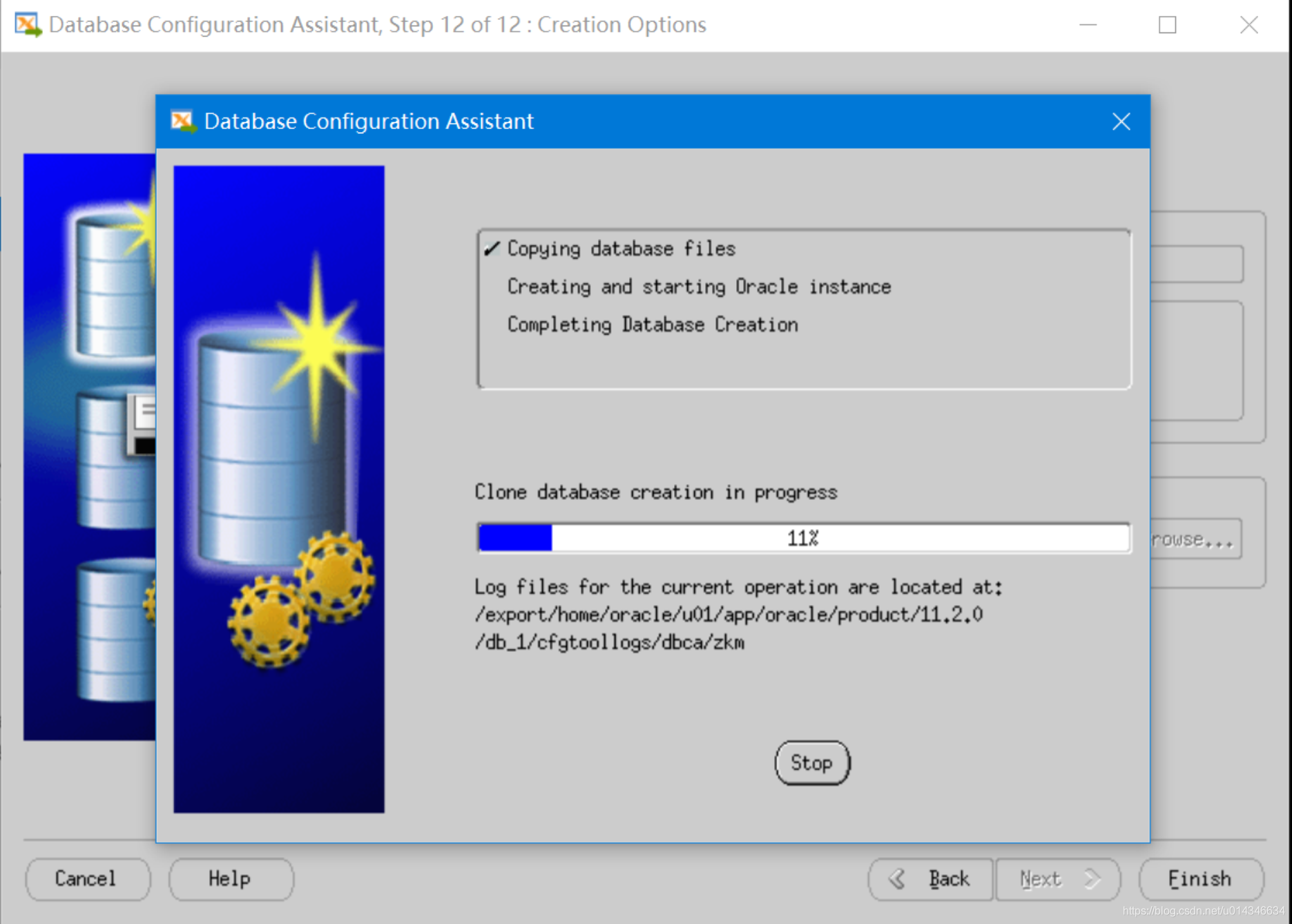
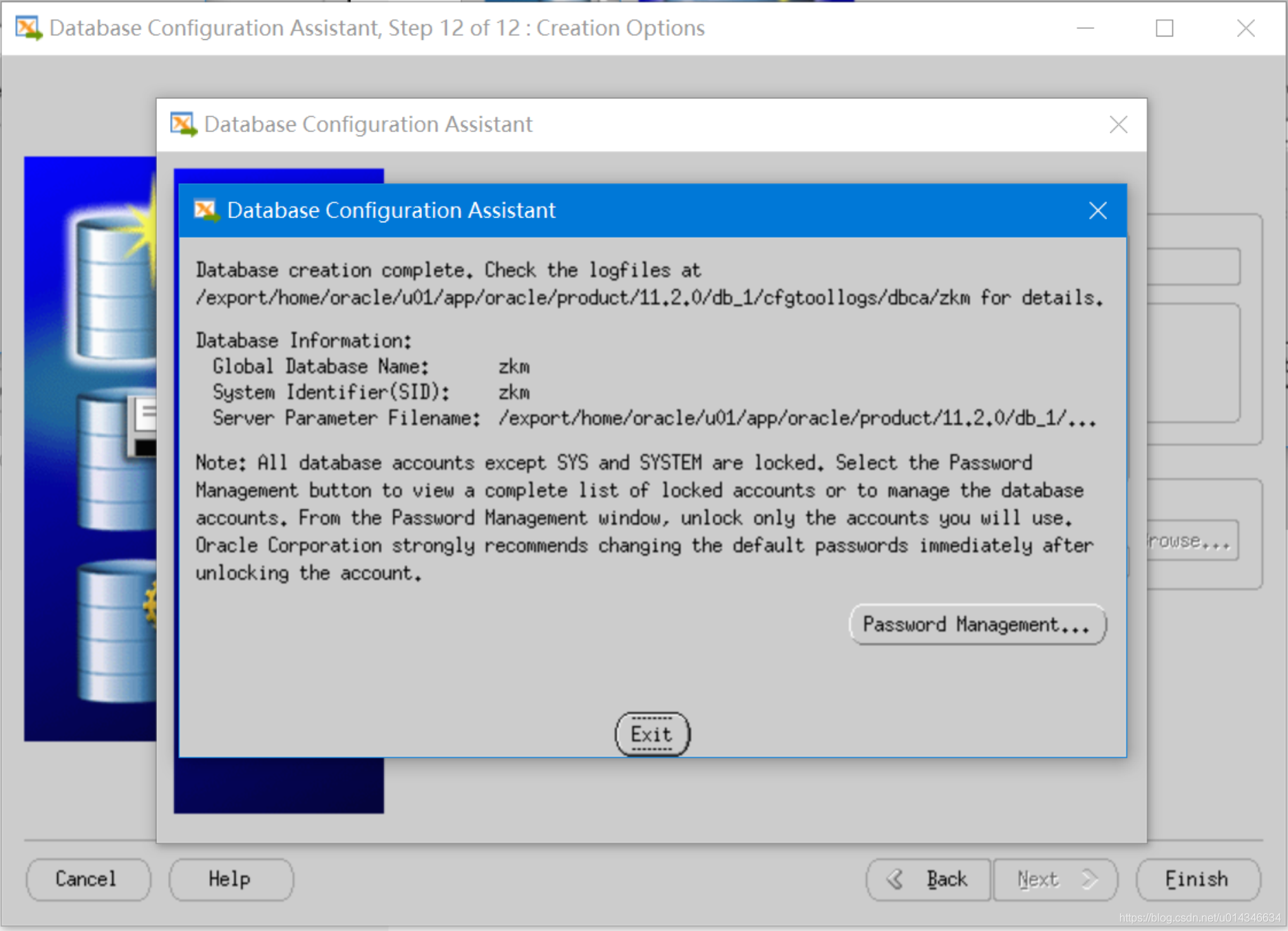
完成。
[oracle@oracle:/export/home/oracle]# sqlplus / as sysdba
SQL*Plus: Release 10.2.0.2.0 - Production on Fri Apr 3 12:52:29 2020
Copyright (c) 1982, 2005, Oracle. All Rights Reserved.
Connected to:
Oracle Database 10g Enterprise Edition Release 10.2.0.2.0 - Production
With the Partitioning, OLAP and Data Mining options
SQL>





 浙公网安备 33010602011771号
浙公网安备 33010602011771号