【0079】【项目实战】-【智慧北京】-【01】项目介绍-项目角色-开发流程-SlideMenu侧边栏-小圆点指示器
1. 项目介绍
【说明】需要启用TomCat的服务器;

【说明】在每个下面的主标题下,还存在上面的分标题可以滑动选择内容;

【说明】【1】选择看过的新闻的字体颜色变为灰色;【2】可以侧滑调出侧滑边框;【3】可以修改字体的大小;【4】可以改变新闻排版的样式:listView形式还是平行排列;
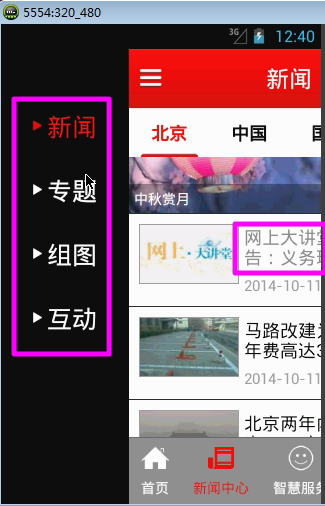
2. 项目角色
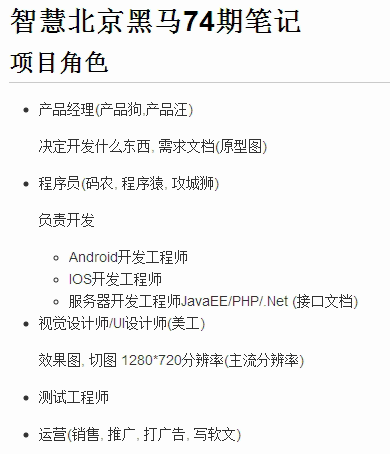
3.开发流程
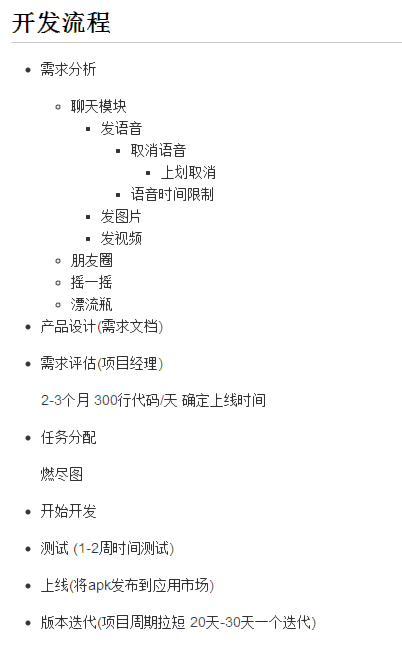
4.闪屏页开发
4.1 闪屏页面的效果需求
【说明】三个动画
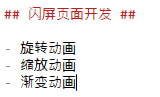

4.2 闪屏布局的完成
【说明】工程建立-Splash界面完成-布局的加载;
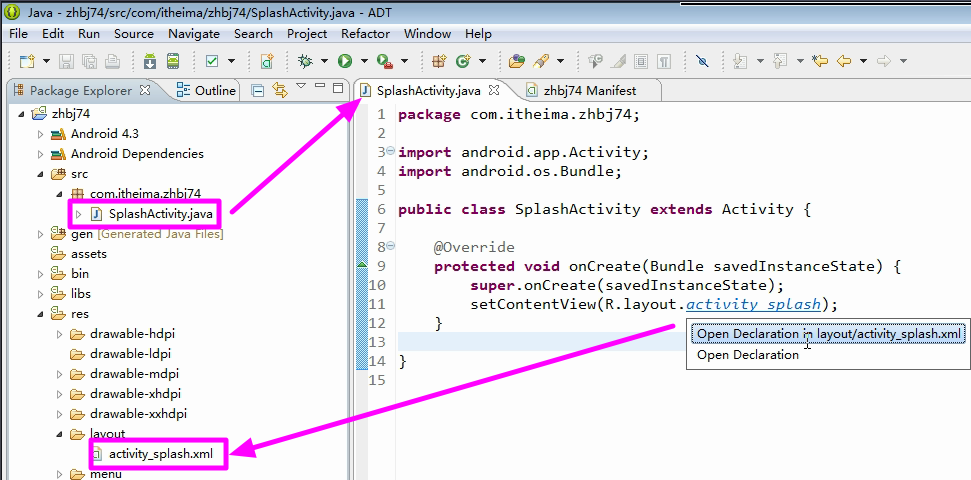
【布局】具有两张闪屏的图片;
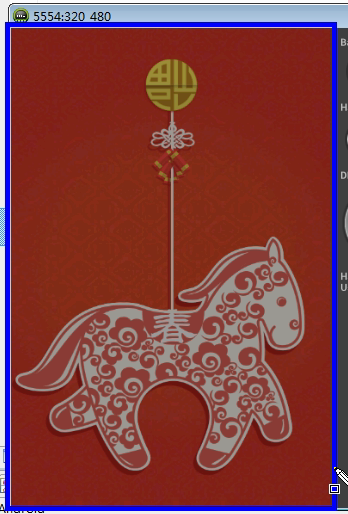
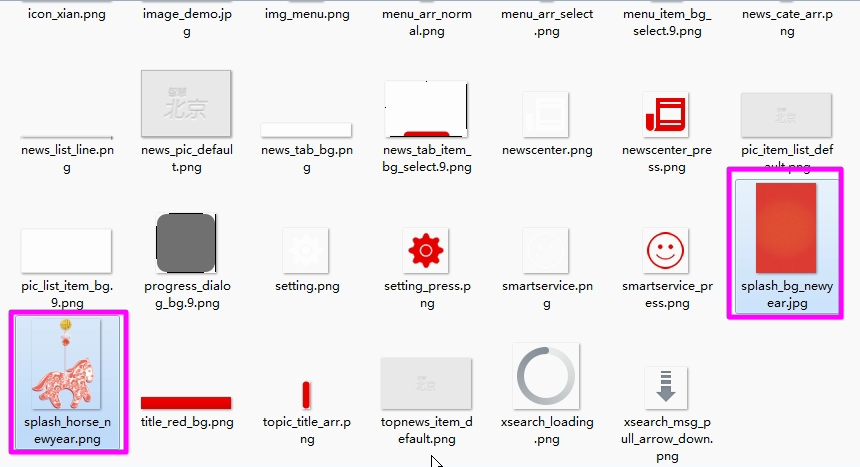
【说明】布局图片的放置,不用写代码,直接拖拽

4.3【临时运行效果】修改为全屏效果
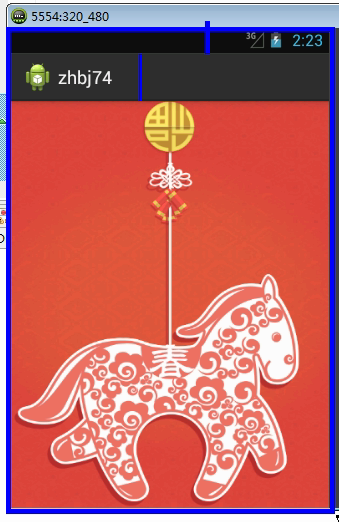
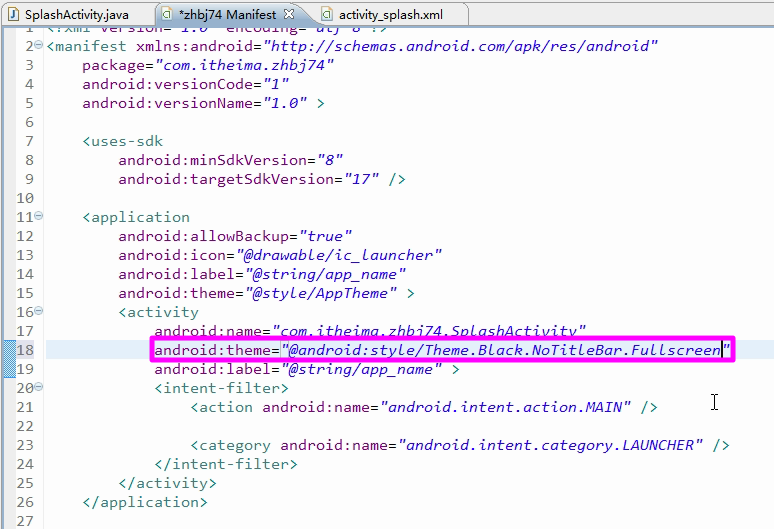
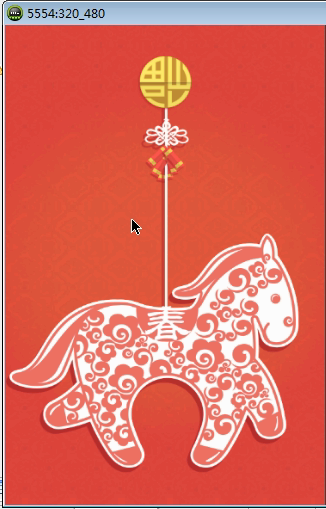
4.4 应用程序的图标更换
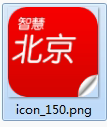
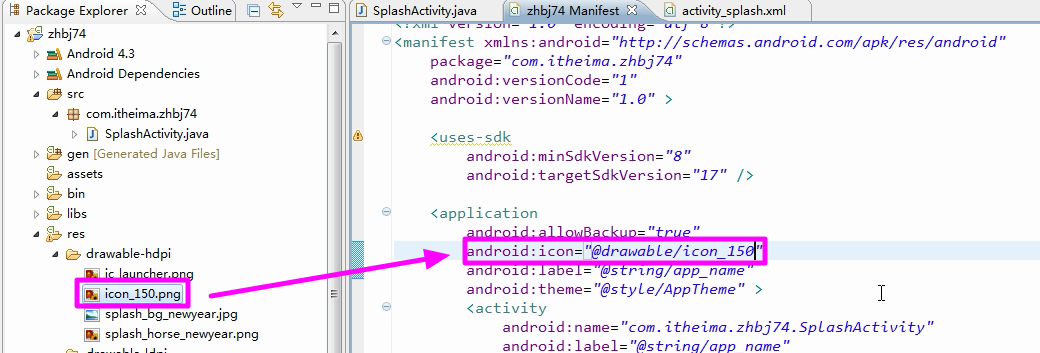
4.5 更换应用程序的名称
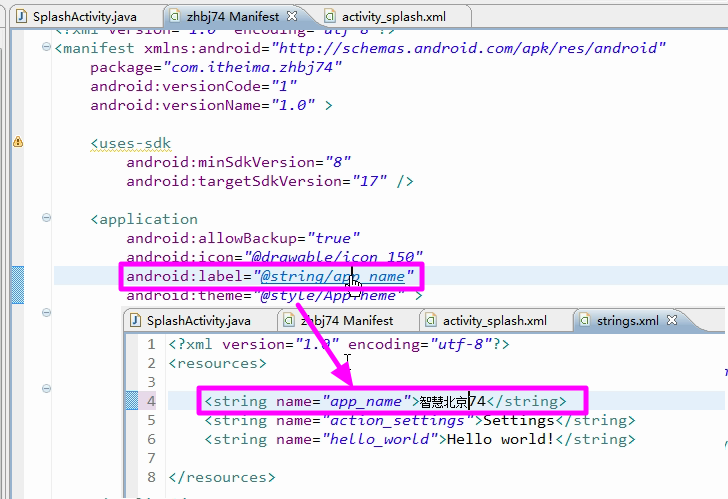
【修改效果】
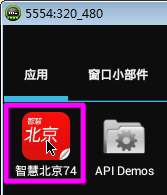
5.Splash的界面动画
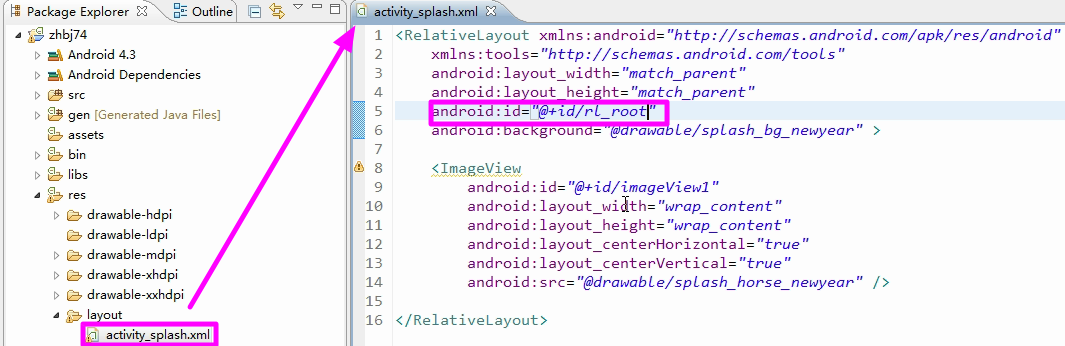
【源码】
1 package com.itheima.zhbj74; 2 3 import android.app.Activity; 4 import android.content.Intent; 5 import android.os.Bundle; 6 import android.view.animation.AlphaAnimation; 7 import android.view.animation.Animation; 8 import android.view.animation.Animation.AnimationListener; 9 import android.view.animation.AnimationSet; 10 import android.view.animation.RotateAnimation; 11 import android.view.animation.ScaleAnimation; 12 import android.widget.RelativeLayout; 13 14 import com.itheima.zhbj74.utils.PrefUtils; 15 16 /** 17 * 闪屏页面 18 * 19 * @author Kevin 20 * @date 2015-10-17 21 */ 22 public class SplashActivity extends Activity { 23 24 private RelativeLayout rlRoot; 25 26 @Override 27 protected void onCreate(Bundle savedInstanceState) { 28 super.onCreate(savedInstanceState); 29 setContentView(R.layout.activity_splash); 30 31 rlRoot = (RelativeLayout) findViewById(R.id.rl_root); 32 33 // 旋转动画 34 RotateAnimation animRotate = new RotateAnimation(0, 360, 35 Animation.RELATIVE_TO_SELF, 0.5f, Animation.RELATIVE_TO_SELF, 36 0.5f); 37 animRotate.setDuration(1000);// 动画时间 38 animRotate.setFillAfter(true);// 保持动画结束状态 39 40 // 缩放动画 41 ScaleAnimation animScale = new ScaleAnimation(0, 1, 0, 1, 42 Animation.RELATIVE_TO_SELF, 0.5f, Animation.RELATIVE_TO_SELF, 43 0.5f); 44 animScale.setDuration(1000); 45 animScale.setFillAfter(true);// 保持动画结束状态 46 47 // 渐变动画 48 AlphaAnimation animAlpha = new AlphaAnimation(0, 1); 49 animAlpha.setDuration(2000);// 动画时间 50 animAlpha.setFillAfter(true);// 保持动画结束状态 51 52 // 动画集合 53 AnimationSet set = new AnimationSet(true); 54 set.addAnimation(animRotate); 55 set.addAnimation(animScale); 56 set.addAnimation(animAlpha); 57 58 // 启动动画 59 rlRoot.startAnimation(set); 60 61 } 62 63 }
【效果】

6.新手导航页面
【说明】导航页面是在splash页面动画结束之后会出现新手导航页面;
需要使用到动画监听;
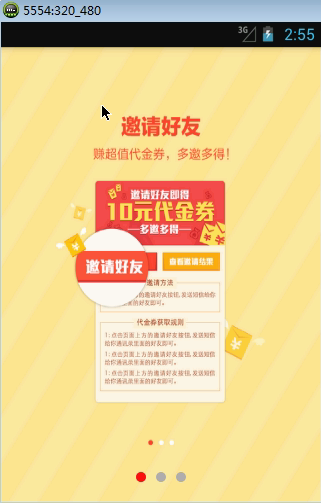
6.1 【判断是否进入到新首页面的框架】
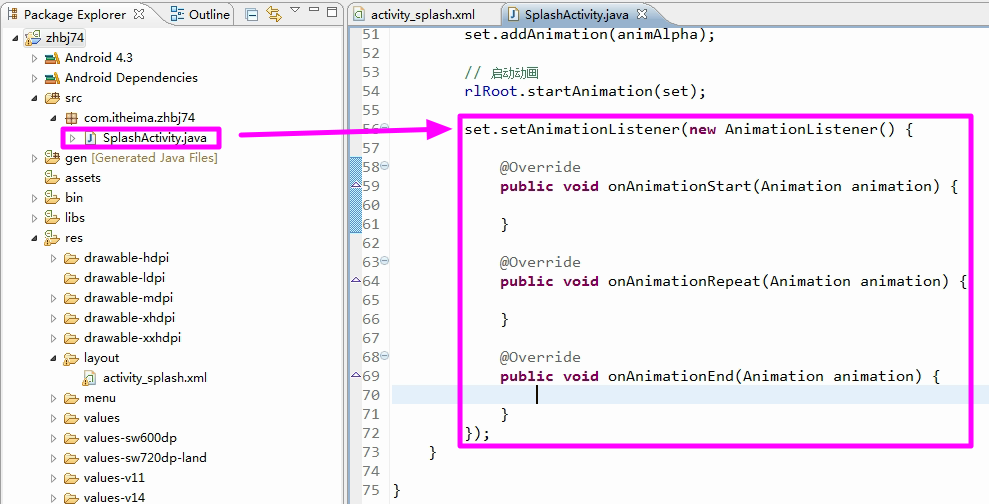

6.2【SpUtils类的封装】
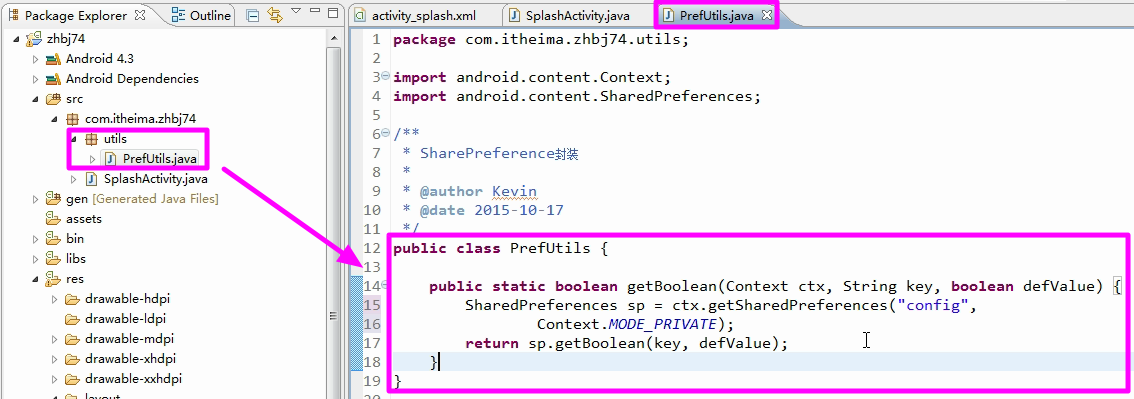
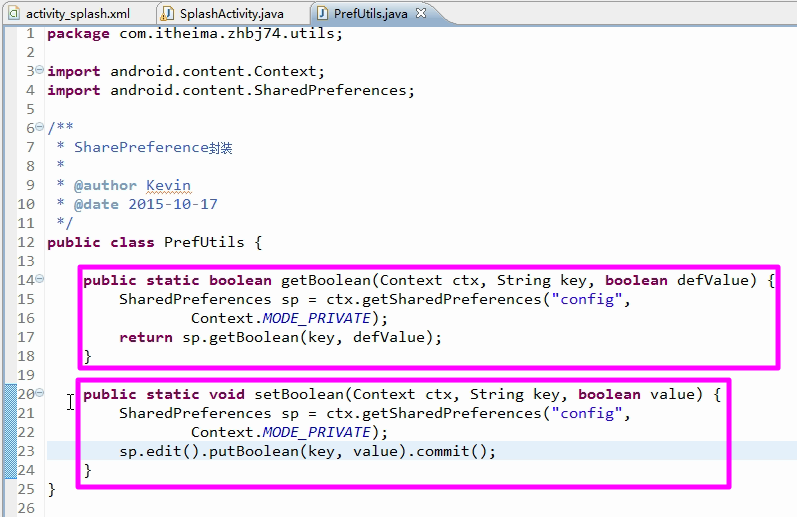
【源码】/zhbj74/src/com/itheima/zhbj74/utils/PrefUtils.java
1 package com.itheima.zhbj74.utils; 2 3 import android.content.Context; 4 import android.content.SharedPreferences; 5 6 /** 7 * SharePreference封装 8 * 9 * @author Kevin 10 * @date 2015-10-17 11 */ 12 public class PrefUtils { 13 14 public static boolean getBoolean(Context ctx, String key, boolean defValue) { 15 SharedPreferences sp = ctx.getSharedPreferences("config", 16 Context.MODE_PRIVATE); 17 return sp.getBoolean(key, defValue); 18 } 19 20 public static void setBoolean(Context ctx, String key, boolean value) { 21 SharedPreferences sp = ctx.getSharedPreferences("config", 22 Context.MODE_PRIVATE); 23 sp.edit().putBoolean(key, value).commit(); 24 } 25 26 public static void setString(Context ctx, String key, String value) { 27 SharedPreferences sp = ctx.getSharedPreferences("config", 28 Context.MODE_PRIVATE); 29 sp.edit().putString(key, value).commit(); 30 } 31 32 public static String getString(Context ctx, String key, String defValue) { 33 SharedPreferences sp = ctx.getSharedPreferences("config", 34 Context.MODE_PRIVATE); 35 return sp.getString(key, defValue); 36 } 37 38 public static void setInt(Context ctx, String key, int value) { 39 SharedPreferences sp = ctx.getSharedPreferences("config", 40 Context.MODE_PRIVATE); 41 sp.edit().putInt(key, value).commit(); 42 } 43 44 public static int getInt(Context ctx, String key, int defValue) { 45 SharedPreferences sp = ctx.getSharedPreferences("config", 46 Context.MODE_PRIVATE); 47 return sp.getInt(key, defValue); 48 } 49 }
6.3【SpUtils类的调用】
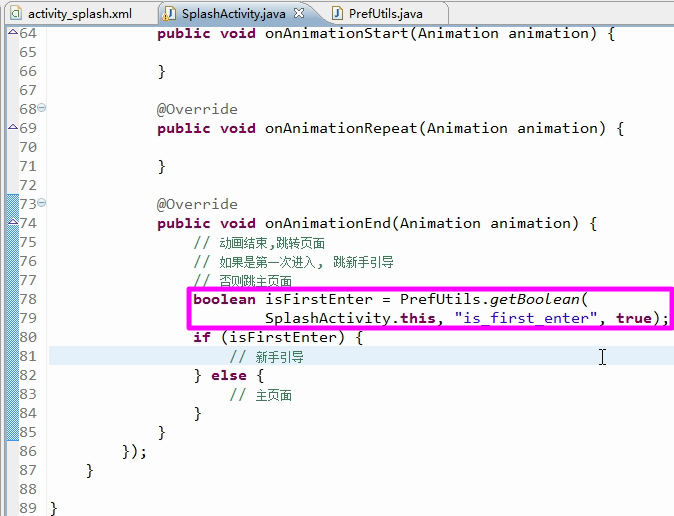
6.4 新手页面和主页面的跳转
【说明】此时并没有在保存新手引导的界面加载值;
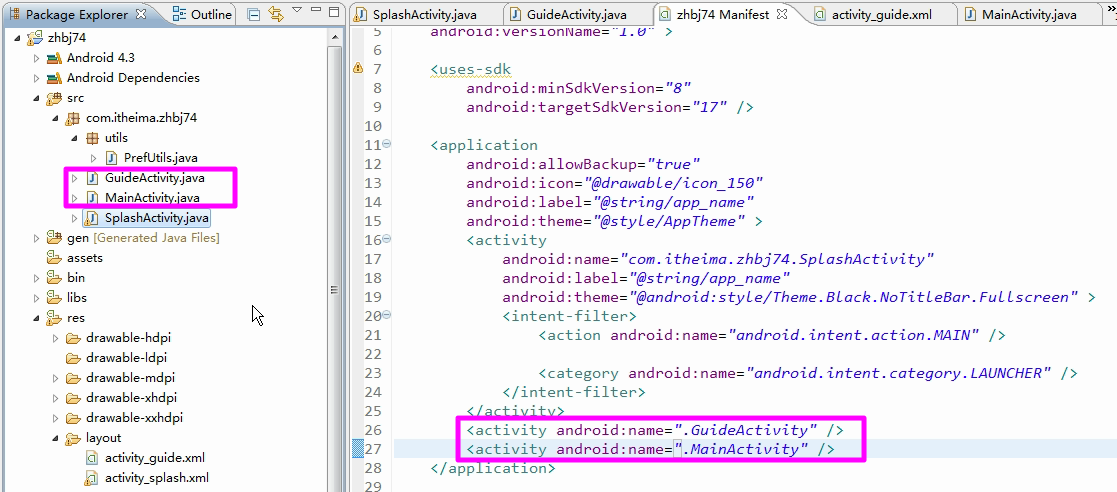
【完整源码】
1 package com.itheima.zhbj74; 2 3 import android.app.Activity; 4 import android.content.Intent; 5 import android.os.Bundle; 6 import android.view.animation.AlphaAnimation; 7 import android.view.animation.Animation; 8 import android.view.animation.Animation.AnimationListener; 9 import android.view.animation.AnimationSet; 10 import android.view.animation.RotateAnimation; 11 import android.view.animation.ScaleAnimation; 12 import android.widget.RelativeLayout; 13 14 import com.itheima.zhbj74.utils.PrefUtils; 15 16 /** 17 * 闪屏页面 18 * 19 * @author Kevin 20 * @date 2015-10-17 21 */ 22 public class SplashActivity extends Activity { 23 24 private RelativeLayout rlRoot; 25 26 @Override 27 protected void onCreate(Bundle savedInstanceState) { 28 super.onCreate(savedInstanceState); 29 setContentView(R.layout.activity_splash); 30 31 rlRoot = (RelativeLayout) findViewById(R.id.rl_root); 32 33 // 旋转动画 34 RotateAnimation animRotate = new RotateAnimation(0, 360, 35 Animation.RELATIVE_TO_SELF, 0.5f, Animation.RELATIVE_TO_SELF, 36 0.5f); 37 animRotate.setDuration(1000);// 动画时间 38 animRotate.setFillAfter(true);// 保持动画结束状态 39 40 // 缩放动画 41 ScaleAnimation animScale = new ScaleAnimation(0, 1, 0, 1, 42 Animation.RELATIVE_TO_SELF, 0.5f, Animation.RELATIVE_TO_SELF, 43 0.5f); 44 animScale.setDuration(1000); 45 animScale.setFillAfter(true);// 保持动画结束状态 46 47 // 渐变动画 48 AlphaAnimation animAlpha = new AlphaAnimation(0, 1); 49 animAlpha.setDuration(2000);// 动画时间 50 animAlpha.setFillAfter(true);// 保持动画结束状态 51 52 // 动画集合 53 AnimationSet set = new AnimationSet(true); 54 set.addAnimation(animRotate); 55 set.addAnimation(animScale); 56 set.addAnimation(animAlpha); 57 58 // 启动动画 59 rlRoot.startAnimation(set); 60 61 set.setAnimationListener(new AnimationListener() { 62 63 @Override 64 public void onAnimationStart(Animation animation) { 65 66 } 67 68 @Override 69 public void onAnimationRepeat(Animation animation) { 70 71 } 72 73 @Override 74 public void onAnimationEnd(Animation animation) { 75 // 动画结束,跳转页面 76 // 如果是第一次进入, 跳新手引导 77 // 否则跳主页面 78 boolean isFirstEnter = PrefUtils.getBoolean( 79 SplashActivity.this, "is_first_enter", true); 80 81 Intent intent; 82 if (isFirstEnter) { 83 // 新手引导 84 intent = new Intent(getApplicationContext(), 85 GuideActivity.class); 86 } else { 87 // 主页面 88 intent = new Intent(getApplicationContext(), 89 MainActivity.class); 90 } 91 92 startActivity(intent); 93 94 finish();// 结束当前页面 95 } 96 }); 97 } 98 99 }
7.新手引导界面
7.1 新手标题页面去掉
【说明】具有状态栏,但是没有标题栏;
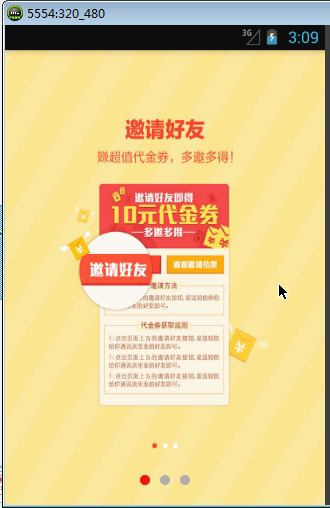
【说明】删除标题栏
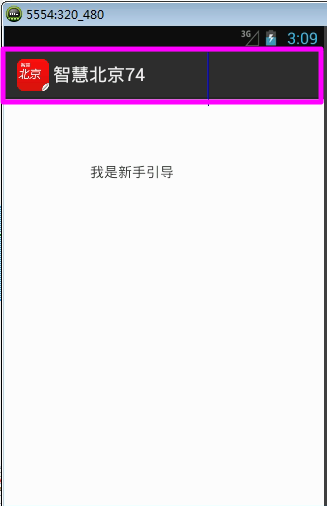
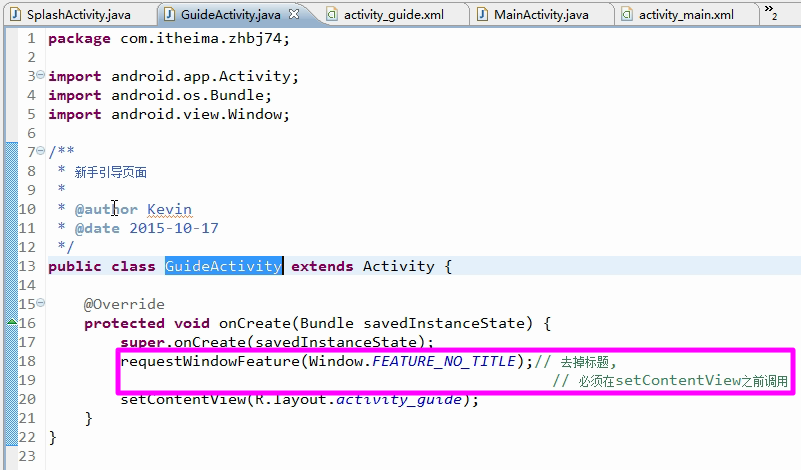
7.2 新手引导界面的布局

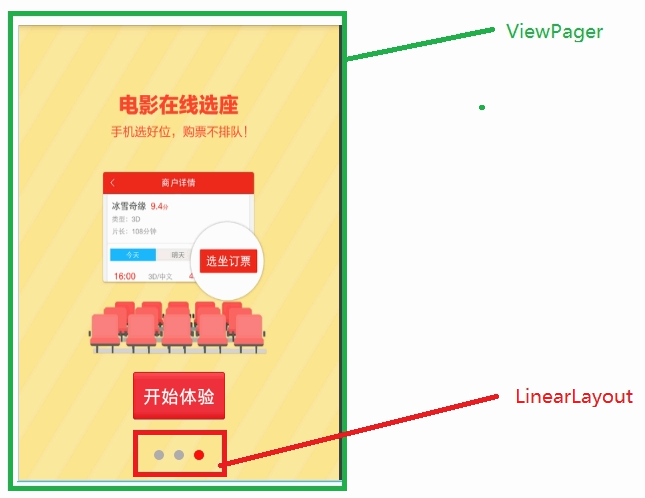
【使用包名的复制】
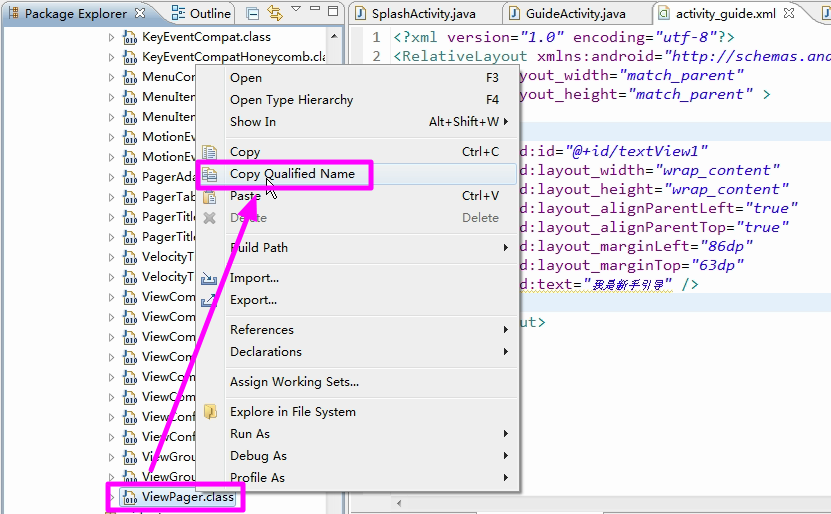
【源码】
1 <?xml version="1.0" encoding="utf-8"?> 2 <RelativeLayout xmlns:android="http://schemas.android.com/apk/res/android" 3 android:layout_width="match_parent" 4 android:layout_height="match_parent" > 5 6 <android.support.v4.view.ViewPager //直接复制粘贴全路径的包名即可 7 android:id="@+id/vp_guide" 8 android:layout_width="match_parent" 9 android:layout_height="match_parent" /> 10 11 <Button 12 android:id="@+id/btn_start" 13 android:layout_width="wrap_content" 14 android:layout_height="wrap_content" 15 android:layout_alignParentBottom="true" 16 android:layout_centerHorizontal="true" 17 android:layout_marginBottom="60dp" 18 android:background="@drawable/btn_guide_selector" 19 android:text="开始体验" 20 android:textColor="@color/txt_guide_selector" 21 android:paddingLeft="10dp" 22 android:paddingRight="10dp" 23 android:visibility="invisible" /> 24 25 <RelativeLayout 26 android:layout_width="wrap_content" 27 android:layout_height="wrap_content" 28 android:layout_alignParentBottom="true" 29 android:layout_centerHorizontal="true" 30 android:layout_marginBottom="30dp" > 31 32 <LinearLayout 33 android:id="@+id/ll_container" 34 android:layout_width="wrap_content" 35 android:layout_height="wrap_content" > 36 </LinearLayout> 37 38 <ImageView 39 android:id="@+id/iv_red_point" 40 android:layout_width="wrap_content" 41 android:layout_height="wrap_content" 42 android:src="@drawable/shape_point_red" /> 43 </RelativeLayout> 44 45 </RelativeLayout>
7.3 逻辑的完善
【1】【ViewPaper】需要适配器
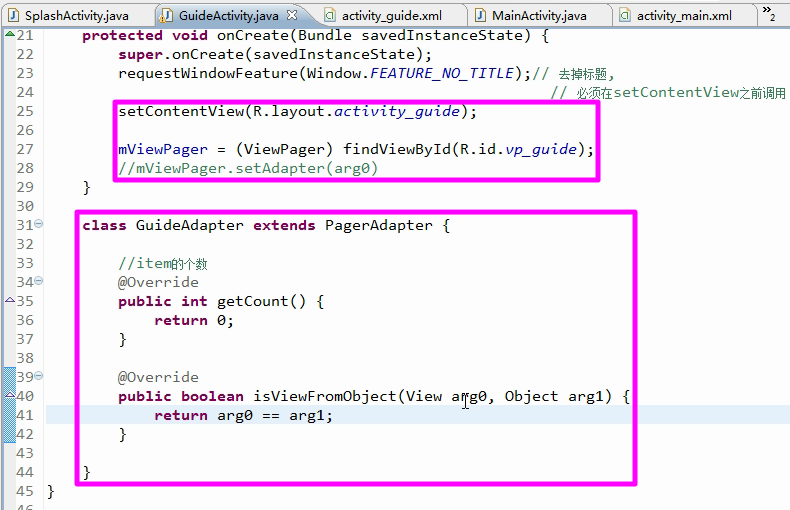
【初始化Item布局】是初始化一个个的ImageView对象,因此需要先将数据初始化完成;
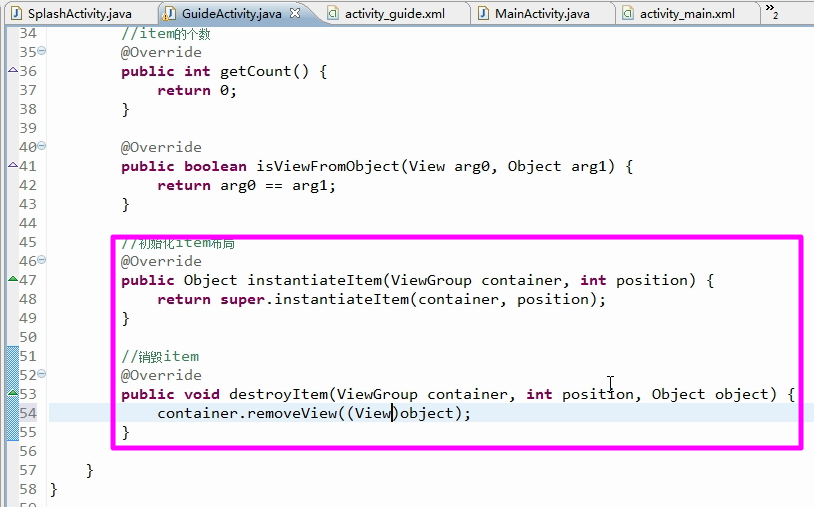
【2】【初始化的内容】是三张图片;
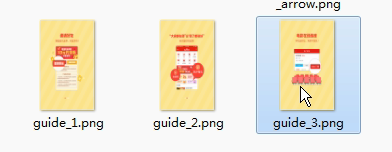
【图片的使用】需要将三张图片放置在数组中,然后将数组中的图片放置到ArrayList中待用;
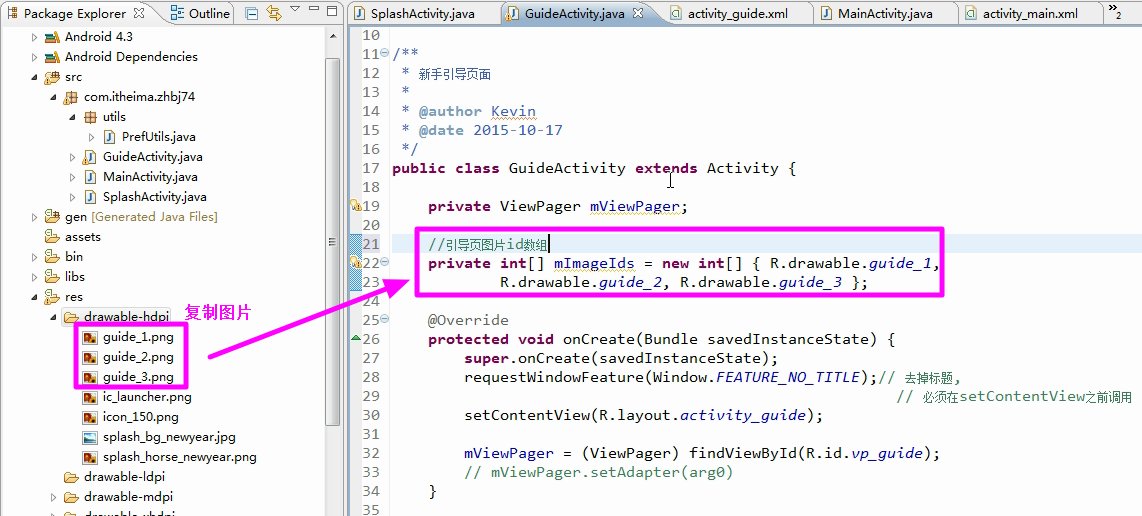
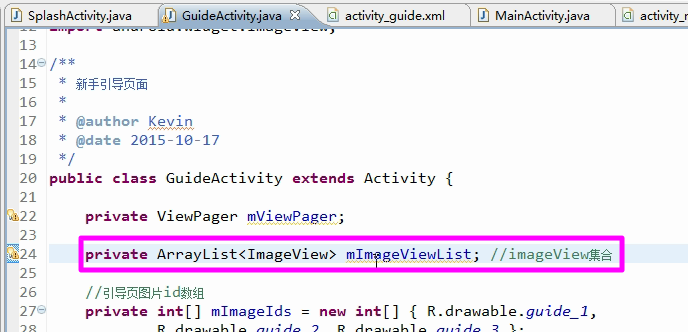
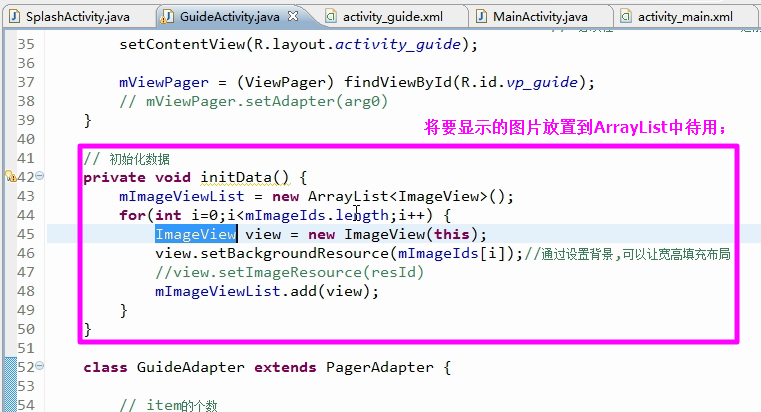
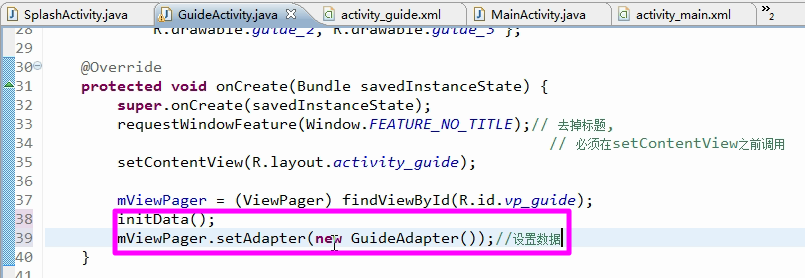
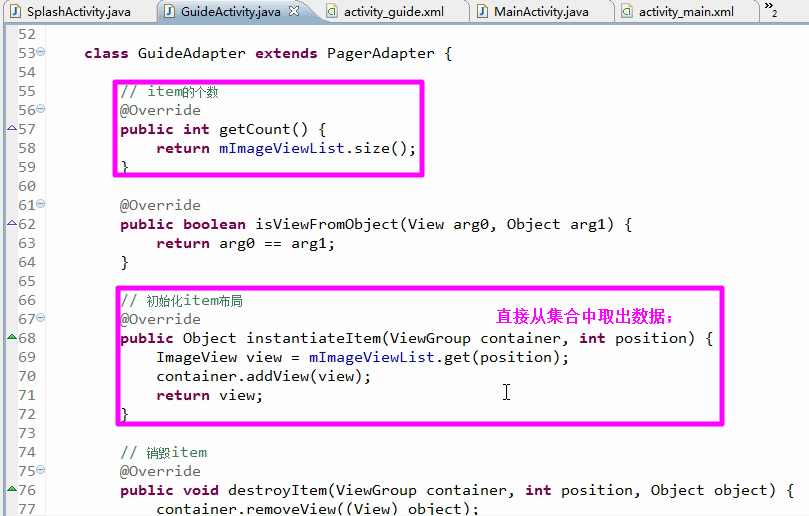
【效果】问题:开始体验按钮一直存在,线性的点没有实现,在图片上美工画上去的;

8.页面指示器小圆点开发
8.1 小圆点的添加
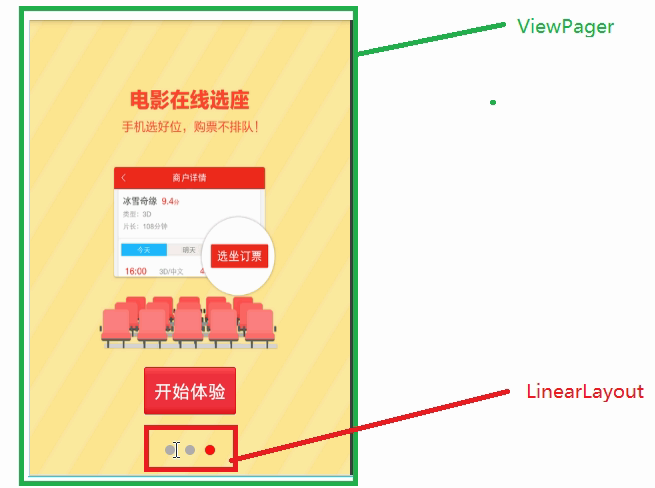
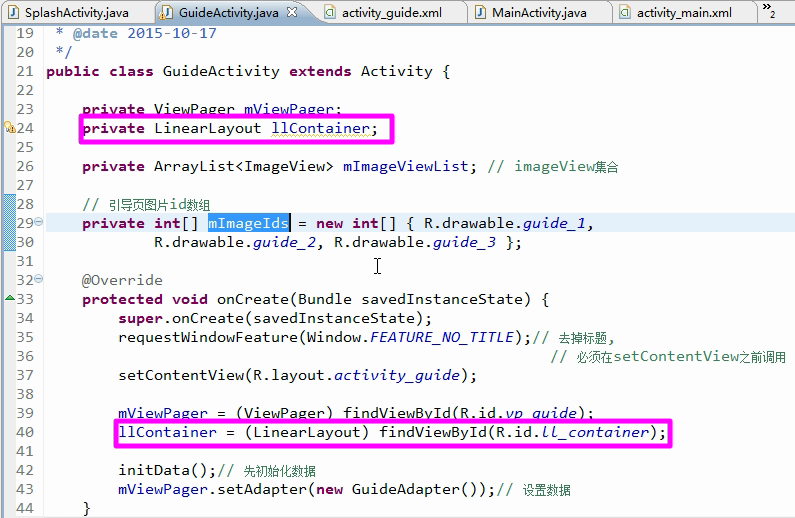
【说明】根据图片的个数初始化小圆点
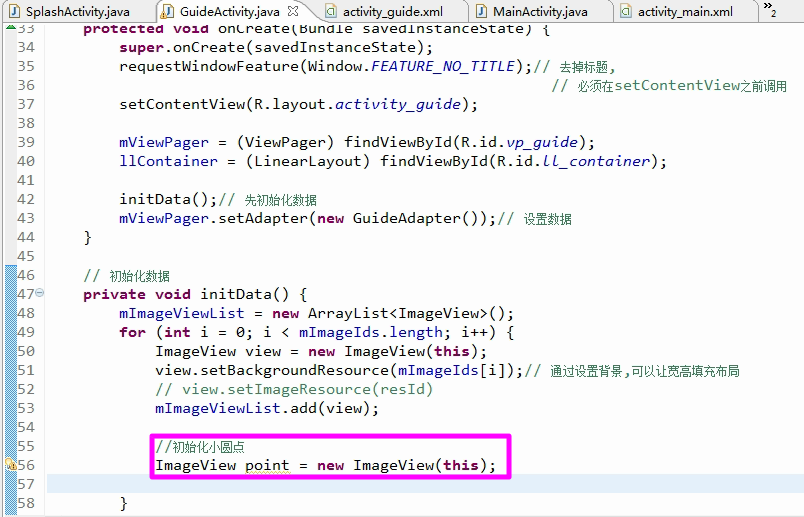
【小圆点样式】具有红色和灰色,使用shape完成;
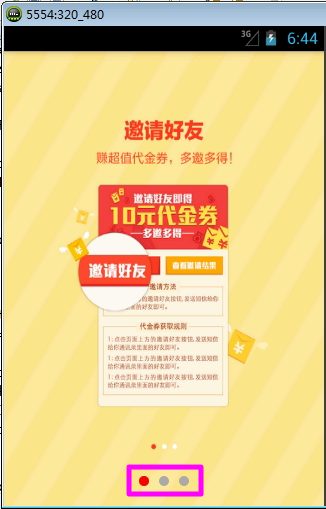
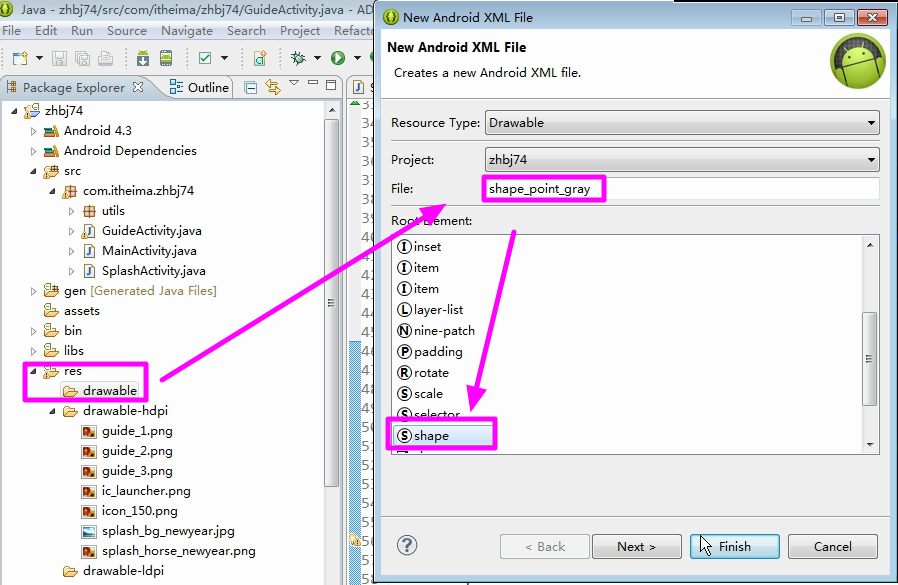
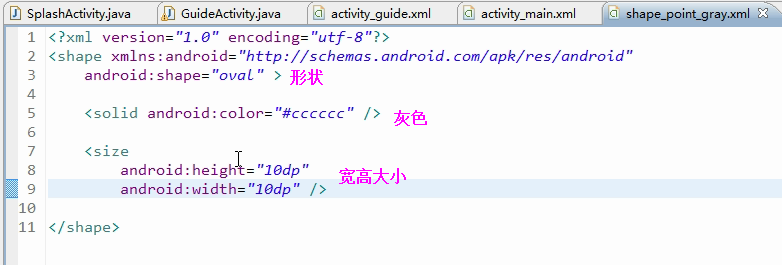
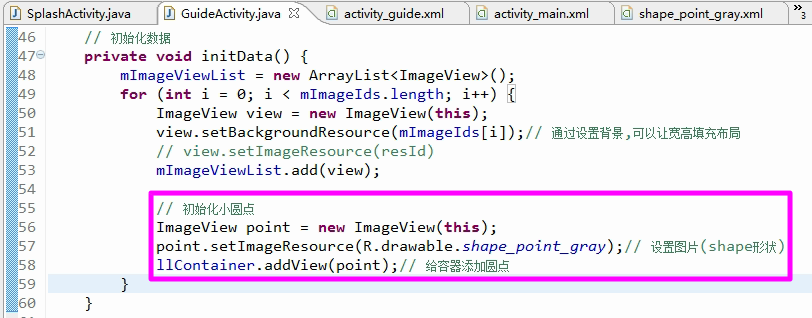
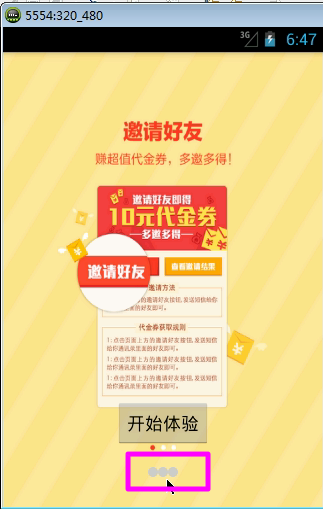
8.2 距离的修正
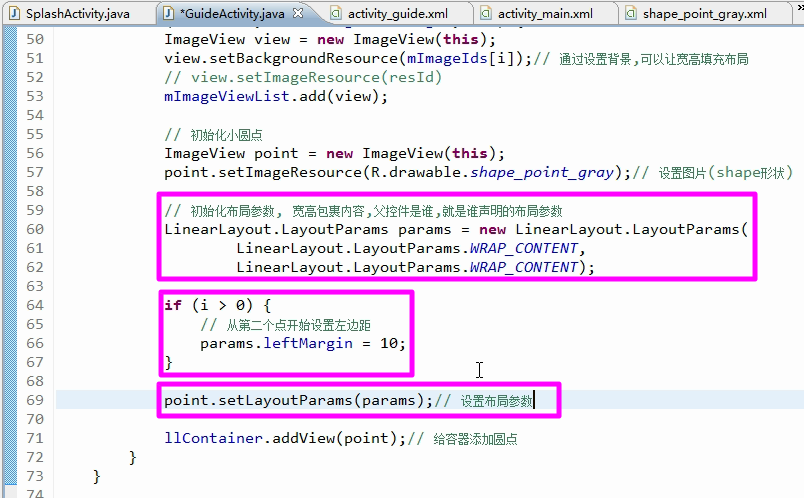
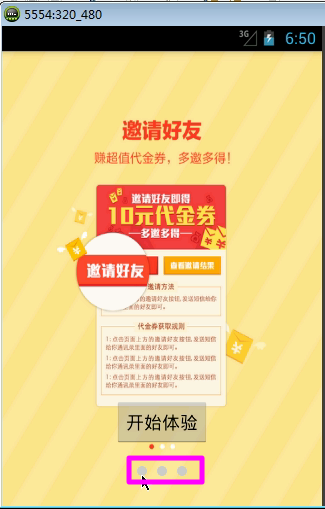
8.3 红色圆点的添加
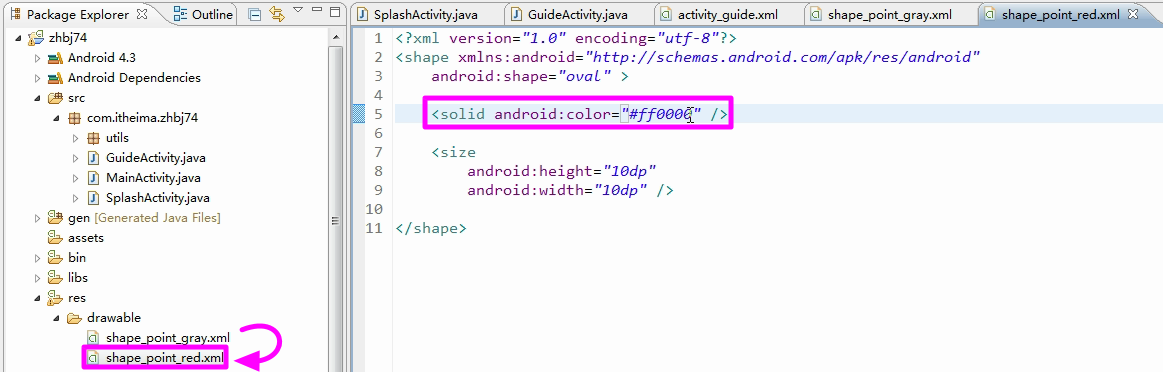
【说明】红点是悬浮在灰点之上的,因此在页面中出现的是四个点,需要使用相对布局,不能使用线性布局;

【增加小红点】在相对布局中,默认线性布局(灰色的点)和ImageView是重合的,重合位置都是左上角;因此,小红点会重合悬浮在导航界面上面;
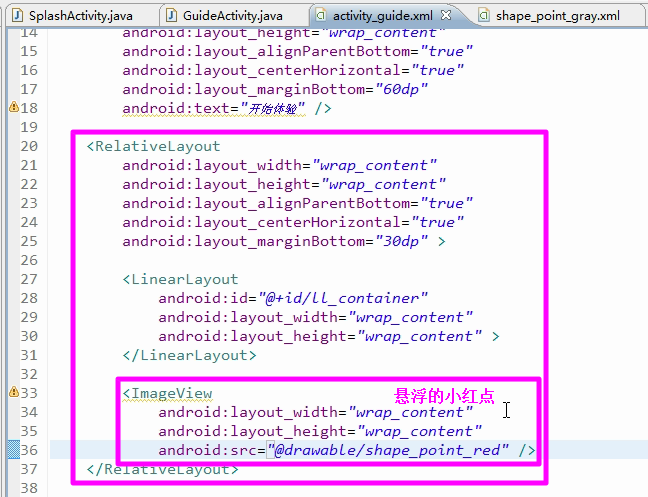
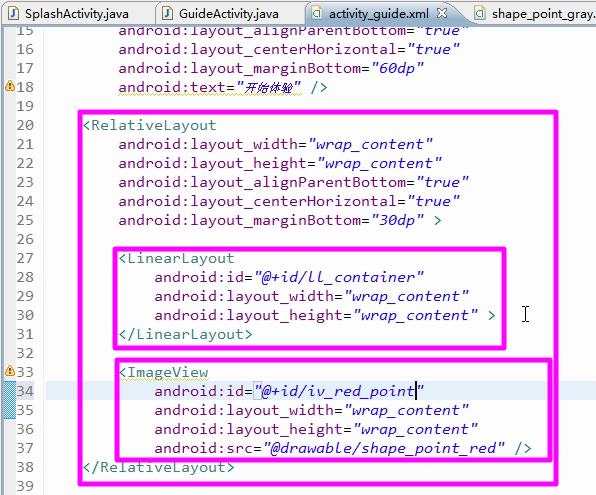
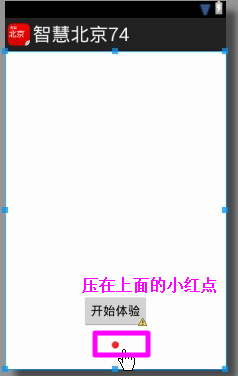
【说明】小红点不可以随着图片进行滚动移动
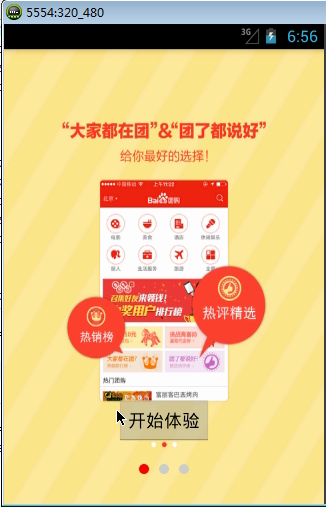
8.4 小红点的滚动
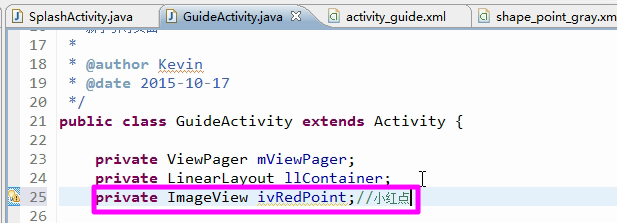
【说明】需要知道ViewPager移动的距离,进而确定ImageView小红点移动的距离;
ViewPager需要设置监听,计算移动的距离;
【小技巧】源码绑定
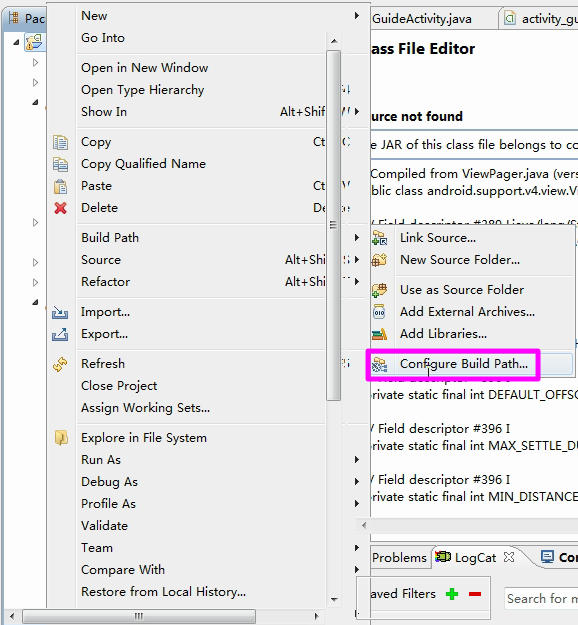
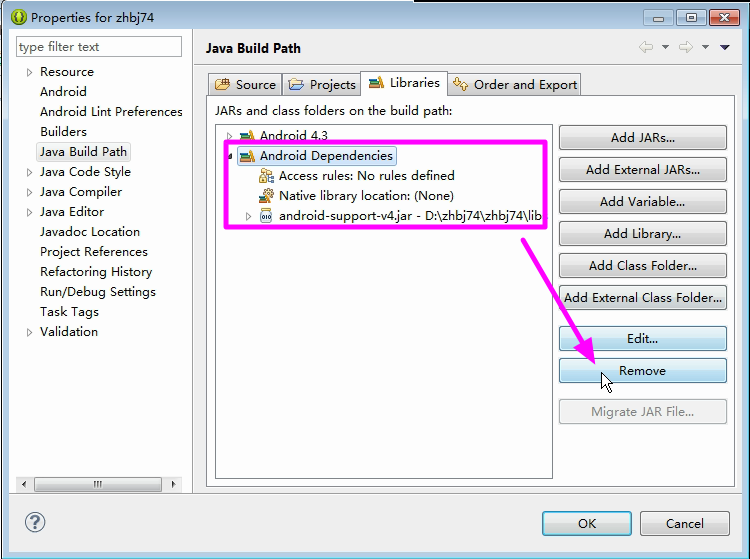
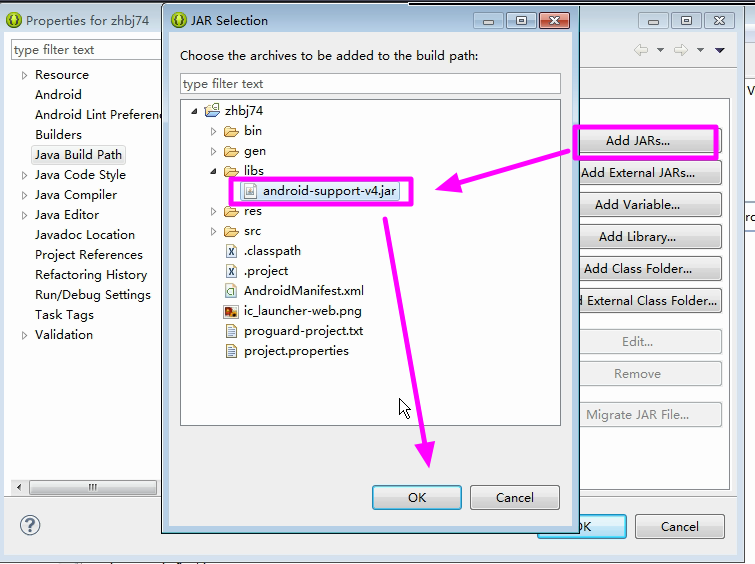
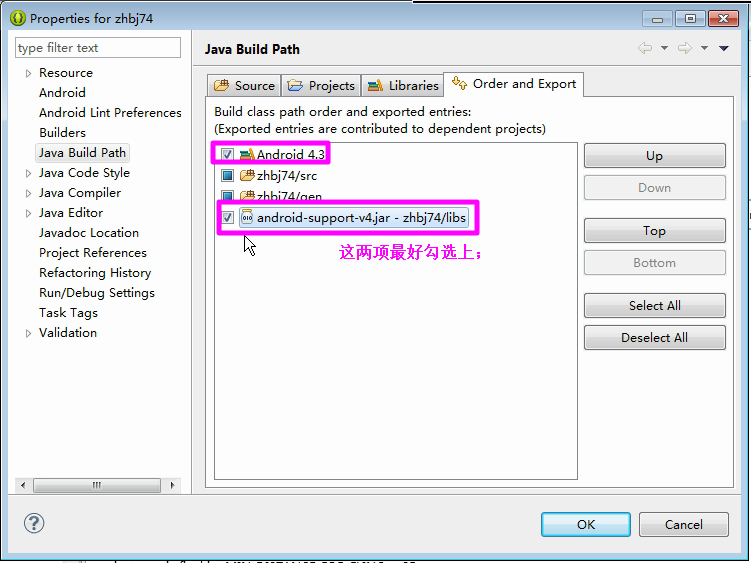
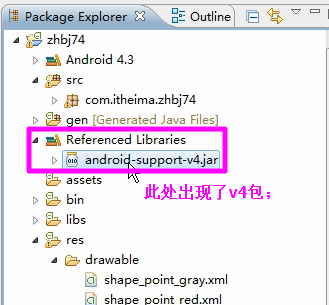
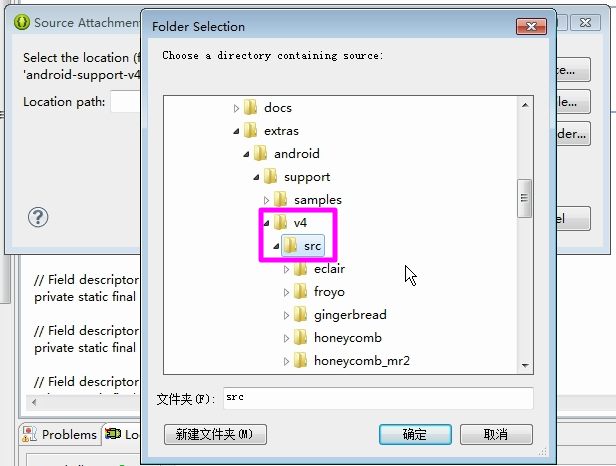
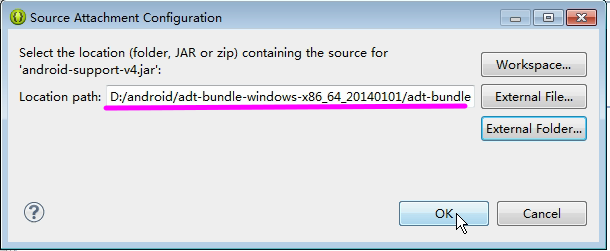
【设置监听】设置ViewPager的监听
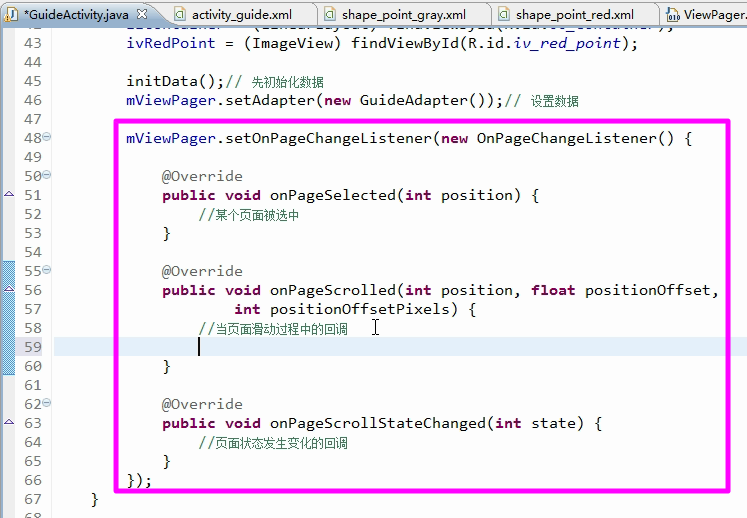
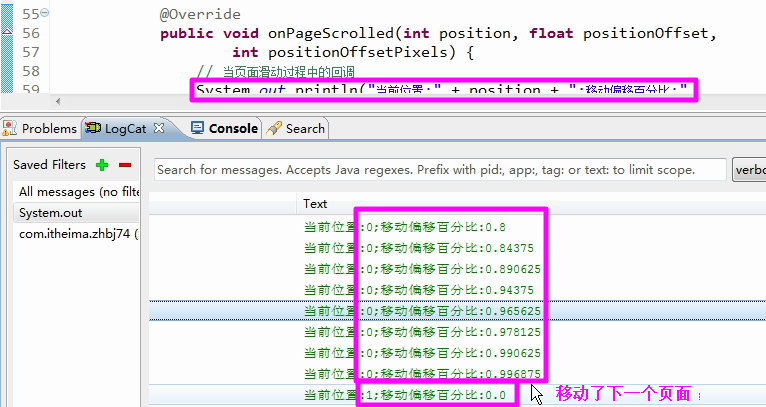
【距离的计算】不能单纯的认为设定的两个小灰点的距离值就是不变的,因为存在屏幕适配的问题;
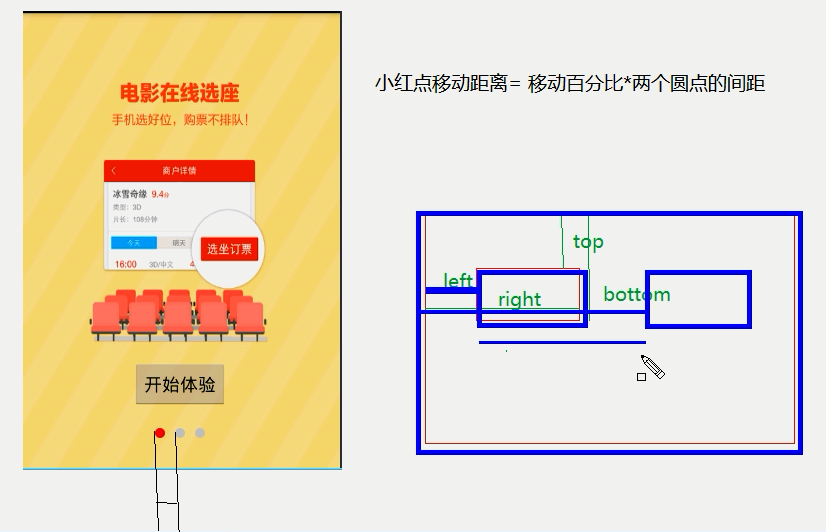
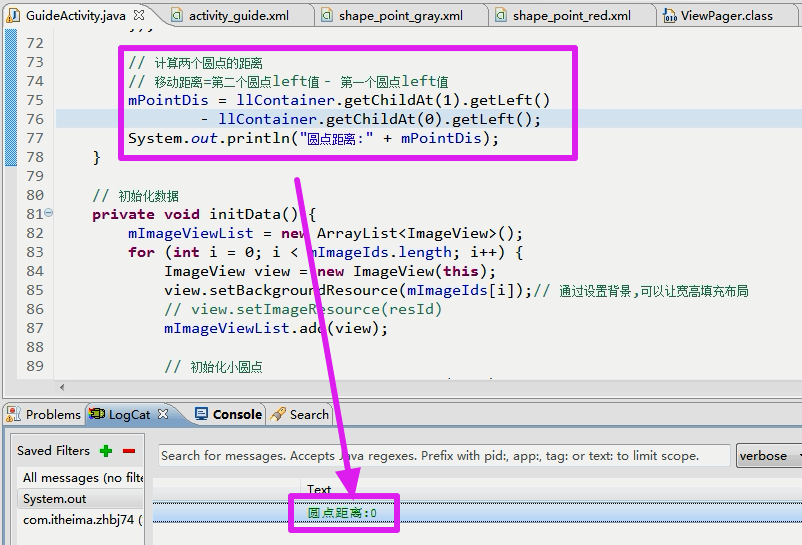
【距离为0的原因】因为图形绘制的流程必须是在onCreate()方法执行结束之后才会计算,而此处的代码写在了onCreate()方法中;
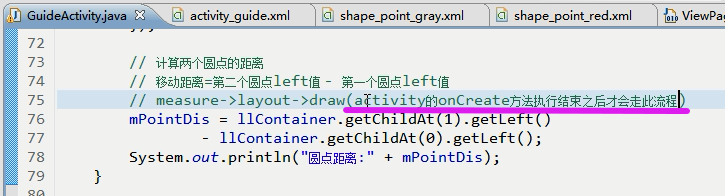
【视图树的概念】
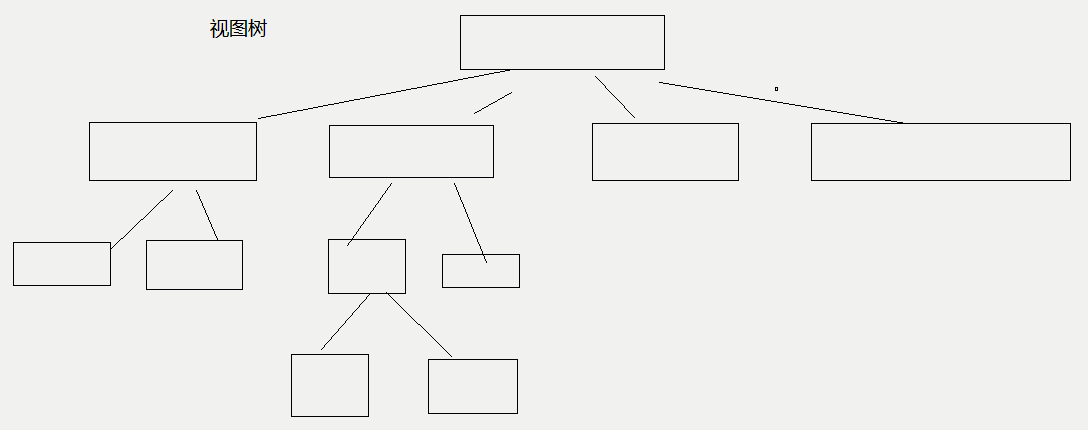
【使用工具查看视图树】
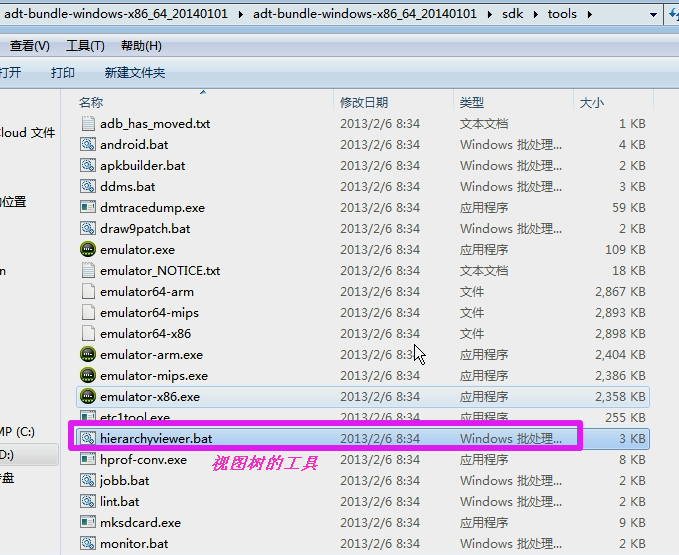
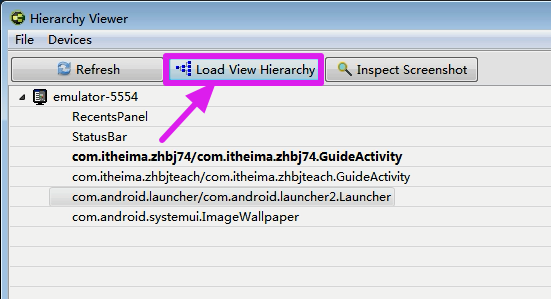
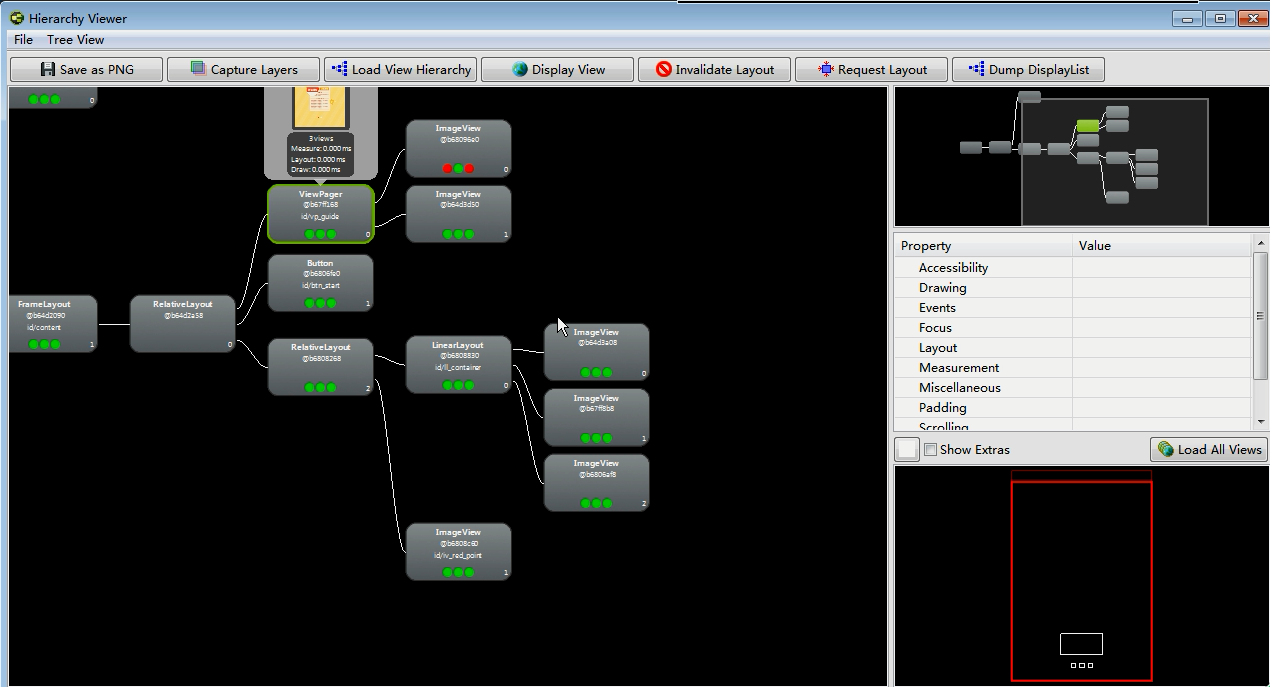
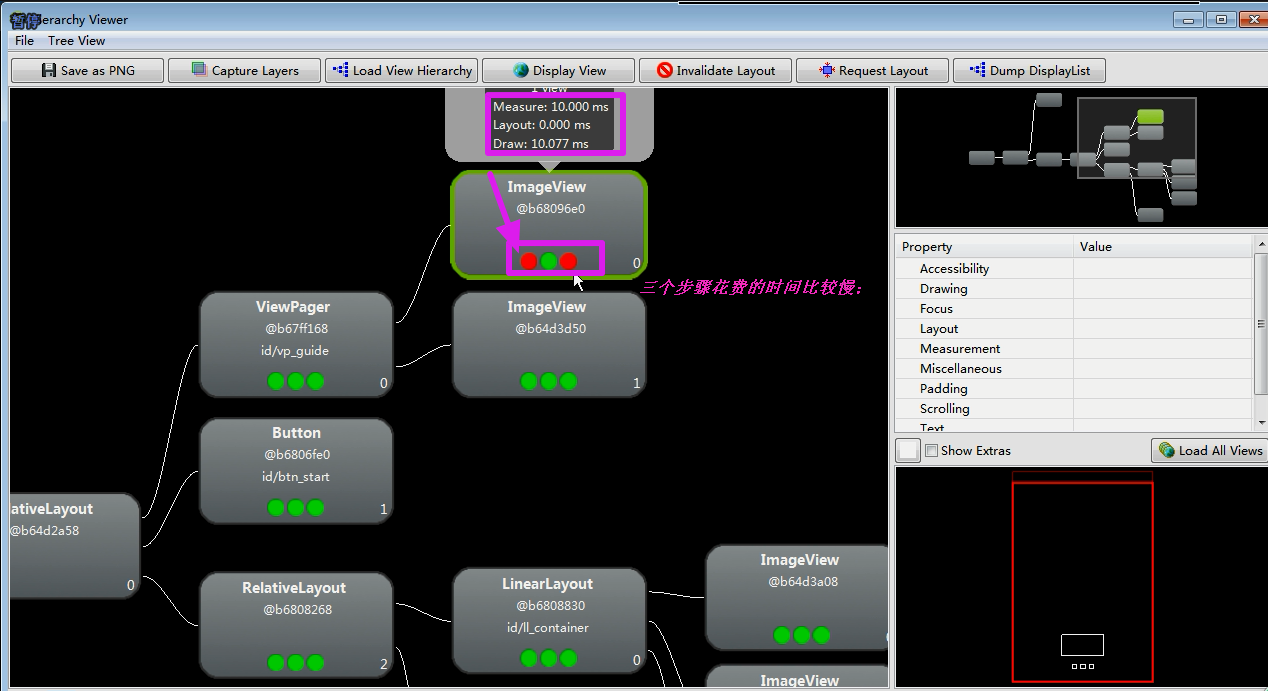
【修改之后的效果】针对onLayout()方法进行监听;不是监听onCreate()方法;
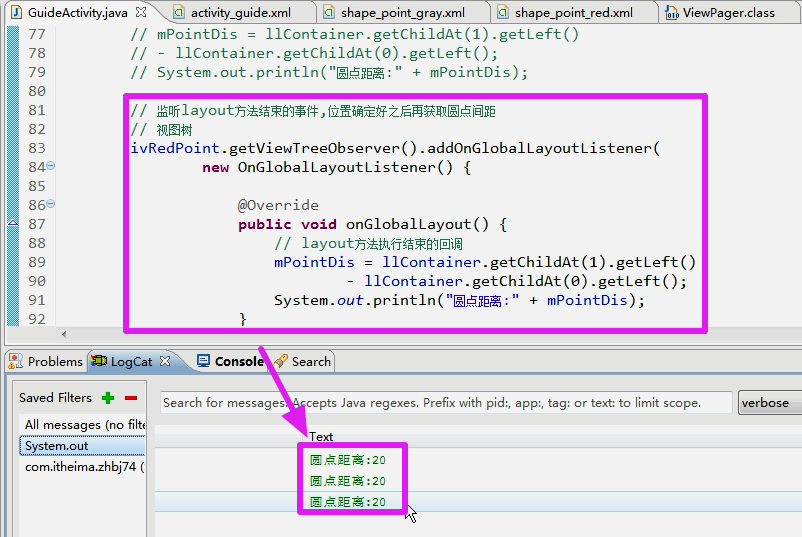
【再优化】只计算一次,避免重复计算;移除LayoutListener;
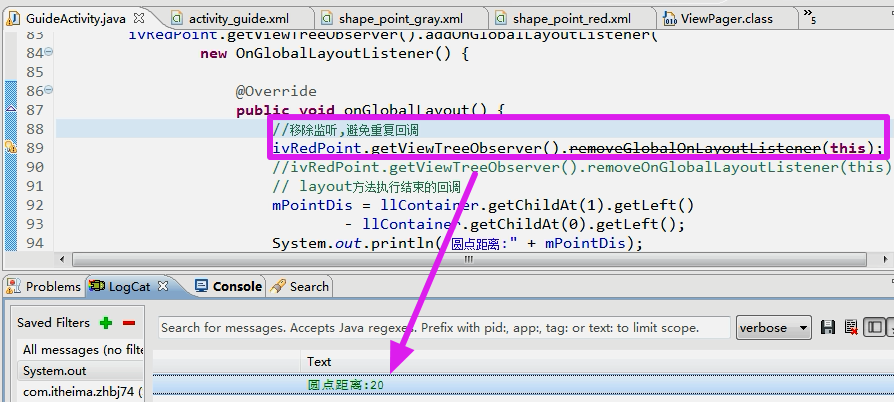

【小红点的滚动距离的修正】增加已经移动的距离;
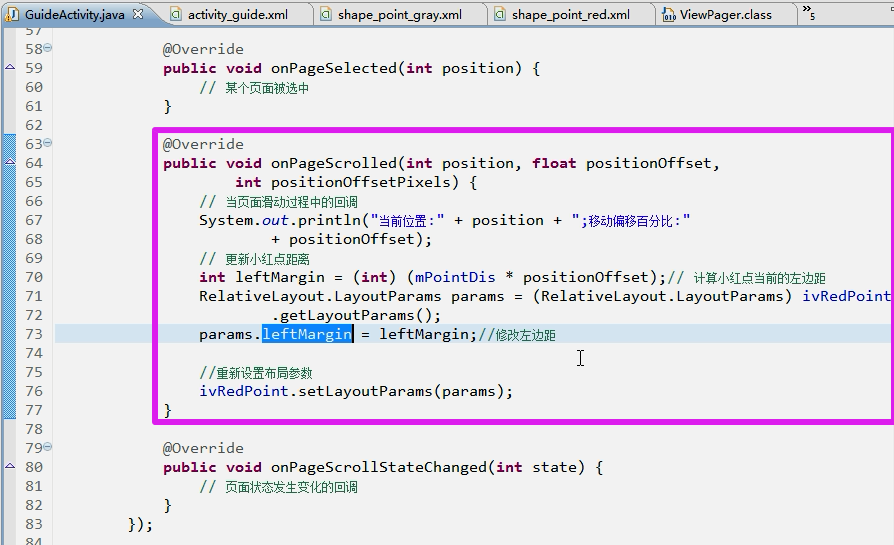
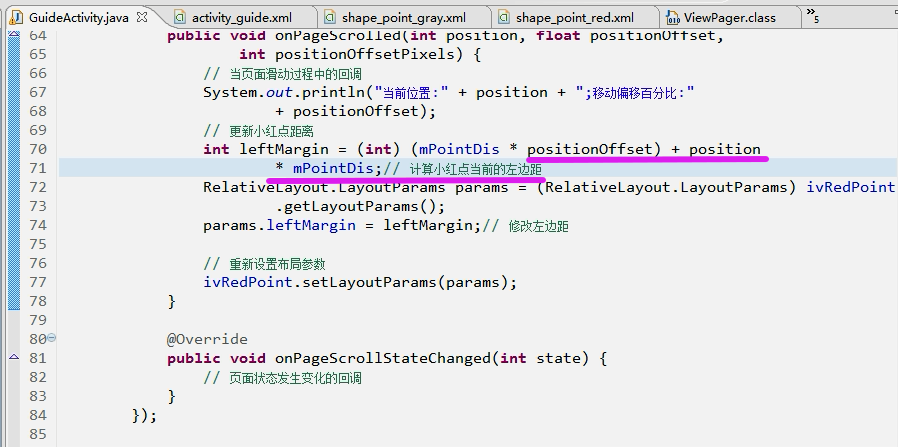
【效果】

9.开始体验按钮逻辑
【原理】先将按钮隐藏,然后监听页面的滑动事件, 滑动到第三个页面的时候显示体验的按钮;
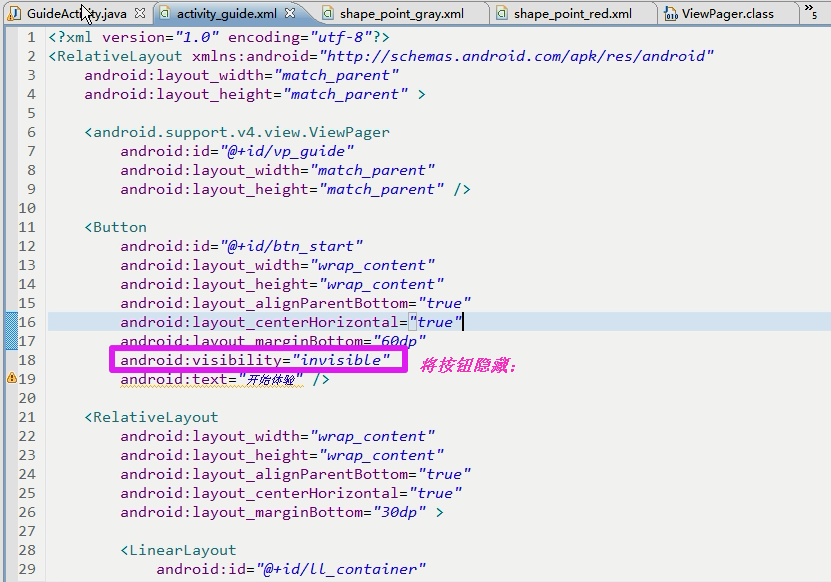
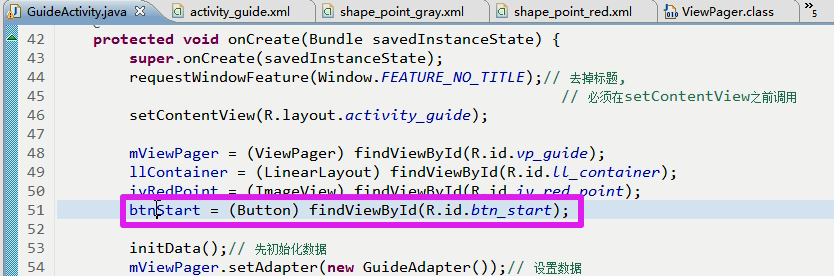
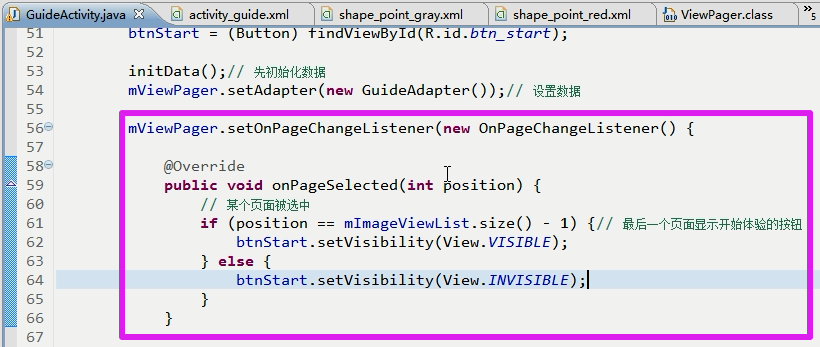
【效果】按钮只在第三个页面显示;
 、
、
9.1 按钮的状态选择器
【说明】按钮的状态选择:未选中的时候为红色,字体为白色,选中的时候为黄色,字体为黑色;
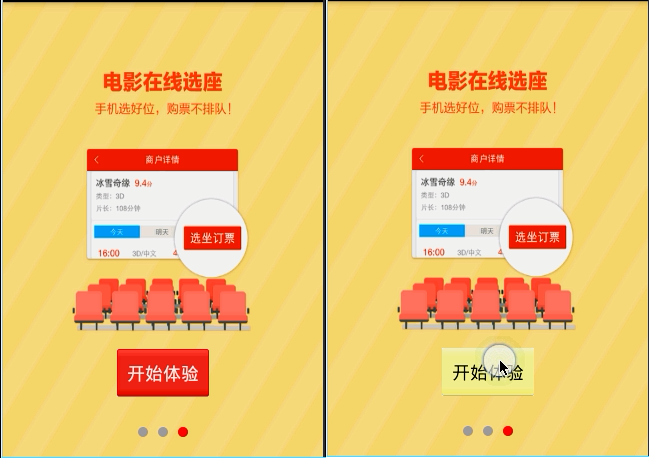
【状态的图片】
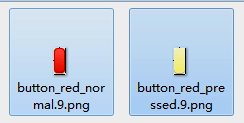
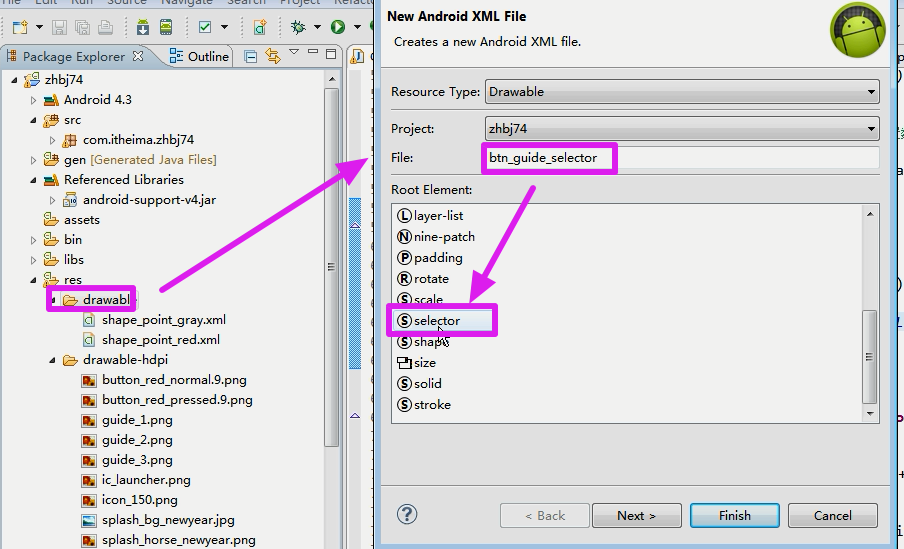

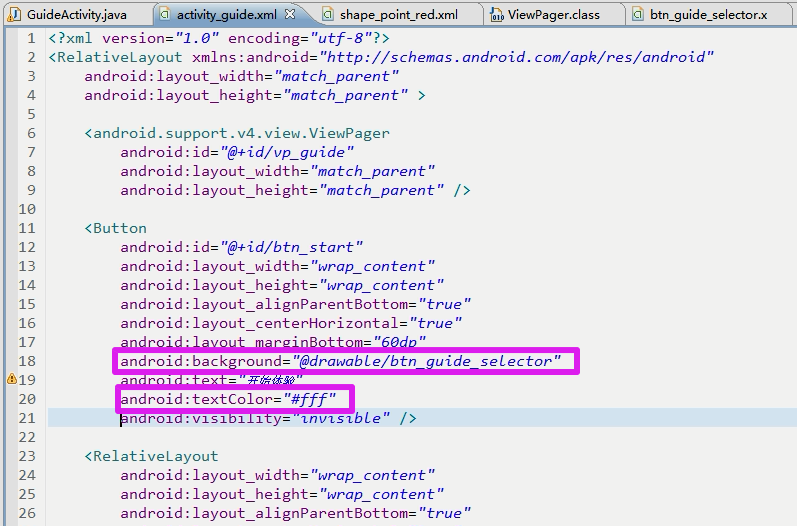
【文字的颜色的切换】
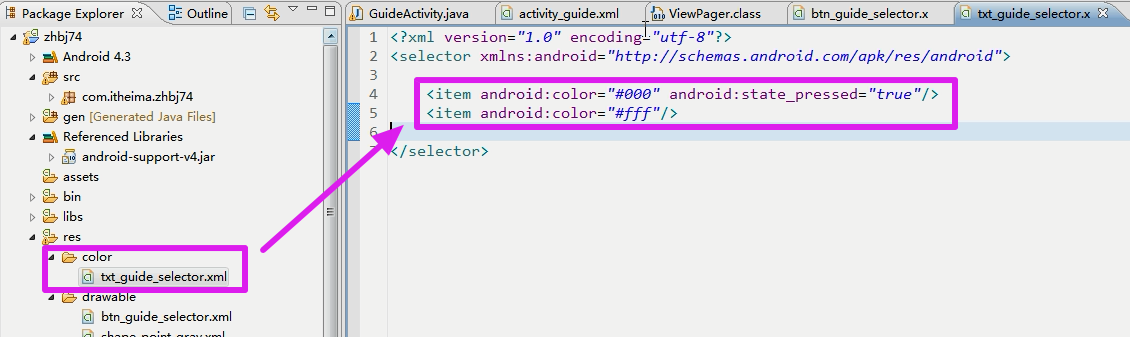
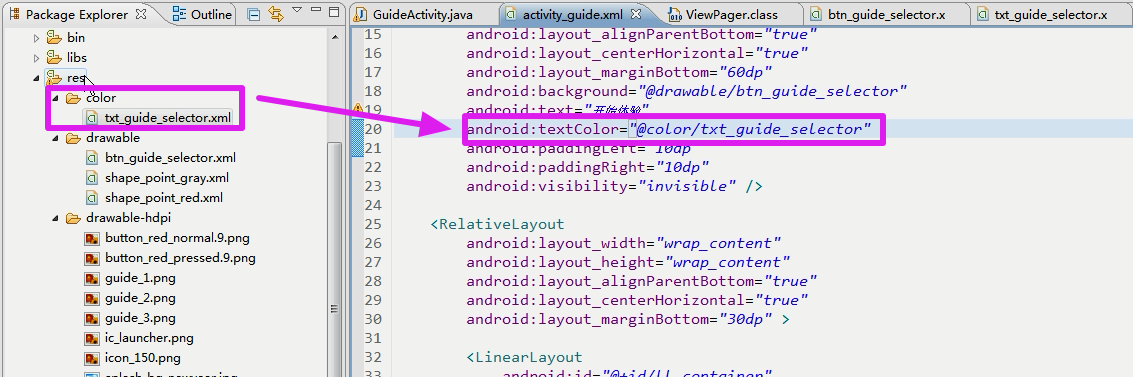
【按钮的点击事件】点击之后跳转到主页面
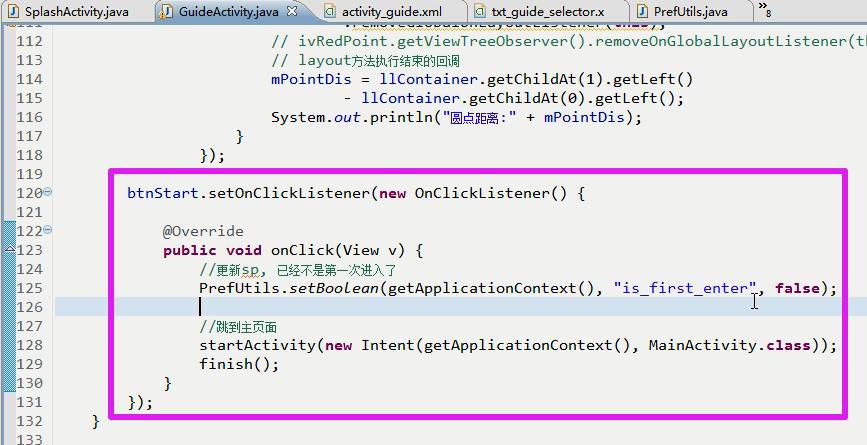
【效果】

10.库项目介绍
10.1 去掉主页面的标题栏
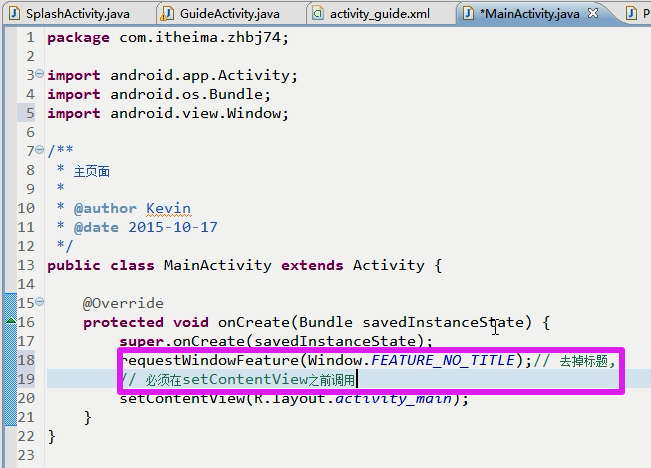
10.2 主页面的结构
【说明】分为侧边栏和内容页
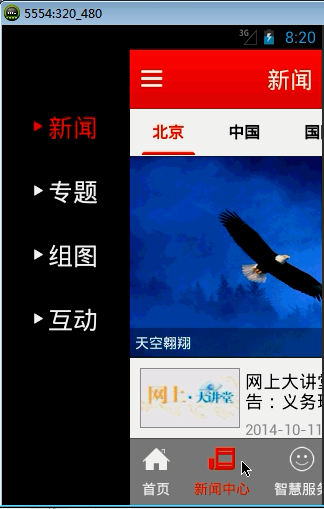
10.3 库的使用
【库】库与jar包,库的功能比jar包的功能强大,除了源码可以调用也可以调用资源文件;
、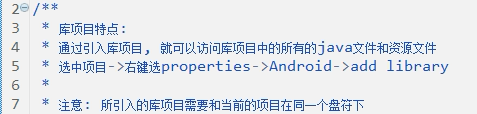
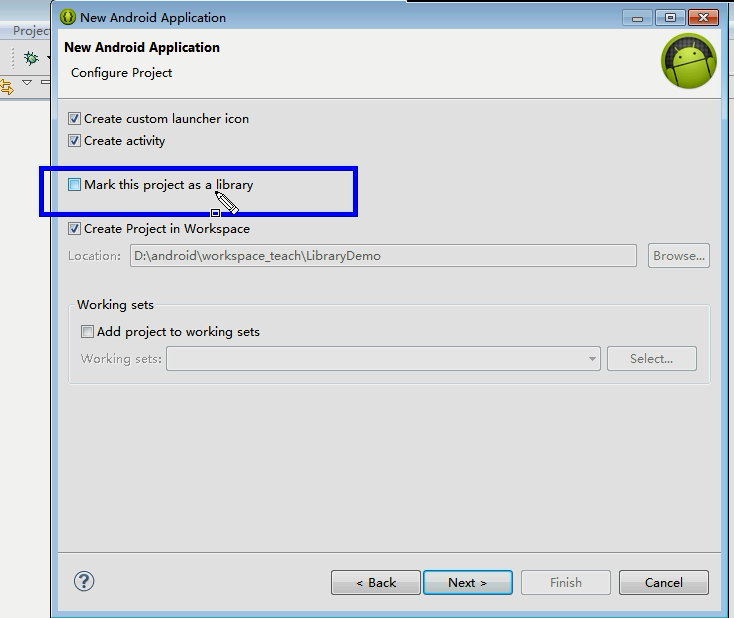
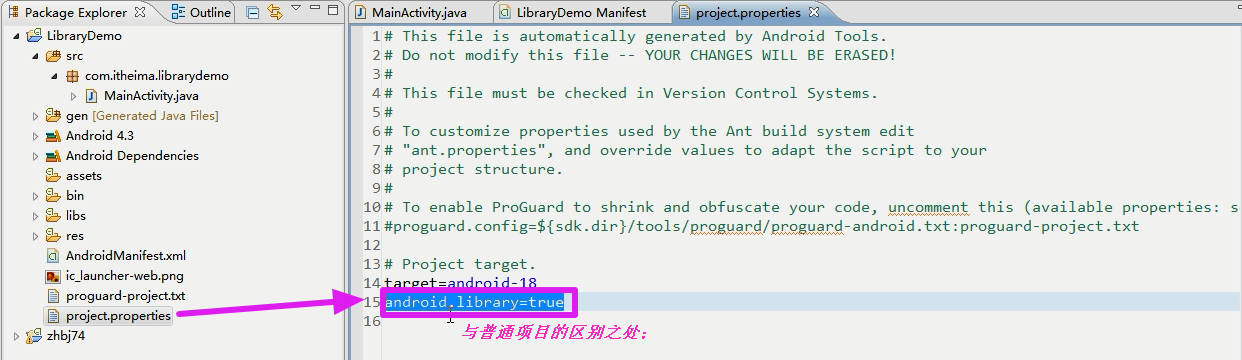
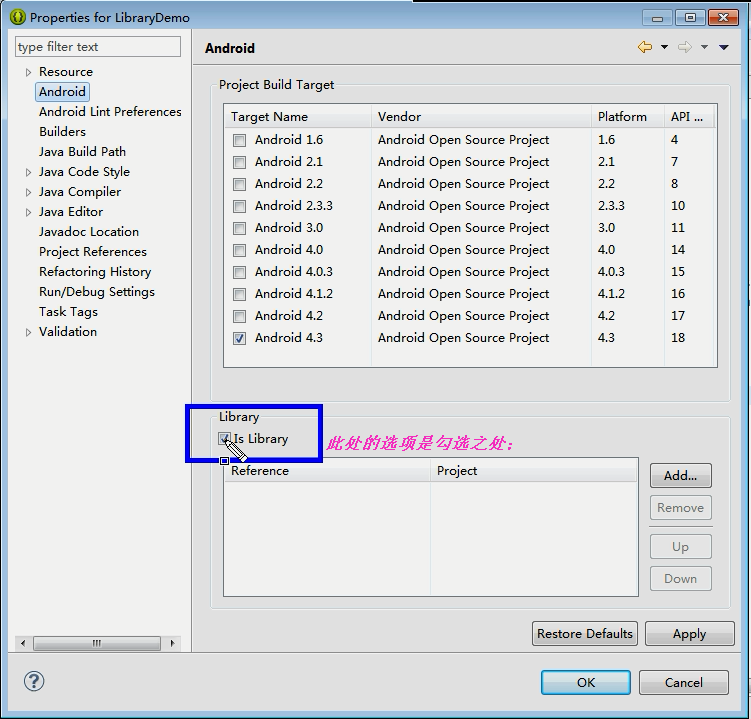
【库的添加】
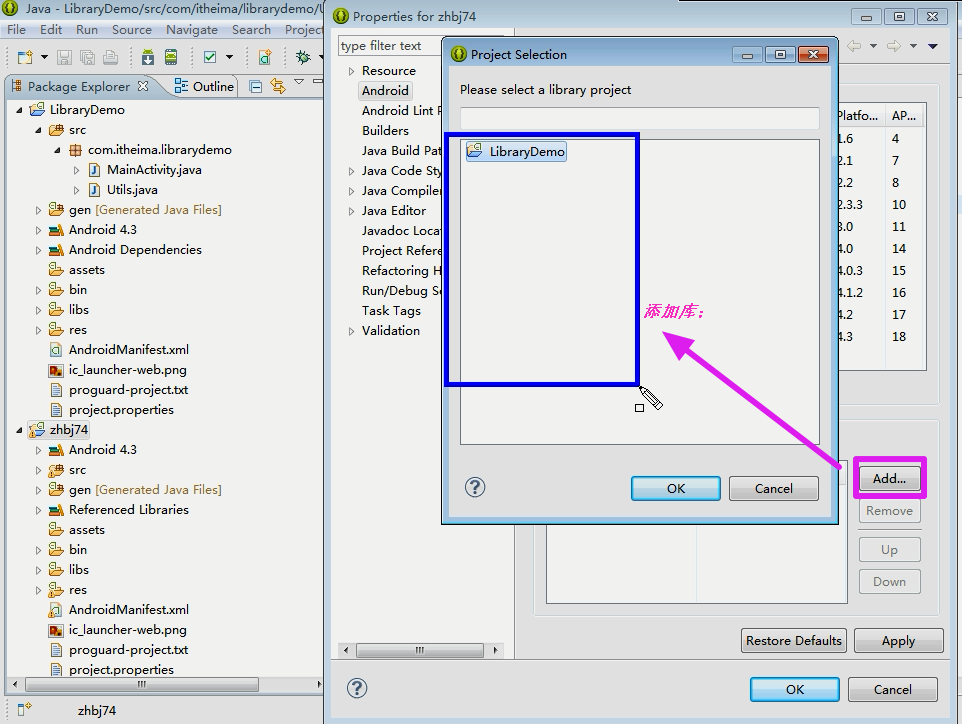
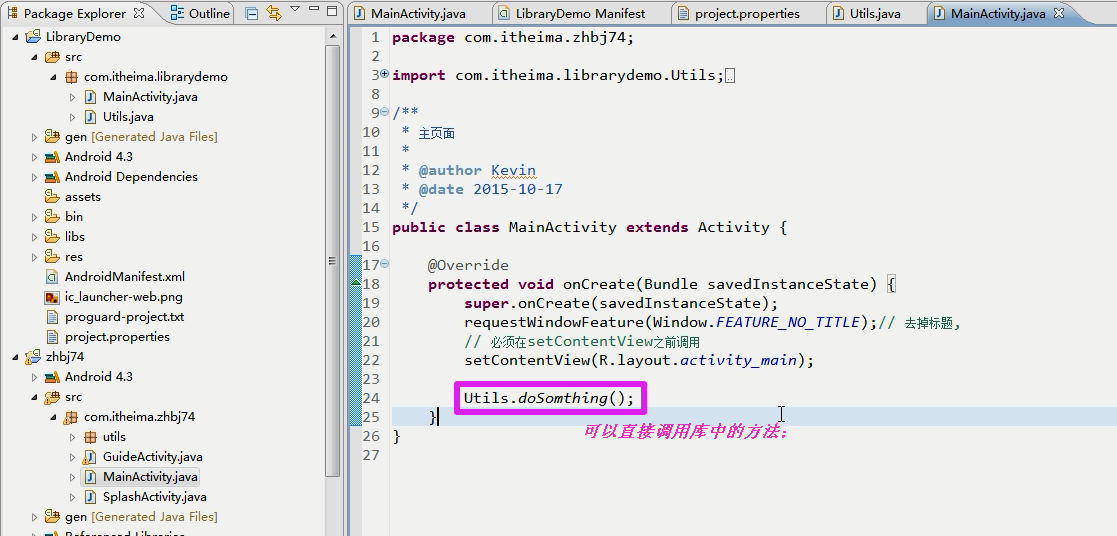
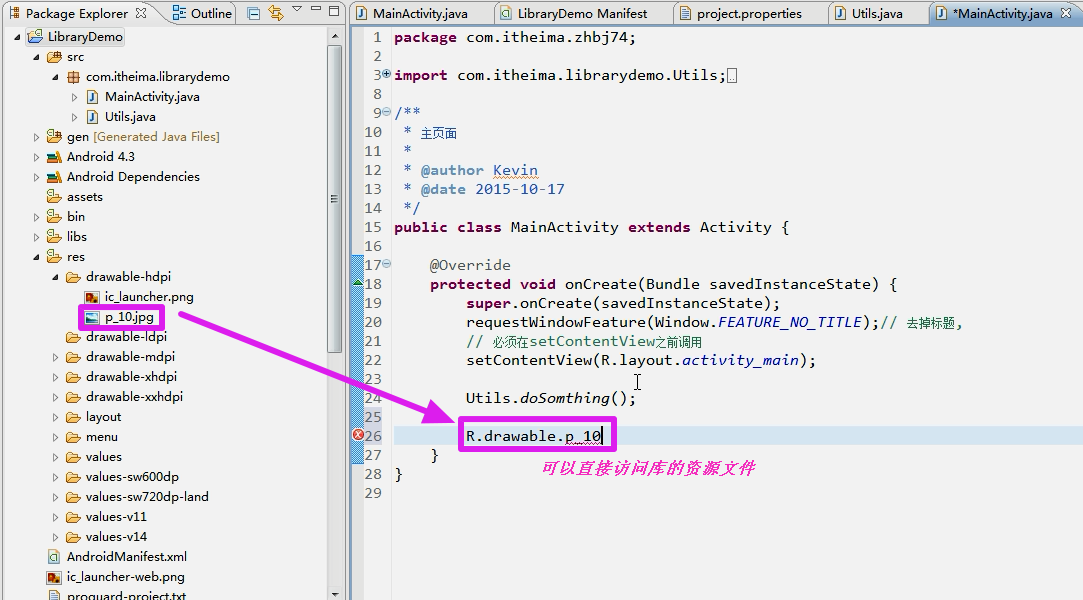
11.SlidingMenu
11.1.SlidingMenu介绍
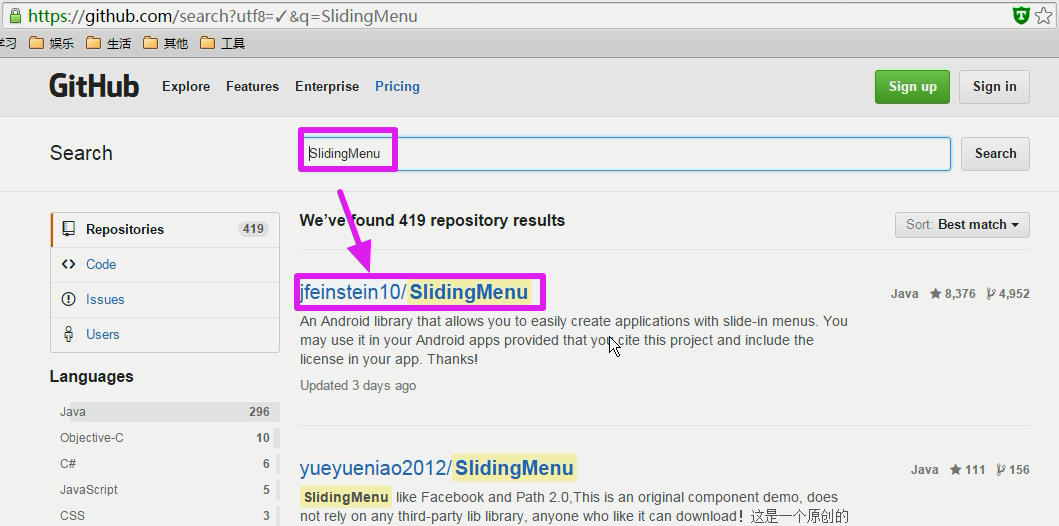
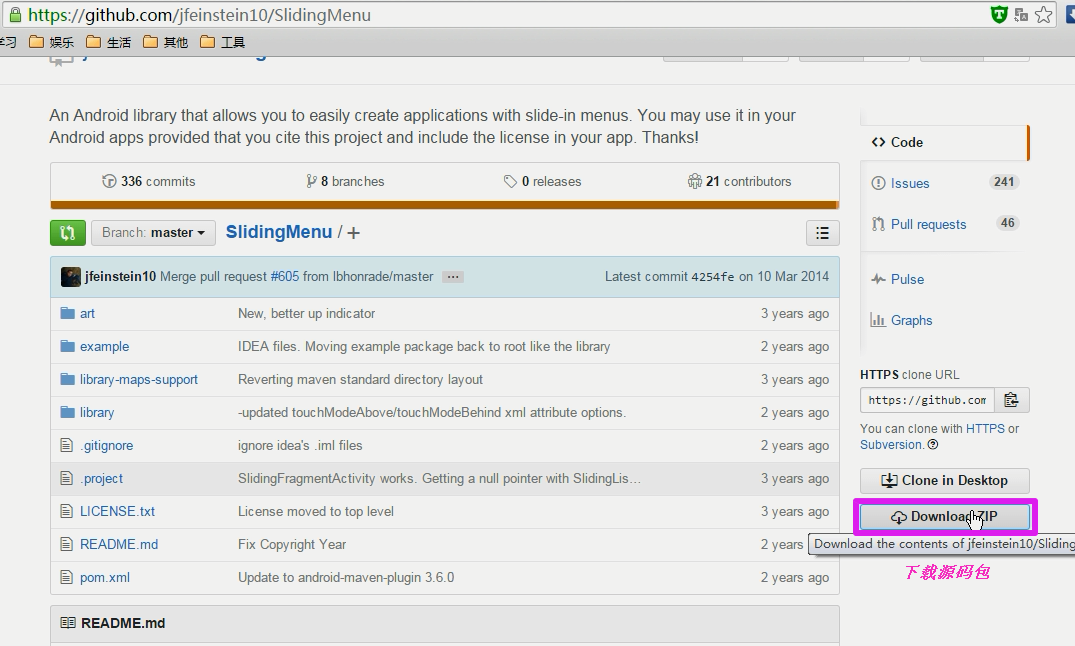
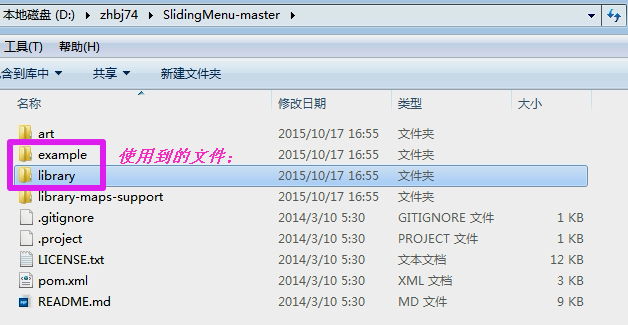
【出错的原因】删除掉带有Action_bar的内容;
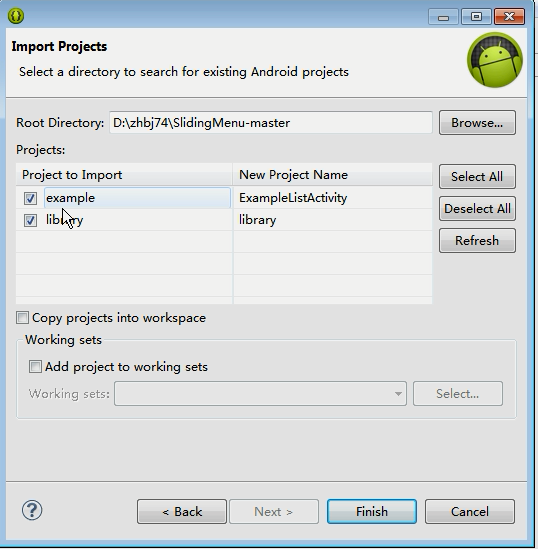
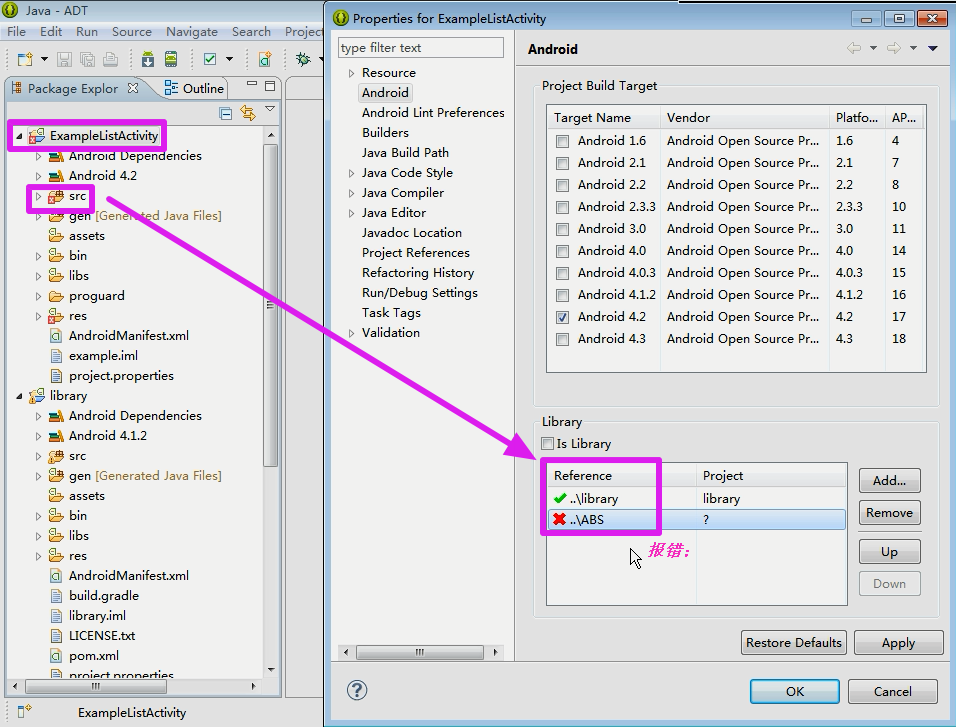
【修改之后】
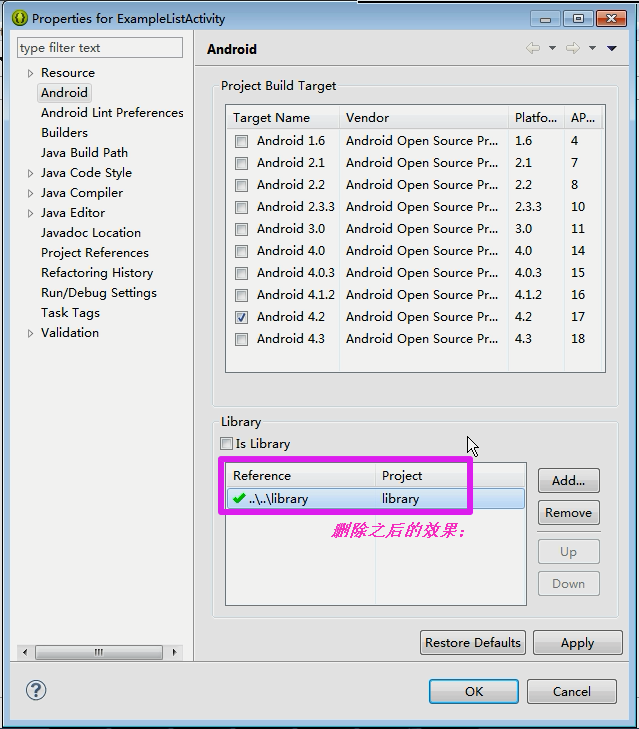
【可以跑起来运行一下】此库的功能强大,功能很多;
11.2 demo的书写
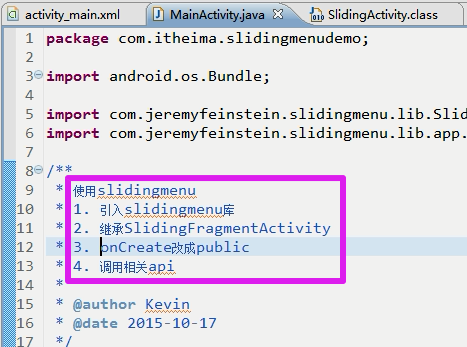
【添加库】

【左布局文件的添加】
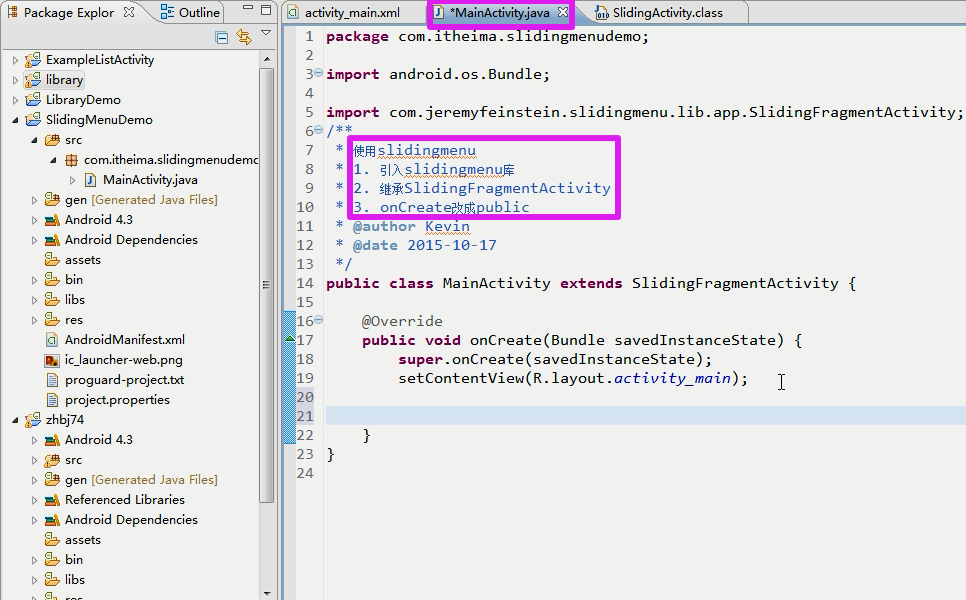
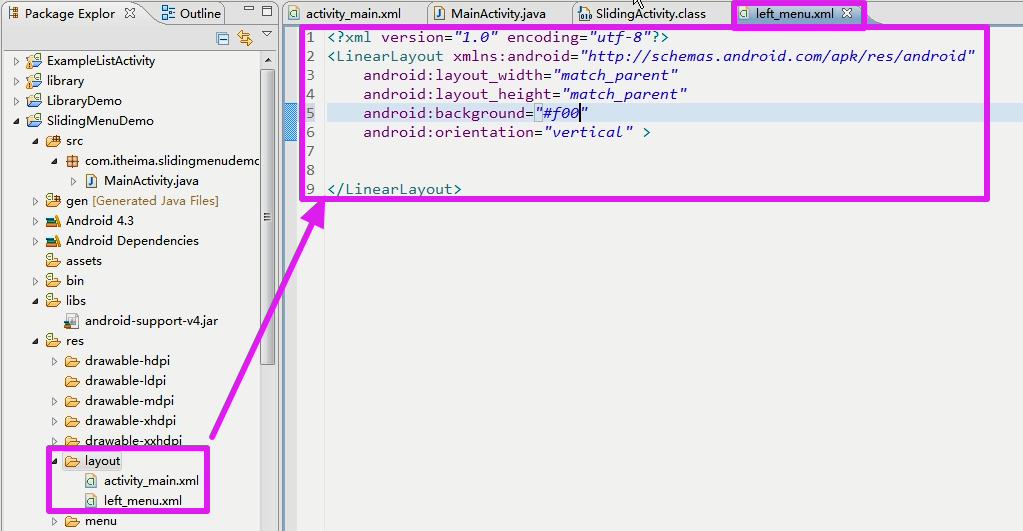
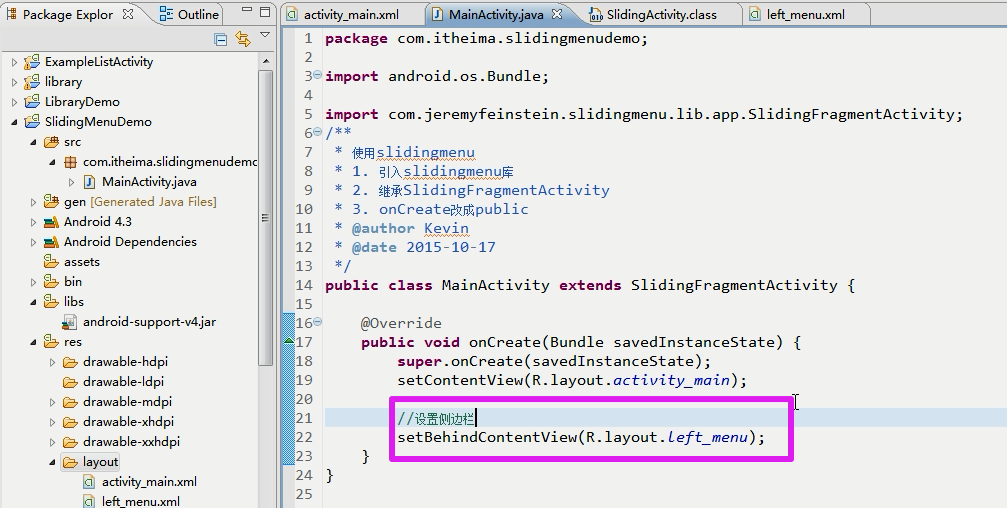
【运行效果】

【右布局文件的添加】
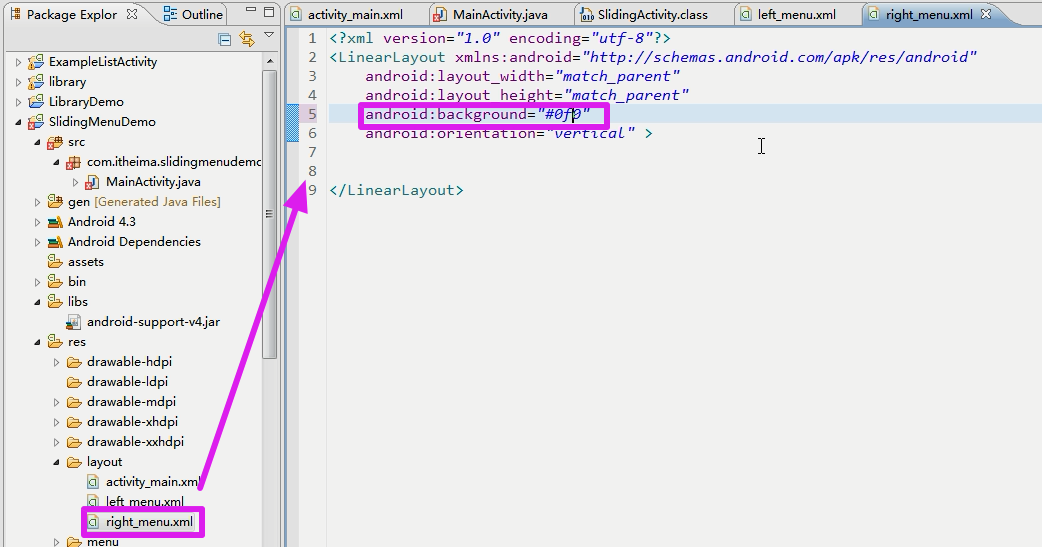
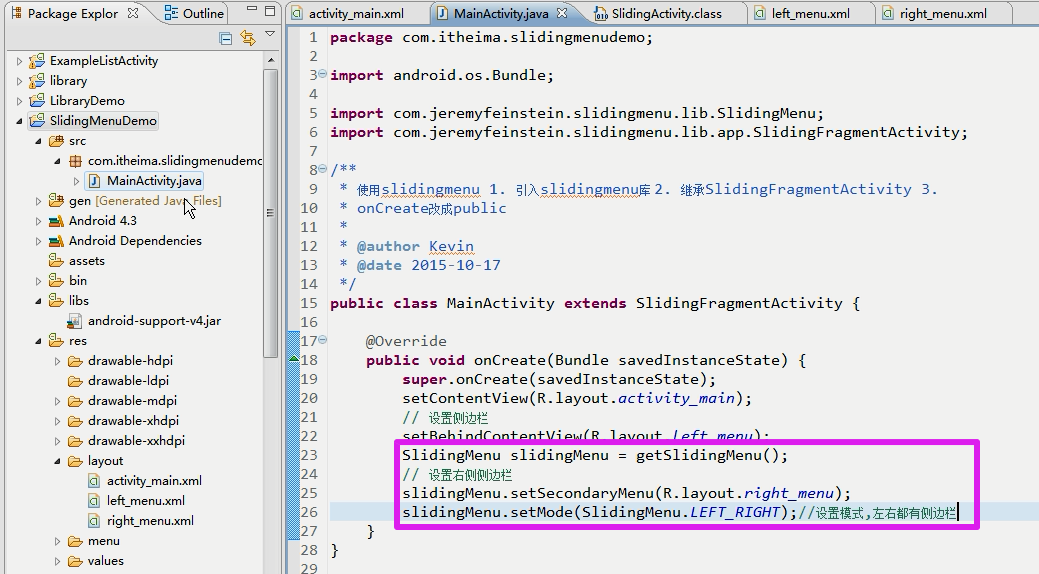

【全屏触摸的设置】
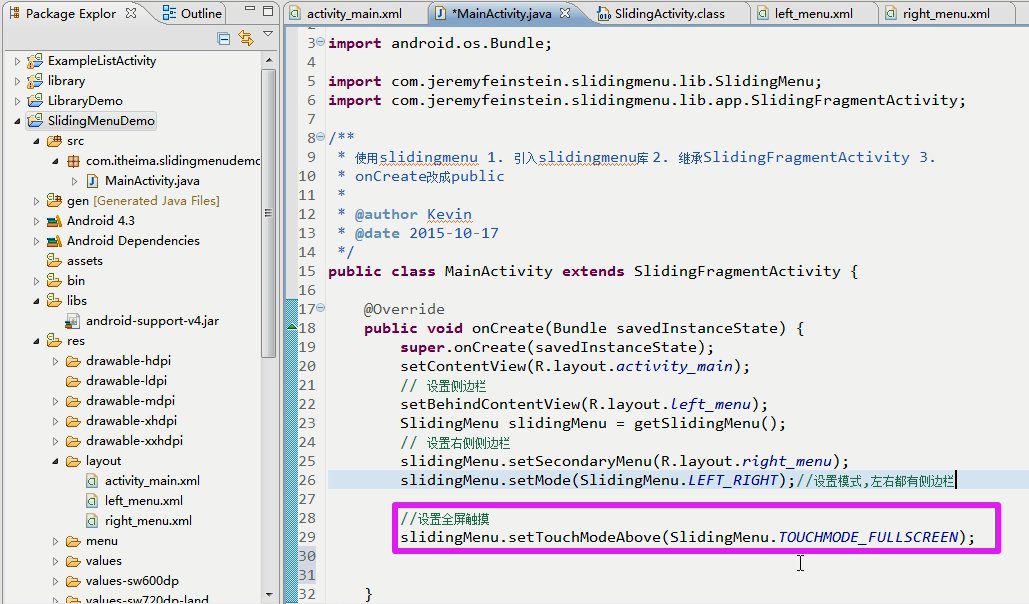

【限定侧边栏的宽度】设置的宽度是除了侧边栏剩下的屏幕的宽度;
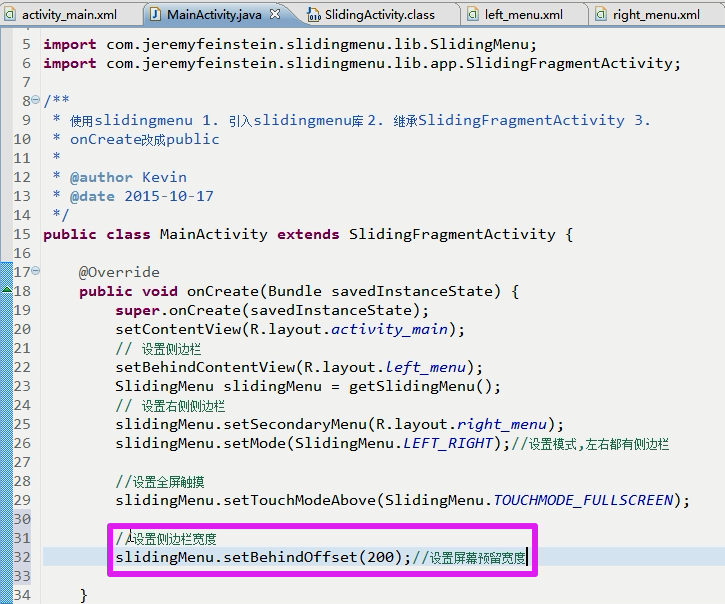

12.智慧北京使用侧边栏
【引入库】
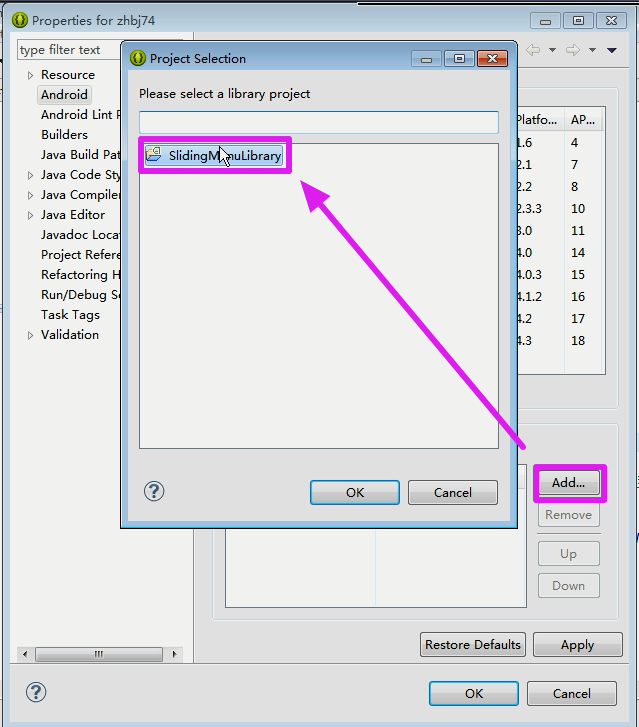
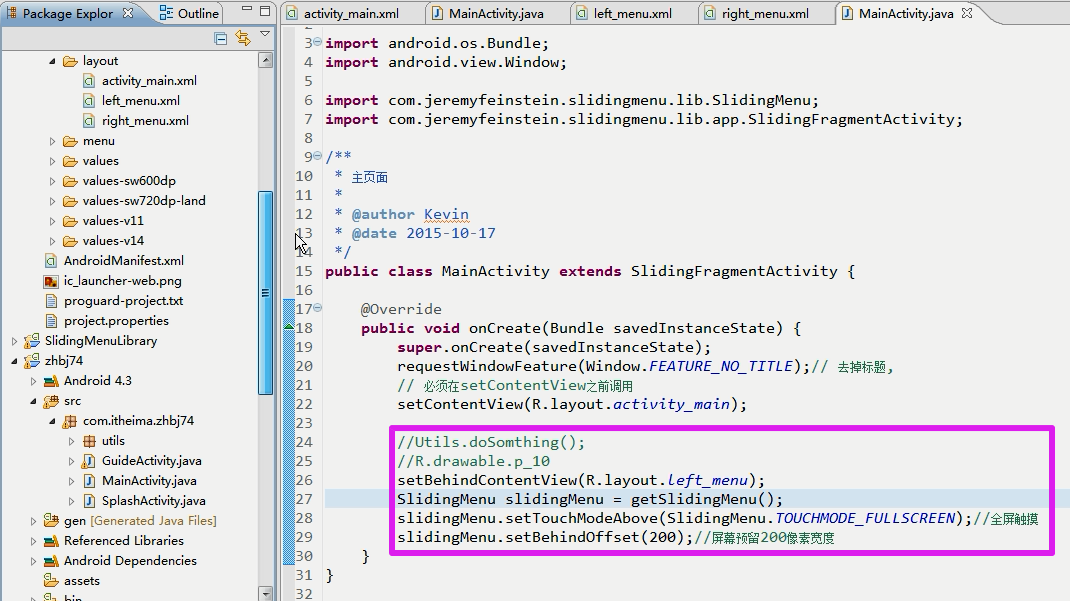
【BUG】报错:v4包下的类未定义;
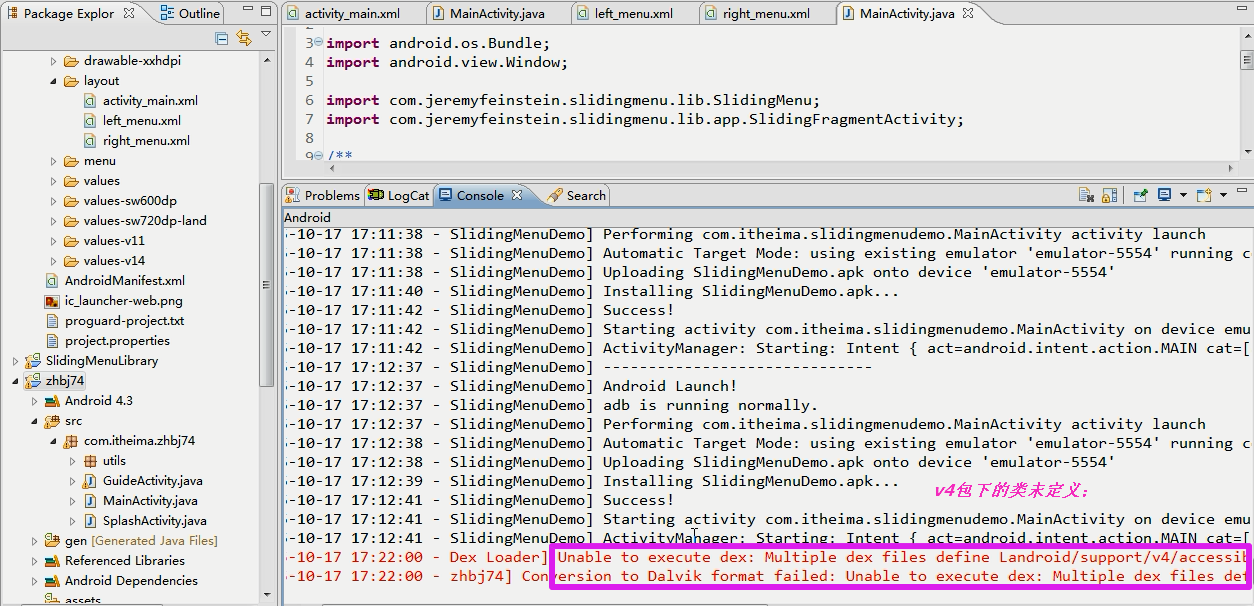
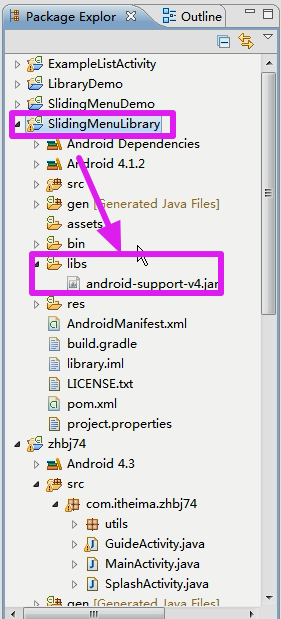
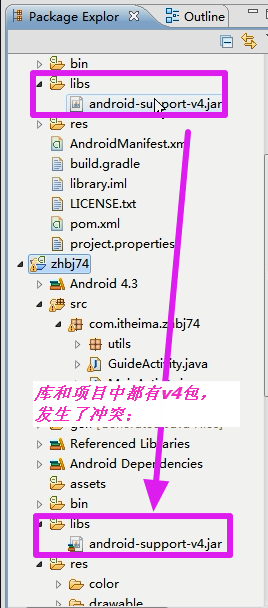
【解决办法】强行删除项目中的v4包;
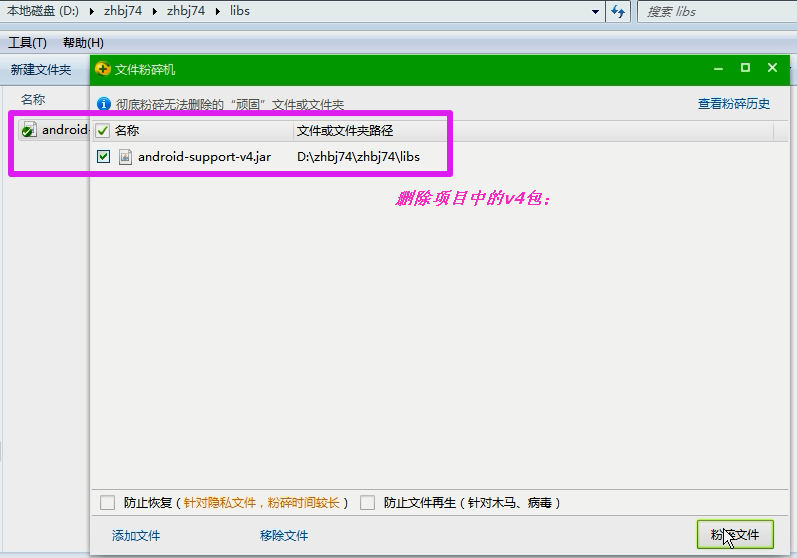
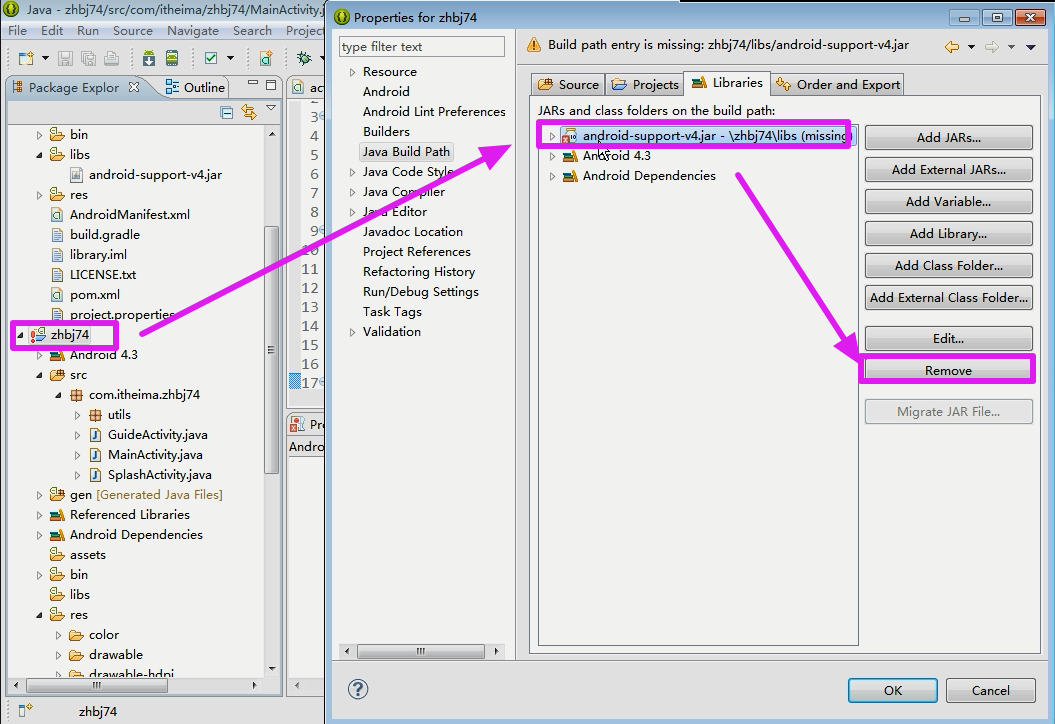
【效果】



 浙公网安备 33010602011771号
浙公网安备 33010602011771号