首先python根据文本内容生成doc,使用的是python-docx库,使用示例如下:
from docx import Document from docx.shared import Pt, RGBColor from docx.oxml.ns import qn from docx.enum.text import WD_PARAGRAPH_ALIGNMENT #设置对象居中、对齐等 document = Document() document.styles['Normal'].font.name = u'微软雅黑' document.styles['Normal']._element.rPr.rFonts.set(qn('w:eastAsia'), u'微软雅黑') # 标题:20号字体,居中,加粗,黑色,微软雅黑,段落间距20 title = document.add_paragraph() # 设置段落间距 title.paragraph_format.line_spacing = 1.3 # 行距 # 设置居中 title.paragraph_format.alignment = WD_PARAGRAPH_ALIGNMENT.CENTER # 加入文字 run = title.add_run('测试文档') # 设置字体大小20 run.font.size = Pt(16) # 设置字体颜色 run.font.color.rgb = RGBColor(0, 0, 0) # 加粗 run.font.bold = True document.save('./a.docx')
下面进入重点python doc怎么转png,调研并测试过这几个方法:
- 使用unoconv和libreoffice,doc转pdf,pdf转png【环境centos 7】
# 安装 libreoffice 可将doc转pdf yum install libreoffice-writer yum install unoconv # 安装imagemagick yum install ImageMagick 1.安装字体库 yum -y install fontconfig 2.添加中文字体,建立存储中文字体的文件夹 mkdir /usr/share/fonts/chinese 3.在windows上打开c盘下的Windows/Fonts目录,一般选择宋体和黑体,可以看到2个后缀名ttf和ttc的文件,将中文字体复制到Linux中那个chinese文件夹 4.添加权限 chmod -R 755 /usr/share/fonts/chinese 5.安装ttmkfdir来搜索目录中所有的字体信息,并汇总生成fonts.scale文件 yum -y install ttmkfdir 6.接下来生成 ttmkfdir -e /usr/share/X11/fonts/encodings/encodings.dir 7.修改字体配置文件 vi /etc/fonts/fonts.conf 8.可以看到一个Font list,即字体列表,添加中文字体文件夹位置,生成缓存 fc-cache 查看中文字体是否被添加进去 fc-list # 执行转换 $ unoconv -f pdf -o ./11.pdf 11.docx $ sz 11.pdf $ unoconv -f png -o ./11.png 11.pdf # 只能转换1张,使用:convert -density 300 12.pdf -alpha off -background white -quality 100 image_transparent.png #会生成多张 image_transparent-0.png image_transparent-1.png $ sz 11.png
总结:可行,速度不行
- spire.doc,pip安装库spire-doc,总结如下:
- 一个收费库即有水印,小贵,花不了一点儿(官网价格:https://www.e-iceblue.com/Buy/Spire.Doc.html)。
- 经测试水印位置,上中下都有,尝试去水印,去除的不彻底边缘能看到红色,或者导致原始文档内容不连续。
- 尝试doc直接转svg,修改svg水印字颜色和字号,结果转出的png英文显示,中文显示的是框框,还出现字重叠的情况。
- 速度还是挺快的。
- aspose words,pip安装库aspose-words,总结如下:
- 与spire.doc一样收费,价格没去看,就看这个水印就放弃了,如图:
-
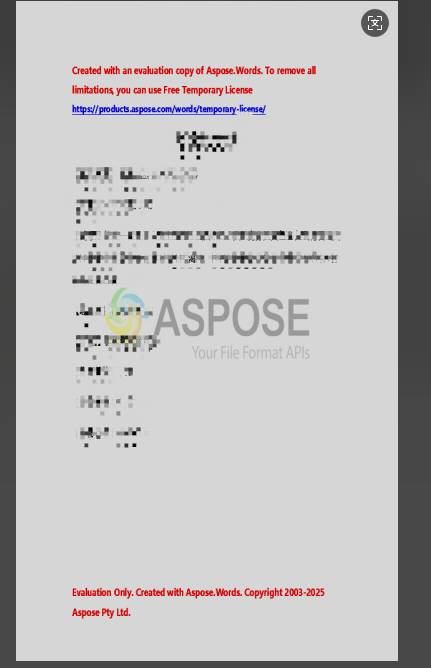
- 使用unoconv和libreoffice,doc转pdf,再使用fitz库pdf转png,总结如下:
- 可行,此方案仅仅想在第一种方案上进行速度优化。
- 实际验证速度还是不行。
- 创建带样式的模版html,读doc转html,替换掉模版正文,DrissionPage读取本地html文件,截屏存储为png。
- 最后这种思路虽然有点绕,不过速度是最快的。
- 无任何收费,DP最优解。
以下是测试代码:
import os import platform from PIL import Image # import cairosvg from spire.doc import * from spire.doc.common import * # import xml.etree.ElementTree as ET from lxml import etree as ET def remove_red_watermark(image_path, output_path, red_threshold=100): # 打开图片并转换为RGBA格式 image = Image.open(image_path).convert("RGBA") pixels = image.load() # 遍历每个像素 for x in range(image.width): for y in range(image.height): r, g, b, a = pixels[x, y] # 判断是否为红色(可以根据需要调整red_threshold的值) if r > red_threshold and g < red_threshold + 20 and b < red_threshold + 20: # # 将红色像素的透明度设置为完全透明 # pixels[x, y] = (r, g, b, 0) # 将红色像素的颜色改为白色,并保留其不透明度 pixels[x, y] = (255, 255, 255, a) # 保存修改后的图片 image.save(output_path, format="PNG") # 读取SVG文件 def read_svg(file_path): tree = ET.parse(file_path) root = tree.getroot() return root, tree # 修改SVG中的<tspan>标签 def modify_tspan_tags(root, target_fill, new_fill, new_font_size): # 遍历所有<tspan>标签 for tspan in root.findall('.//{http://www.w3.org/2000/svg}tspan'): # 备份原始的transform属性值 original_transform = tspan.attrib.get('transform', '') # 检查fill属性是否匹配目标值 if 'fill' in tspan.attrib and tspan.attrib['fill'] == target_fill: # 修改fill属性和font-size tspan.attrib['fill'] = new_fill tspan.set('font-size', new_font_size) # 恢复原始的transform属性值 tspan.attrib['transform'] = original_transform # 保存修改后的SVG文件 def save_svg(tree, output_path): tree.write(output_path, encoding="utf-8", xml_declaration=True, standalone="yes") # tree.write(output_path) # 将SVG文件转换为PNG格式 # def convert_svg_to_png(svg_path, png_path): # try: # # cairosvg.svg2png(url=svg_path, write_to=png_path) # # 使用cairosvg生成PNG的字节流 # with open(svg_path, "r", encoding="utf-8") as f: # svg_content = f.read() # cairosvg.svg2png(bytestring=svg_content.encode('GBK'), write_to=png_path) # # except Exception as e: # print(f'svg convert png err:{svg_path}') # 主函数 def main(input_svg_path): # 输入SVG文件路径 # 读取SVG文件 root, tree = read_svg(input_svg_path) # 修改<tspan>标签 modify_tspan_tags(root, '#ff0000', 'white', '0') # 输出修改后的SVG文件路径 output_svg_path = 'modified_input.svg' new_svg = input_svg_path.replace('.svg', output_svg_path) # 保存修改后的SVG文件 save_svg(tree, new_svg) print(f"修改后的SVG文件已保存为:{new_svg}") # 输出PNG文件路径 output_png_path = new_svg.replace(output_svg_path, '.png') # 将修改后的SVG文件转换为PNG格式 # convert_svg_to_png(new_svg, output_png_path) print(f"修改后的SVG文件已转换为PNG格式:{output_png_path}") def gen_png(file_path): # 加载Word文档 document = Document() document.LoadFromFile(file_path) # 保存为.png图片(也可以保存为jpg或bmp等图片格式) new_p = file_path.replace('.docx', '') document.SaveToFile(f"{new_p}-.svg") # 关闭文档 document.Close() file_dir = file_path.rsplit('/', 1)[0] file_dir = file_dir if platform.system() == 'Linux' else file_path.rsplit('\\', 1)[0] print(f'file_dir==={file_dir}') for _, _, fs in os.walk(file_dir): for ff in fs: if ff.endswith('.svg'): ff_abs = os.path.join(file_dir, ff) main(ff_abs) def gen_png1(file_path): # 加载Word文档 document = Document() document.LoadFromFile(file_path) new_p = file_path.replace('.docx', '') # 遍历所有页面 for i in range(document.GetPageCount()): # 转换指定页面为图片流 imageStream = document.SaveImageToStreams(i, ImageType.Bitmap) # 保存为.png图片(也可以保存为jpg或bmp等图片格式) with open(f"{new_p}-{str(i)}_output.png", 'wb') as imageFile: imageFile.write(imageStream.ToArray()) remove_red_watermark(f"{new_p}-{str(i)}_output.png", f"{new_p}-{str(i)}.png") # 关闭文档 document.Close() if __name__ == '__main__': f_p = r'C:\Users\user\Desktop\test\11.docx' f_p = f_p if platform.system() == 'Windows' else '/jjyy/11.docx' print(f'f_p==={f_p}') # gen_png(f_p) gen_png1(f_p)
若报以下错,参考下面文章:
sqlite:No module named _sqlite3
ImportError: lxml.html.clean module is now a separate project lxml_html_clean
实践出真知~








 浙公网安备 33010602011771号
浙公网安备 33010602011771号