获取多张本地图片,以及显示图片
先看获取多张本地图片的效果图:

然后加入权限:
<uses-permission android:name="android.permission.READ_EXTERNAL_STORAGE" /> <uses-permission android:name="android.permission.READ_EXTERNAL_STORAGE" /> <uses-permission android:name="android.permission.WRITE_EXTERNAL_STORAGE" /> <uses-permission android:name="android.permission.CAMERA"/>
加入依赖:
allprojects {
repositories {
maven { url 'https://jitpack.io' }
maven { url 'https://maven.google.com' }
}
}
implementation 'com.github.open-android:ImageSelector:0.1.0'
给布局文件加一个选择图片的按钮,以及显示图片路径的文本:
1 <?xml version="1.0" encoding="utf-8"?> 2 <LinearLayout xmlns:android="http://schemas.android.com/apk/res/android" 3 xmlns:app="http://schemas.android.com/apk/res-auto" 4 xmlns:tools="http://schemas.android.com/tools" 5 android:layout_width="match_parent" 6 android:layout_height="match_parent" 7 android:orientation="vertical" 8 android:gravity="center_horizontal" 9 tools:context=".MainActivity"> 10 11 <Button 12 android:text="选择图片" 13 android:onClick="selectImg" 14 android:layout_width="wrap_content" 15 android:layout_height="wrap_content" 16 tools:ignore="OnClick" /> 17 <TextView 18 android:layout_marginTop="10dp" 19 android:id="@+id/txtImg" 20 android:layout_width="wrap_content" 21 android:layout_height="wrap_content" /> 22 </LinearLayout>
最后就是实现代码了,直接上代码:
1 public class MainActivity extends AppCompatActivity { 2 3 //显示图片路径的文本 4 private TextView txtImg; 5 private int REQUEST_CODE_SELECT_IMG = 1; 6 private int MAX_SELECT_COUNT = 9; 7 //图片路径集合 8 private List<String> imgDatas; 9 10 @Override 11 protected void onCreate(Bundle savedInstanceState) { 12 super.onCreate(savedInstanceState); 13 setContentView(R.layout.activity_main); 14 txtImg = (TextView)findViewById(R.id.txtImg); 15 } 16 17 @Override 18 protected void onActivityResult(int requestCode, int resultCode, @Nullable Intent data) { 19 super.onActivityResult(requestCode, resultCode, data); 20 if(requestCode == REQUEST_CODE_SELECT_IMG){ 21 showContent(data); 22 return; 23 } 24 } 25 26 private void showContent(Intent data){ 27 imgDatas = ImageSelector.getImagePaths(data); 28 if(imgDatas.isEmpty()){ 29 return; 30 } 31 txtImg.setText(imgDatas.toString()); 32 } 33 34 public void selectImg(View view){ 35 ImageSelector.show(this,REQUEST_CODE_SELECT_IMG,MAX_SELECT_COUNT); 36 } 37 }
接下来实现获取到本地的图片显示在列表中,先看一下显示图片的效果图:
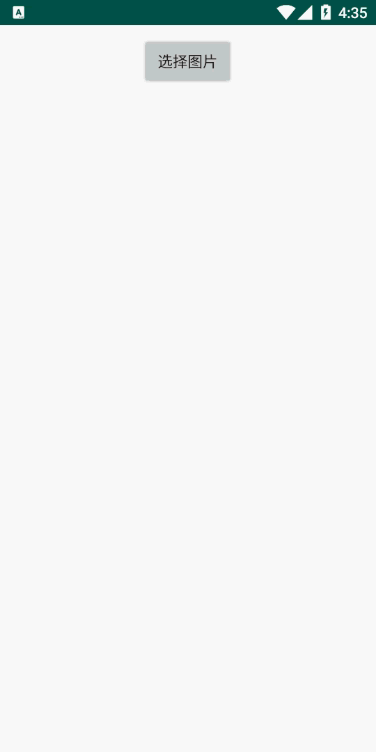
再加一个卡片效果依赖:
implementation 'com.google.android.material:material:1.0.0'
创建一个图片的Item布局文件item_image.xml:
1 <?xml version="1.0" encoding="utf-8"?> 2 <LinearLayout xmlns:android="http://schemas.android.com/apk/res/android" 3 android:orientation="vertical" 4 xmlns:app="http://schemas.android.com/apk/res-auto" 5 android:gravity="center" 6 android:layout_margin="10dp" 7 android:layout_width="match_parent" 8 android:layout_height="wrap_content"> 9 10 <androidx.cardview.widget.CardView 11 android:layout_width="wrap_content" 12 app:cardCornerRadius="10dp" 13 android:layout_margin="3dp" 14 android:layout_height="wrap_content"> 15 <ImageView 16 android:id="@+id/image" 17 android:scaleType="fitXY" 18 android:layout_width="150dp" 19 android:layout_height="150dp" /> 20 </androidx.cardview.widget.CardView> 21 22 </LinearLayout>
需要在布局文件中加一个RecyclerView实现图片列表,我直接去掉之前的显示图片路径文本,然后加入RecyclerView控件activity_main.xml:
1 <?xml version="1.0" encoding="utf-8"?> 2 <LinearLayout xmlns:android="http://schemas.android.com/apk/res/android" 3 xmlns:app="http://schemas.android.com/apk/res-auto" 4 xmlns:tools="http://schemas.android.com/tools" 5 android:layout_width="match_parent" 6 android:layout_height="match_parent" 7 android:orientation="vertical" 8 android:gravity="center_horizontal" 9 android:padding="10dp" 10 tools:context=".MainActivity"> 11 12 <Button 13 android:text="选择图片" 14 android:onClick="selectImg" 15 android:layout_width="wrap_content" 16 android:layout_height="wrap_content" 17 tools:ignore="OnClick" /> 18 19 <androidx.recyclerview.widget.RecyclerView 20 android:id="@+id/recycler" 21 android:layout_marginTop="5dp" 22 android:layout_width="match_parent" 23 android:layout_height="match_parent"/> 24 25 </LinearLayout>
新建一个实现图片列表的适配器:
1 public class ImageAdapter extends RecyclerView.Adapter<ImageAdapter.ViewHolder> { 2 3 private Context mContext; 4 private List<String> list; 5 6 public ImageAdapter(Context context, List<String> stringList){ 7 this.mContext = context; 8 this.list = stringList; 9 } 10 11 @NonNull 12 @Override 13 public ViewHolder onCreateViewHolder(@NonNull ViewGroup parent, int viewType) { 14 return new ViewHolder(LayoutInflater.from(mContext).inflate(R.layout.item_image,null)); 15 } 16 17 @Override 18 public int getItemCount() { 19 return list.size(); 20 } 21 22 public void add(String item){ 23 int position = list.size(); 24 list.add(item); 25 notifyItemChanged(position); 26 } 27 28 public void add(int position,String item){ 29 list.add(position,item); 30 notifyItemChanged(position); 31 } 32 33 @Override 34 public void onBindViewHolder(@NonNull ViewHolder holder, final int position) { 35 holder.image.setImageURI(Uri.fromFile(new File(list.get(position)))); 36 holder.image.setOnClickListener(new View.OnClickListener() { 37 @Override 38 public void onClick(View view) { 39 remove(position); 40 } 41 }); 42 } 43 44 public void remove(int position){ 45 list.remove(position); 46 notifyItemRemoved(position); 47 notifyItemRangeChanged(position,list.size()); 48 } 49 50 public class ViewHolder extends RecyclerView.ViewHolder{ 51 public ViewHolder(@NonNull View itemView) { 52 super(itemView); 53 image = itemView.findViewById(R.id.image); 54 } 55 private ImageView image; 56 } 57 }
最后就是实现代码了:
定义一个返回值,和一个最大选图片数量
private int REQUEST_CODE_SELECT_IMG = 1; private int MAX_SELECT_COUNT = 9;
新建一个绑定适配器的类,然后放到showCount的方法下调用:
1 private void initView(){ 2 recyclerView = (RecyclerView)findViewById(R.id.recycler); 3 recyclerView.setLayoutManager(new GridLayoutManager(this,3)); 4 adapter = new ImageAdapter(this,imgDatas); 5 recyclerView.setAdapter(adapter); 6 }
贴上代码:
1 public class MainActivity extends AppCompatActivity { 2 3 private int REQUEST_CODE_SELECT_IMG = 1; 4 private int MAX_SELECT_COUNT = 9; 5 //图片路径集合 6 private List<String> imgDatas; 7 private ImageAdapter adapter; 8 private RecyclerView recyclerView; 9 10 @Override 11 protected void onCreate(Bundle savedInstanceState) { 12 super.onCreate(savedInstanceState); 13 setContentView(R.layout.activity_main); 14 } 15 16 @Override 17 protected void onActivityResult(int requestCode, int resultCode, @Nullable Intent data) { 18 super.onActivityResult(requestCode, resultCode, data); 19 if(requestCode == REQUEST_CODE_SELECT_IMG){ 20 showContent(data); 21 return; 22 } 23 } 24 25 private void showContent(Intent data){ 26 imgDatas = ImageSelector.getImagePaths(data); 27 if(imgDatas.isEmpty()){ 28 return; 29 } 30 initView(); 31 } 32 33 private void initView(){ 34 recyclerView = (RecyclerView)findViewById(R.id.recycler); 35 recyclerView.setLayoutManager(new GridLayoutManager(this,3)); 36 adapter = new ImageAdapter(this,imgDatas); 37 recyclerView.setAdapter(adapter); 38 } 39 40 public void selectImg(View view){ 41 ImageSelector.show(this,REQUEST_CODE_SELECT_IMG,MAX_SELECT_COUNT); 42 } 43 }


 浙公网安备 33010602011771号
浙公网安备 33010602011771号