今日所学—Android的常用布局管理
一、线性布局


<?xml version="1.0" encoding="utf-8"?> <LinearLayout xmlns:android="http://schemas.android.com/apk/res/android" android:orientation="vertical" android:layout_width="match_parent" android:gravity="center" android:layout_height="match_parent"> <Button android:id="@+id/button" android:layout_weight="1" android:layout_width="wrap_content" android:layout_height="0dp" android:text="Button" /> <Button android:id="@+id/button2" android:layout_weight="1" android:layout_width="wrap_content" android:layout_height="0dp" android:text="Button" /> <Button android:id="@+id/button3" android:layout_weight="1" android:layout_width="wrap_content" android:layout_height="0dp" android:text="Button" /> </LinearLayout>
效果:
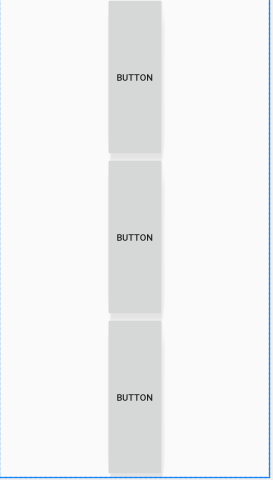
二、帧布局
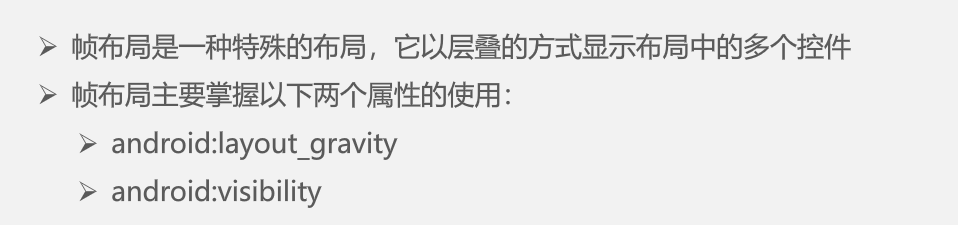


以下是一个点击按钮实现切换图片的程序
<?xml version="1.0" encoding="utf-8"?> <FrameLayout xmlns:android="http://schemas.android.com/apk/res/android" xmlns:app="http://schemas.android.com/apk/res-auto" xmlns:tools="http://schemas.android.com/tools" tools:context=".MainActivity" android:layout_width="match_parent" android:layout_height="match_parent"> <ImageView android:id="@+id/imageView" android:visibility="invisible" android:layout_width="wrap_content" android:layout_height="wrap_content" app:srcCompat="@android:drawable/btn_dialog" /> <ImageView android:id="@+id/imageView2" android:visibility="visible" android:layout_width="wrap_content" android:layout_height="wrap_content" app:srcCompat="@mipmap/ic_launcher" /> <Button android:id="@+id/button" android:layout_gravity="center" android:layout_width="wrap_content" android:layout_height="wrap_content" android:text="Button" /> </FrameLayout>
MainActivity.java文件
package com.example.xianxingbuju; import androidx.appcompat.app.AppCompatActivity; import android.os.Bundle; import android.view.View; import android.widget.Button; import android.widget.ImageView; public class MainActivity extends AppCompatActivity { private Button button; private ImageView imageView ,imageView2; private int k; @Override protected void onCreate(Bundle savedInstanceState) { super.onCreate(savedInstanceState); setContentView(R.layout.zhenbuju); button=(Button)findViewById(R.id.button); imageView=(ImageView)findViewById(R.id.imageView); imageView2=(ImageView)findViewById(R.id.imageView2); button.setOnClickListener(new View.OnClickListener() { @Override public void onClick(View v) { if(k%2==0){ imageView.setVisibility(View.VISIBLE); imageView2.setVisibility(View.INVISIBLE); }else{ imageView.setVisibility(View.INVISIBLE); imageView2.setVisibility(View.VISIBLE); } k++; } }); } }
效果:


三、表格布局

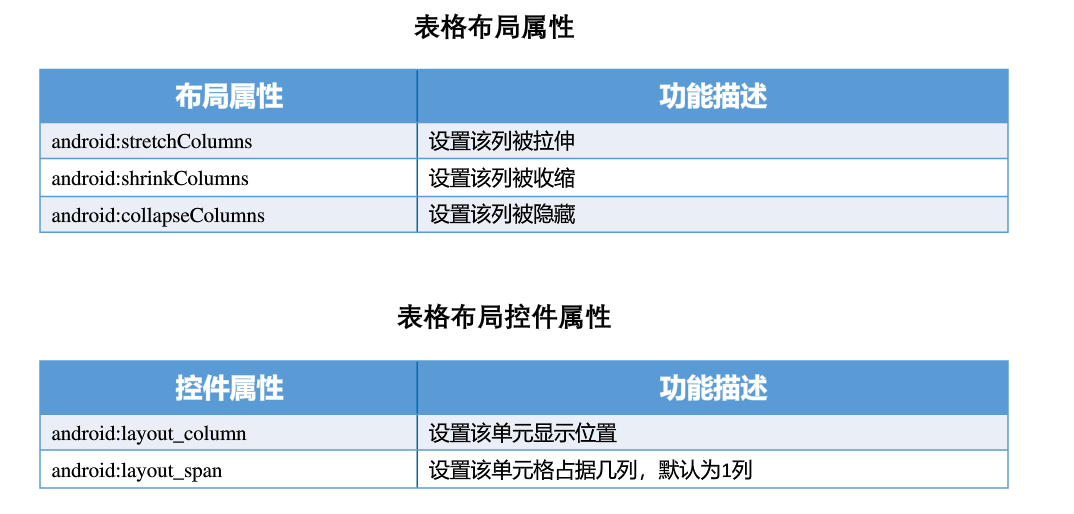
默认值为0,代表第一列
<?xml version="1.0" encoding="utf-8"?> <TableLayout xmlns:android="http://schemas.android.com/apk/res/android" android:stretchColumns="2" android:layout_width="match_parent" android:layout_height="match_parent"> <TableRow android:gravity="center" android:layout_width="match_parent" android:layout_height="match_parent" > <Button android:id="@+id/button4" android:layout_width="wrap_content" android:layout_height="wrap_content" android:text="Button" /> <Button android:id="@+id/button3" android:layout_width="wrap_content" android:layout_height="wrap_content" android:text="Button" /> <Button android:id="@+id/button2" android:layout_width="wrap_content" android:layout_height="wrap_content" android:text="Button" /> </TableRow> <TableRow android:layout_width="match_parent" android:layout_height="match_parent" > <Button android:id="@+id/button5" android:layout_width="wrap_content" android:layout_height="wrap_content" android:text="Button" /> <Button android:id="@+id/button6" android:layout_column="2" android:layout_width="wrap_content" android:layout_height="wrap_content" android:text="Button" /> </TableRow> </TableLayout>
效果:
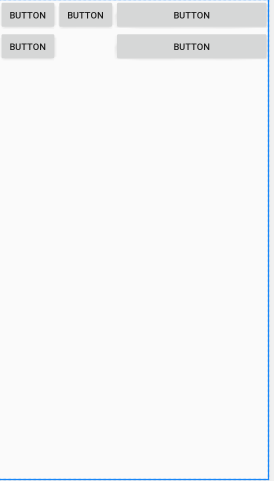
四、约束布局



 浙公网安备 33010602011771号
浙公网安备 33010602011771号