Download file from a URL using AutoIt, and run in Robot Framework. (Also can use in other application)
What need to figure out?
1.Pass Download URL from Robot Framework to AutoIt.
2.Return File Save Path from AutoIt to Robot Framework.
Step 1: Write AutoIt Script in Notepad++, save as downloadFileFromURL.au3
#include <InetConstants.au3>
#include <MsgBoxConstants.au3>
#include <WinAPIFiles.au3>
; Download a file in the background.
; Wait for the download to complete.
Local $FileDownloadURL = $CmdLine[1]
;Local $FileDownloadURL = "https://test.com/installer.exe"
Local $FileSavePath = @TempDir & "\awsinstaller.exe"
; Download the file by waiting for it to complete. The option of 'get the file from the local cache' has been selected.
Local $iBytesSize = InetGet($FileDownloadURL, $FileSavePath, $INET_FORCERELOAD)
; Retrieve the filesize.
Local $iFileSize = FileGetSize($FileSavePath)
; Return with file save path
ConsoleWrite($FileSavePath)
Step 2: Right Click downloadFileFromURL.au3 , select Compile Script in the list.
downloadFileFromURL.au3 will be compiled to an exe.
Step 3: Call downloadFileFromURL.exe in Robot Framework.
${fileURL} Set Variable https://test.com/installer.exe
${exePath} Set Variable D:\\Tool\\downloadFileFromURL.exe
${result} Run Process ${exePath} ${fileURL}
log ${result.stdout}
Pass parameter from Robot Framework to AutoIt.
Use CmdLine provided by AutoIt
$CmdLine[0] ; Contains the total number of items in the array. $CmdLine[1] ; The first parameter. $CmdLine[2] ; The second parameter. ... $CmdLine[nth] ; The nth parameter e.g. 10 if the array contains 10 items.
Return Value from AutoIt to Robot Framework.
1.Use AutoIt's ConsoleWrite ,write value to stdout
2.Use ${result.stdout} returned by Robot Framework's Run Process , read value from stdout
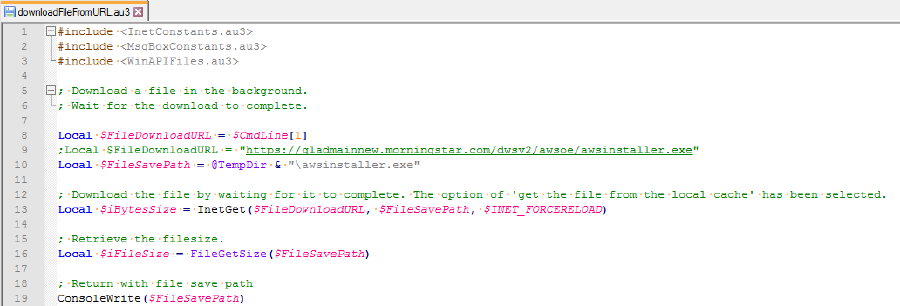
Compile AutoIt Script to exe
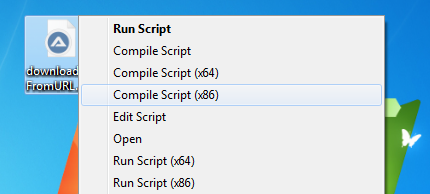
Run exe in Robot Framework
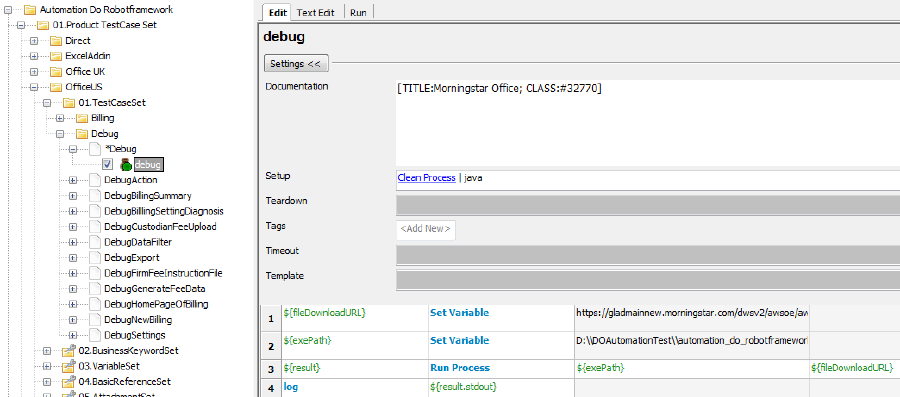
为了增加稳定性,做了一下改进。
之前是通过IE浏览器打开安装的URL,很不稳定,改成使用AutoIt进行下载并启动安装.
附上完整的AutoIt脚本和Robot Framework脚本。
downloadFileFromURL.au3
#include <InetConstants.au3> #include <MsgBoxConstants.au3> #include <WinAPIFiles.au3> ; Download a file in the background. ; Wait for the download to complete. ;Local $FileDownloadURL = "https://test.com/installer.exe" Local $FileDownloadURL = $CmdLine[1] Local $FileName = $CmdLine[2] Local $FileSavePath = @TempDir & "\" & $FileName ; Download the file by waiting for it to complete. The option of 'get the file from the local cache' has been selected. Local $iBytesSize = InetGet($FileDownloadURL, $FileSavePath, $INET_FORCERELOAD) ; Retrieve the filesize. Local $iFileSize = FileGetSize($FileSavePath) ; Return with file save path ConsoleWrite($FileSavePath)
UninstallAndInstallOfficeUS.txt in Robot Framework
*** Settings ***
Test Timeout 5 minutes
Resource ../../../04.BasicReferenceSet/businessReferenceSet.html
Resource ../../../04.BasicReferenceSet/publicReference.html
*** Test Cases ***
InstallOfficeUS
[Tags] InstallOfficeUS
[Setup] Clean And Close Current App ${processName}
[Timeout] 10 minutes
Delete File From Directory ${TEMPDIR}/prerequisite.exe
Delete File From Directory ${TEMPDIR}/awsinstaller.exe
Delete File From Directory ${TEMPDIR}/setup.exe
Clean Process chrome
Clean Process OUTLOOK
Clean Process Teams
${fileDownloadURL} Get Installation Link
${installFileName} Fetch From Right ${fileDownloadURL} /
${exePath} Join Path ${EXECDIR} 06.The_Attachment Tool downloadFileFromURL.exe
${result} Run Process ${exePath} ${fileDownloadURL} ${installFileName}
${officeUSExePath} Set Variable ${result.stdout}
Run Process ${officeUSExePath} timeout=10
Win Wait Morningstar Office Prerequisite 3.19 - InstallShield Wizard TimeOut=120
AutoItLibrary.Send !N
Win Wait Morningstar Office Prerequisite 3.19 - InstallShield Wizard InstallShield Wizard Completed TimeOut=10
AutoItLibrary.Send !C
Run Process ${officeUSExePath} timeout=120
Win Wait Morningstar Office - InstallShield Wizard TimeOut=10
Sleep 1
AutoItLibrary.Send !N
Sleep 1
AutoItLibrary.Send !N
Sleep 1
AutoItLibrary.Send !N
Sleep 1
AutoItLibrary.Send !I
Win Wait Morningstar Office - InstallShield Wizard Installing Morningstar Office TimeOut=10
Win Wait Close Morningstar Office - InstallShield Wizard Installing Morningstar Office TimeOut=180
Win Wait Morningstar Office - InstallShield Wizard InstallShield Wizard Completed TimeOut=10
AutoItLibrary.Control Click strTitle=Morningstar Office - InstallShield Wizard strText=InstallShield Wizard Completed strControl=[CLASSNN:Button5]
AutoItLibrary.Send !F
File Should Exist C:\\Program Files (x86)\\Morningstar\\Office\\MStarAWD.exe Install Failed!
[Teardown] Clean Process SavUI
UninstallOfficeUS
[Tags] UninstallOfficeUS
[Setup] Clean And Close Current App ${processName}
Clean Process msiexec
AutoItLibrary.Run C:\\Windows\\System32\\control.exe \ appwiz.cpl
AutoItLibrary.Win Wait Programs and Features TimeOut=5
AutoItLibrary.Win Activate Programs and Features
AutoItLibrary.Send Morningstar Office
AutoItLibrary.Send {ENTER}
Sleep 1
AutoItLibrary.Send !Y
Win Wait Morningstar Office Please wait while Windows configures Morningstar Office TimeOut=5
Win Wait Close Morningstar Office Please wait while Windows configures Morningstar Office TimeOut=180
Sleep 2
[Teardown] Run Keywords Win Close Programs and Features
... AND Clean Process Un_A
UninstallOfficePrerequisite
[Tags] UninstallOfficePrerequisite
[Setup] Clean And Close Current App ${processName}
Clean Process msiexec
AutoItLibrary.Run C:\\Windows\\System32\\control.exe \ appwiz.cpl
AutoItLibrary.Win Wait Programs and Features
AutoItLibrary.Win Activate Programs and Features
AutoItLibrary.Send Morningstar Office Prerequisite 3.19
AutoItLibrary.Send {ENTER}
Sleep 1
AutoItLibrary.Send !Y
Sleep 3
[Teardown] Run Keywords Win Close Programs and Features
... AND Clean Process Un_A




 浙公网安备 33010602011771号
浙公网安备 33010602011771号