React Native学习(九)—— 使用Flexbox布局
本文基于React Native 0.52
Demo上传到Git了,有需要可以看看,写了新内容会上传的。Git地址 https://github.com/gingerJY/React-Native-Demo
一、主轴方向 flexDirection
flexDirection决定主轴的排列方向。
1、column——竖直(默认)
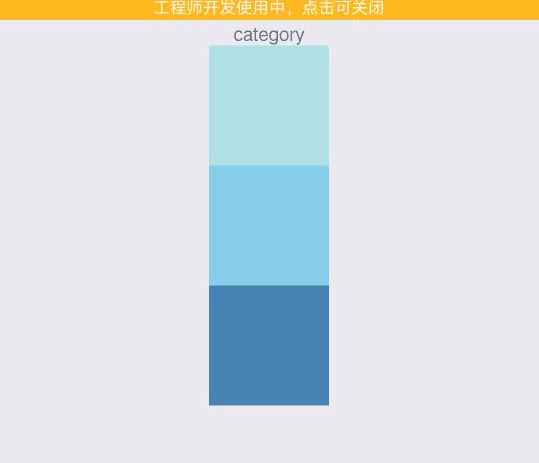
2、row——水平
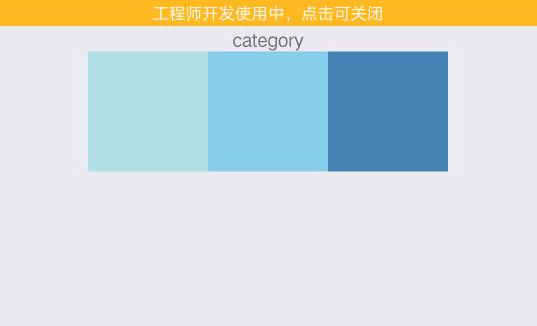
二、主轴排列方式 justifyContent
justifyContent决定其子元素沿着主轴的排列方式。(以下例子主轴方向为row)
1、flex-start——子元素靠近主轴起始端
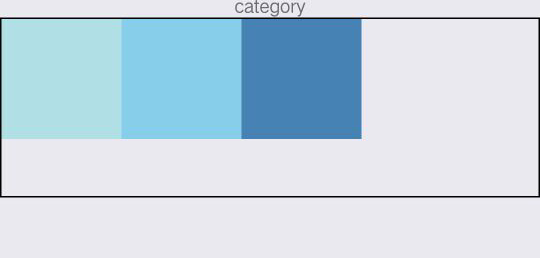
2、flex-end——子元素靠近主轴末尾端
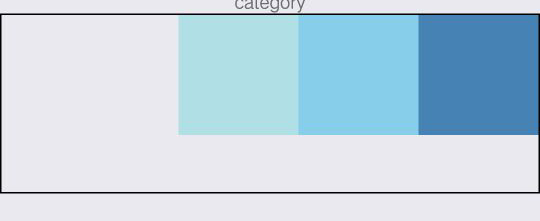
3、center——主轴居中
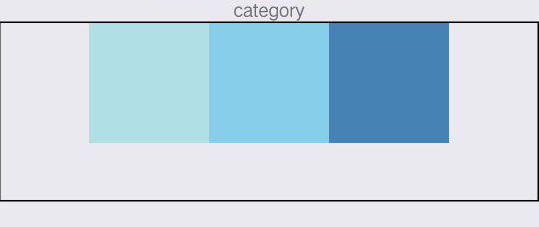
4、space-around 和 space-between 都是均匀分布,区别如下图
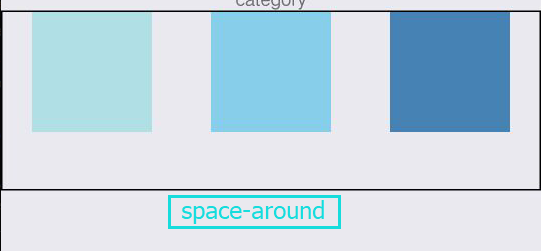
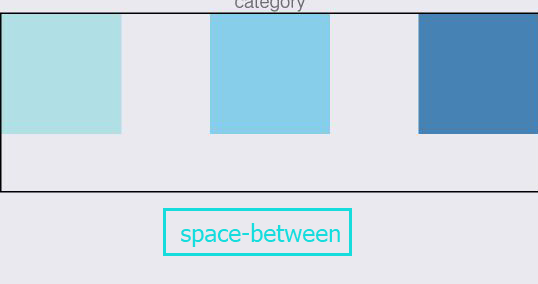
三、次轴排列方式 alignItems
alignItems决定其子元素沿着次轴的排列方式。(以下例子主轴方向为row,次轴方向为column)
1、flex-start——子元素靠近次轴起始端
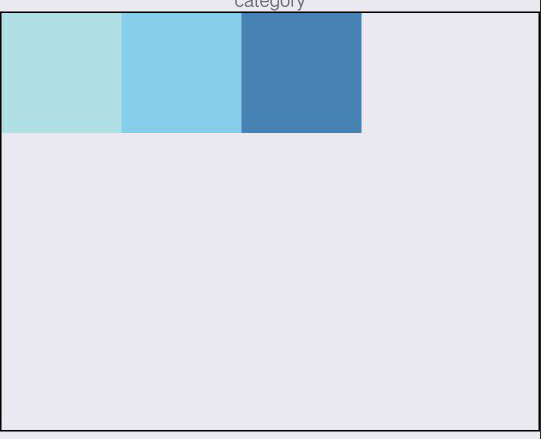
2、flex-end——子元素靠近次轴末尾端

3、center——子元素次轴居中

4、stretch——子元素撑开、填满次轴(子元素在次轴不能有固定尺寸)
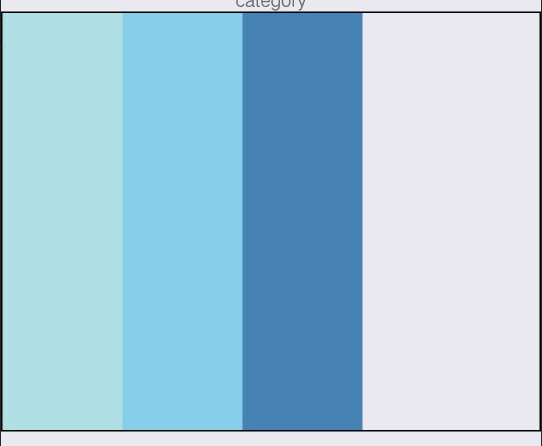
四、示例代码
可以自己试着改变看看,需要注意的是alignItems设为stretch时,要把子元素的次轴尺寸去掉(例如主轴方向为row,则去掉height)。
import React, { Component } from 'react';
import {
StyleSheet,
View,
Text,
Dimensions,
} from 'react-native';
// 取得屏幕的宽高Dimensions
const { width, height } = Dimensions.get('window');
export default class category extends Component {
render() {
return (
<View style={styles.container}>
<Text>category</Text>
<View style={styles.flexBox}>
<View style={{width: 80, height:80, backgroundColor: 'powderblue'}} />
<View style={{width: 80, height:80, backgroundColor: 'skyblue'}} />
<View style={{width: 80, height:80, backgroundColor: 'steelblue'}} />
</View>
</View>
);
}
}
const styles = StyleSheet.create({
container: {
flex: 1,
alignItems: 'center',
},
flexBox:{
width:width,
height:280,
borderWidth:1,
flexDirection:'row',//主轴方向
justifyContent:'space-between', //flex-start,flex-end,center,space-between,space-around
alignItems:'center',//flex-start,flex-end,center,stretch
}
});
END-------------------------------------------------------




 浙公网安备 33010602011771号
浙公网安备 33010602011771号