iOS之自动布局
iOS的自动布局技术一直都是前端开发所必不可少的,它能使我们开发出来的项目更加规范美观,同时也更加灵活 ,接下来笔者就介绍一下自动布局常用的几种方式,供大家参考~~
方法一:storyboard
从一开始做iOS开发,只考虑适配4s,直接把坐标,长宽都写成固定值。
之后考虑适配5s,在界面上设定好一个组件的坐标,其他的控件的位置做一下相对计算就可以。一直没考虑自动适配,用storyboard觉得不灵活,不能复用,而且还死卡。
之后出了iPhone大屏手机,不得不重新考虑下适配问题了。用storyboard的autolayout拖了一个半成品,(主要卡在scrollview的约束上)虽然花了时间弄好了。
很多大神不愿意用storyboard,有的原因是不习惯,有的是怕和代码时候出现冲突。但在storyboard拖控件,加约束,着实方便快速。这里不多说了,今天主要着重讲后两种方法。
方法二:Masonry
Masonry,一款用代码写自动布局的三方,好用的飞起来~
Masonry约束控件的写法真的很多很随意,记录一下。
//创建一个视图 UIView * testView = [[UIView alloc] init]; testView.backgroundColor = [UIColor grayColor]; [self.view addSubview:testView]; //将testView布满self.view,能完成这个功能的代码实在太多,下面只记录了5种,举一反三,灵活使用吧。 //1. [testView mas_makeConstraints:^(MASConstraintMaker *make) { make.edges.equalTo(self.view); }]; //2. [testView mas_makeConstraints:^(MASConstraintMaker *make) { make.top.and.bottom.left.right.equalTo(self.view); }]; //3. [testView mas_makeConstraints:^(MASConstraintMaker *make) { make.top.equalTo(self.view); make.bottom.equalTo(self.view); make.left.equalTo(self.view); make.right.equalTo(self.view); }]; //4. [testView mas_makeConstraints:^(MASConstraintMaker *make) { make.top.equalTo(self.view.mas_top); make.bottom.equalTo(self.view.mas_bottom); make.left.equalTo(self.view.mas_left); make.right.equalTo(self.view.mas_bottom); }]; //5. [testView mas_makeConstraints:^(MASConstraintMaker *make) { make.top.and.left.and.right.bottom.equalTo(@0); }]; //加边距 //1. [testView mas_makeConstraints:^(MASConstraintMaker *make) { make.edges.equalTo(self.view).with.insets(UIEdgeInsetsMake(10, 10, 10, 10)); }]; //2. [testView mas_makeConstraints:^(MASConstraintMaker *make) { make.top.equalTo(self.view).with.offset(10); make.left.equalTo(self.view).with.offset(10); make.bottom.equalTo(self.view).with.offset(-10); //注意:这么写也可以 make.right.equalTo(self.view).with.insets(UIEdgeInsetsMake(10, 10, 10, 10)); }]; //3. [testView mas_makeConstraints:^(MASConstraintMaker *make) { make.top.equalTo(@10); make.left.equalTo(@10); make.bottom.equalTo(@-10); make.right.equalTo(@-10); }]; //使用LayoutGuide,是从状态栏以下开始布局,如果加上导航条,就会以导航条以下开始布局。 [testView mas_makeConstraints:^(MASConstraintMaker *make) { UIView *topLayoutGuide = (id)self.topLayoutGuide; make.top.equalTo(topLayoutGuide.mas_bottom); UIView *bottomLayoutGuide = (id)self.bottomLayoutGuide; make.bottom.equalTo(bottomLayoutGuide.mas_top); make.left.equalTo(self.view); make.right.equalTo(self.view); }]; //可以设置center,size。 [testView mas_makeConstraints:^(MASConstraintMaker *make) { make.center.mas_equalTo(CGPointMake(0, 50)); make.size.mas_equalTo(CGSizeMake(200, 100)); }]; //写一个scrollView横滑约束,竖向滑动可直接参考Masonry的官方栗子。 UIView * superview = self.view; //约束scrollView相对于父视图的约束 [self.scrollView mas_makeConstraints:^(MASConstraintMaker *make) { make.edges.equalTo(superview); }]; //创建 contentView UIView * contentView = [[UIView alloc] init]; contentView.backgroundColor = [UIColor redColor]; [self.scrollView addSubview:contentView]; //约束 contentView [contentView mas_makeConstraints:^(MASConstraintMaker *make) { make.edges.equalTo(self.scrollView); make.height.equalTo(self.scrollView); }]; [contentView addSubview:self.hotBookView]; [contentView addSubview:self.myBookView]; [self.hotBookView mas_makeConstraints:^(MASConstraintMaker *make) { make.top.equalTo(@0); make.left.equalTo(@0); make.width.equalTo(self.scrollView.mas_width); make.height.equalTo(self.scrollView.mas_height); }]; [self.myBookView mas_makeConstraints:^(MASConstraintMaker *make) { make.left.equalTo(self.hotBookView.mas_right); make.top.equalTo(@0); make.width.equalTo(self.scrollView.mas_width); make.height.equalTo(self.scrollView.mas_height); }]; [contentView mas_makeConstraints:^(MASConstraintMaker *make) { make.right.equalTo(self.myBookView.mas_right); }]; //将view组成数组,也可以约束. self.buttonViews = @[ raiseButton, lowerButton, centerButton ]; [self.buttonViews updateConstraints:^(MASConstraintMaker *make) { make.baseline.equalTo(self.mas_centerY).with.offset(self.offset); }]; //将testView,greenView,blueView的高度设成一致 [testView mas_makeConstraints:^(MASConstraintMaker *make) { make.height.equalTo(@[greenView, blueView]); }];
方法三:xib
xib,把每个页面分开。每个程序员做自己的模块,很好的解决冲突问题。很多公司都用这种方法开发项目,大家分工明确,而且可以拖拽控件,从而使我们的效率大大的增加。接下来是步骤~~
1.首先建立xib文件,其实很简单,就是在你建立Cocoa Touch Class的时候勾选一下 Also create XIB file的选项,很好找。

2.我们可以看到xib文件已经建好了,点击进入



3.而这个也就相当于一个小的故事版,拖进去我们想要的控件,大致摆好位置。
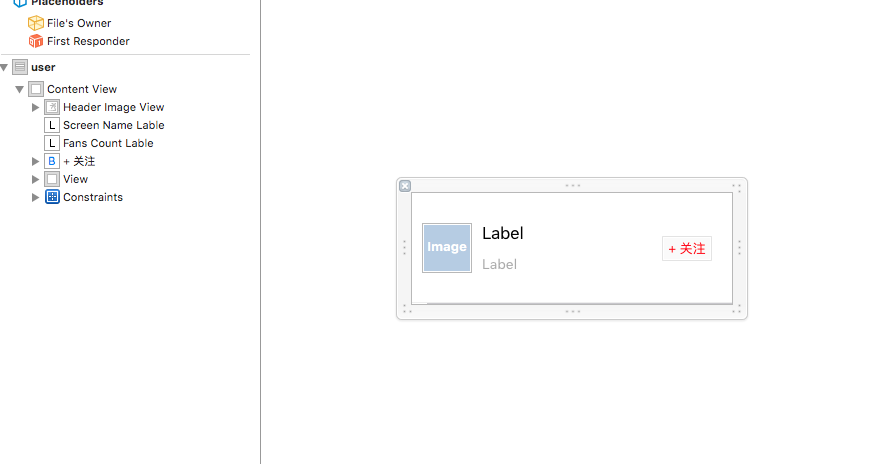
4.这个是在左下角的Pin按钮,用来适配控件距离当前View的上下左右的距离,和本身的宽高。
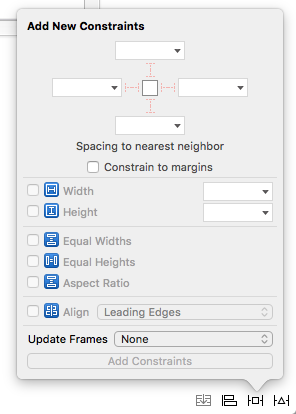
5.这是Align按钮,用来适配控件的对齐和居中
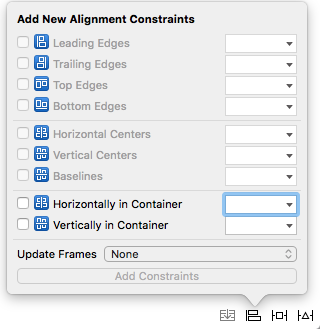
6.都设置好之后,点击最左边的按钮选择Selected View下的 Update Frames进行刷新,然后就大功告成了!

后记:
对于iOS的自动布局,选择代码还是拖拽约束,团队合作就看公司要求,自己写项目看心情就可以了。并没有什么绝对的好与坏~~



 浙公网安备 33010602011771号
浙公网安备 33010602011771号