写一些自己的总结和自己平常的积累,对的错的勿见怪!!!我只是为了自己以后查找方便 ~_~! 我会持续的更新的.
一,设置导航栏返回按钮的图片和设置导航条上返回按钮旁边的文字(这里写的是让文字不在屏幕上显示)
UIImage * image = [UIImage imageNamed:@"返回按钮图片"];
//设置导航条返回按钮的图片
[[UIBarButtonItem appearance] setBackButtonBackgroundImage:image forState:UIControlStateNormal barMetrics:UIBarMetricsDefault];
//设置导航条返回按钮旁边的文字不显示
[[UIBarButtonItem appearance] setBackButtonTitlePositionAdjustment:UIOffsetMake(NSIntegerMin, NSIntegerMin) forBarMetrics:UIBarMetricsDefault];
二,当我们在界面上添加导航条之后继续添加其他控件,会发现有的时候界面的大小不是我们设想的那样显示,比如 textView.原因是因为使用导航条跳转的时候,textView它会减去64像素,也就是导航条加状态栏的高度,都是导航条引起的,使用下面那句话进行解决:
self.automaticallyAdjustsScrollViewInsets = NO;
三,设置请求内容类型(基于AFNetWorking库)
manager.responseSerializer.acceptableContentTypes = [NSSet setWithObjects:@"text/html; charset=utf-8",@"application/json", @"text/json", @"text/javascript",@"text/plain; charset=utf-8",nil];
//设置请求的数据类型
manager.responseSerializer.acceptableContentTypes = [manager.responseSerializer.acceptableContentTypes setByAddingObject:@"text/plain //数据类型"];
四,有关cocoapods的设置
1,在最新的cocoapods 1.0.1 中如果按照之前的使用方法使用,会出现很多错误;
2,使用1.0.1版本的时候需要在podfile 里面的最上面输入 target '工程名' do (此处的工程名字就是你的项目名字);
3,使用1.0.1版本的时候还需要在podfile的最下面输入 end;
4,如果是做swift第三方开发,比如ReacTiveCocoa第三方库的时候还需要在end 的下面添加 use_frameworks! ;
5,使用1.0.1版本的时候如果遇到的第三方对版本还有要求的话,需要在podfile的上面添加版本限制,比如platform:ios, ‘8.0’ ;
五,有关手势的设置方法 UITapGestureRecognizer
UITapGestureRecognizer * tap = [[UITapGestureRecognizer alloc]initWithTarget:self action:@selector(tapClick)];//创建手势
[self.view addGestureRecognizer:tap];//将手势添加到 mohuView上面
在这里我们有的时候会碰到疑问如果我们在父视图上创建的手势,手势效果会继续延伸到子视图上面,进而子视图会有父视图的手势效果,在这里我们要用到一个代理方法
tap.delegate = self;//设置手势代理
//移除cityHospitalV 上的手势效果( cityHospitalView是self.view上面的子视图)
-(BOOL)gestureRecognizer:(UIGestureRecognizer *)gestureRecognizer shouldReceiveTouch:(UITouch *)touch{
if ([touch.view isDescendantOfView:cityHospitalV]) {
return NO;
}
return YES;
}
六,更改手机上面的状态栏电池 运行商 颜色
1,首先在plist 里面添加
View controller-based status bar appearance == NO 默认是YES 设置之后代码效果才能实现
2,然后在Target -->General -->Deployment Info -->Status Bar Style里面更改为light
或者用代码实现,具体代码自己去搜,网上很多的.
3,在当前控制器更改,这样只更改当前状态栏颜色
-(UIStatusBarStyle)preferredStatusBarStyle{
return UIStatusBarStyleLightContent;
}
七,设置导航条及状态栏背景颜色 及导航条相关
nav.navigationBar.barTintColor = [UIColor redColor];
rightBtnTtem = [[UIBarButtonItem alloc]initWithTitle:@"当前进度0%" style:UIBarButtonItemStylePlain target:self action:nil];
self.navigationItem.rightBarButtonItem = rightBtnTtem; //设置导航条右侧显示效果
self.navigationController.navigationBar.titleTextAttributes = @{NSForegroundColorAttributeName:[UIColor whiteColor],NSFontAttributeName:[UIFont systemFontOfSize:17]};//设置导航条上字体颜色和大小
八,获取当前项目版本号及信息
[[[NSBundle mainBundle] infoDictionary] objectForKey:@"CFBundleShortVersionString"]
九,计算字符串的宽高和将字符串中的某一段文字设置为红色
(1):首先应该先设置字符串的font值,之后颜值字符串的最大宽和最大高maxSize ,如果只要显示一行则宽高都设置为MAXFLOAT,如果要显示多行只需要将宽设置为限定值,将高设置为MAXFLOAT就行
CGSize maxSize = CGSizeMake(kUIScreenWidth-20,NSIntegerMax); //kUIScreenWidth 是屏幕的宽
CGSize labelsize = [lab.text boundingRectWithSize:maxSize options:NSStringDrawingUsesLineFragmentOrigin|NSStringDrawingUsesFontLeading attributes:@{NSFontAttributeName:lab.font} context:nil].size;
labelSize就是字符串的宽高;
(2):将字符串中的271个字之后的84为全部变成红色 (此处的String 为 NSMutableAttributedString)
[string addAttribute:NSForegroundColorAttributeName value:[UIColor redColor] range:NSMakeRange(271, 84)];
然后设置 self.Lable.attributedText = string;
(3): NSAttributedString 计算 NSAttributedString字符串的高度,及设置 NSAttributedString的字与字之间的间距和行与行之间的间距
//给UILabel设置行间距和字间距
-(void)setLabelSpace:(UILabel*)label withValue:(NSString*)str withFont:(UIFont*)font {
NSMutableParagraphStyle *paraStyle = [[NSMutableParagraphStyle alloc] init];
paraStyle.lineBreakMode = NSLineBreakByCharWrapping;
paraStyle.alignment = NSTextAlignmentLeft;
paraStyle.lineSpacing = UILABEL_LINE_SPACE; //设置行间距
paraStyle.hyphenationFactor = 1.0;
paraStyle.firstLineHeadIndent = 0.0;
paraStyle.paragraphSpacingBefore = 0.0;
paraStyle.headIndent = 0;
paraStyle.tailIndent = 0;
//设置字间距 NSKernAttributeName:@1.5f
NSDictionary *dic = @{
NSFontAttributeName:font,
NSParagraphStyleAttributeName:paraStyle,
NSKernAttributeName:@1.5f,
};
NSAttributedString *attributeStr = [[NSAttributedString alloc] initWithString:str attributes:dic];
label.attributedText = attributeStr;
}
//计算UILabel的高度(带有行间距的情况)
-(CGFloat)getSpaceLabelHeight:(NSString*)str withFont:(UIFont*)font withWidth:(CGFloat)width {
NSMutableParagraphStyle *paraStyle = [[NSMutableParagraphStyle alloc] init];
paraStyle.lineBreakMode = NSLineBreakByCharWrapping;
paraStyle.alignment = NSTextAlignmentLeft;
paraStyle.lineSpacing = UILABEL_LINE_SPACE;
paraStyle.hyphenationFactor = 1.0;
paraStyle.firstLineHeadIndent = 0.0;
paraStyle.paragraphSpacingBefore = 0.0;
paraStyle.headIndent = 0;
paraStyle.tailIndent = 0;
NSDictionary *dic = @{NSFontAttributeName:font, NSParagraphStyleAttributeName:paraStyle, NSKernAttributeName:@1.5f,
};
CGSize size = [str boundingRectWithSize:CGSizeMake(width, MAXFLOAT) options:NSStringDrawingUsesLineFragmentOrigin attributes:dic context:nil].size;
return size.height;
}
十,设置图片的拉伸效果(两种方法)
(1)图片的拉伸系统提供给我们的有个方法:(ios 5.0)
- (UIImage *)stretchableImageWithLeftCapWidth:(NSInteger)leftCapWidth topCapHeight:(NSInteger)topCapHeight;
UIEdgeInsets insets = UIEdgeInsetsMake(top, left, bottom, right);
image = [image resizableImageWithCapInsets:insets resizingMode:UIImageResizingModeStretch];
//image就是我们拉伸之后的图片(如果图片的大小是 24 x 60的话 ,我们的拉伸区域是4x10);
十一,ios基础 assign copy retain weak strong 区别(简单介绍)
(1):assign 只是简单赋值,不更改引用计数;
copy 释放旧的对象,建立一个引用计数为1的对象,创建一个相同的对象;(新的对象和旧的对象地址不相同,但是内容相同)
retain 释放旧的对象,将旧的对象赋值给新的对象,新的对象引用计数为1;(新的对象的地址和内容与旧的对象的地址内容相同)
也就是说retain是指针拷贝,copy是内容拷贝,二者在拷贝之前都会释放旧的对象.
(2):assign:在对象时基本数据类型的时候使用;
copy:在对象是NSString的时候;
retain:在你对象是NSObject和其他子类的时候;
(3):在ARC状态下,weak就是assign属性,strong就是retain属性
十二,获取当前项目的版本号
NSString *version = [[[NSBundle mainBundle] infoDictionary] objectForKey:(NSString *)kCFBundleVersionKey];
十三,去除字符串中的空格和空白
[String stringByTrimmingCharactersInSet:[NSCharacterSet whitespaceAndNewlineCharacterSet]];
十四,几种常用的正则
(1)是否全为数字: NSString *regEx = @"^-?\\d+.?\\d?";
(2)email: NSString *emailRegex = @"[A-Z0-9a-z._%+-]+@[A-Za-z0-9.-]+\\.[A-Za-z]{2,4}";
(3)手机号码: NSString *phoneRegex = @"^1[3|4|5|7|8][0-9]{9}$";
(4)身份证验证: NSString *regex2 = @"^(\\d{14}|\\d{17})(\\d|[xX])$"; 注:15位身份证和18位身份证验证,此正则不能根据前面的数字判断最后一位的智能判断,后面我会单加一个身份证智能判断
例:
- (BOOL)isPureNumandCharacters
{
NSString *regEx = @"^-?\\d+.?\\d?";
NSPredicate * pred = [NSPredicate predicateWithFormat:@"SELF MATCHES %@", regEx];
return [pred evaluateWithObject:self];
}
(5)身份证最后一位智能验证
身份证最后一位智能验证
+ (BOOL)checkIdentityCardNo:(NSString*)cardNo { if (cardNo.length != 18) { return NO; } NSArray* codeArray = [NSArray arrayWithObjects:@"7",@"9",@"10",@"5",@"8",@"4",@"2",@"1",@"6",@"3",@"7",@"9",@"10",@"5",@"8",@"4",@"2", nil]; NSDictionary* checkCodeDic = [NSDictionary dictionaryWithObjects:[NSArray arrayWithObjects:@"1",@"0",@"X",@"9",@"8",@"7",@"6",@"5",@"4",@"3",@"2", nil] forKeys:[NSArray arrayWithObjects:@"0",@"1",@"2",@"3",@"4",@"5",@"6",@"7",@"8",@"9",@"10", nil]]; NSScanner* scan = [NSScanner scannerWithString:[cardNo substringToIndex:17]]; int val; BOOL isNum = [scan scanInt:&val] && [scan isAtEnd]; if (!isNum) { return NO; } int sumValue = 0; for (int i =0; i<17; i++) { sumValue+=[[cardNo substringWithRange:NSMakeRange(i , 1) ] intValue]* [[codeArray objectAtIndex:i] intValue]; } NSString* strlast = [checkCodeDic objectForKey:[NSString stringWithFormat:@"%d",sumValue%11]]; if ([strlast isEqualToString: [[cardNo substringWithRange:NSMakeRange(17, 1)]uppercaseString]]) { return YES; } return NO; }
十五,除去picView上面的手势
//除去再picView上面的手势
-(BOOL)gestureRecognizer:(UIGestureRecognizer *)gestureRecognizer shouldReceiveTouch:(UITouch *)touch{
if ([touch.view isDescendantOfView:picView]) {
return NO;
}
return YES;
}
十六,获取缓存路径及计算缓存文件的大小和清除缓存
//获取缓存路径
NSString * cachePath = [NSSearchPathForDirectoriesInDomains(NSCachesDirectory, NSUserDomainMask, YES) objectAtIndex:0];
float fileSize = [self floderSizeAtPath:cachePath];
NSString * result = [NSString stringWithFormat:@"%.2fMB",fileSize];
NSLog(@"%@",result);
//计算缓存大小
-(float)floderSizeAtPath:(NSString *)folderPath{
NSFileManager * manager = [NSFileManager defaultManager];
if (![manager fileExistsAtPath:folderPath]) {
return 0;
}else{
NSEnumerator * childFilesEnumerator = [[manager subpathsAtPath:folderPath] objectEnumerator];
NSString * fileName;
long long folderSize = 0;
while ((fileName = [childFilesEnumerator nextObject]) != nil) {
NSString * fileAbsolutePath = [folderPath stringByAppendingPathComponent:fileName];
folderSize += [self floderSizeAtPath:fileAbsolutePath];
}
return folderSize/(1000.0 * 1000.0); //注意在ios系统中 1g的大小=1000m,普通的pc 1g= 1024m
}
}
#pragma mark - 清除缓存
- (void)cleanCaches
{
NSString *cachPath = [NSSearchPathForDirectoriesInDomains(NSCachesDirectory, NSUserDomainMask, YES) objectAtIndex:0];
NSArray *files = [[NSFileManager defaultManager] subpathsAtPath:cachPath];
for (NSString *p in files) {
NSError *error;
NSString *path = [cachPath stringByAppendingPathComponent:p];
if ([[NSFileManager defaultManager] fileExistsAtPath:path]) {
[[NSFileManager defaultManager] removeItemAtPath:path error:&error];
}
}
}
十七,ios项目在AppStore的下载地址
http://itunes.apple.com/cn/app/id%@ %@为itunesConnection里面的id
十八,宏定义RGBColor传十六进制及宏定义Dlog()
#define UIColorFromRGB(rgbValue) [UIColor colorWithRed:((float)((rgbValue & 0xFF0000) >> 16))/255.0 green:((float)((rgbValue & 0xFF00) >> 8))/255.0 blue:((float)(rgbValue & 0xFF))/255.0 alpha:1.0] 如UIColorFromRGB(0x0000FF)
#ifdef DEBUG //调试
#define DLog(...) NSLog(__VA_ARGS__)
#else //发布
#define DLog(...)
#endif
十九,简单的刷新界面效果
[self.view removeFromSuperview];
[[UIApplication sharedApplication].keyWindow addSubview:self.view];
二十,MJRefrsh部分
[self.tableView.mj_footer resetNoMoreData]; //重置底部显示没有更多数据了
[self.tableView.mj_footer endRefreshingWithNoMoreData] //底部显示没有更多数据了
[tabView.mj_header beginRefreshing];
tabView.mj_header = [MJRefreshNormalHeader headerWithRefreshingBlock:^{
tabView.mj_footer = [MJRefreshBackNormalFooter footerWithRefreshingBlock:^{
[tabView.mj_header endRefreshing];
[tabView.mj_footer endRefreshing];
二十一,oc和服务端交互
UIWebView 中
#import <JavaScriptCore/JavaScriptCore.h>
//APP端调js方法
NSString *js = [NSString stringWithFormat:@"ywcl_rt()"];
[self.webView stringByEvaluatingJavaScriptFromString:js];
//js调app端方法appBack为APP端的方法名
JSContext *context = [self.webView valueForKeyPath:@"documentView.webView.mainFrame.javaScriptContext"];
@weakify(self);
context[@"appBack"] = ^(){
NSArray * arg = [JSContext currentArguments];//js端传的参数
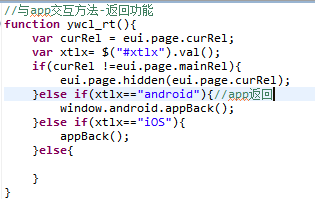
WKWebView 中 js调oc方法
(服务端应该填写:window.webkit.messageHandlers.aaa.postMessage({body: 'call js alert in js'});
)
NSArray * arg = [JSContext currentArguments];
获取所传参数
二十二,强弱指针懒加载
1: weak 修饰弱指针一开始的时候不能直接指向一个对象
2: strong 可以直接指向一个对象
二十三,获得字符串中的连续数字
二十四,判断版本
if([@"234" compare:@"345" options:NSCaseInsensitiveSearch] == NSOrderedDescending){ //降序
NSLog(@"有新版本");
}else if ([@"234" compare:@"345" options:NSCaseInsensitiveSearch] == NSOrderedAscending){//升序
NSLog(@"mei有新版本");
}else if ([@"234" compare:@"345" options:NSCaseInsensitiveSearch] == NSOrderedSame){
NSLog(@"没有新版本2");
}
二十五,设置按钮图片和文字上下布局
btn.contentHorizontalAlignment = UIControlContentHorizontalAlignmentCenter;//使图片和文字水平居中显示
[btn setTitleEdgeInsets:UIEdgeInsetsMake(btn.imageView.frame.size.height,-btn.imageView.frame.size.width, 0.0,0.0)];//文字距离上边框的距离增加imageView的高度,距离左边框减少imageView的宽度,距离下边框和右边框距离不变
[btn setImageEdgeInsets:UIEdgeInsetsMake(-btn.imageView.frame.size.height/2 , 0.0,0.0, -btn.titleLabel.bounds.size.width)];


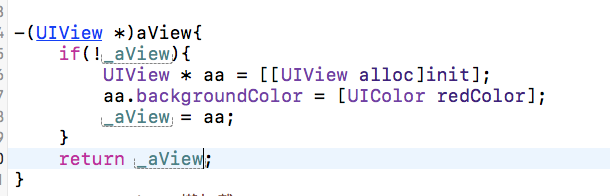
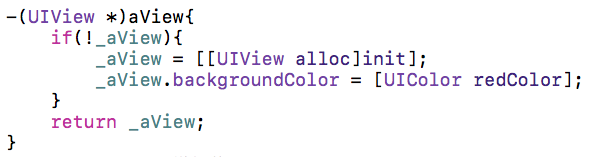
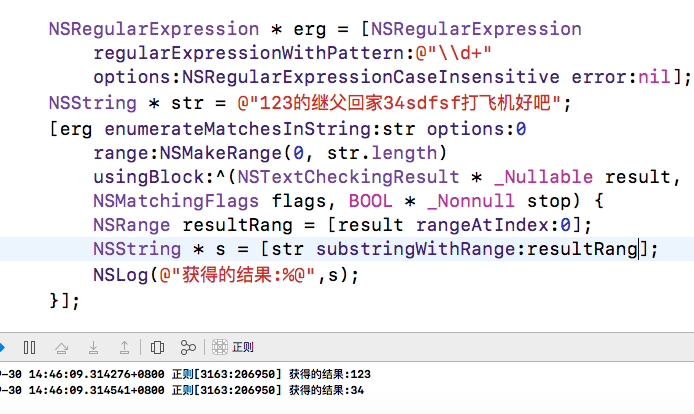

 浙公网安备 33010602011771号
浙公网安备 33010602011771号