iOS开发创建Tabbar控件以及相应的导航条等
Tabbar控件在我们现在的项目中现在已是十分常见的控件,然而Tabbar控件又有许多问题伴随着我们,比如我们在项目中设置tabbar的image 和 SelectedImage 但是为什么没有达到我们预想的效果?又比如当我们创建导航条的时候,为什么不能用self.title 或者 self.navigationitem.title进行导航条标题赋值?接下来为你解决.....
1,首先在工程中创建4个viewController,为了更方便的看清楚 我每个界面都添加了不同的图片

2.首先在AppDelegate.h 导入头文件
1 // 2 // AppDelegate.h 3 // Tabbar02 4 // 5 // Created by mac on 23/10/15. 6 // Copyright © 2015年 mac. All rights reserved. 7 // 8 9 #import <UIKit/UIKit.h> 10 #import "firstViewController.h" 11 #import "secondViewController.h" 12 #import "thirdViewController.h" 13 #import "fourViewController.h" 14 15 @interface AppDelegate : UIResponder <UIApplicationDelegate> 16 17 @property (strong, nonatomic) UIWindow *window; 18 19 20 @end
3.首先看一下我在图片控制器里面的图片
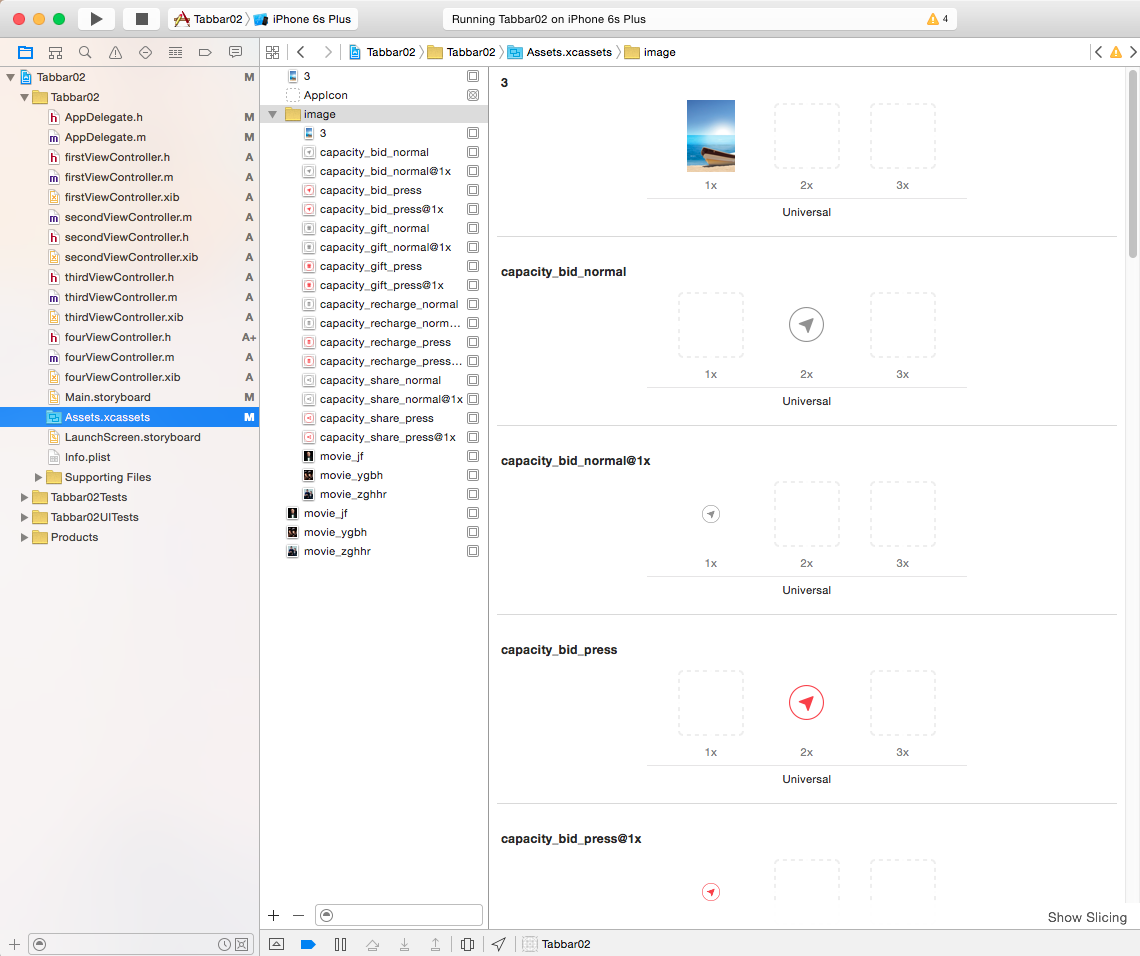
4.在AppDelegate.m里面写入相应的代码
#import "AppDelegate.h" @interface AppDelegate () @end @implementation AppDelegate - (BOOL)application:(UIApplication *)application didFinishLaunchingWithOptions:(NSDictionary *)launchOptions { // Override point for customization after application launch. //创建UITabBarController 对象 UITabBarController * tabbar = [[UITabBarController alloc]init]; //创建每个viewController 的对象 firstViewController * firstView = [[firstViewController alloc]init]; secondViewController * secondView = [[secondViewController alloc]init]; thirdViewController * thirdView = [[thirdViewController alloc]init]; fourViewController * fourView = [[fourViewController alloc]init]; //设置第一个界面tabbar被点击之后的图片 UIImage * firstViewSelectedImage = [UIImage imageNamed:@"capacity_bid_press"]; //设置第一个界面tabbar的各个元素 firstView.tabBarItem = [[UITabBarItem alloc]initWithTitle:@"first" image:[UIImage imageNamed:@"capacity_bid_normal"] selectedImage:firstViewSelectedImage]; //设置第二个界面tabbar被点击之后的图片 UIImage * secondeViewSelectedImage = [UIImage imageNamed:@"capacity_gift_press"]; //设置第二个界面的tabbar的各个元素 secondView.tabBarItem = [[UITabBarItem alloc]initWithTitle:@"seconde" image:[UIImage imageNamed:@"capacity_gift_normal"] selectedImage:secondeViewSelectedImage]; //设置第三个界面tabbar被点击之后的图片 UIImage * thirdViewSelectedImage = [UIImage imageNamed:@"capacity_recharge_press"]; //设置第三个界面的tabbar各个元素 thirdView.tabBarItem = [[UITabBarItem alloc]initWithTitle:@"third" image:[UIImage imageNamed:@"capacity_recharge_normal"] selectedImage:thirdViewSelectedImage]; //设置第四个界面tabbar被点击之后的图片 UIImage * fourViewSelectedImage = [UIImage imageNamed:@"capacity_share_press"]; //设置第四个界面tabbar各个元素 fourView.tabBarItem = [[UITabBarItem alloc]initWithTitle:@"four" image:[UIImage imageNamed:@"capacity_share_normal"] selectedImage:fourViewSelectedImage]; //创建一个数组 接受各个viewController NSArray * arr = @[firstView,secondView,thirdView,fourView]; NSMutableArray * array = [[NSMutableArray alloc]init]; for (UIViewController * viewController in arr) { //让每个ViewController上面都有一个导航控制器 UINavigationController * nav = [[UINavigationController alloc]initWithRootViewController:viewController]; //把4个导航控制器放进一个可变数组 [array addObject:nav]; } tabbar.viewControllers = array; self.window.rootViewController = tabbar; return YES; }
运行...哈哈你会发现自己设置的图片是橙色的,为什么是蓝色的,因为tabbar默认是蓝色的包括图片和文字,所以要解决这个问题就需要我们去掉SelectedImage的渲染效果.代码如下(在上面的代码中添加):
firstViewSelectedImage = [firstViewSelectedImage imageWithRenderingMode:UIImageRenderingModeAlwaysOriginal]; secondeViewSelectedImage = [secondeViewSelectedImage imageWithRenderingMode:UIImageRenderingModeAlwaysOriginal]; thirdViewSelectedImage = [thirdViewSelectedImage imageWithRenderingMode:UIImageRenderingModeAlwaysOriginal]; fourViewSelectedImage = [fourViewSelectedImage imageWithRenderingMode:UIImageRenderingModeAlwaysOriginal];
5,设置tabbar上面字体的颜色
tabbar.tabBar.tintColor = [UIColor purpleColor];
注意!!! 如果我们的图片和文字都是单一的线条都是同一个颜色 我们可以直接设置tabbar.tabBar.tintColor = [UIColor orangeColor];这样也能达到我们的效果哟!
6.设置导航条标题
可以直接在AppDelegate.m里面的
- (BOOL)application:(UIApplication *)application didFinishLaunchingWithOptions:(NSDictionary *)launchOptions方法里面写
firstView.title = @"第一";
secondView.title = @"第二";
thirdView.title = @"第三";
fourView.title = @"第四";
这样效果就达成了
同时 我们也可以在相应的ViewController里面写上 self.title = @"",或者写上 self.navigationitem.tilte = @"".
这样都可以为我们的导航条标题赋值!!
你学会了吗??祝您开心快乐每一天!!



 浙公网安备 33010602011771号
浙公网安备 33010602011771号