Windows添加右键菜单【转载】
如何给注册表添加右键菜单
[转载自:https://www.cnblogs.com/cheungxiongwei/p/7541447.html]
Win + R组合键打开命令行- 输入
regedit打开注册表 - 找到
HKEY_CLASSES_ROOT\*\shell目录,新建name项 - 来到
name项目录,新建command项 - 来到
command项目录,修改默认值字符串值;
eg. C:\Program Files\Sublime Text 3\sublime_text.exe "%1"
Note:%1 前面是一个空格;如图:

name 层新建一个 icon 字符串值,键值添加图标路径即可给右键菜单添加图标,如图: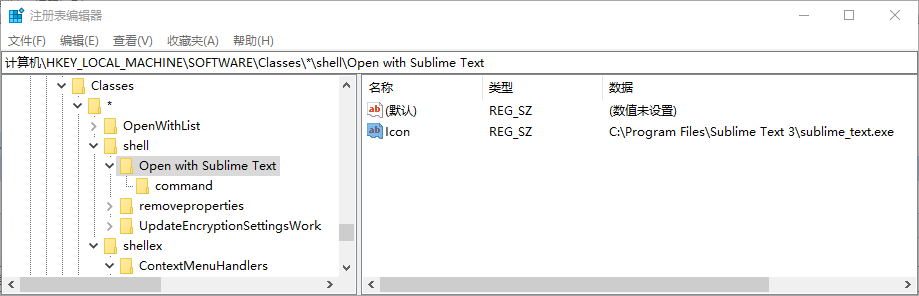
如何在注册表中添加右键菜单
HKEY_LOCAL_MACHINE\SOFTWARE\Classes\*\shell 文件右键菜单
HKEY_CLASSES_ROOT\Directory\Background\shell 桌面右键菜单
HKEY_CURRENT_USER\Software\Microsoft\Internet Explorer\MenuExt
HKEY_CLASSES_ROOT\Folder\shell
如何删除右键菜单中图形属性和图形选项
1.找到注册表 HKEY_CLASSES_ROOT\Directory\Background\shellex\ContextMenuHandlers 项。
删除HKEY_CLASSES_ROOT\Directory\Background\shellex\ContextMenuHandlers\igfxcui 项;HKEY_CLASSES_ROOT\Directory\Background\shellex\ContextMenuHandlers\igfxDTCM 项;
即可。
Note:如果后续想恢复该项,建议备份注册表。
如何在右键菜单中添加注册DLL选项
Windows Registry Editor Version 5.00
[HKEY_CLASSES_ROOT\dllfile\shell]
[HKEY_CLASSES_ROOT\dllfile\shell\register]
@="注册DLL文件"
[HKEY_CLASSES_ROOT\dllfile\shell\register\command]
@="regsvr32 %1"
[HKEY_CLASSES_ROOT\dllfile\shell\Unregister]
@="卸载DLL文件"
[HKEY_CLASSES_ROOT\dllfile\shell\Unregister\command]
@="regsvr32 /u %1"
一个在注册表中添加右键菜单的实例
//xxx.reg
Windows Registry Editor Version 5.00
[HKEY_CLASSES_ROOT\*\shell\notepad]
@="notepad open"
[HKEY_CLASSES_ROOT\*\shell\notepad\command]
@="D:\\20170901工作文档\\notepad.6.9.2\\notepad++.exe %1"




 浙公网安备 33010602011771号
浙公网安备 33010602011771号