BI大屏自适应的构建
对于大屏自适应,网上有基于Vue编写的大屏自适应逻辑代码,本文讲解如何在一个初始化大屏的页面中使用自适应逻辑代码,以及如何解决自适应后大屏左右两边留白的问题。
首先,在编写的初始化html文件中,需要引入离线版的vue JS包和大屏自适应的js代码:
1 <script src="./assets/js/frameworkjs/vue-global-prod.js"></script>
1 <script src="./scale-screen/index.js"></script>
然后编写js逻辑代码,通过vue挂载根节点,并绑定自定义组件scaleScreen:
1 <script> 2 //引入vue 3 const { createApp, ref } = Vue; 4 const app = createApp({ 5 setup() { 6 return {}; 7 } 8 }); 9 app.component('scaleScreen', scaleScreen); 10 app.mount('#app'); 11 12 </script>
之后编写在html 中使用<scale-screen>标签把根节点内部的div块整体包起来,html完整代码如下:
1 <!DOCTYPE html> 2 <html> 4 <head> 5 <meta charset="utf-8" /> 6 <meta http-equiv="X-UA-Compatible" content="IE=edge" /> 7 <meta name="description" content="" /> 8 <meta name="viewport" content="width=device-width, initial-scale=1" /> 9 <link rel="stylesheet" href="./assets/css/index.css" type="text/css" /> 10 11 <!-- vue/datav/seamless-scroll资源本地化 --> 12 <script src="./assets/js/frameworkjs/vue-global-prod.js"></script> 15 <script src="./assets/js/frameworkjs/jquery-3.7.1.min.js"></script> 16 <script src="./assets/js/frameworkjs/echarts-4.8.0.min.js"></script> 17 18 <title>测试总控系统可视化平台</title> 19 </head> 20 21 <body> 22 <div id="app"><!--用于vue挂载--> 23 <scale-screen> 24 <!--具体的逻辑DIV划分--> 25 <div id="main"> 26 <div id="top"> 27 hehe 28 </div> 29 <div id="middle"> 30 haha 31 </div> 32 <div id="bottom"> 33 ll 34 </div> 35 </div> 38 </scale-screen> 39 </div> 41 </body> 42 44 <script src="./scale-screen/index.js"></script> 45 46 <script> 47 //引入vue 和 datav 48 const { createApp, ref } = Vue; 49 50 const app = createApp({ 51 setup() { 52 return {}; 53 } 54 }); 55 app.component('scaleScreen', scaleScreen); 56 app.mount('#app'); 58 </script> 63 </html>
为了看效果,编写index.css代码:
1 html, 2 body { 3 overflow: hidden; 4 background:#041a21; 5 width: 100vw; 6 height: 100vh; 7 } 8 9 #app,#main 10 { 11 height: 100%; 12 width: 100%; 13 color:aliceblue 14 } 15 16 #top 17 { 18 border: 1px solid red; 19 width: 99%; 20 height:10%; 21 } 22 23 #middle 24 { 25 border: 1px solid red; 26 width: 99%; 27 height:86%; 28 } 29 30 #bottom 31 { 32 border: 1px solid red; 33 width: 99%; 34 height:2%; 35 }
scale-screen下的index.js自适应源码如下(以下代码是咨询了gpt对之前已有的自适应代码修复,解决了大屏页面左右两边留白问题)
1 const scaleScreen = { 2 props: { 3 delay: { 4 type: Number, 5 default: 500 6 }, 7 }, // 声明接收名为 message 的 prop 8 setup() { 9 const autoScaleBoleen = true 10 const screenWrapper = Vue.ref() 11 12 console.log(document.getElementById('screenWrapper')) 13 14 const state = Vue.reactive({ 15 originalWidth: window.innerWidth, 16 originalHeight: window.innerHeight, 17 }); 18 19 const styles = { 20 box: { 21 overflow: 'hidden', 22 backgroundSize: `100% 100%`, 23 background: `#000`, 24 //background: `#031b37`, 25 width: `100vw`, 26 height: `100vh` 27 }, 28 wrapper: { 29 transitionProperty: `all`, 30 transitionTimingFunction: `cubic-bezier(0.4, 0, 0.2, 1)`, 31 transitionDuration: `500ms`, 32 position: `relative`, 33 overflow: `hidden`, 34 zIndex: 100, 35 transformOrigin: `left top` 36 } 37 }; 38 39 const box = Vue.ref(); 40 41 /** 42 * 更新大屏容器宽高 43 */ 44 const updateSize = () => { 45 if (screenWrapper.value) { 46 screenWrapper.value.style.width = `${state.originalWidth}px`; 47 screenWrapper.value.style.height = `${state.originalHeight}px`; 48 } 49 }; 50 51 const autoScale = (scale) => { 52 if (screenWrapper.value) { 53 screenWrapper.value.style.transform = `scale(${scale})`; 54 const mx = (window.innerWidth - (state.originalWidth * scale)) / 2; 55 const my = (window.innerHeight - (state.originalHeight * scale)) / 2; 56 screenWrapper.value.style.margin = `${my}px ${mx}px`; 57 } 58 }; 59 60 const updateScale = () => { 61 const currentWidth = window.innerWidth; 62 const currentHeight = window.innerHeight; 63 64 const widthScale = currentWidth / state.originalWidth; 65 const heightScale = currentHeight / state.originalHeight; 66 const scale = Math.min(widthScale, heightScale); 67 autoScale(scale); 68 }; 69 70 71 const onResize = () => { 72 state.originalWidth = window.innerWidth; 73 state.originalHeight = window.innerHeight; 74 updateSize(); 75 updateScale(); 76 }; 77 78 79 80 const clearListener = () => { 81 window.removeEventListener('resize', onResize); 82 // state.observer?.disconnect(); 83 }; 84 85 const addListener = () => { 86 window.addEventListener('resize', onResize); 87 // initMutationObserver(); 88 }; 89 90 Vue.onMounted(() => { 91 screenWrapper.value = document.getElementById('screenWrapper') 92 box.value = document.getElementById('box') 93 94 Vue.nextTick(async () => { 95 //await initSize(); 96 updateSize(); 97 updateScale(); 98 addListener(); 99 // initMutationObserver(); 100 }); 101 }); 102 Vue.onUnmounted(() => { 103 clearListener(); 104 // state.observer?.disconnect(); 105 }); 106 return { 107 styles, 108 }; 109 }, 110 template: ` 111 <section :style="{ ...styles.box }" class="v-screen-box" id="box"> 112 <div :style="{ ...styles.wrapper }" class="screen-wrapper" id="screenWrapper"> 113 <slot></slot> 114 </div> 115 </section> 116 `, 117 };
以上使用修复后的自适应代码的效果图,当点击浏览器的放大、缩小或者将大屏移动到分辨率不一样的显示屏,0.5s内都会重新进行自适应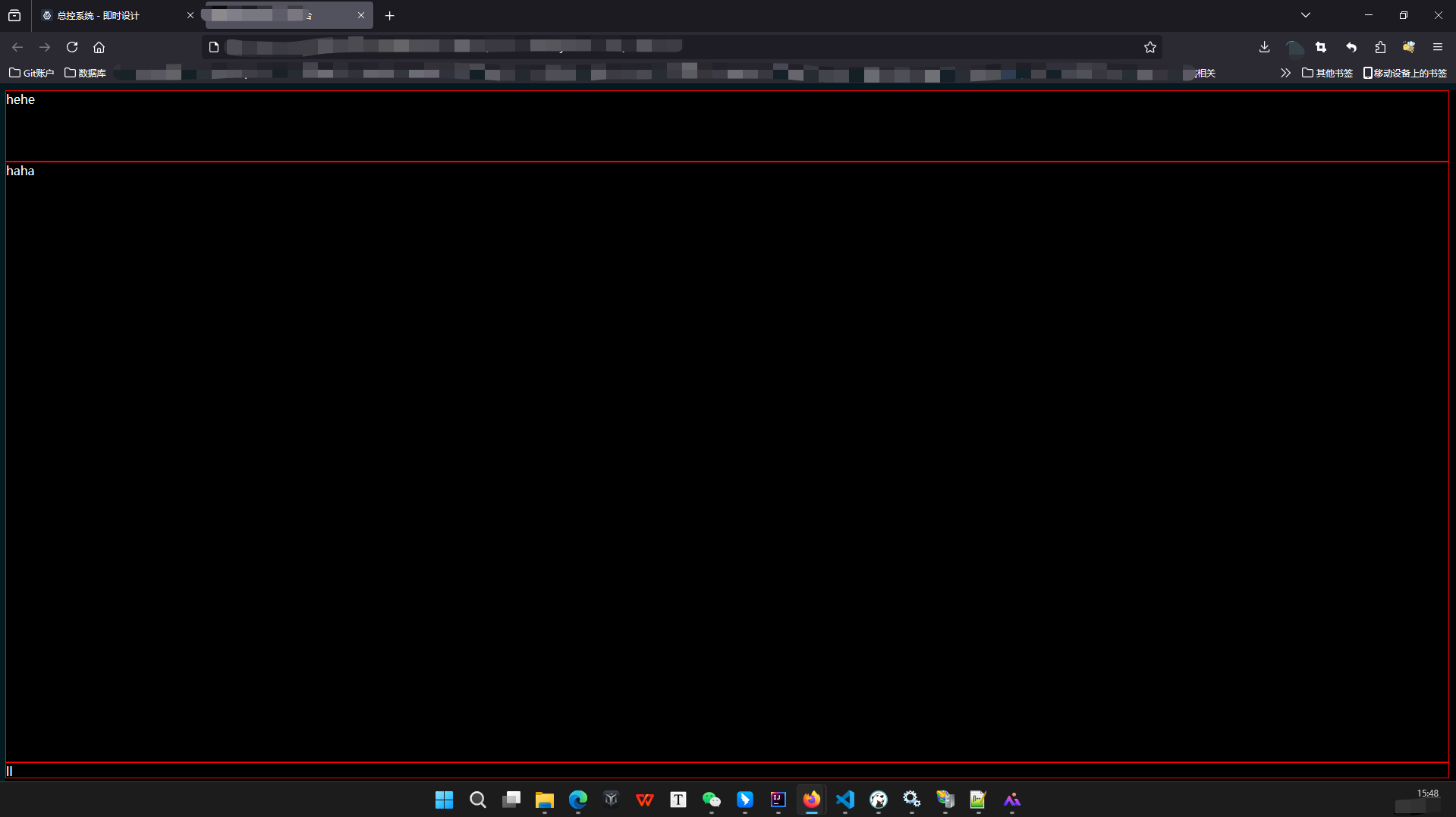
附:原有完成项目的自适应左右两边留白问题效果图:

附:原有完成项目的自适应留白问题解决效果图:

另:网上还有直接使用另一种方式实现的布局自适应(pink老师),有时间可以研究学习一下:
https://www.bilibili.com/video/BV1v7411R7mp/?buvid=ZD419DDD1F5678F6481DA50A7E1CDCF3EEC0&from_spmid=search.search-result.0.0&is_story_h5=false&mid=8HVZ%2FBZGzIaku9HIHWIhnA%3D%3D&p=3&plat_id=116&share_from=ugc&share_medium=iphone&share_plat=ios&share_session_id=70E20FD8-C5DA-455A-8D4E-30F4B3F646ED&share_source=WEIXIN&share_tag=s_i&spmid=united.player-video-detail.0.0×tamp=1739372661&unique_k=Rndelnd&up_id=415434293&vd_source=9e0160ddf037e13ef69048dc349dd419




 浙公网安备 33010602011771号
浙公网安备 33010602011771号