PowerApps Environment Types
In Power Apps, there are five types of environments that you can create, so in this section, we’re gonna list these PowerApps environments types to know the characteristics of each environment.
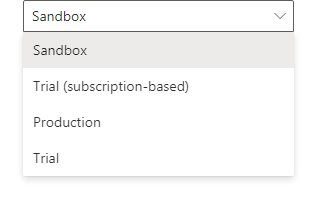
- Default environment,
- Developer environment,
- Production environment,
- The sandbox environment, and
- Trial environment.
1) Default environment in PowerApps
- PowerApps automatically creates a single default environment for each tenant, and You cannot block the automatic provisioning of the Default environment.
- The default environment is shared by all users in the tenant. So it Communicates with everyone. That environment is not for developing critical apps. And it shouldn’t be used to host production apps.
- The default environment can’t be disabled or deleted.
2) Developer environment in PowerApps
- the developer environment provided by the community plan
- It can’t be shared with other users, only for individual use by its owner.
- Although the developer environment locked for any user except the user who subscribed to the community plan, the Applications can be moved out of the environment if needed.
3) Production environment in PowerApps
- The production environment is used for permanent work in an organization.
- You can only create two production environments and two trial environments with your Power Apps P2 license.
- The Production environment can be created and owned by an administrator or anyone with a Power Apps license.
- The Production environment will provide you with 1 G database capacity.
4) Sandbox environment in PowerApps
- Sandbox environments are non-production environments, which offer features like copy and reset.
- Sandbox environments are used for development and testing, separate from production.
- Sandbox environment Requires 1GB of Dataverse database capacity to provision.
- Provisioning Sandbox environments can be restricted to admins.
5) Trial environment in PowerApps
- This type of environment expires after 30 days.
- Trial environments are intended to support short-term testing needs.
- Trial environments are automatically cleaned after the expiration period that is 30.
- If you want to use the environment for more than 30 days, you must convert the trial to a Production environment.
- It is limited to one user only.
Production and Trial environments can be created by users unless disabled in the admin center. There are two types of trial environments that you can use, trial and Trial (subscription-based).
In Trial environment, there are two types that you can use:
- Standard trial environment.
- Trial (subscription-based).
Standard Trial Environment
- The company uses this type of trial environment to enable users to try new features, and quickly build applications in Powerapps.
- Any user from that organization who has a suitable license can create a 30 days trial environment.
- The creation of the trial environment can be restricted to admins only.
Trial (subscription-based)
- Companies can use this type of trial environment to develop larger, multi-user, and multiple-department solutions.
- The Tenant admins can add a trial (subscription-based) environment to their tenant.
The two types of trial environments are free.
How to convert trial environment type to a production environment in Power Apps?
You can change any type of trial environment to a production one using Admin Center.
Steps
- From the admin center, you can select your environment, and
- Choose Convert to a production environment, in this case, it will follow the license life cycle.
The conversion from trial to production might take several hours to convert to a production environment.
PowerApps Environment with or without database
Another option that you have with the PowerApps environment is creating an environment with or without a database. So let’s know the main differences between environments with databases and the ones with databases.
Environment with database
- You create an environment with a database if you want to use the Dataverse database, which enables you to create canvas apps from the Dataverse, also model-driven and portal are built at the top of the Dataverse.
- Creating an environment with a database will Provide you to add Dynamic 365 apps.
- But be aware, if you don’t select Enable Dynamics 365 apps at the time of database provisioning, you will not be able to make this change later.
Environment without database
- You create an environment without a database If you don’t need to use the Dataverse database.
- And If you don’t need Dynamics 365 apps.
- But in this case, you can’t build model-driven or portals apps.
- You can add a database instance to the environment without a database.



 浙公网安备 33010602011771号
浙公网安备 33010602011771号