开发指导—利用CSS动画实现HarmonyOS动效(一)
一. CSS语法参考
CSS是描述HML页面结构的样式语言。所有组件均存在系统默认样式,也可在页面CSS样式文件中对组件、页面自定义不同的样式。请参考通用样式了解兼容JS的类Web开发范式支持的组件样式。
尺寸单位
● 逻辑像素px(文档中以<length>表示):
○ 默认屏幕具有的逻辑宽度为720px(配置见配置文件中的window小节),实际显示时会将页面布局缩放至屏幕实际宽度,如100px在实际宽度为1440物理像素的屏幕上,实际渲染为200物理像素(从720px向1440物理像素,所有尺寸放大2倍)。
○ 额外配置autoDesignWidth为true时(配置见配置文件中的window小节),逻辑像素px将按照屏幕密度进行缩放,如100px在屏幕密度为3的设备上,实际渲染为300物理像素。应用需要适配多种设备时,建议采用此方法。
● 百分比(文档中以<percentage>表示):表示该组件占父组件尺寸的百分比,如组件的width设置为50%,代表其宽度为父组件的50%。
样式导入
为了模块化管理和代码复用,CSS样式文件支持 @import 语句,导入css文件。
声明样式
每个页面目录下存在一个与布局hml文件同名的css文件,用来描述该hml页面中组件的样式,决定组件应该如何显示。
1. 内部样式,支持使用style、class属性来控制组件的样式。例如:
<!-- index.hml --> <div class="container"> <text style="color: red">Hello World</text> </div>
/* index.css */
.container {
justify-content: center;
}
2. 文件导入,合并外部样式文件。例如,在common目录中定义样式文件style.css,并在index.css文件首行中进行导入:
/* style.css */
.title {
font-size: 50px;
}
/* index.css */
@import '../../common/style.css';
.container {
justify-content: center;
}
选择器
css选择器用于选择需要添加样式的元素,支持的选择器如下表所示:
|
选择器 |
样例 |
样例描述 |
|
.class |
.container |
用于选择class="container"的组件。 |
|
#id |
#titleId |
用于选择id="titleId"的组件。 |
|
tag |
text |
用于选择text组件。 |
|
, |
.title, .content |
用于选择class="title"和class="content"的组件。 |
|
#id .class tag |
#containerId .content text |
非严格父子关系的后代选择器,选择具有id="containerId"作为祖先元素,class="content"作为次级祖先元素的所有text组件。如需使用严格的父子关系,可以使用“>”代替空格,如:#containerId>.content。 |
示例:
<!-- 页面布局xxx.hml -->
<div id="containerId" class="container">
<text id="titleId" class="title">标题</text>
<div class="content">
<text id="contentId">内容</text>
</div>
</div>
/* 页面样式xxx.css */
/* 对所有div组件设置样式 */
div {
flex-direction: column;
}
/* 对class="title"的组件设置样式 */
.title {
font-size: 30px;
}
/* 对id="contentId"的组件设置样式 */
#contentId {
font-size: 20px;
}
/* 对所有class="title"以及class="content"的组件都设置padding为5px */
.title, .content {
padding: 5px;
}
/* 对class="container"的组件下的所有text设置样式 */
.container text {
color: #007dff;
}
/* 对class="container"的组件下的直接后代text设置样式 */
.container > text {
color: #fa2a2d;
}
以上样式运行效果如下:

其中“.container text”将“标题”和“内容”设置为蓝色,而“.container > text”直接后代选择器将“标题”设置为红色。2者优先级相同,但直接后代选择器声明顺序靠后,将前者样式覆盖(优先级计算见选择器优先级)。
选择器优先级
选择器的优先级计算规则与w3c规则保持一致(只支持:内联样式,id,class,tag,后代和直接后代),其中内联样式为在元素style属性中声明的样式。
当多条选择器声明匹配到同一元素时,各类选择器优先级由高到低顺序为:内联样式 > id > class > tag。
伪类
css伪类是选择器中的关键字,用于指定要选择元素的特殊状态。例如,:disabled状态可以用来设置元素的disabled属性变为true时的样式。
除了单个伪类之外,还支持伪类的组合,例如,:focus:checked状态可以用来设置元素的focus属性和checked属性同时为true时的样式。支持的单个伪类如下表所示,按照优先级降序排列:
|
名称 |
支持组件 |
描述 |
|
:disabled |
支持disabled属性的组件 |
表示disabled属性变为true时的元素(不支持动画样式的设置)。 |
|
:active |
支持click事件的组件 |
表示被用户激活的元素,如:被用户按下的按钮、被激活的tab-bar页签(不支持动画样式的设置)。 |
|
:waiting |
button |
表示waiting属性为true的元素(不支持动画样式的设置)。 |
|
:checked |
input[type="checkbox"、type="radio"]、 switch |
表示checked属性为true的元素(不支持动画样式的设置)。 |
伪类示例如下,设置按钮的:active伪类可以控制被用户按下时的样式:
<!-- index.hml --> <div class="container"> <input type="button" class="button" value="Button"></input> </div>
/* index.css */
.button:active {
#888888;/*按钮被激活时,背景颜色变为#888888 */
}
说明
针对弹窗类组件及其子元素不支持伪类效果,包括popup、dialog、menu、option、picker
样式预编译
预编译提供了利用特有语法生成css的程序,可以提供变量、运算等功能,令开发者更便捷地定义组件样式,目前支持less、sass和scss的预编译。使用样式预编译时,需要将原css文件后缀改为less、sass或scss,如index.css改为index.less、index.sass或index.scss。
● 当前文件使用样式预编译,例如将原index.css改为index.less:
/* index.less */
/* 定义变量 */
@colorBackground: #000000;
.container {
background-color: @colorBackground; /* 使用当前less文件中定义的变量 */
}
● 引用预编译文件,例如common中存在style.scss文件,将原index.css改为index.scss,并引入style.scss:
/* style.scss */ /* 定义变量 */ $colorBackground: #000000;
在index.scss中引用:
/* index.scss */
/* 引入外部scss文件 */
@import '../../common/style.scss';
.container {
$colorBackground; /* 使用style.scss中定义的变量 */
}
说明
引用的预编译文件建议放在common目录进行管理。
CSS样式继承6+
css样式继承提供了子节点继承父节点样式的能力,继承下来的样式在多选择器样式匹配的场景下,优先级排最低,当前支持以下样式的继承:
● font-family
● font-weight
● font-size
● font-style
● text-align
● line-height
● letter-spacing
● color
● visibility
二. CSS动画
1.属性样式动画
在关键帧(Keyframes)中动态设置父组件的width和height,实现组件变大缩小。子组件设置scale属性使父子组件同时缩放,再设置opacity实现父子组件的显示与隐藏。
<!-- xxx.hml -->
<div class="container">
<div class="fade">
<text>fading away</text>
</div>
<div class="bigger">
<text>getting bigger</text>
</div>
</div>
/* xxx.css */
.container {
background-color:#F1F3F5;
display: flex;
justify-content: center;
align-items: center;
flex-direction: column;
width: 100%;
height: 100%;
}
.fade {
width: 30%;
height: 200px;
left: 35%;
top: 25%;
position: absolute;
animation: 2s change infinite friction;
}
.bigger {
width: 20%;
height: 100px;
background-color: blue;
animation: 2s change1 infinite linear-out-slow-in;
}
text {
width: 100%;
height: 100%;
text-align: center;
color: white;
font-size: 35px;
animation: 2s change2 infinite linear-out-slow-in;
}
/* 颜色变化 */
@keyframes change{
from {
background-color: #f76160;
opacity: 1;
}
to {
background-color: #09ba07;
opacity: 0;
}
}
/* 父组件大小变化 */
@keyframes change1 {
0% {
width: 20%;
height: 100px;
}
100% {
width: 80%;
height: 200px;
}
}
/* 子组件文字缩放 */
@keyframes change2 {
0% {
transform: scale(0);
}
100% {
transform: scale(1.5);
}
}

说明
● animation取值不区分先后,duration (动画执行时间)/ delay (动画延迟执行时间)按照出现的先后顺序解析。
● 必须设置animation-duration样式,否则时长为0则不会有动画效果。当设置animation-fill-mode属性为forwards时,组件直接展示最后一帧的样式。
2. transform样式动画
设置transform属性对组件进行旋转、缩放、移动和倾斜。
设置静态动画
创建一个正方形并旋转90°变成菱形,并用下方的长方形把菱形下半部分遮盖形成屋顶,设置长方形translate属性值为(150px,-150px)确定坐标位置形成门,再使用position属性使横纵线跟随父组件(正方形)移动到指定坐标位置,接着设置scale属性使父子组件一起变大形成窗户大小,最后使用skewX属性使组件倾斜后设置坐标translate(200px,-710px)得到烟囱。
<!-- xxx.hml -->
<div class="container">
<div class="top"></div>
<div class="content"></div>
<div class="door"></div>
<!-- 窗户 -->
<div class="window">
<div class="horizontal"></div>
<div class="vertical"></div>
</div>
<div class="chimney"></div>
</div>
/* xxx.css */
.container {
width:100%;
height:100%;
background-color:#F1F3F5;
align-items: center;
flex-direction: column;
}
.top{
z-index: -1;
position: absolute;
width: 428px;
height: 428px;
background-color: #860303;
transform: rotate(45deg);
margin-top: 284px;
margin-left: 148px;
}
.content{
margin-top: 500px;
width: 600px;
height: 400px;
background-color: white;
border: 1px solid black;
}
.door{
width: 100px;
height: 135px;
background-color: #1033d9;
transform: translate(150px,-137px);
}
.window{
z-index: 1;
position: relative;
width: 100px;
height: 100px;
background-color: white;
border: 1px solid black;
transform: translate(-150px,-400px) scale(1.5);
}
/* 窗户的横轴 */
.horizontal{
position: absolute;
top: 50%;
width: 100px;
height: 5px;
background-color: black;
}
/* 窗户的纵轴 */
.vertical{
position: absolute;
left: 50%;
width: 5px;
height: 100px;
background-color: black;
}
.chimney{
z-index: -2;
width: 40px;
height: 100px;
border-radius: 15px;
background-color: #9a7404;
transform: translate(200px,-710px) skewX(-5deg);
}

设置平移动画
小球下降动画,改变小球的Y轴坐标实现小球下落,在下一段是时间内减小Y轴坐标实现小球回弹,让每次回弹的高度逐次减小直至回弹高度为0,就模拟出了小球下降的动画。
<!-- xxx.hml --> <div class="container"> <div class="circle"></div> <div class="flower"></div> </div>
/* xxx.css */
.container {
width:100%;
height:100%;
background-color:#F1F3F5;
display: flex;
justify-content: center;
}
.circle{
width: 100px;
height: 100px;
border-radius: 50px;
background-color: red;
/* forwards停在动画的最后一帧 */
animation: down 3s fast-out-linear-in forwards;
}
.flower{
position: fixed;
width: 80%;
margin-left: 10%;
height: 5px;
background-color: black;
top: 1000px;
}
@keyframes down {
0%{
transform: translate(0px,0px);
}
/* 下落 */
15%{
transform: translate(10px,900px);
}
/* 开始回弹 */
25%{
transform: translate(20px,500px);
}
/* 下落 */
35%{
transform: translate(30px,900px);
}
/* 回弹 */
45%{
transform: translate(40px,700px);
}
55%{
transform: translate(50px,900px);
}
65%{
transform: translate(60px,800px);
}
80%{
transform: translate(70px,900px);
}
90%{
transform: translate(80px,850px);
}
/* 停止 */
100%{
transform: translate(90px,900px);
}
}

设置旋转动画
设置不同的原点位置(transform-origin)改变元素所围绕的旋转中心。rotate3d属性前三个参数值分别为X轴、Y轴、Z轴的旋转向量,第四个值为旋转角度,旋转向角度可为负值,负值则代表旋转方向为逆时针方向。
<!-- xxx.hml -->
<div class="container">
<div class="rotate">
<div class="rect rect1"></div>
<div class="rect rect2"></div>
<div class="rect rect3"></div>
</div>
<!-- 3d属性 -->
<div class="rotate3d">
<div class="content">
<div class="rect4"></div>
<div class="rect5"> </div>
</div>
<div class="mouse"></div>
</div>
</div>
/* xxx.css */
.container {
flex-direction: column;
background-color:#F1F3F5;
display: flex;
align-items: center;
justify-content: center;
width: 100%;
height: 100%;
}
.rect {
width: 100px;
height: 100px;
animation: rotate 3s infinite;
margin-left: 30px;
}
.rect1 {
background-color: #f76160;
}
.rect2 {
background-color: #60f76f;
/* 改变原点位置*/
transform-origin: 10% 10px;
}
.rect3 {
background-color: #6081f7;
/* 改变原点位置*/
transform-origin: right bottom;
}
@keyframes rotate {
from {
transform: rotate(0deg)
}
to {
transform: rotate(360deg);
}
}
/* 3d示例样式 */
.rotate3d {
margin-top: 150px;
flex-direction: column;
background-color:#F1F3F5;
display: flex;
align-items: center;
width: 80%;
height: 600px;
border-radius: 300px;
border: 1px solid #ec0808;
}
.content {
padding-top: 150px;
display: flex;
align-items: center;
justify-content: center;
}
/* react4 react5 翻转形成眼睛 */
.rect4 {
width: 100px;
height: 100px;
animation: rotate3d1 1000ms infinite;
background-color: darkmagenta;
}
.rect5 {
width: 100px;
height: 100px;
animation: rotate3d1 1000ms infinite;
margin-left: 100px;
background-color: darkmagenta;
}
.mouse {
margin-top: 150px;
width: 200px;
height: 100px;
border-radius: 50px;
border: 1px solid #e70303;
animation: rotate3d2 1000ms infinite;
}
/* 眼睛的动效 */
@keyframes rotate3d1 {
0% {
transform:rotate3d(0,0,0,0deg)
}
50% {
transform:rotate3d(20,20,20,360deg);
}
100% {
transform:rotate3d(0,0,0,0deg);
}
}
/* 嘴的动效 */
@keyframes rotate3d2 {
0% {
transform:rotate3d(0,0,0,0deg)
}
33% {
transform:rotate3d(0,0,10,30deg);
}
66%{
transform:rotate3d(0,0,10,-30deg);
}
100%{
transform:rotate3d(0,0,0,0deg);
}
}

说明
transform-origin变换对象的原点位置,如果仅设置一个值,另一个值为50%,若设置两个值第一个值表示X轴的位置,第二个值表示Y轴的位置。
设置缩放动画
设置scale样式属性实现涟漪动画,先使用定位确定元素的位置,确定坐标后创建多个组件实现重合效果,再设置opacity属性改变组件不透明度实现组件隐藏与显示,同时设置scale值使组件可以一边放大一边隐藏,最后设置两个组件不同的动画执行时间,实现扩散的效果。
设置sacle3d中X轴、Y轴、Z轴的缩放参数实现动画。
<!-- xxx.hml -->
<div class="container">
<div class="circle">
<text>ripple</text>
</div>
<div class="ripple"></div>
<div class="ripple ripple2"></div>
<!-- 3d -->
<div class="content">
<text>spring</text>
</div>
</div>
/* xxx.css */
.container {
flex-direction: column;
background-color:#F1F3F5;
width: 100%;
position: relative;
}
.circle{
margin-top: 400px;
margin-left: 40%;
width: 100px;
height: 100px;
border-radius: 50px;
background-color: mediumpurple;
z-index: 1; position: absolute;
}
.ripple{
margin-top: 400px;
margin-left: 40%;
position: absolute; z-index: 0;
width: 100px;
height: 100px;
border-radius: 50px;
background-color: blueviolet;
animation: ripple 5s infinite;
}
/* 设置不同的动画时间 */
.ripple2{
animation-duration: 2.5s;
}
@keyframes ripple{
0%{
transform: scale(1);
opacity: 0.5;
}
50%{
transform: scale(3);
opacity: 0;
}
100%{
transform: scale(1);
opacity: 0.5;
}
}
text{
color: white;
text-align: center;
height: 100%;
width: 100%;
}
.content {
margin-top: 700px;
margin-left: 33%;
width: 200px;
height: 100px;
animation:rubberBand 1s infinite;
background-color: darkmagenta;
position: absolute;
}
@keyframes rubberBand {
0% {
transform: scale3d(1, 1, 1);
}
30% {
transform: scale3d(1.25, 0.75, 1.1);
}
40% {
transform: scale3d(0.75, 1.25, 1.2);
}
50% {
transform: scale3d(1.15, 0.85, 1.3);
}
65% {
transform: scale3d(.95, 1.05, 1.2);
}
75% {
transform: scale3d(1.05, .95, 1.1);
}
100%{
transform: scale3d(1, 1, 1);
}
}

说明
设置transform属性值后,子元素会跟着父元素一起改变,若只改变父元素其他属性值时(如:height,width),子元素不会改变。
设置matrix属性
matrix是一个入参为六个值的矩阵,6个值分别代表:scaleX, skewY, skewX, scaleY, translateX, translateY。下面示例中设置 了matrix属性为matrix(1,0,0,1,0,200)使组件移动和倾斜。
<!-- xxx.hml --> <div class="container"> <div class="rect"> </div> </div>
/* xxx.css */
.container{
display: flex;
justify-content: center;
width: 100%;
height: 100%;
}
.rect{
width: 100px;
height: 100px;
red;
animation: down 3s infinite forwards;
}
@keyframes down{
0%{
transform: matrix(1,0,0,1,0,0);
}
10%{
transform: matrix(1,0,0,1,0,200);
}
60%{
transform: matrix(2,1.5,1.5,2,0,700);
}
100%{
transform: matrix(1,0,0,1,0,0);
}
}

整合transform属性
transform可以设置多个值并且多个值可同时设置,下面案例中展示同时设置缩放(scale),平移(translate),旋转(rotate)属性时的动画效果。
<!-- xxx.hml --> <div class="container"> <div class="rect1"></div> <div class="rect2"></div> <div class="rect3"></div> <div class="rect4"></div> <div class="rect5"></div> </div>
/* xxx.css */
.container{
width: 100%;
height: 100%;
flex-direction:column;
background-color:#F1F3F5;
padding:50px;
}
.rect1{
width: 100px;
height: 100px;
background-color: red;
animation: change1 3s infinite forwards;
}
.rect2{
margin-top: 50px;
width: 100px;
height: 100px;
background-color: darkblue;
animation: change2 3s infinite forwards;
}
.rect3{
margin-top: 50px;
width: 100px;
height: 100px;
background-color: darkblue;
animation: change3 3s infinite;
}
.rect4{
align-self: center;
margin-left: 50px;
margin-top: 200px;
width: 100px;
height: 100px;
background-color: darkmagenta;
animation: change4 3s infinite;
}
.rect5{
margin-top: 300px;
width: 100px;
height: 100px;
background-color: cadetblue;
animation: change5 3s infinite;
}
/* change1 change2 对比 */
@keyframes change1{
0%{
transform: translate(0,0); transform: rotate(0deg)
}
100%{
transform: translate(0,500px);
transform: rotate(360deg)
}
}
/* change2 change3 对比属性顺序不同的动画效果 */
@keyframes change2{
0%{
transform:translate(0,0) rotate(0deg) ;
}
100%{
transform: translate(300px,0) rotate(360deg);
}
}
@keyframes change3{
0%{
transform:rotate(0deg) translate(0,0);
}
100%{
transform:rotate(360deg) translate(300px,0);
}
}
/* 属性值不对应的情况 */
@keyframes change4{
0%{
transform: scale(0.5);
}
100%{
transform:scale(2) rotate(45deg);
}
}
/* 多属性的写法 */
@keyframes change5{
0%{
transform:scale(0) translate(0,0) rotate(0);
}
100%{
transform: scale(1.5) rotate(360deg) translate(200px,0);
}
}
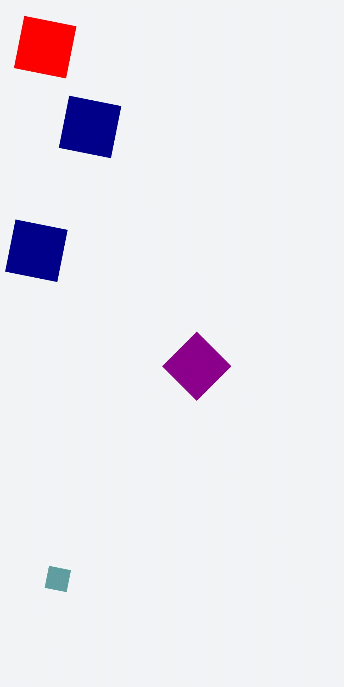
说明
● 当设置多个transform时,后续的transform值会把前面的覆盖掉。若想同时使用多个动画样式可用复合写法,例:transform: scale(1) rotate(0) translate(0,0)。
● transform进行复合写法时,变化样式内多个样式值顺序的不同会呈现不一样的动画效果。
● transform属性设置的样式值要一一对应,若前后不对应,则该动画不生效。若设置多个样式值则只会呈现出已对应值的动画效果。



 浙公网安备 33010602011771号
浙公网安备 33010602011771号