项目二遇到的知识点总结
1、select默认选中项颜色为灰色,选择后变为黑色

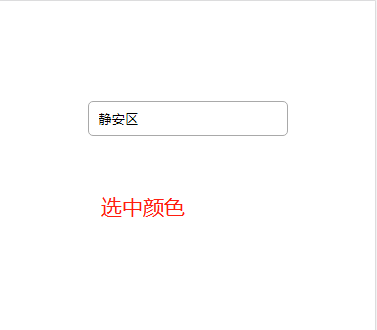
<!DOCTYPE html>
<html lang="en">
<head>
<meta charset="UTF-8" />
<meta name="viewport" content="width=device-width,initial-scale=1,user-scalable=0">
<title>select 元素</title>
<style type="text/css">
.box {
width: 100%;
height: 100%;
text-align: center;
margin-top: 100px;
}
/* select 的默认下拉箭头 */
/* --ie清除--*/
select::-ms-expand{ display: none; }
/* --火狐、谷歌清除--*/
select{
appearance:none;
-moz-appearance:none;
-webkit-appearance:none;
}
select{
width: 200px;
height: 35px;
padding: 5px 10px;
border-radius: 5px;
outline: none; //取消黄色的边框
}
option {
outline: none;
}
</style>
</head>
<body>
<div class="box">
<select>
<option selected="selected">请选择区</option>
<option>静安区</option>
<option>浦东新区</option>
<option>闵行区</option>
<option>松江区</option>
</select>
</div>
<script src="./jquery.min.js"></script>
<script>
var selected = "#757575"; //默认颜色
var choose = "#000"; //选中的颜色
$(function () {
$("select").css("color", selected);
$("option").css("color", choose);
$("select").change(function () {
var selItem = $(this).val();
if (selItem == $(this).find('option:first').val()) {
$(this).css("color", selected);
} else {
$(this).css("color", choose);
}
});
})
</script>
</body>
</html>
2、vux 时间区间
-
预约日期
![]()
-
预约时间(开始时间)
![]()
-
预约时间(结束时间)
![]()
-
最终效果
![]()
-
main.js里设置
![]()
<template> <div class="hello"> <h2>时间区间</h2> <form class="form-box"> <div class="from-group"> <span>预约日期</span> <input readonly placeholder="预约日期" v-model.trim="date" @click="getTime('YYYY-MM-DD','date')"> </div> <div class="from-group"> <span>预约时间</span> <input readonly v-model.trim="time" placeholder="预约时间" @click="setTime" > <!-- <popup-picker :data="list" v-model.trim="time" @on-change="onChange" placeholder="预约时间" @click="setTime" ></popup-picker> --> </div> </form> </div> </template> <script> import Vue from 'vue' import { Toast,PopupPicker, Datetime } from 'vux' export default { components: { Toast, PopupPicker, Datetime }, data:function() { return { date: '', time: '', } }, mounted:function() { }, methods: { //预约日期 getTime:function(format,key) { var that = this; that.$vux.datetime.show({ clearText: '预约日期', cancelText: '取消', confirmText: '确定', format: format, // value: '', onConfirm (val) { that[key] = val; } }) }, setTime:function() { var that = this; that.$vux.datetime.show({ clearText: '开始时间', cancelText: '取消', confirmText: '下一步', format: 'HH:mm', value: '', onConfirm (val1) { setTimeout(function(){ that.$vux.datetime.show({ clearText: '结束时间', cancelText: '取消', confirmText: '确定', minHour: val1.split(':')[0], format: 'HH:mm', value: val1, onConfirm (val2) { if(getSeconds(val1)>= getSeconds(val2)){ that.$vux.toast.show({ type: 'text', text: '开始时间大于结束时间' }) }else{ that.time = val1 + '~' + val2; } } }) },550) } }) function getSeconds(time) { var hour = time.split(":")[0]; var min = time.split(":")[1]; return hour*60+min; } } } } </script> <style lang="less"> // 基础样式 body { font-family: "微软雅黑"; -webkit-tap-highlight-color: rgba(0,0,0,0); //清除IOS长按灰色蒙版 } input { -webkit-appearance: none; //去除系统默认的样式 outline:none; } .hello { width: 100%; height: 100%; margin-top: 100px; padding: 0 20px; box-sizing: border-box; text-align: center; h2 { margin-bottom: 15px; } .form-box { width: 100%; .from-group { display: flex; justify-content: center; align-items: center; //垂直水平居中 width: 100%; margin-bottom: 10px; span { width: 40%; font-size: 16px; } input { width: 60%; height: 35px; padding: 5px 10px; box-sizing: border-box; border: 1px solid #000; border-radius: 5px; background: #fff; } } } } </style>
3、popup-picker时间区间
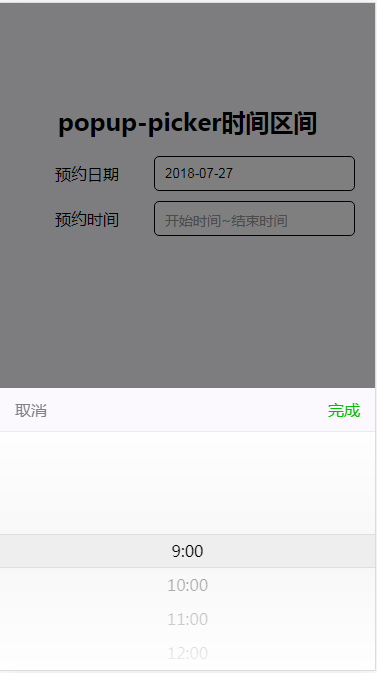
<template>
<div class="hello">
<h2>popup-picker时间区间</h2>
<form class="form-box">
<div class="from-group">
<span>预约日期</span>
<input type="text" readonly placeholder="请选择预约日期" v-model="appoint_date" @click="getTime('YYYY-MM-DD','appoint_date')" />
</div>
<div class="from-group">
<span>预约时间</span>
<input v-if="!timePickerState" type="text" readonly placeholder="开始时间~结束时间" v-model="appoint_time" @click="showPicker"/>
<popup-picker v-if="timePickerState" placeholder="开始时间~结束时间" v-model="appoint_time" :data="list" @on-change="timeChange"></popup-picker>
</div>
</form>
</div>
</template>
<script>
import Vue from 'vue'
import { Toast,PopupPicker, Datetime } from 'vux'
export default {
components: {
Toast,
PopupPicker,
Datetime
},
data:function() {
return {
appoint_date: '',//预约日期
appoint_time: [], //预约时间
list: null,
timePickerState: false
}
},
mounted:function() {
this.getTimeList();
},
methods: {
showPicker:function(){
if (this.appoint_date == '') {
this.$vux.toast.show({
type: 'text',
text: '请选择预约日期'
})
}else if(!this.timePickerState){
this.$vux.toast.show({
type: 'text',
text: '今天预约时间已截止,请选择其他预约日期!'
})
}
},
timeChange:function(data) {
this.appoint_time = data;
},
//预约日期
getTime:function(format,key) {
var that = this;
var now = new Date();
that.$vux.datetime.show({
clearText: '预约日期',
cancelText: '取消',
confirmText: '确定',
format: format,
startDate: now.getFullYear()+'-'+n(now.getMonth()+1)+'-'+n(now.getDate()),
value: that[key],
onConfirm (val) {
that[key] = val;
that.getTimeList(val);
that.appoint_time = [];
}
})
function n(a) {
return a>10?a:'0'+a;
}
},
getTimeList:function(time) {
//new Date().toLocaleDateString();//获取当前日期(“年/月/日”)
var start = 9,end = 18,gap = 1,i = start,arr = [],todayZero = new Date(new Date(new Date().toLocaleDateString()).getTime()),hour = 24;
var now = new Date();
if(time){
var date = new Date(time.replace(/-/g,"/")+" 00:00");
var tmp = date.getTime() - todayZero.getTime();
if(tmp >= 0){
if(tmp < 100){
hour = now.getHours();
}else{
hour = 0;
}
}
}
while(i<end){
if(i>hour){
arr.push(i+":00");
}
i+=gap;
}
this.timePickerState = (arr.length > 0);
this.list = [arr];
}
}
}
</script>
<style lang="less">
// 基础样式
body {
font-family: "微软雅黑";
-webkit-tap-highlight-color: rgba(0,0,0,0); //清除IOS长按灰色蒙版
}
input {
-webkit-appearance: none; //去除系统默认的样式
outline:none;
}
.hello {
width: 100%;
height: 100%;
margin-top: 100px;
padding: 0 20px;
box-sizing: border-box;
text-align: center;
h2 {
margin-bottom: 15px;
}
.form-box {
width: 100%;
.from-group {
display: flex;
justify-content: center;
align-items: center; //垂直水平居中
width: 100%;
margin-bottom: 10px;
span {
width: 40%;
font-size: 16px;
}
input ,.vux-cell-box{
width: 60%;
height: 35px;
padding: 5px 10px;
box-sizing: border-box;
border: 1px solid #000;
border-radius: 5px;
background: #fff;
&:before {
border-width: 0px !important;
}
.vux-popup-picker-select {
text-align: left !important;
span {
width: 100% !important;
font-size: 14px;
}
}
}
}
}
}
</style>
4、new Date()时间的获取和转换
- new Date() 获取系统当前时间
- new Date().getYear();//获取当前年份
- new Date().getFullYear();///获取当前完整年分(4位)
- new Date().getMonth();//获取当前月份(0-11,0代表1月)
- new Date().getDate();//获取当前日(1-31日)
- new Date().getDay();//获取当前星期(0~6,0代表星期天)
- new Date().getHours();//获取当前小时(0~23)
- new Date().getMinutes();//获取当前分钟数(0~59)
- new Date().getSeconds();//获取当前秒数(0~59)
- new Date().getMilliseconds();//获取当前毫秒数(0-999)
- new Date().toLocaleDateString();//获取当前日期(“年/月/日”)
- new Date().toLocaleTimeString();//获取当前时间("hh:mm:ss")
- new Date().toLocaleString();//获取日期与时间('年/月/日 上午/下午hh:mm:ss')
1.js获取当前时间戳
方法1
- var timestamp = Date.parse(new Date())
- 结果:1532588303000
方法2
- var timestamp = (new Date()).valueof()
- 结果:1532588373746
方法3
- var timestamp = new Date().getTime()
- 结果:1532588438293
- 方法1获取的时间戳是吧毫秒改成000显示
- 方法2和方法3是获取当前毫秒的时间戳
2.js获取当前时间及时间戳相互转换
1.获取当前时间的时间戳
- Date.parse(new Date())
- 结果:1532601195000
2.获取当前时间
- new Date()
- 结果:Thu Jul 26 2018 18:33:15 GMT+0800 (中国标准时间)
3.将时间戳转成时间
- new Date(1532601389597)
- 结果:Thu Jul 26 2018 18:36:29 GMT+0800 (中国标准时间)
4.将时间转换成时间戳
- Date.parse(new Date("2018-07-26 18:28:38"))
- 结果:1532600918000
3.js刷新当前页面
- reload() 方法;
- replace() 方法;
- 页面自动刷新
方法1:reload()方法
-
reload() 该方法强迫浏览器刷新当前页面
-
reload() 方法类似于你浏览器上的刷新页面按钮
location.reload();
方法2:replace()方法
- replace()方法可用于一个新文档取代当前文档
- 该方法通过指定URL替换当前缓存在历史里(客户端)的项目,因此当使用replace方法之后,你不能通过'前进'和'houtui'来访问已经被替换的URL
- 语法:location.replcae(URL)
- 返回并刷新页面
- location.replcae(document.referrer);
- document.referrer //前一个页面的url
- 不要用history.go(-1),或history.back();来返回并刷新页面,这两种方法不会刷新页面
JavaScript刷新页面的几种方法:
- 1.history.go(0)
- 2.location.reload()
- 3.location=location
- 4.location.assign(location)
- 5.document.execCommand('Refresh')
- 6.window.navigate(location)
- 7.location.replace(location)
- 8.document.URL=location.href
3.自动刷新页面的方法:
-
1.页面自动刷新:把如下代码加入区域中
-
其中20值每20秒刷新一次页面
-
2.页面自动跳转:把如下代码加入区域中
-
其中20值隔20秒后跳转到http://www.jb51.net页面
-
3.页面自动刷新js版
<script language="JavaScript"> function myrefresh(){ window.location.reload(); } setTimeout('myrefresh()',1000); //指定1秒刷新一次 </script> -
4.js刷新框架的脚本语句
-
//刷新包含改框架的页面用
<script language=JavaScript> parent.location.reload(); </script> -
//子窗口刷新父窗口
<script language=JavaScript> self.opener.location.reload(); </script> (或<a href="javascript:opener.location.reload()'>刷新</a>) -
刷新另一个框架的页面用
<script language=JavaScript> parent.另一个FrameID.location.reload(); </script> -
如果想关闭窗口时刷新或想开窗时刷新,在中调用以下语句即可
<body onload='opener.location.reload()'>//开窗时刷新 <body onUnload='opener.location.reload()'>//关闭时刷新 <script language='javascript'> window.opener.document.location.reload() </script>
4.H5中a标签的电话和邮件功能
电话
<a href="tel:15236541258">15236541258</a>
短信
<a href="sms:10086">发送</a>
5、简单易用的js倒计时
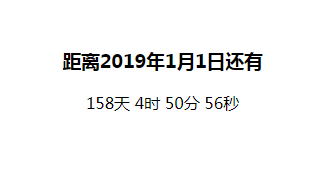
<!DOCTYPE html>
<html lang="en">
<head>
<meta charset="UTF-8" />
<meta name="viewport" content="width=device-width,initial-scale=1,user-scalable=0">
<title>简单易用的js倒计时</title>
<style type="text/css">
.time {
text-align: center;
margin-top: 100px;
}
</style>
</head>
<body>
<div class="time">
<h3>距离2019年1月1日还有</h3>
<span id='t_d'>天</span>
<span id='t_h'>时</span>
<span id='t_m'>分</span>
<span id='t_s'>秒</span>
</div>
<script>
function getTime() {
var EndTime = new Date('2019/01/01 00:00:00');
var NowTime = new Date();
var differ = EndTime.getTime()-NowTime.getTime(); //相差多少天
var d = 0;
var h = 0;
var m = 0;
var s = 0;
if(differ>=0){
d = Math.floor(differ/1000/60/60/24);
h = Math.floor(differ/1000/60/60%24);
m = Math.floor(differ/1000/60%60);
s = Math.floor(differ/1000%60);
}
document.getElementById('t_d').innerHTML = d + '天';
document.getElementById('t_h').innerHTML = h + '时';
document.getElementById('t_m').innerHTML = m + '分';
document.getElementById('t_s').innerHTML = s + '秒';
}
setInterval(getTime,0);
</script>
</body>
</html>
vue.js中获取剩余的天数、小时、分钟、秒数-------methods方法里写
` return `剩余时间:${d}天${h}小时${m}分${s}秒`;`
1.css样式
-
p:first-letter; 首字放大
-
p:first-line; 改变第一行样式
-
text-indent: 2em; 首行缩进2字符
-
移动端添加图片
img{ object-fit: cover; object-position: center; width: 100%; height: auto; } -
文字自动换行
{ word-wrap: break-word; word-break:break-all; }
2.溢出文本显示省略号
-
单行文本省略
text-overflow:ellipsis; white-space:nowrap; overflow:hidden; -
多行文本省略
display: -webkit-box; text-overflow: ellipsis; -webkit-box-orient: vertical; -webkit-line-clamp: 2; overflow: hidden; -
-webkit-line-clamp: 3 只显示三行
-
-webkit-line-clamp用来限制在一个块元素显示的文本的行数。 为了实现该效果,它需要组合其他的WebKit属性。
如结合如下属性: -
display: -webkit-box; 必须结合的属性 ,将对象作为弹性伸缩盒子模型显示 。
-
-webkit-box-orient 必须结合的属性 ,设置或检索伸缩盒对象的子元素的排列方式 。//-webkit-box-orient: vertical;
-
WebKit是CSS扩展属性,该方法适用于WebKit浏览器及移动端;
3.Flex 布局(为"弹性布局",用来为盒状模型提供最大的灵活性。)
1.
display: flex;
justify-content: space-around;
align-items: center;
2.垂直水平居中
display: flex;
justify-content:center;
align-items:center;
3.排列可单行可多行
display:flex;
flex-flow: row wrap;
4.Vue中this.$router
1. params 传参
- 注意: this.$router.push方法中path不能喝params一起使用,否则params将无效。需要用name来指定页面
跳转页
this.$router.push({name: '路由名字',params:{参数名:参数值,参数名:参数值}})- this.$router.push({name: 'dispatch', params: {paicheNo: obj.paicheNo}})
接收页
this.$router.params.参数名- this.$route.params.paicheNo
2. query传参
跳转页
this.$router.push({path: '/transport/dispatch', query: {paicheNo: obj.paicheNo}})
接受页
- 取数据:this.$route.query.paicheNo
this.$route.query.paicheNo
5、布局
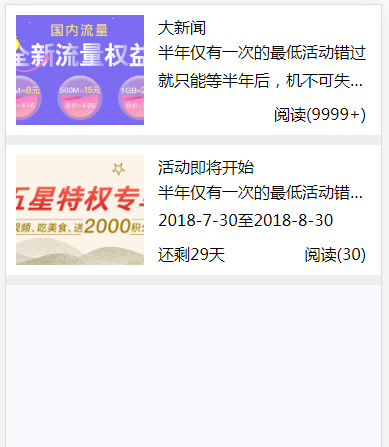
<template>
<div class="paduan">
<div class="row flex-spb" v-for="(item,index) in items" :class="{'news':checkItem(item)}">
<img :src="item.imgUrl">
<div class="row-left">
<p class="ellip">{{item.title}}</p>
<div class="row-main">
{{item.content}}
</div>
<p class="day">{{item.start_time}}至{{item.end_time}}</p>
<div class="row-bottom">
<span class="surplus">还剩{{day(item)}}天</span>
<span class="read">阅读({{item.reader}})</span>
</div>
</div>
</div>
</div>
</template>
<script>
import Vue from 'vue'
export default {
data:function() {
return {
items: [
{
imgUrl: './static/banner1.png',
title: '大新闻',
content: '半年仅有一次的最低活动错过就只能等半年后,机不可失失不再来。',
start_time: '',
end_time: '',
reader: 10000
},
{
imgUrl: './static/banner2.jpg',
title: '活动即将开始',
content: '半年仅有一次的最低活动错过就只能等半年后',
start_time: '2018-7-30',
end_time: '2018-8-30',
reader: 30
}
]
}
},
mounted:function() {
},
methods: {
day:function(data){
var EndTime= new Date(data.end_time);
var NowTime = new Date();
var t =EndTime.getTime() - NowTime.getTime();
console.log(d)
var d=0;
if(t>=0){
d=Math.floor(t/1000/60/60/24);
}
return `${d}`;
},
checkItem:function(data) {
if (data.reader > 9999) {
return data.reader = '9999+'
}
if (data.start_time && data.end_time) {
return true;
}else {
return false;
}
}
}
}
</script>
<style lang='less'>
img {
width: 100%;
height: auto;
object-fit: cover;
object-position: center;
}
.flex-spb {
display: flex;
flex-wrap: wrap;
justify-content: space-between;
box-sizing: border-box;
}
.ellip {
text-overflow:ellipsis;
white-space:nowrap;
overflow:hidden;
}
.paduan {
height: 100%;
background: #eee;
.row {
width: 100%;
line-height: 100%;
padding: 10px;
background: #fff;
margin-bottom: 10px;
img {
min-width: 110px;
width: 36%;
height: 110px;
}
.row-left {
position: relative;
display: inline-block;
width: 60%;
p {
line-height: 23px;
font-size: 16px;
&.day {
display: none;
height: 23px;
}
}
.row-main {
width: 100%;
line-height: 28px;
overflow: hidden;
text-overflow: ellipsis;
display: -webkit-box;
-webkit-line-clamp: 2;
-webkit-box-orient: vertical;
}
.row-bottom {
position: absolute;
left: 0;
bottom: 0;
width: 100%;
span {
line-height: 23px;
}
.surplus {
display: none;
width: 45%;
}
.read {
width: 50%;
float: right;
text-align: right;
margin-right: 5px;
}
}
}
&.news {
.row-left {
.row-main {
display: inline-block;
height: auto;
text-overflow:ellipsis;
white-space:nowrap;
overflow:hidden;
}
.day {
display: block;
}
.row-bottom {
.surplus {
display: inline-block;
width: 45%;
}
}
}
}
}
}
</style>
1.图片img与容器下边界之间有空隙怎么办?这里介绍3中简单的解决方法。
第一,给图片img标签display:block。
img{
display:block
}
第二,定义容器里的字体大小为0。
div {
font-size:0
}
第三,定义图片img标签vertical-align:bottom,vertical-align:middle,vertical-align:top
img{
vertical-align:bottom
}




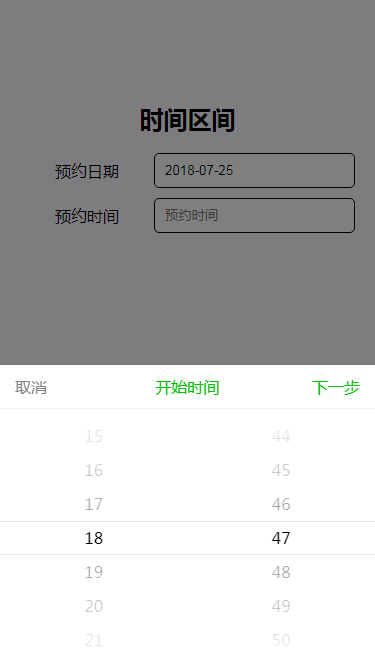
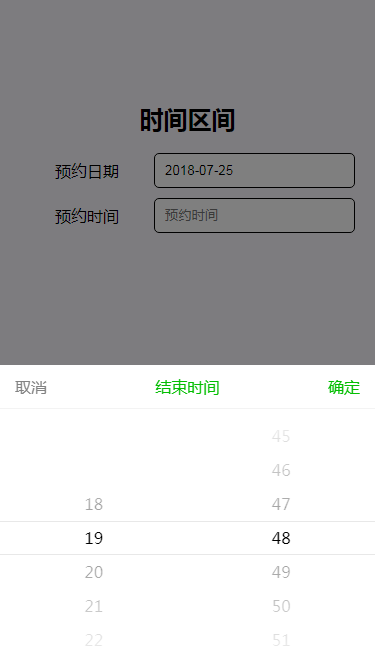
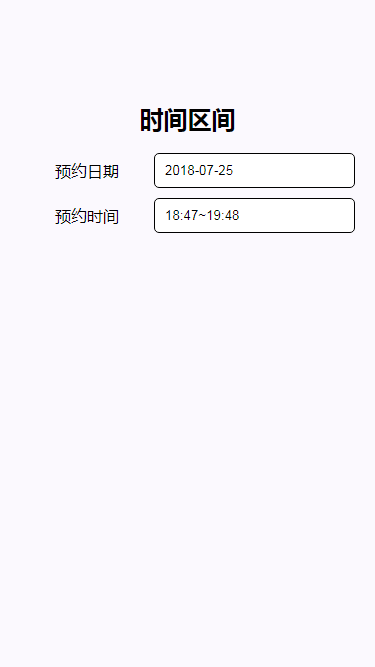
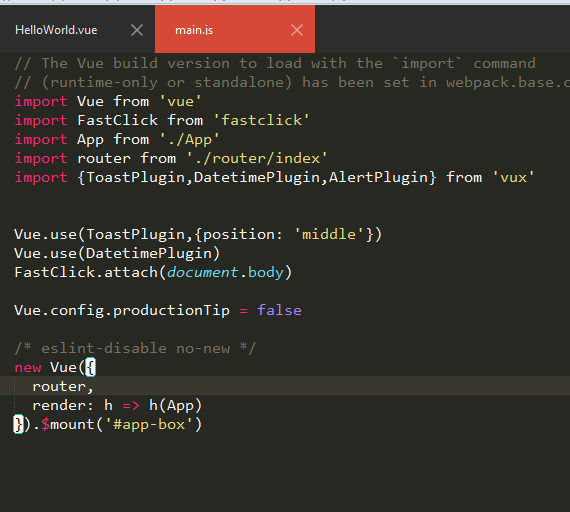

 浙公网安备 33010602011771号
浙公网安备 33010602011771号