How To: 用 SharePoint 计算列做出你自己的KPI列表
2012-06-12 13:17 努力学习的小熊 阅读(1979) 评论(1) 收藏 举报 要做成这个KPI效果需要一个辅助的Column。我先简单叙述一下场景。一个SharePoint Task列表,我们要根据Today和Due Date两个时间之间的关系来显示不同的KPI。
规则是这样的:
1 Today < Due Date = Green Status Icon
2 Today >= Due Date = Red Status Icon
3 Due Date not filled out = N/A
1 Create Today Column. Column type is "Date and Time".
2 Create the first Calculated Column and named "DateDiff".
3 Input formula: =IF([Due Date]="";"2";IF(Today<[Due Date];"1";"0")).
"0" : Today >= Due Date
"1" : Today < Due Date
"2" : Due Date = ""
4 Select "Single line of text" of "The data type returned from this formula is".
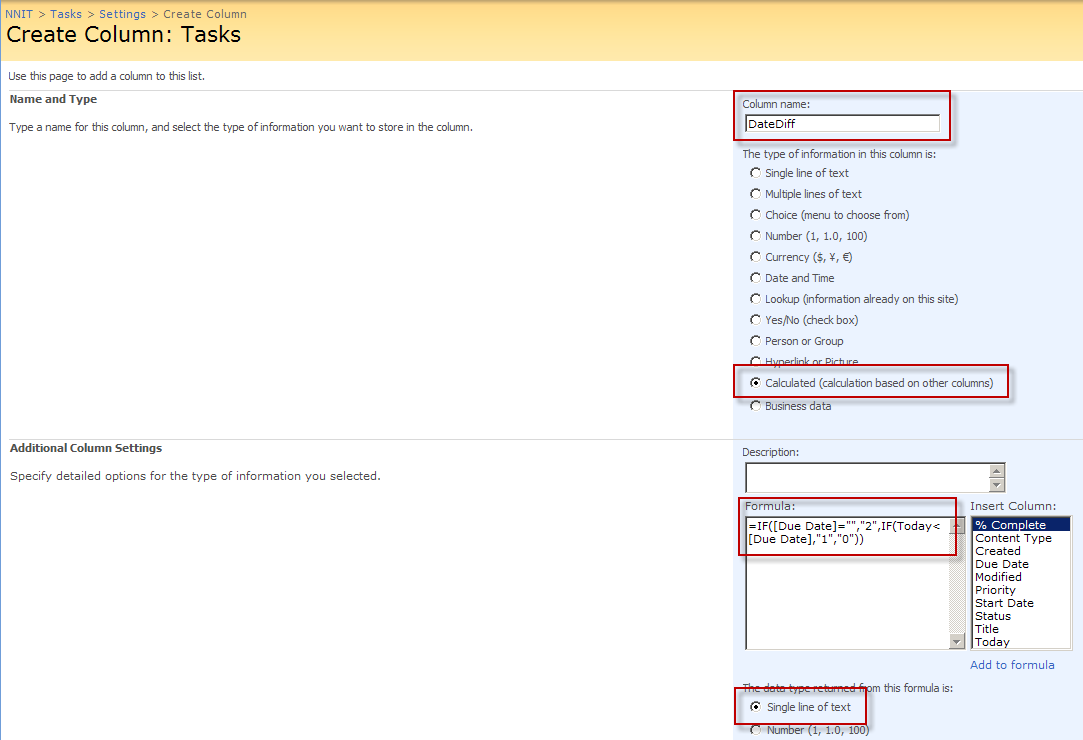
5 Upload icons to the picture library which we want to use.

6 Back to the list. Create "Status Icon" column. Column Type is "Calculated". "The data type returned from this formula" is "Single line of text". Input the formula:
=IF([DateDiff]="1","<DIV><img src=http://nnitsharepoint/SiteImage/ewr209m.gif></DIV>",IF([DateDiff]="0","<DIV><img src=http://nnitsharepoint/SiteImage/ewr210m.gif></DIV>",IF([DateDiff]="2","N/A")))
7 We will get this result of this list.

8 Now we have to change HTML to a picture.
Add a Content Editor Web Part to the page and add it below the Tasks Web Part. And input its content.
//
// Text to HTML
//
var theTDS = document.getElementsByTagName("TD");
var i=0;
var TDContent = "";
while(i < theTDS.length){
try {
TDContent = theTDS[i].innerText||theTDS[i].textContent;
if ((TDContent.indexOf("<DIV")==0) && (TDContent.indexOf("</DIV>")>=0)){
theTDS[i].innerHTML = TDContent;
}
}
catch(err){}
i=i+1;
}
//
// ExpGroupRenderData overwrites the default SharePoint function
// This part is needed for collapsed groupings
//
function ExpGroupRenderData(htmlToRender, groupName, isLoaded){
var tbody = document.getElementById("tbod"+groupName+"_");
var wrapDiv = document.createElement("DIV");
wrapDiv.innerHTML = "<TABLE><TBODY id=\"tbod"+groupName+"_\" isLoaded=\""+isLoaded+"\">"+htmlToRender+"</TBODY></TABLE>";
var theTBODYTDs = wrapDiv.getElementsByTagName("TD");
var j=0;
var TDContent = "";
while(j < theTBODYTDs.length){
try{
TDContent = theTBODYTDs[j].innerText||theTBODYTDs[j].textContent;
if((TDContent.indexOf("<DIV")==0) && (TDContent.indexOf("</DIV>")>=0)){
theTBODYTDs[j].innerHTML = TDContent;
}
}
catch(err){}
j=j+1;
}
tbody.parentNode.replaceChild(wrapDiv.firstChild.firstChild, tbody);
}
</script>
9 We will see the result like this.

10 Delete the Today column. We get the correct result.

原文地址: http://sharepointpratik.blogspot.dk/2011/06/add-image-to-custom-list-with_30.html(需要FQ)



 浙公网安备 33010602011771号
浙公网安备 33010602011771号