微信小程序云开发-云存储的应用-识别驾驶证
一、准备工作
1、创建云函数identify
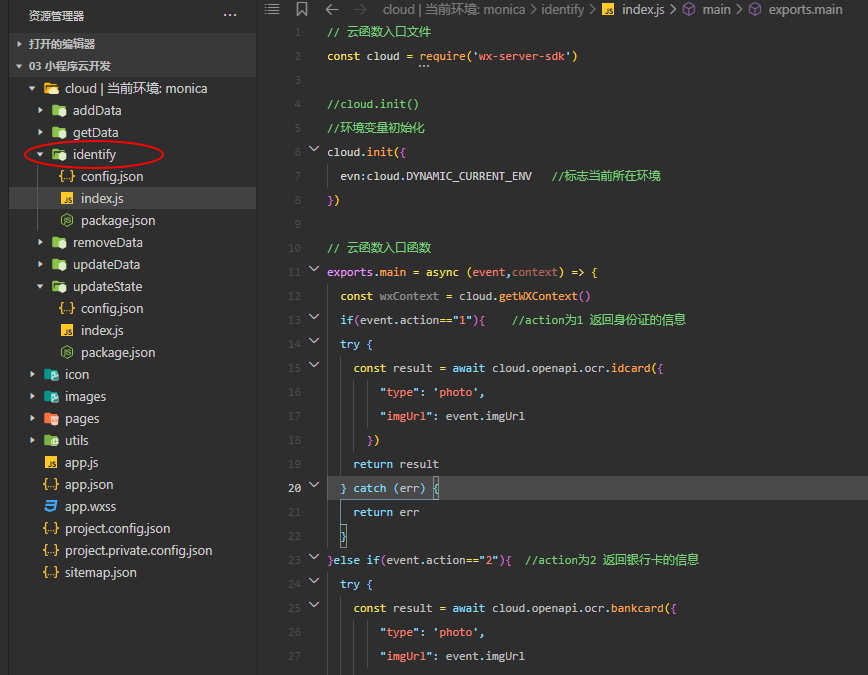
2、云函数identify中index.js代码
1 // 云函数入口文件 2 const cloud = require('wx-server-sdk') 3 4 //cloud.init() 5 //环境变量初始化 6 cloud.init({ 7 evn:cloud.DYNAMIC_CURRENT_ENV //标志当前所在环境 8 }) 9 10 // 云函数入口函数 11 exports.main = async (event,context) => { 12 const wxContext = cloud.getWXContext() 13 if(event.action=="1"){ //action为1 返回身份证的信息 14 try { 15 const result = await cloud.openapi.ocr.idcard({ 16 "type": 'photo', 17 "imgUrl": event.imgUrl 18 }) 19 return result 20 } catch (err) { 21 return err 22 } 23 }else if(event.action=="2"){ //action为2 返回银行卡的信息 24 try { 25 const result = await cloud.openapi.ocr.bankcard({ 26 "type": 'photo', 27 "imgUrl": event.imgUrl 28 }) 29 return result 30 } catch (err) { 31 return err 32 } 33 }else if(event.action=="3"){ //action为3 返回驾驶证的信息 34 try { 35 const result = await cloud.openapi.ocr.driverLicense({ 36 "type": 'photo', 37 "imgUrl": event.imgUrl 38 }) 39 return result 40 } catch (err) { 41 return err 42 } 43 }else if(event.action=="4"){ //action为4 返回行驶证的信息 44 try { 45 const result = await cloud.openapi.ocr.vehicleLicense({ 46 "type": 'photo', 47 "imgUrl": event.imgUrl 48 }) 49 return result 50 } catch (err) { 51 return err 52 } 53 }else if(event.action=="5"){ //action为5 返回营业执照的信息 54 try { 55 const result = await cloud.openapi.ocr.businessLicense({ 56 "imgUrl": event.imgUrl 57 }) 58 return result 59 } catch (err) { 60 return err 61 } 62 }else if(event.action=="6"){ //action为6 返回通用印刷体的信息 63 try { 64 const result = await cloud.openapi.ocr.businessLicense({ 65 "imgUrl": event.imgUrl 66 }) 67 return result 68 } catch (err) { 69 return err 70 } 71 } 72 }
二、创建页面并写相应代码
创建页面IdentifyDriverLicense,用于OCR识别驾驶证信息
1、IdentifyDriverLicense.wxml
1 <!-- 识别驾驶证信息 --> 2 <button bindtap="identifyDriverLicense" type="primary">识别驾驶证</button> 3 <!-- 把识别到的驾驶证图片显示到页面上 --> 4 <view class="idcard"> 5 <image src="{{driverLicenseURL}}" ></image> 6 </view> 7 <!-- 把识别到的驾驶证信息显示到页面上 --> 8 <view class="front" wx:if="{{showdriverLicense}}"> 9 <view>身份证号:{{driverLicenseMsg.idNum}}</view> 10 <view>姓名:{{driverLicenseMsg.name}}</view> 11 <view>性别:{{driverLicenseMsg.sex}}</view> 12 <view>国籍:{{driverLicenseMsg.nationality}}</view> 13 <view>住址:{{driverLicenseMsg.address}}</view> 14 <view>出生日期:{{driverLicenseMsg.birthDate}}</view> 15 <view>初次领证日期:{{driverLicenseMsg.issueDate}}</view> 16 <view>准驾车型:{{driverLicenseMsg.carClass}}</view> 17 <view>有效期开始:{{driverLicenseMsg.validFrom}}</view> 18 <view>有效期结束:{{driverLicenseMsg.validTo}}</view> 19 <view>发证机关:{{driverLicenseMsg.officialSeal}}</view> 20 </view>
2、IdentifyDriverLicense.wxss
1 button{ 2 margin: 20rpx; 3 } 4 .front{ 5 margin: 20rpx; 6 } 7 8 .idcard{ 9 text-align: center; 10 } 11 .idcard image{ 12 width: 95%rpx; 13 height: 300rpx; 14 }
3、IdentifyDriverLicense.js
1 // pages/IdentifyDriverLicense/IdentifyDriverLicense.js 2 Page({ 3 //初始化数据 4 data:{ 5 showdriverLicense:false, 6 driverLicenseMsg:{} 7 }, 8 9 //识别驾驶证信息 10 identifyDriverLicense(){ 11 //选择图片 12 wx.chooseImage({ 13 count: 1, 14 sizeType: ['original', 'compressed'], 15 sourceType: ['album', 'camera'], 16 }).then(res=>{ 17 console.log("图片选择成功",res); 18 console.log("所选图片的临时链接",res.tempFilePaths[0]); 19 //上传图片 20 wx.cloud.uploadFile({ 21 cloudPath: (new Date()).valueOf()+'.png', 22 filePath: res.tempFilePaths[0], 23 }).then(res=>{ 24 console.log("图片上传到云存储成功",res); 25 console.log("图片在云存储里的fileID",res.fileID); 26 //将上传成功的图片显示到页面上 27 this.setData({ 28 driverLicenseURL:res.fileID, 29 }) 30 //获取图片真实URL 31 wx.cloud.getTempFileURL({ 32 fileList:[res.fileID] 33 }).then(res=>{ 34 console.log("获取图片真实链接成功",res); 35 //识别身份证背面信息 36 wx.cloud.callFunction({ 37 name:"identify", 38 data:{ 39 imgUrl:res.fileList[0].tempFileURL, //传递参数给云函数 40 action:"3" //action为1表示身份证,2表示银行卡,3表示驾驶证(在云函数中自定义的) 41 } 42 }).then(res=>{ 43 console.log("图片识别成功",res); 44 this.setData({ 45 driverLicenseMsg:res.result, 46 showdriverLicense:true 47 }) 48 }).catch(err=>{ 49 console.log("图片识别失败",err); 50 }) 51 }).catch(err=>{ 52 console.log("获取图片真实链接失败",err); 53 }) 54 }).catch(err=>{ 55 console.log("图片上传到云存储失败",err); 56 }) 57 58 }).catch(err=>{ 59 console.log("图片选择失败",err); 60 }) 61 } 62 })
三、效果展示
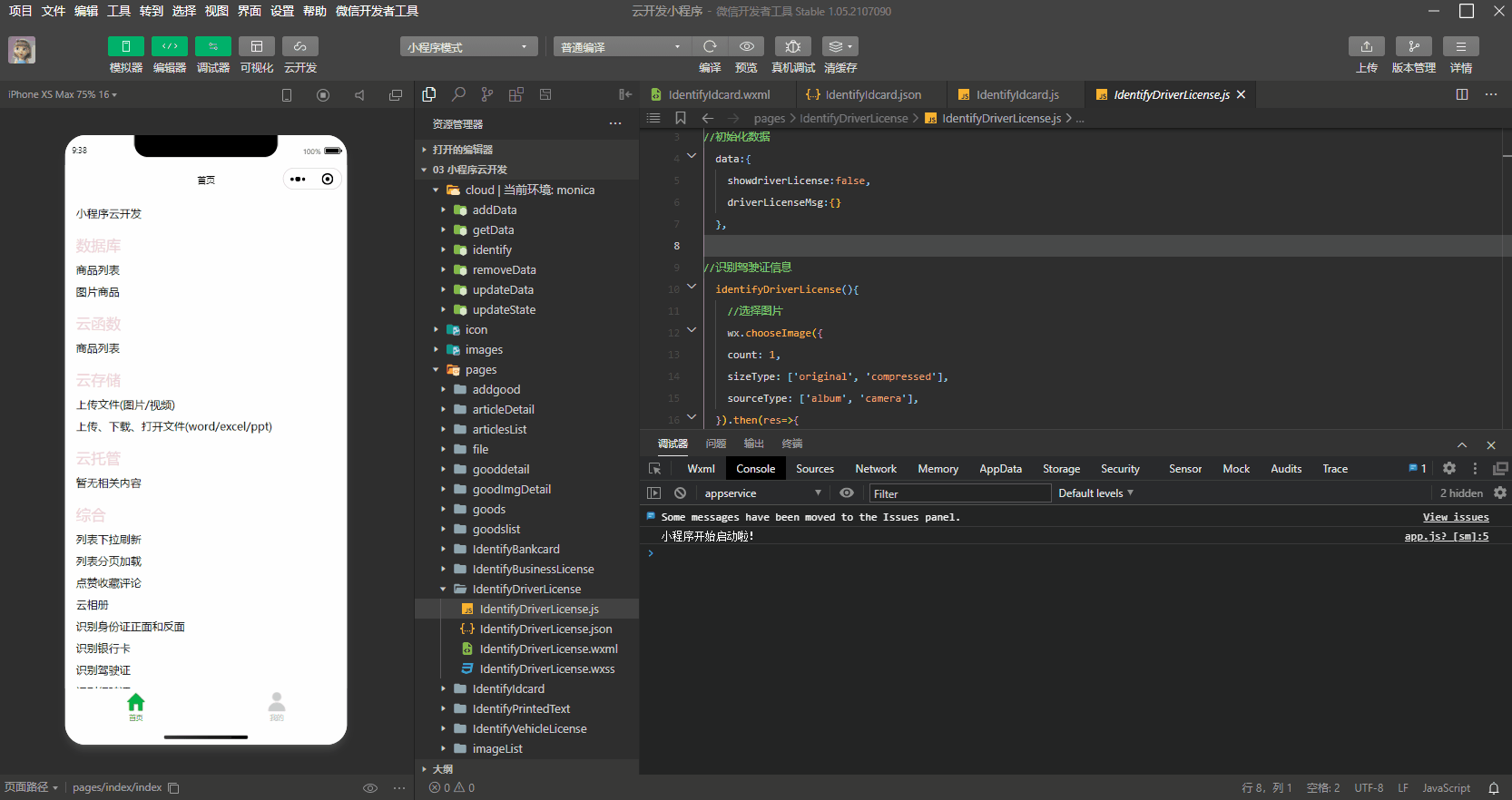





 浙公网安备 33010602011771号
浙公网安备 33010602011771号