校园网认证流程分析及自动认证脚本
校园网认证流程分析及自动认证脚本
很久之前在处理Linux终端环境下校园网认证登录时所做的工作,理论上适用于所有基于锐捷网络的认证系统
分析过程
未进行校园网认证时curl -v任意网站得到
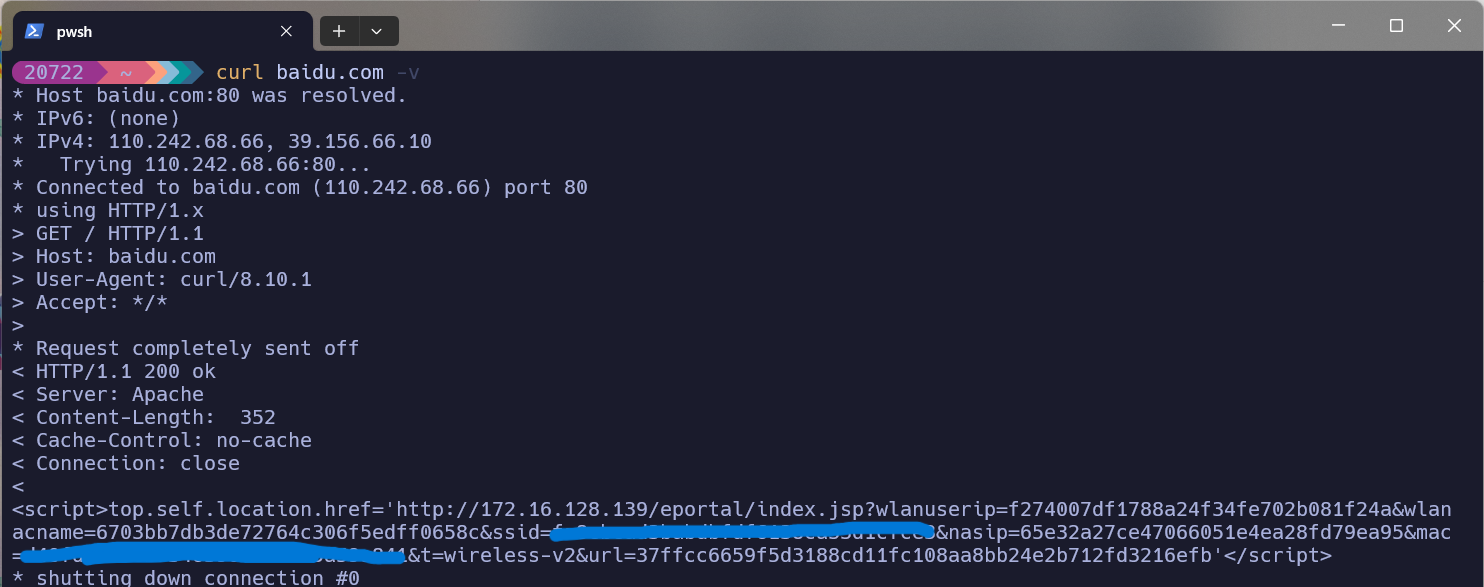
可见会重定向到认证网址并且附带一些参数
浏览器访问该网址并打开网络日志,输入自己的账号密码测试登录
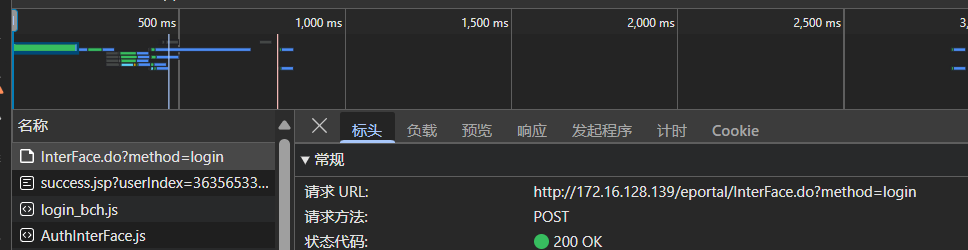
找到登录接口,查看负载
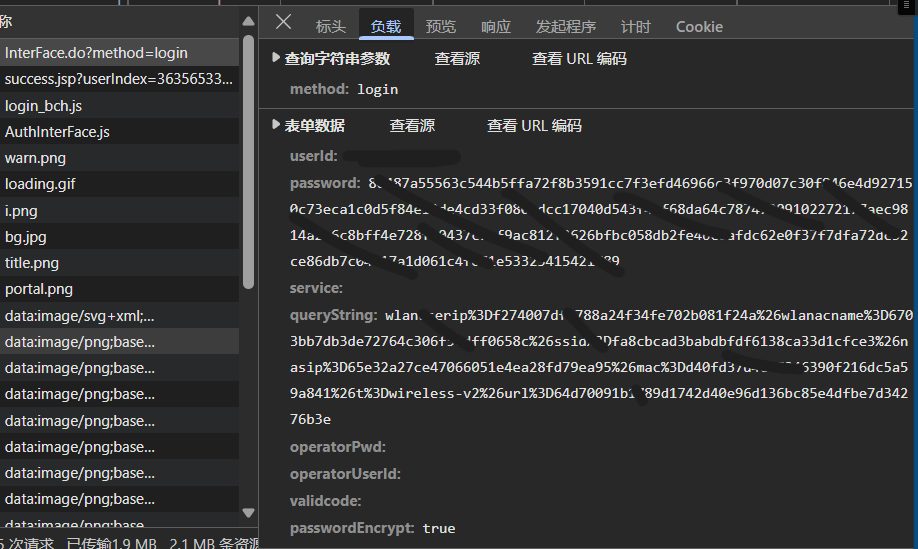
发现主要包括八个参数,其中需要注意的只有userId,password、queryString和passwordEncrypt
仔细观察可以发现queryString就是重定向到认证网址时的附带参数
查看发起程序
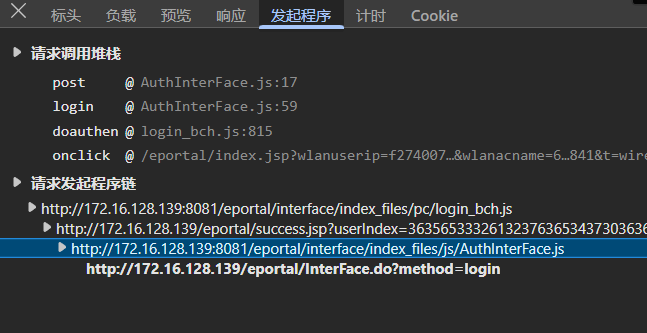
分析AuthInterFace.js
找到登录相关接口
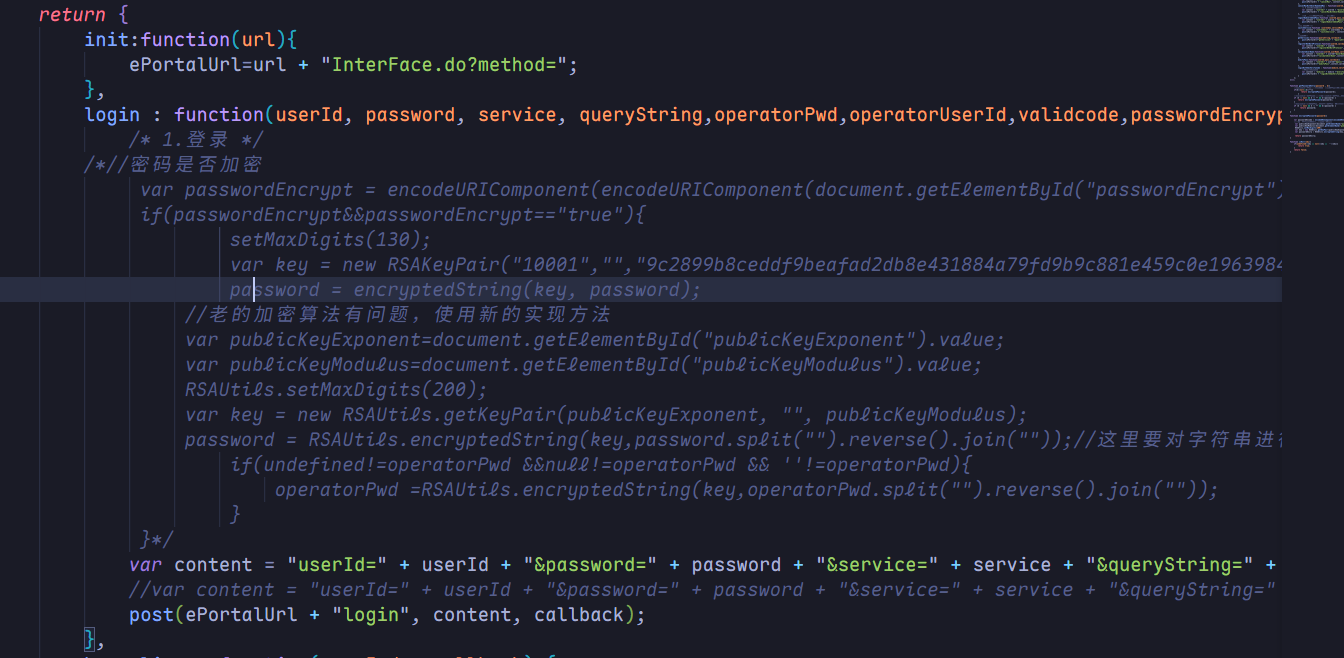
向上在login_bch.js中查找AuthInterFace.login
定位相关代码行
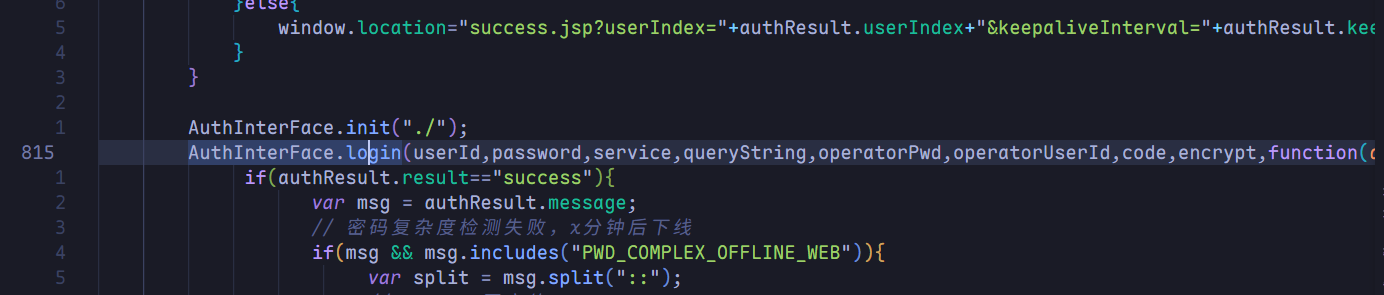
分析相关参数是如何得到的
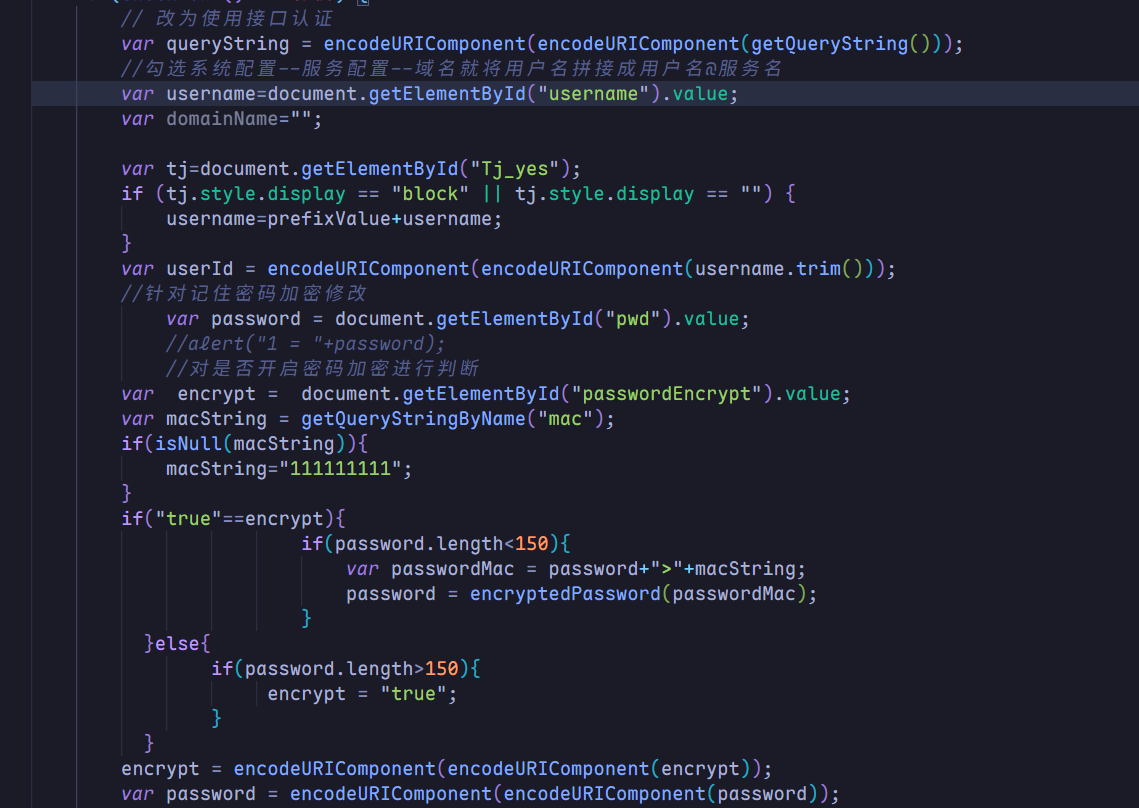
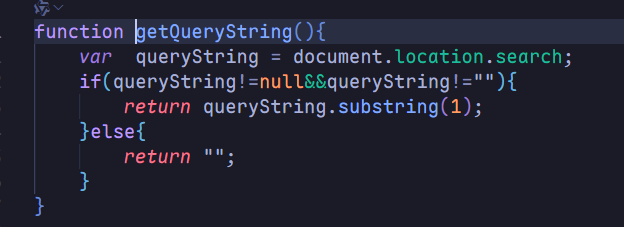
可以看出queryString是原始字符串通过两次url编码得到,
userId也是username通过两次url编码得到(Tj_yes特殊处理,猜测是同济)
password似乎会有加密处理,但是考虑到存在passwordEncrypt参数,猜测可以通过设置为true来避免加密
至此分析完毕。
自动登录脚本
Linux中使用curl可以很便捷的编写自动登录脚本如下,考虑到终端环境注释等也采用英文
#!/bin/bash
url_encode() {
local string="${1}"
local strlen=${#string}
local encoded=""
for (( i=0; i<strlen; i++ )); do
char="${string:i:1}"
case "$char" in
[-_.~a-zA-Z0-9] ) encoded+="$char" ;;
* ) printf -v encoded_char '%%%02x' "'$char"
encoded+="$encoded_char" ;;
esac
done
echo "$encoded"
}
# Set the username and passwd
USER_ID="your username"
PASSWORD="your password"
echo "Test network connection..."
response=$(curl -s "http://baidu.com")
# Checks whether the network has been authenticated
if echo "$response" | grep -q "http://www.baidu.com/"; then
echo "Network connected."
exit 0
fi
# Step 1: get query string
echo "Get query string..."
query_string=$(echo "$response" | grep -oP "top\.self\.location\.href='http://172\.16\.128\.139/eportal/index\.jsp\?\K[^']+")
# test for query string
if [ -z "$query_string" ]; then
echo "Error: fail to get the query string"
exit 1
fi
# quote query string twice
encoded_qs_once=$(url_encode "$query_string")
encoded_qs_twice=$(url_encode "$encoded_qs_once")
# Step 2:constructs the post request parameters
post_data=$(
cat <<EOF
userId=${USER_ID}&password=${PASSWORD}&service=&queryString=${encoded_qs_twice}&operatorPwd=&operatorUserId=&validcode=&passwordEncrypt=false
EOF
)
# echo "$post_data"
# Step 3:send post request
echo "Trying to login..."
login_response=$(curl -s -X POST "http://172.16.128.139/eportal/InterFace.do?method=login" \
-H "User-Agent: Mozilla/5.0 (Windows NT 10.0; WOW64) AppleWebKit/537.36 (KHTML, like Gecko) Chrome/68.0.3440.84 Safari/537.36" \
-H "Referer: http://172.16.128.139/eportal/index.jsp" \
-H "Accept: */*" \
-H "Accept-Encoding: gzip, deflate" \
-H "Accept-Language: zh-CN,zh;q=0.9,en;q=0.8,en-GB;q=0.7,en-US;q=0.6" \
-H "Content-Type: application/x-www-form-urlencoded; charset=UTF-8" \
--data "$post_data")
# Step 4:Check the response
if echo "$login_response" | grep -q '"result":"success"'; then
echo "Login successfully."
else
echo "Login failure. Error:"
echo "$login_response" | sed 's/.*"message":"\([^"]*\).*/\1/'
fi
对于Windows采用powershell脚本如下
# Set the username , password and network ssid
$USER_ID = "your username"
$PASSWORD = "your password"
$SSID = "your campus wifi name"
$wifiOutput = (netsh wlan show interfaces) -match "^\s*SSID\s+:"
$ssidMatch = $wifiOutput | Select-String -Pattern ':\s*(.+)'
$ssid = $ssidMatch.Matches.Groups[1].Value.Trim()
if ($ssid -ne $SSID) {
echo "Not connected to the campus network."
exit 0
}
# Define the URL encoding function
function UrlEncode([string]$str) {
return [System.Web.HttpUtility]::UrlEncode($str)
}
Write-Host "Testing network connection..."
# Disable automatic redirection to get the original response
$request = [System.Net.WebRequest]::Create("http://baidu.com")
$request.AllowAutoRedirect = $false
try {
$response = $request.GetResponse()
$stream = $response.GetResponseStream()
$reader = New-Object System.IO.StreamReader($stream)
$content = $reader.ReadToEnd()
$response.Close()
$reader.Close()
} catch {
Write-Error "Network request failed."
exit 1
}
# Check for authentication
if ($content -match "http://www.baidu.com/") {
Write-Host "Network connected."
exit 0
}
# Extract query string
Write-Host "Extracting query string..."
if ($content -match "top\.self\.location\.href='http://172\.16\.128\.139/eportal/index\.jsp\?([^']+)") {
$query_string = $matches[1]
} else {
Write-Error "Failed to get query string"
exit 1
}
# URL encoding twice
$encoded_qs_once = [System.Web.HttpUtility]::UrlEncode($query_string)
$encoded_qs_twice = [System.Web.HttpUtility]::UrlEncode($encoded_qs_once)
# Build POST data
$post_data = @"
userId=$USER_ID&password=$PASSWORD&service=&queryString=$encoded_qs_twice&operatorPwd=&operatorUserId=&validcode=&passwordEncrypt=false
"@
# Send login request
Write-Host "Attempting login..."
$headers = @{
"User-Agent" = "Mozilla/5.0 (Windows NT 10.0; WOW64) AppleWebKit/537.36 (KHTML, like Gecko) Chrome/68.0.3440.84 Safari/537.36"
"Referer" = "http://172.16.128.139/eportal/index.jsp"
"Accept" = "*/*"
"Accept-Encoding" = "gzip, deflate"
"Accept-Language" = "zh-CN,zh;q=0.9,en;q=0.8,en-GB;q=0.7,en-US;q=0.6"
"Content-Type" = "application/x-www-form-urlencoded; charset=UTF-8"
}
try {
$login_response = Invoke-WebRequest -Uri "http://172.16.128.139/eportal/InterFace.do?method=login" -Method Post -Body $post_data -Headers $headers -UseBasicParsing
} catch {
Write-Error "Login request failed."
exit 1
}
# check response
$response_json = $login_response.Content | ConvertFrom-Json
if ($response_json.result -eq "success") {
Write-Host "Login successful."
} else {
Write-Host "Login failed. Error: $($response_json.message)"
}
需要注意需要更改其中认证链接为自己校园网认证链接
Windows计划任务
我们希望连接校园网时能够自动无感认证,自然想到Windows计划任务
查阅资料后,发现可以参考如何设置计划任务或者脚本才能使电脑在连接指定wifi后自动运行某程序? - 知乎
其中操作选项卡处如下填写
- 操作:
启动程序 - 程序/脚本:
powershell - 参数:
-ExecutionPolicy Bypass -File "C:\Path\To\YourScript.ps1"
完整脚本可见此处
Time waits for no one.



 浙公网安备 33010602011771号
浙公网安备 33010602011771号