iOS开发基础-九宫格坐标(3)之Xib
延续iOS开发基础-九宫格坐标(2)的内容,对其进行部分修改。
本部分采用 Xib 文件来创建用于显示图片的 UIView 对象。
一、简单介绍
Xib 和 storyboard 的比较:
1) Xib 是轻量级的,用来描述局部的UI界面;
2) storyboard 是重量级的,用来描述整个软件的多个界面,并且能演示多个界面之间的连接关系。
二、 Xib 的简单使用
按照 Command + N ----> User Interface ----> Empty 新建一个 Xib 文件,并命名为 appxib ,其后缀名为 .xib 。
将 UIView 对象拖到 appxib.xib 文件的画布中,设置其属性为:
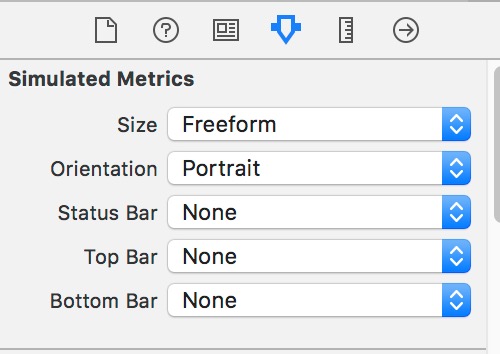
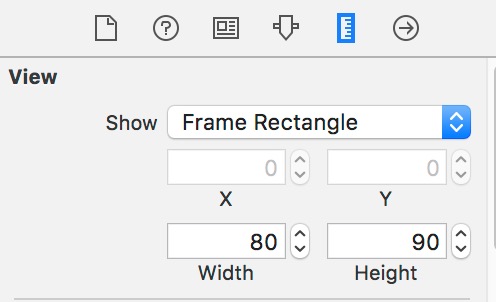
向 UIView 中拖入 UIImageView 对象,设置其属性为:
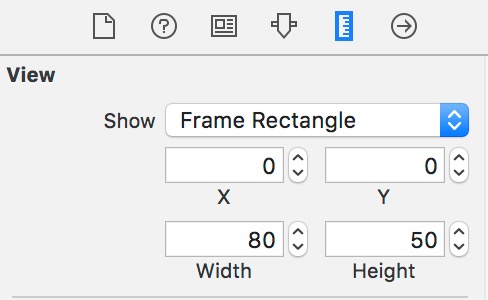
向 UIView 中拖入 UILabel 对象,设置其属性为:
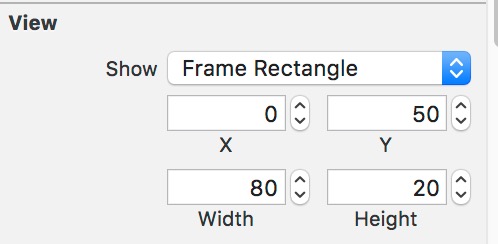
向 UIView 中拖入 UIButton 对象,设置其属性为:

为了使UIButton 对象为圆角矩形,在 Identity Inspector 的 User Defined Runtime Attributes 中添加 layer.cornerRadius 属性,如下所示:

最后,将 UIImageView 、 UILabel 和 UIButton 的 tag 属性分别设置为1,2,3。
效果图如下所示:
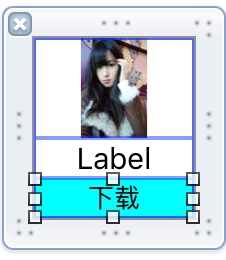
三、代码实现
修改 viewDidLoad 方法如下所示:
1 //ViewController.m 2 - (void)viewDidLoad { 3 [super viewDidLoad]; 4 5 int totalColumn = 3; //3列 6 CGFloat margin = (self.view.frame.size.width - totalColumn*appViewWidth) / (totalColumn + 1); 7 int count = self.apps.count; 8 NSLog(@"%d", count); 9 10 for (int i = 0; i < count; i++) { 11 int row = i/totalColumn; //行号,从0开始 12 int column = i%totalColumn; //列号,从0开始 13 CGFloat appViewX = margin + (margin + appViewWidth) * column; //子视图的X坐标 14 CGFloat appViewY = margin + (margin + appViewHeight) * row; //子视图的Y坐标 15 WJQAppInfo *appInfo = self.apps[i]; 16 17 //加载xib文件,并创建UIView控件 18 NSArray *appArray = [[NSBundle mainBundle] loadNibNamed:@"appxib" owner:nil options:nil]; 19 UIView *appView = [appArray firstObject]; 20 appView.frame = CGRectMake(appViewX, appViewY, appViewWidth, appViewHeight); 21 //创建上述UIView控件的子视图,创建图像信息 22 UIImageView *appImageView = (UIImageView *)[appView viewWithTag:1]; 23 appImageView.image = appInfo.image; //设置图片 24 //创建上述UIView控件的子视图,创建UILabel信息描述标签 25 UILabel *appLabel = (UILabel *)[appView viewWithTag:2]; 26 appLabel.text = appInfo.desc; 27 //创建下载按钮 28 UIButton *appButton = (UIButton *)[appView viewWithTag:3]; 29 [appButton addTarget:self action:@selector(buttonClicked:) forControlEvents:UIControlEventTouchUpInside]; 30 appButton.tag = i; 31 32 [self.view addSubview:appView]; 33 } 34 }
参考博客:iOS开发UI篇—xib的简单使用
实例代码:http://pan.baidu.com/s/1eQKIqki





 浙公网安备 33010602011771号
浙公网安备 33010602011771号