Chrome自带恐龙小游戏的源码研究(六)
在上一篇《Chrome自带恐龙小游戏的源码研究(五)》中实现了眨眼睛的恐龙,这一篇主要研究恐龙的跳跃。
恐龙的跳跃
游戏通过敲击键盘的Spacebar或者Up来实现恐龙的跳跃。先用一张图来表示整个跳跃的过程:
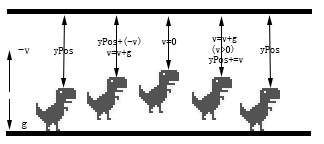
- 首先规定向下为正方向,即重力加速度(g)为正,起跳的速度(v)为负,恐龙距离画布上方的距离为yPos;
- 每一帧动画中,速度都会与重力加速度相加得到新的速度,再用新的速度与yPos相加得到新的yPos,改变恐龙的位置为新的yPos,表现出来为yPos不断减小;
- 当恐龙升至最高点,此时速度为0,并且仍具有向下的重力加速度。
- 速度仍与重力加速度相加得到新的速度,此时速度方向向下,为正值,表现为yPos逐渐增加;
- 落地,并使yPos不超过地面的高度,将速度重置为0,更新状态jumping为false。
下面通过代码来实现。首先注册键盘事件:
1 document.addEventListener('keydown',onKeyDown); 2 document.addEventListener('keyup',onKeyUp);
1 function onKeyDown(e) { 2 if(keycode.JUMP[e.keyCode]) { 3 if(!trex.jumping) { 4 trex.startJump(6); 5 } 6 } 7 }
按下跳跃键后,执行startJump方法:

1 startJump: function(speed) { 2 if (!this.jumping) { 3 //切换到jump状态 4 this.update(0, Trex.status.JUMPING); 5 //设置跳跃速度 6 this.jumpVelocity = this.config.INIITAL_JUMP_VELOCITY - (speed / 10); 7 this.jumping = true; 8 this.reachedMinHeight = false; 9 } 10 }
之后在每次GameLoop中更新状态:

1 if (trex.jumping) { 2 ctx.clearRect(0, 0, 600, 150); 3 trex.updateJump(deltaTime); 4 }

1 updateJump: function(deltaTime) { 2 //帧切换速率 3 var msPerFrame = Trex.animFrames[this.status].msPerFrame; 4 //经过的帧数 5 var framesElapsed = deltaTime / msPerFrame; 6 //更新y轴坐标 7 this.yPos += Math.round(this.jumpVelocity * framesElapsed); 8 //由于速度受重力影响,需要对速度进行修正 9 this.jumpVelocity += this.config.GRAVITY * framesElapsed; 10 11 //达到最小跳跃高度 12 if (this.yPos < this.minJumpHeight) { 13 this.reachedMinHeight = true; 14 } 15 //达到最大高度后停止跳跃 16 if (this.yPos < this.config.MAX_JUMP_HEIGHT) { 17 this.endJump(); 18 } 19 if (this.yPos > this.groundYPos) { 20 this.reset(); 21 this.jumpCount++; 22 } 23 this.update(deltaTime); 24 }, 25 26 update: function(deltaTime, opt_status) { 27 this.timer += deltaTime; 28 29 if (opt_status) { 30 this.status = opt_status; 31 this.currentFrame = 0; 32 //得到对应状态的帧率 e.g. WAITING 1000ms / 3fps = 333ms/fps 33 this.msPerFrame = Trex.animFrames[opt_status].msPerFrame; 34 //对应状态的动画帧 e.g. WAITING [44,0] 35 this.currentAnimFrames = Trex.animFrames[opt_status].frames; 36 37 if (opt_status === Trex.status.WAITING) { 38 //开始计时 39 this.animStartTime = getTimeStamp(); 40 //设置延时 41 this.setBlinkDelay(); 42 } 43 } 44 45 //计时器超过一帧的运行时间,切换到下一帧 46 if (this.timer >= this.msPerFrame) { 47 this.currentFrame = this.currentFrame === this.currentAnimFrames.length - 1 ? 0 : this.currentFrame + 1; 48 this.timer = 0; 49 } 50 51 //待机状态 52 if (this.status === Trex.status.WAITING) { 53 //执行眨眼动作 54 this.blink(getTimeStamp()); 55 } else { 56 this.draw(this.currentAnimFrames[this.currentFrame], 0); 57 } 58 }
这样就实现了跳跃的过程。
轻跳
如果持续按住Spacebar或者Up不放,跳跃总是能达到最大高度的,但很多情况下我们只是轻轻敲击一下键盘然后就放手了,这时的游戏表现为恐龙只跳起一个很低的高度,然后开始下落,一般称之为“轻跳”、“小跳”。这看起来是根据按键时长来决定跳跃高度,实现起来有一定的难度,但实际情况却比较简单,只监听键盘的onkeyup事件即可。
function onKeyUp(e) { if (keycode.JUMP[e.keyCode]) { trex.endJump(); } }
当键盘抬起时,执行endJump方法,而endJump方法也十分简单:
endJump: function() { if (this.reachedMinHeight && this.jumpVelocity < this.config.DROP_VELOCITY) { this.jumpVelocity = this.config.DROP_VELOCITY; } }
首先要判断是否达到了最小跳跃高度,this.reachedMinHeight这个变量非常有用,它避免了游戏角色只跳起数像素然后落地这样的无意义跳跃。此时如果向上的速度仍比较大的话,则强制减小为this.config.DROP_VELOCITY以便能够更快地下落。
下图分别是“大跳”和“小跳”的区别:
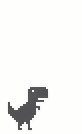

快速落地
在跳跃过程中如果按下了Down键,恐龙会加速下降。
1 function onKeyDown(e) { 2 //...... 3 if(keycode.DUCK[e.keyCode]) {//Down 4 if(trex.jumping) { 5 trex.setSpeedDrop(); //加速下降 6 } 7 } 8 }
松开键位时取消加速:
1 function onKeyUp(e) { 2 //...... 3 if (keycode.DUCK[e.keyCode]) { 4 trex.speedDrop = false; 5 } 6 }
在构造函数中添加setSpeedDrop方法:
1 setSpeedDrop: function() { 2 this.speedDrop = true; 3 this.jumpVelocity = 1; //将速度设置为1,正方向(向下为正方向) 4 }
还需要对updateJump方法做一些更新:

1 updateJump:function (deltaTime) { 2 //...... 3 4 //更新y轴坐标 5 if (this.speedDrop) { 6 //SPEED_DROP_COEFFICIENT为加速倍数,初始设定为3 7 this.yPos += Math.round(this.jumpVelocity * this.config.SPEED_DROP_COEFFICIENT * framesElapsed); 8 } else { 9 this.yPos += Math.round(this.jumpVelocity * framesElapsed); 10 } 11 12 13 //达到最小跳跃高度 14 //speedDrop也能触发reachedMinHeight 15 if (this.yPos < this.minJumpHeight || this.speedDrop) { 16 this.reachedMinHeight = true; 17 } 18 19 //达到最大高度后停止跳跃 20 //speedDrop也能触发endJump 21 if (this.yPos < this.config.MAX_JUMP_HEIGHT || this.speedDrop) { 22 this.endJump(); 23 } 24 //...... 25 26 }
效果如下图所示,在跳跃过程中按住Down,可以发现下落速度比平时快:
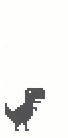
闪避
在地面上按住Down键,恐龙会进入闪避状态。首先还是从keydown方法入手:
1 if (keycode.DUCK[e.keyCode]) { 2 e.preventDefault(); 3 if (trex.jumping) { 4 trex.setSpeedDrop(); 5 } else if (!trex.jumping && !trex.ducking) { 6 trex.setDuck(true); //闪避 7 } 8 }
keyup方法取消闪避:
1 function onKeyUp(e) { 2 if (keycode.JUMP[e.keyCode]) { 3 trex.endJump(); 4 } 5 if (keycode.DUCK[e.keyCode]) { 6 trex.speedDrop = false; 7 trex.setDuck(false); //取消闪避 8 } 9 }
setDuck方法:
1 setDuck: function(isDucking) { 2 if (isDucking && this.status !== Trex.status.DUCKING) { 3 this.update(0, Trex.status.DUCKING); 4 this.ducking = true; 5 } else if (this.status === Trex.status.DUCKING) { 6 this.update(0, Trex.status.RUNNING); 7 this.ducking = false; 8 } 9 }
最终效果如下(Spacebar或Up跳跃;Down快速下降/闪避):



 浙公网安备 33010602011771号
浙公网安备 33010602011771号