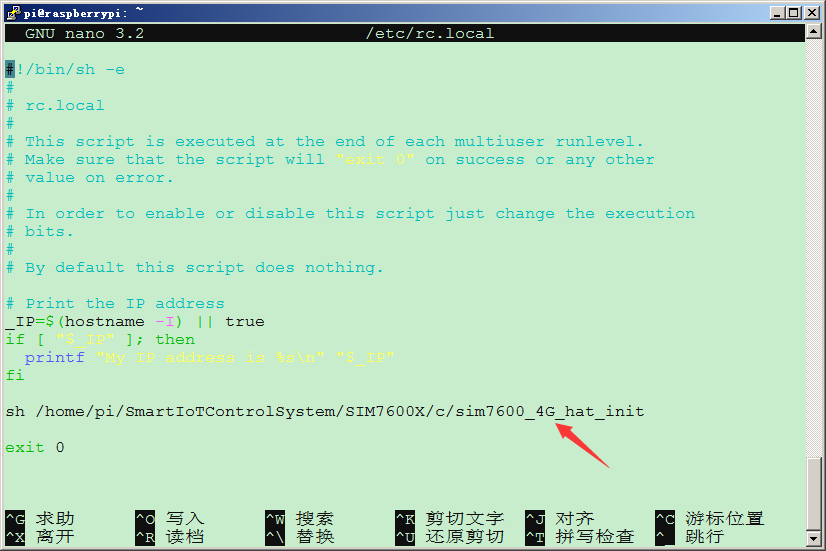SIM7600CE TCP/IP连接与PPP拨号上网 4G上网
SIM7600CE联网测试分为两部分:
1、TCP/IP连接
2、PPP拨号上网
实验环境:ubuntu-meta 16.04
硬件:树莓派3B,SIM7600CE
上网卡:移动的NB-IOT物联网卡
微雪官方教程:http://www.waveshare.net/wiki/SIM7600CE_4G_HAT
把模块插入到树莓派,并USB接口连到树莓派USB口上,开机,如下图所示:

硬件连接
SIM7600X 4G HAT板载树莓派GPIO接口,可直接插入各版本树莓派使用;下表为树莓派管脚与模块引脚连接情况(树莓派三代B 和 树莓派三代B+):
| SIM7600X 4G HAT | Raspberry Pi |
|---|---|
| 5V | 5V |
| GND | GND |
| RXD | TXD (对应BCM的14) |
| TXD | RXD (对应BCM的15) |
| PWR | P22 (对应BCM的P6) |
| FLIGHTMODE | P7 (对应BCM的P4),当拉高时进入飞行模式 |
树莓派初始化设置
使用SIM7600CE模块之前,需要对树莓派初始化设置
- 下载示例程序,解压后,把Raspberry目录下的 c 改名为SIM7600X,然后整个文件夹复制到/home/pi/ 路径下,
- 命令行进入到/home/pi/目录下,执行指令
cd /home/pi/SmartIoTControlSystem/SIM7600X/c
chmod 777 sim7600_4G_hat_init
- 设置开机初始化脚本,运行命令:
sudo nano /etc/rc.local
- 在exit 0前面加入 (如下图所示):
sh /home/pi/SmartIoTControlSystem/SIM7600X/c/sim7600_4G_hat_init
树莓派串口配置
由于树莓派串口默认用于终端调试,如需使用串口,则需要修改树莓派设置。执行如下命令进入树莓派配置:
sudo raspi-config
选择Interfacing Options ->Serial ->no -> yes,关闭串口调试功能。

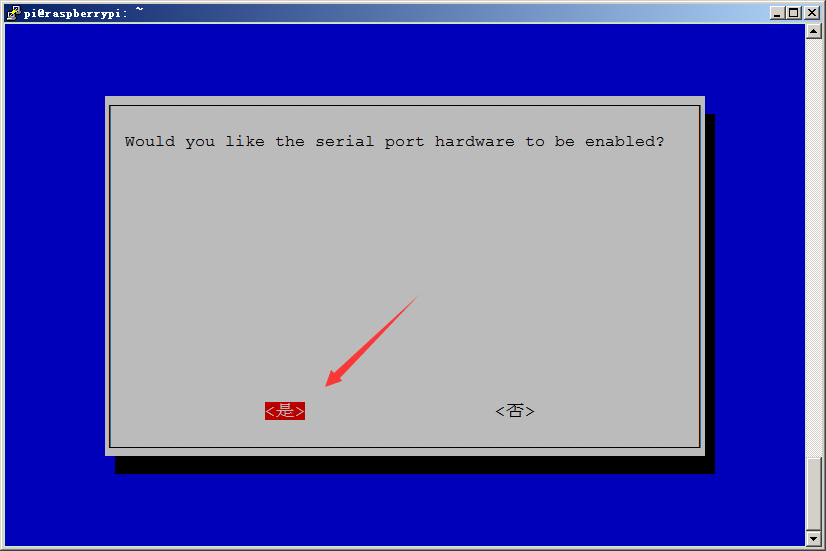
打开/boot/config.txt文件,找到如下配置语句使能串口,如果没有,可添加在文件最后面:
sudo nano /boot/config.txt
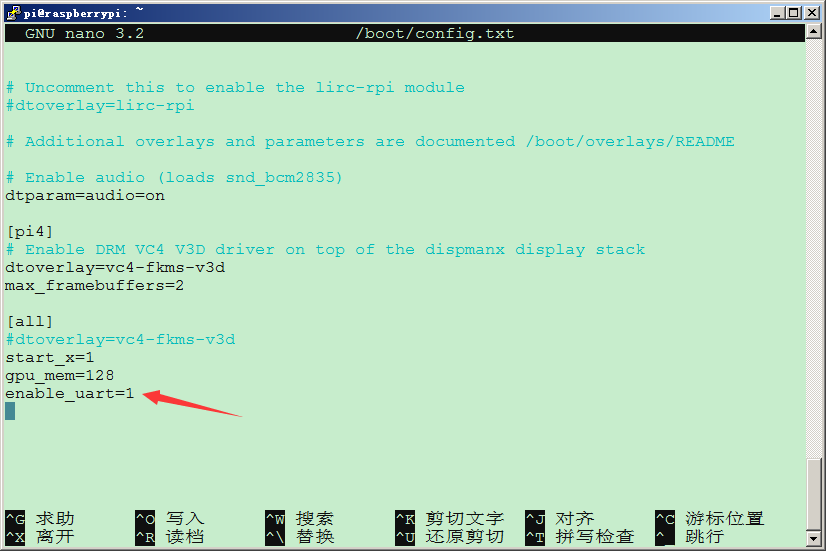
重启生效。
树莓派minicom串口调试
1、将模块插入树莓派中
2、安装minicom,minicom是linux平台串口调试工具:
sudo apt-get install minicom
3、执行minicom -D /dev/ttyS0(ttyS0为树莓派3B/3B+的串口)。
默认波特率为115200
树莓派2B/zero,用户串口设备号为ttyAMA0,树莓派3B/3B+串口设备号为ttyS0。
4、以AT同步测试为例,发送相关指令,如下图所示:
sudo minicom -D /dev/ttyS0
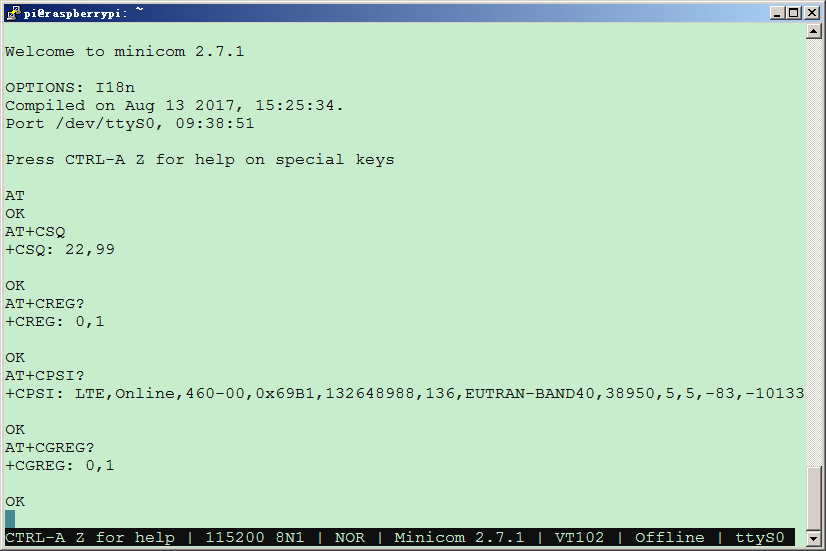
到此,SIM7600的初始化完成!
1. TCP/IP连接测试
C语言版:
1、将模块插入树莓派中;
2、下载示例程序,把整个SIM7600X文件夹复制到/home/pi/SmartIoTControlSystem 路径下;
3、进入到bcm2835目录,编译安装BCM2835库:
cd /home/pi/SmartIoTControlSystem/SIM7600X/c/bcm2835
chmod +x configure && ./configure && sudo make && sudo make install
说明:如果编译出现问题,请参考FAQ的说明操作。
4、分别进到对应实例目录下,编译和运行程序,相关指令说明如下(以TCP程序为例):
sudo make clean //清除原来的执行文件 sudo make //重新编译 sudo ./TCP //运行程序
上述命令组合使用:
sudo make clean && sudo make && sudo ./TCP
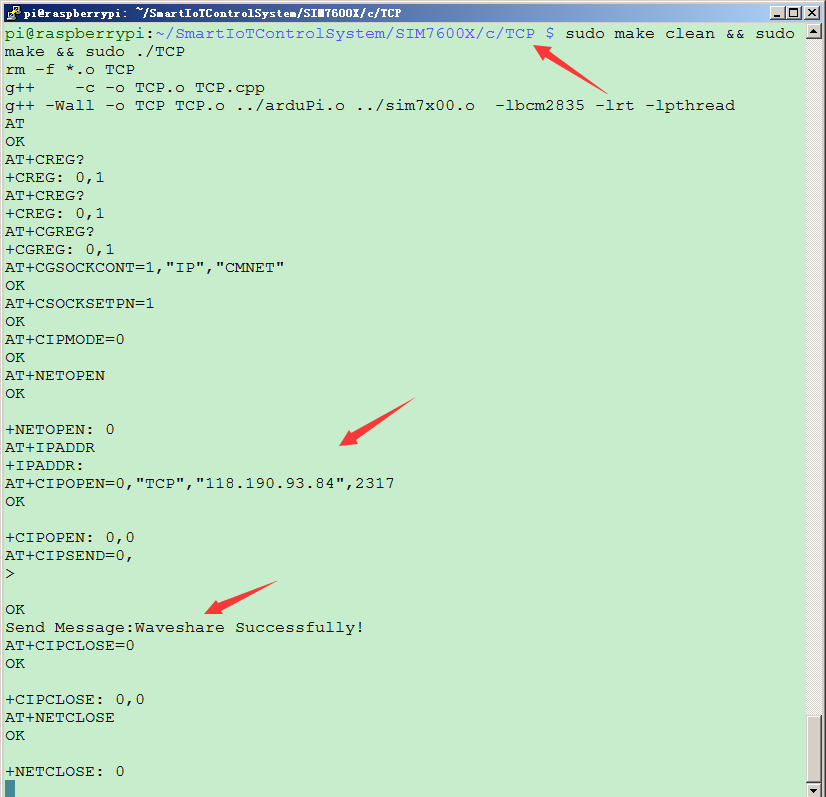
微雪官网给的python例子需要python3环境,而现在的环境为python2,不再测试。
2. ppp拨号软件安装与配置
安装ppp
sudo apt-get install ppp
新建一个script脚本
sudo su
cd /etc/ppp/peers cp provider gprs
修改gprs配置文件
nano gprs
修改内容如下:
# example configuration for a dialup connection authenticated with PAP or CHAP # # This is the default configuration used by pon(1) and poff(1). # See the manual page pppd(8) for information on all the options. # MUST CHANGE: replace myusername@realm with the PPP login name given to # your by your provider. # There should be a matching entry with the password in /etc/ppp/pap-secrets # and/or /etc/ppp/chap-secrets. user "myusername@realm" # MUST CHANGE: replace ******** with the phone number of your provider. # The /etc/chatscripts/pap chat script may be modified to change the # modem initialization string. connect "/usr/sbin/chat -v -f /etc/chatscripts/gprs" # Serial device to which the modem is connected. /dev/ttyUSB2 #由于我们使用SIM7600CE的4G模块,并且该模块的驱动已经默认添加到raspbian的内核的,ttyUSB2为ppp的拨号端口 # Speed of the serial line. 115200 nocrtscts #增加 debug #增加 nodetach #增加 ipcp-accept-local #增加 ipcp-accept-remote #增加 # Assumes that your IP address is allocated dynamically by the ISP. noipdefault # Try to get the name server addresses from the ISP. usepeerdns # Use this connection as the default route. defaultroute # Makes pppd "dial again" when the connection is lost. persist
# Do not ask the remote to authenticate.
noauth
查看SIM7600CE的串口
ls /dev/ttyUSB*

使用minicom串口调试工具简单测试(如果未安装使用 sudo apt-get install minicom 进行安装)
连接 /dev/ttyUSB2 串口调试
minicom -D /dev/ttyUSB2
调试过程如下:
AT OK AT+CSQ +CSQ: 21,99 OK AT+CPIN? +CPIN: READY OK AT+COPS? +COPS: 1,0,"CHINA MOBILE CMCC",7 OK AT+CREG? +CREG: 0,1 OK AT+CPSI? +CPSI: LTE,Online,460-00,0x69B1,132648988,136,EUTRAN-BAND40,38950,5,5,-65,-988,8 OK AT+CEREG? +CEREG: 0,1 OK
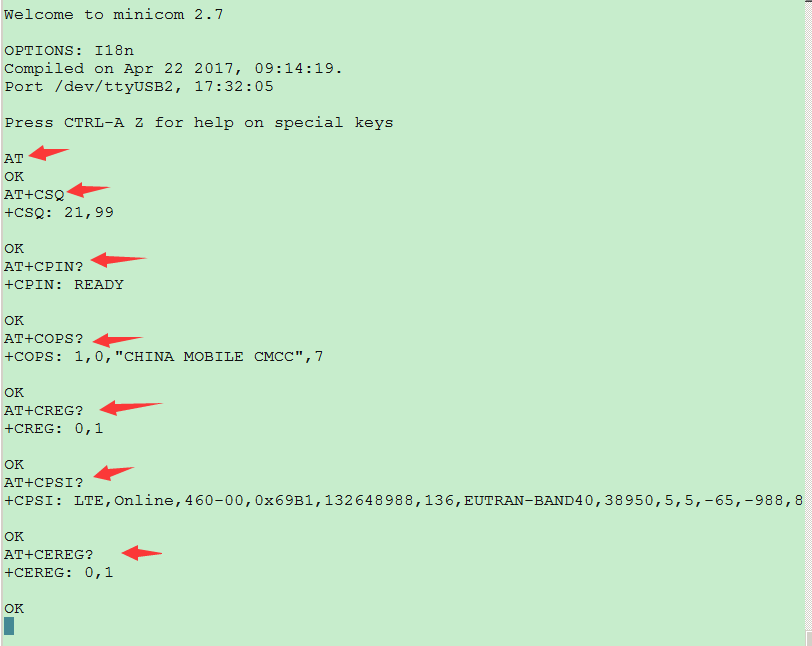
调试完成退出。
查看网卡信息
ifconfig
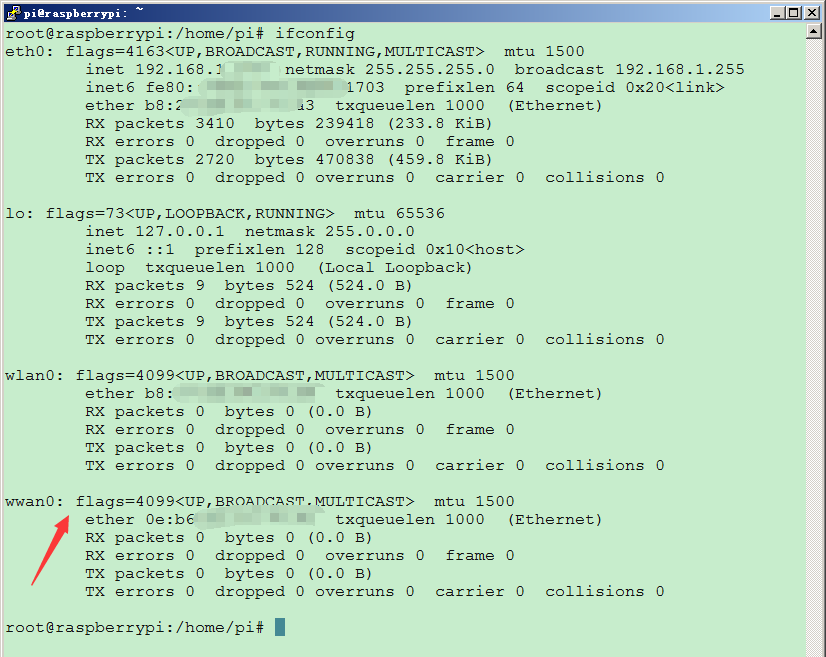
开始拨号
pppd call gprs
拨号成功!
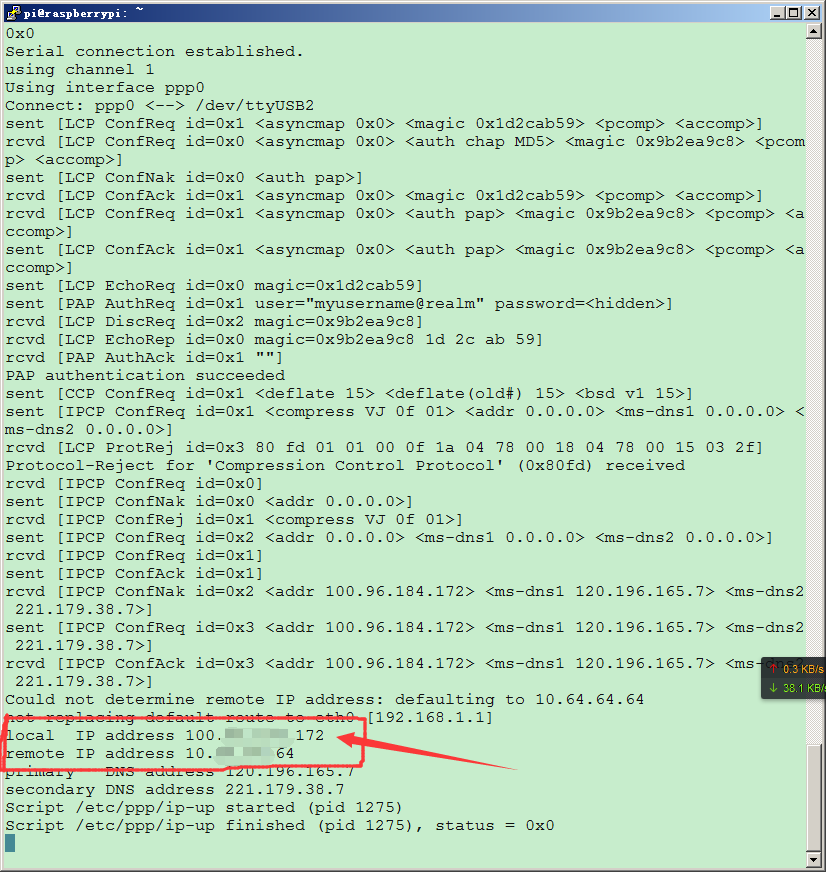
再次查看网卡信息:
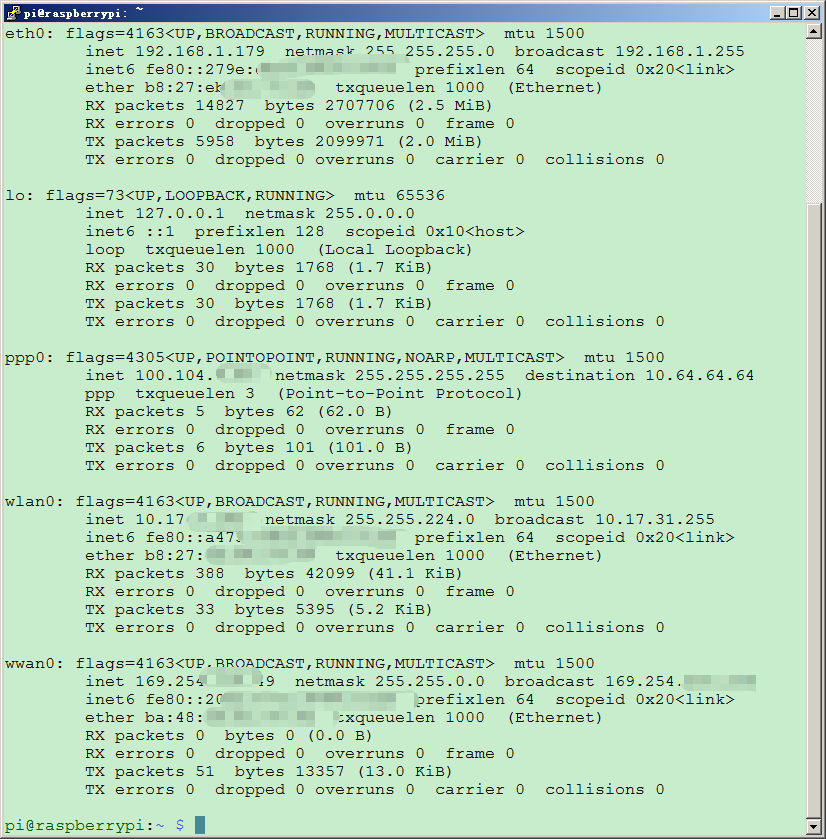
可以看到多出ppp0网卡,即成功拨号,并获得一个临时IP。
使用 指定网卡进行ping操作 测试ppp0网卡是否可以连通外网
eth0网卡测试:
ping -I 192.168.1.179 www.baidu.com
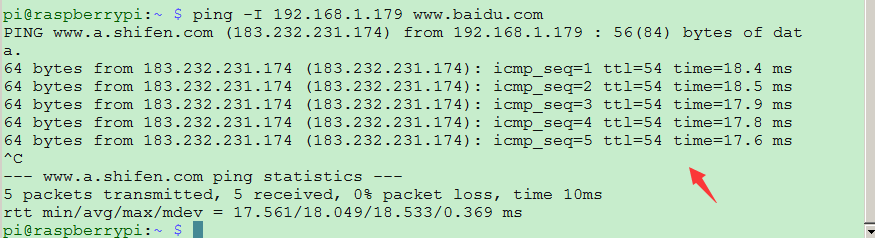
成功!
ppp0网卡测试:
ping -I 100.104.6.86 www.baidu.com

无法ping通!
因为初次,拨号上网后,DNS无法解析,上不了网,可以加上指令:
route add -net 0.0.0.0 ppp0
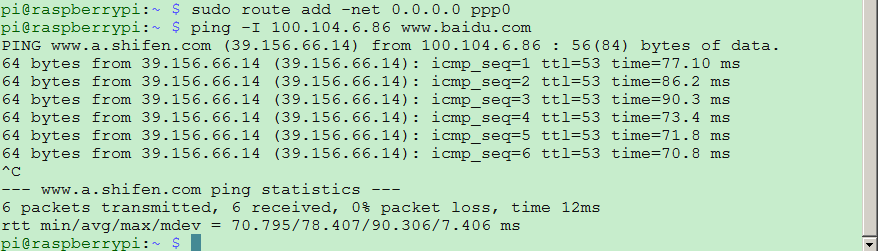
成功!