GUI编程
组件
-
窗口
-
弹窗
-
面板
-
文本框
-
列表框
-
按钮
-
图片
-
监听事件
-
鼠标
-
键盘事件
-
破解工具
1、简介
Gui的核心技术:Swing、AWT,
1、界面不美观
2、需要jre环境
3、可以写出自己心中想要的一些小工具
4、工作的时候,也可能需要维护到swing界面,概率极小!
5、了解MVC架构,了解监听!
2、AWT
2.1、Awt介绍
1、包含了很多类和接口! GUI:图形用户界面
2、元素:窗口,按钮,文本框
3、java.awt
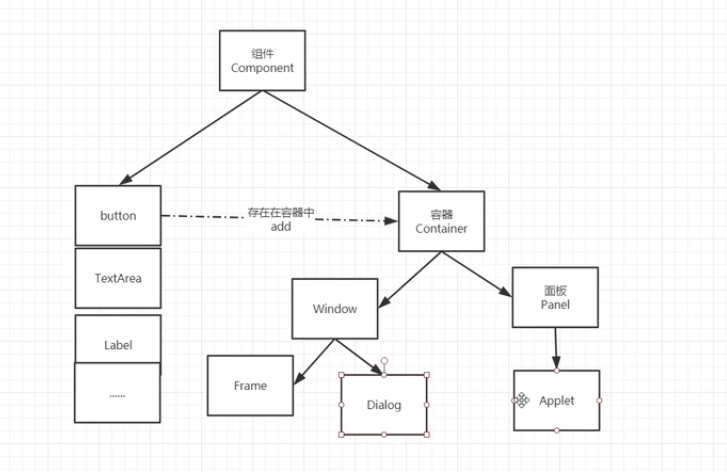
2.2、组件和容器
1、Frame
//GUI的第一个界面
public class TestFrame {
public static void main(String[] args) {
Frame frame = new Frame("我的第一个Java图像界面窗口");
//需要设置可见性
frame.setVisible(true);
//设置窗口大小
frame.setSize(400,500);
//设置背景颜色
frame.setBackground(new Color(87, 178, 239));
//弹出的初始化位置
frame.setLocation(200,200);
//设置大小固定,窗口不能拉大拉小
frame.setResizable(false);
}
}
问题:发现窗口关闭不掉,停止java程序!
尝试回顾封装:
package com.zty.lesson01;
import java.awt.*;
public class TestFrame2 {
public static void main(String[] args) {
//展示多个窗口 new
MyFrame myFrame1 = new MyFrame(100,100,200,200,Color.blue);
MyFrame myFrame2 = new MyFrame(300,100,200,200,Color.yellow);
MyFrame myFrame3 = new MyFrame(100,300,200,200,Color.red);
MyFrame myFrame4 = new MyFrame(300,300,200,200,Color.MAGENTA);
}
}
class MyFrame extends Frame {
static int id = 0; //可能存在多个窗口,需要一个计数器
public MyFrame(int x,int y,int w,int h,Color color){
super("MyFrame"+(++id));
setBackground(color);
setBounds(x,y,w,h);
setVisible(true);
}
}
2、面板Panel
解决了关闭事件!
package com.zty.lesson01;
import java.awt.*;
import java.awt.event.WindowAdapter;
import java.awt.event.WindowEvent;
//Panel 可以看成是一个空间,但是不能单独存在
public class TestPanel {
public static void main(String[] args) {
Frame frame = new Frame();
//布局的概念
Panel panel = new Panel();
//设置布局
frame.setLayout(null);
//坐标
frame.setBounds(300,300,500,500);
frame.setBackground(new Color(40,161,35));
//panel设置坐标,相对于frame
panel.setBounds(50,50,400,400);
panel.setBackground(new Color(193,15,60));
//frame.add(panel)
frame.add(panel);
frame.setVisible(true);
//监听事件,监听窗口关闭事件 System.exit(0)
//适配器模式
frame.addWindowListener(new WindowAdapter() {
//窗口点击关闭的时候需要做的事情
3、布局管理器
-
流式布局
package com.zty.lesson01;
import java.awt.*;
public class TestFlowLayout {
public static void main(String[] args) {
Frame frame = new Frame();
//组件-按钮
Button button1 = new Button("button1");
Button button2 = new Button("button2");
Button button3 = new Button("button3");
//设置为流式布局
// frame.setLayout(new FlowLayout());
//frame.setLayout(new FlowLayout(FlowLayout.LEFT));
frame.setLayout(new FlowLayout(FlowLayout.RIGHT));
frame.setSize(200,200);
//把按钮添加上去
frame.add(button1);
frame.add(button2);
frame.add(button3);
frame.setVisible(true);
}
}
-
东西南北中
package com.zty.lesson01;
import java.awt.*;
public class TestBorderLayout {
public static void main(String[] args) {
Frame frame = new Frame("TestBorderLayout");
Button east = new Button("East");
Button west = new Button("West");
Button south = new Button("South");
Button north = new Button("North");
Button center = new Button("Center");
frame.add(east,BorderLayout.EAST);
frame.add(west,BorderLayout.WEST);
frame.add(south,BorderLayout.SOUTH);
frame.add(north,BorderLayout.NORTH);
frame.add(center,BorderLayout.CENTER);
frame.setSize(200,200);
frame.setVisible(true);
}
}
-
表格布局
package com.zty.lesson01;
import java.awt.*;
public class TestGridLayout {
public static void main(String[] args) {
Frame frame = new Frame("TestGridLayout");
Button btn1 = new Button("btn1");
Button btn2 = new Button("btn2");
Button btn3 = new Button("btn3");
Button btn4 = new Button("btn4");
Button btn5 = new Button("btn5");
Button btn6 = new Button("btn6");
frame.setLayout(new GridLayout(3,2));
frame.add(btn1);
frame.add(btn2);
frame.add(btn3);
frame.add(btn4);
frame.add(btn5);
frame.add(btn6);
frame.pack(); //Java函数
frame.setVisible(true);
}
}

代码实现
package com.zty.lesson01;
import javax.swing.border.Border;
import java.awt.*;
import java.awt.event.WindowAdapter;
import java.awt.event.WindowEvent;
public class TestZtyLayout {
public static void main(String[] args) {
Frame frame = new Frame();
frame.setSize(400,300);
frame.setLocation(300,400);
frame.setBackground(Color.BLACK);
frame.setVisible(true);
frame.setLayout(new GridLayout(2,1));
//四个面板
Panel p1 = new Panel(new BorderLayout());
Panel p2 = new Panel(new GridLayout(2,1));
Panel p3 = new Panel(new BorderLayout());
Panel p4 = new Panel(new GridLayout(2,2));
//上面OK
p1.add(new Button("East-1"),BorderLayout.EAST);
p1.add(new Button("West-1"), BorderLayout.WEST);
p2.add(new Button("p2-btn-1"));
p2.add(new Button("p2-btn-2"));
p1.add(p2,BorderLayout.CENTER);
//下面
p3.add(new Button("East-2"),BorderLayout.EAST);
p3.add(new Button("West-2"), BorderLayout.WEST);
//中间四个
for (int i = 0; i <4 ; i++) {
p4.add(new Button("for-"+i));
}
p3.add(p4,BorderLayout.CENTER);
frame.add(p1);
frame.add(p3);
frame.addWindowListener(new WindowAdapter() {
@Override
public void windowClosing(WindowEvent e) {
System.exit(0);
}
});
}
}
总结:
1.Frame是一个顶级窗口
2.Panel无法单独显示,必须添加到某个容器中。
3.布局管理器
1.流式
2.东西南北中
3.表格布局
4、事件监听
事件监听:当某个事情发生的时候,干什么。
public class TestActionEvent {
public static void main(String[] args) {
//按按钮的的时候,触发事件
Frame frame = new Frame();
Button button = new Button();
//因为addActionListener()需要一个ActionListener,所以我们需要构造一个ActionListener
MyActionListener myActionListener = new MyActionListener();
button.addActionListener(myActionListener);
frame.add(button,BorderLayout.CENTER);
frame.pack();
windowClose(frame); //关闭窗口
frame.setVisible(true);
}
//关闭窗体的事件
private static void windowClose(Frame frame){
frame.addWindowFocusListener(new WindowAdapter() {
@Override
public void windowClosing(WindowEvent e) {
System.exit(0);
}
});
}
}
//事件监听
class MyActionListener implements ActionListener{
@Override
public void actionPerformed(ActionEvent e) {
System.out.println("aaa");
}
}
多个按钮,共享一个事件
public class TestActionTwo {
public static void main(String[] args) {
//两个按钮,实现同一个监听
//开始 停止
Frame frame = new Frame("开始-停止");
Button button1 = new Button("start");
Button button2 = new Button("stop");
button2.setActionCommand("button2-stop");
MyMonitor myMonitor = new MyMonitor();
button1.addActionListener(myMonitor);
button2.addActionListener(myMonitor);
frame.add(button1,BorderLayout.NORTH);
frame.add(button2,BorderLayout.SOUTH);
frame.pack();
frame.setVisible(true);
}
}
class MyMonitor implements ActionListener{
@Override
public void actionPerformed(ActionEvent e) {
//e.getActionCommand() 获得按钮的信息
System.out.println("按钮被点击了"+e.getActionCommand());
if(e.getActionCommand().equals("start")){
}
}
}
5、输入框TextField
public class TestText01 {
public static void main(String[] args) {
//启动!
new MyFrame();
}
}
class MyFrame extends Frame{
public MyFrame(){
TextField textField = new TextField();
add(textField);
//监听这个文本框输入的文字
MyActionListener2 myActionListener2 = new MyActionListener2();
//按下enter 就会触发这个输入框的事件
textField.addActionListener(myActionListener2);
//设置替换编码
textField.setEchoChar('*');
pack();
setVisible(true);
}
}
class MyActionListener2 implements ActionListener{
@Override
public void actionPerformed(ActionEvent e) {
TextField field = (TextField) e.getSource();//获得一些资源,返回对象
System.out.println(field.getText()); //获得输入框的文本
field.setText("");
}
}
6、简易计算器,组合+内部类回顾复习!
oop原则:组合,大于继承!
//简易计算器
public class TestCalc {
public static void main(String[] args) {
new Calculator();
}
}
//计算器类
class Calculator extends Frame{
public Calculator(){
//3 个文本框
TextField num1 = new TextField(10);
TextField num2 = new TextField(10);
TextField num3 = new TextField(30);
//1个按钮
Button button = new Button("=");
button.addActionListener(new MyCalculatorListener(num1,num2,num3));
//1个标签
Label label = new Label("+");
//布局
setLayout(new FlowLayout());
add(num1);
add(label);
add(num2);
add(button);
add(num3);
pack();
setVisible(true);
}
}
//监听器类
class MyCalculatorListener implements ActionListener{
//获取三个变量
private TextField num1,num2,num3;
public MyCalculatorListener(TextField num1,TextField num2,TextField num3) {
this.num1 = num1;
this.num2 = num2;
this.num3 = num3;
}
@Override
public void actionPerformed(ActionEvent e) {
//1.获得加数和被加数
int n1 = Integer.parseInt((num1.getText()));
int n2 = Integer.parseInt((num2.getText()));
//2.将这个值 + 法运算后,放到第三个框
num3.setText(""+(n1+n2));
//3.清除前两个框
num1.setText("");
num2.setText("");
}
}
完全改造为面向对象写法
//简易计算器
public class TestCalc {
public static void main(String[] args) {
new Calculator().loadFrame();
}
}
//计算器类
class Calculator extends Frame{
//属性
TextField num1,num2,num3;
//方法
public void loadFrame(){
//3 个文本框
num1 = new TextField(10);
num2 = new TextField(10);
num3 = new TextField(30);
//1个按钮
Button button = new Button("=");
Label label = new Label("+");
button.addActionListener(new MyCalculatorListener(this));
//布局
setLayout(new FlowLayout());
add(num1);
add(label);
add(num2);
add(button);
add(num3);
pack();
setVisible(true);
}
}
//监听器类
class MyCalculatorListener implements ActionListener{
//获取计算器这个对象,在一个类中组合另一个类
Calculator calculator =null;
public MyCalculatorListener(Calculator calculator) {
this.calculator =calculator;
}
@Override
public void actionPerformed(ActionEvent e) {
//1.获得加数和被加数
// 2.将这个值 + 法运算后,放到第三个框
//3.清除前两个框
int n1 = Integer.parseInt(calculator.num1.getText());
int n2 = Integer.parseInt(calculator.num2.getText());
calculator.num3.setText(""+(n1+n2));
calculator.num1.setText("");
calculator.num2.setText("");
}
}
内部类:
-
更好的包装
//简易计算器
public class TestCalc {
public static void main(String[] args) {
new Calculator().loadFrame();
}
}
//计算器类
class Calculator extends Frame {
//属性
TextField num1, num2, num3;
//方法
public void loadFrame() {
//3 个文本框
num1 = new TextField(10);
num2 = new TextField(10);
num3 = new TextField(30);
//1个按钮
Button button = new Button("=");
Label label = new Label("+");
button.addActionListener(new MyCalculatorListener());
//布局
setLayout(new FlowLayout());
add(num1);
add(label);
add(num2);
add(button);
add(num3);
pack();
setVisible(true);
}
//监听器类
//内部类最大的好处,就是可以畅想无阻的访问外部的属性和方法
private class MyCalculatorListener implements ActionListener {
@Override
public void actionPerformed(ActionEvent e) {
//1.获得加数和被加数
// 2.将这个值 + 法运算后,放到第三个框
//3.清除前两个框
int n1 = Integer.parseInt(num1.getText());
int n2 = Integer.parseInt(num2.getText());
num3.setText("" + (n1 + n2));
num1.setText("");
num2.setText("");
}
}
}
7、画笔
public class TextPaint {
public static void main(String[] args) {
new MyPaint().loadFrame();
}
}
class MyPaint extends Frame {
public void loadFrame(){
setBounds(200,200,600,500);
setVisible(true);
}
@Override
public void paint(Graphics g) {
//画笔,需要有颜色,画笔需要画画
g.setColor(Color.red);
//g.drawOval(100,100,100,100);
g.fillOval(100,100,100,100);
//g.setColor(Color.GREEN);
g.fillRect(150,200,200,200);
//养成习惯,画笔画完,将他还原到最初的颜色
}
}
8、鼠标监听
目的:想要实现鼠标画画
//鼠标监听
public class TextMouseListener {
public static void main(String[] args) {
new MyFrame("画图");
}
}
//自己的类
class MyFrame extends Frame{
//画画需要画笔,需要监听鼠标当前的位置,需要几盒来存储这个点
ArrayList points;
public MyFrame(String title){
super(title);
setBounds(200,200,400,300);
//存鼠标对点击的点
points = new ArrayList<>();
//鼠标监听器针对这个窗口
this.addMouseListener(new MyMouseListener());
setVisible(true);
}
@Override
public void paint(Graphics g) {
//哈u哈u,监听鼠标的事件
Iterator iterator = points.iterator();
while (iterator.hasNext()){
Point point = (Point)iterator.next();
g.setColor(Color.BLUE);
g.fillOval(point.x,point.y,10,10);
}
}
//添加一个点到界面上
public void addPaint(Point point){
points.add(point);
}
//适配器模式
private class MyMouseListener extends MouseAdapter {
//鼠标 按下 ,弹起 ,按住不放
@Override
public void mousePressed(MouseEvent e) {
MyFrame myFrame =(MyFrame)e.getSource();
//这个我们点击的时候,就会在街面上昌盛一个点!
myFrame.addPaint(new Point(e.getX(),e.getY()));
//每次点击鼠标都需要重新画一遍
myFrame.repaint();//刷新
}
}
}
9、窗口监听
public class TestWindow {
public static void main(String[] args) {
new WindowFrame();
}
}
class WindowFrame extends Frame {
public WindowFrame() {
setBackground(Color.blue);
setBounds(100, 100, 200, 200);
setVisible(true);
// addWindowListener(new MyWindowListener());
this.addWindowListener(
//匿名内部类
new WindowAdapter() {
@Override
public void windowClosing(WindowEvent e) {
System.out.println("windowclosing");
System.exit(0);
}
//激活窗口
@Override
public void windowActivated(WindowEvent e) {
WindowFrame source = (WindowFrame) e.getSource();
source.setTitle("被激活了");
System.out.println("windowActivated");
}
}
);
}
}
10、键盘监听
public class TestKeyListener {
public static void main(String[] args) {
new KeyFrame();
}
}
class KeyFrame extends Frame{
public KeyFrame(){
setBounds(1,2,300,400);
setVisible(true);
this.addKeyListener(new KeyAdapter() {
@Override
public void keyPressed(KeyEvent e) {
//获得键盘下的键是哪一个,当前的吗
int keyCode = e.getKeyCode();//不需要去记录这个数值,直接使用静态属性 VK_XXX
System.out.println(keyCode);
if(keyCode == KeyEvent.VK_UP){
System.out.println("你按下了上键");
}
}
});
}
}
3、Swing
3.1 窗口、面板
public class JFrameDemo {
//init();初始化
public void init(){
//顶级窗口
JFrame jf = new JFrame("这是一个JFrame窗口");
jf.setVisible(true);
jf.setBounds(100,100,200,200);
jf.setBackground(Color.cyan);
//设置文字 Jlabel
JLabel label = new JLabel("欢迎来到我的世界");
jf.add(label);
//关闭事件
jf.setDefaultCloseOperation(WindowConstants.EXIT_ON_CLOSE);
}
public static void main(String[] args) {
//建立一个窗口
new JFrameDemo().init();
}
}
标签居中
public class JframeDemo02 {
public static void main(String[] args) {
new MyJframe2().init();
}
}
class MyJframe2 extends JFrame{
public void init(){
this.setVisible(true);
this.setBounds(10,10,200,200);
JLabel label = new JLabel("欢迎来到我的世界");
this.add(label);
//让文本标签居中 设置水平对齐
label.setHorizontalAlignment(SwingConstants.CENTER);
//获得一个容器
Container container = this.getContentPane();
container.setBackground(Color.BLUE);
}
}
3.2弹窗
JDialog,用来被弹出,默认就是关闭事件
图标ICON
图片Icon
//主窗口
public class DialogDemo extends JFrame {
public DialogDemo() {
this.setVisible(true);
this.setSize(700,500);
//this.setDefaultCloseOperation(WindowConstants.EXIT_ON_CLOSE);
//JFrame 放东西 容器
Container container = this.getContentPane();
//绝对布局
container.setLayout(null);
//按钮
JButton button = new JButton("点击弹出一个对话框");
button.setBounds(30,30,200,50);
//点击这个按钮的时候,弹出一个弹窗
button.addActionListener(new ActionListener() {
@Override
public void actionPerformed(ActionEvent e) {
//弹窗
new MyDialogDemo();
}
});
container.add(button);
}
public static void main(String[] args) {
new DialogDemo();
}
}
//弹窗的窗口
class MyDialogDemo extends JDialog{
public MyDialogDemo() {
this.setVisible(true);
this.setBounds(100,100,500,500);
this.setDefaultCloseOperation(WindowConstants.EXIT_ON_CLOSE);
Container container = this.getContentPane();
container.setLayout(null);
container.add(new Label("我爱学JAVA"));
}
}
3.3标签
label
new JLabel("xxxx");
public class ImageIconDemo extends JFrame {
public ImageIconDemo() {
//获取图片的地址
JLabel label = new JLabel("ImageIcon");
URL url = ImageIconDemo.class.getResource("zty.png");
ImageIcon imageIcon = new ImageIcon(url);
label.setIcon(imageIcon);
label.setHorizontalAlignment(SwingConstants.CENTER);
Container container = getContentPane();
container.add(label);
setVisible(true);
setDefaultCloseOperation(WindowConstants.EXIT_ON_CLOSE);
setBounds(100,100,200,200);
}
public static void main(String[] args) {
new ImageIconDemo();
}
}
3.4面板
public class JPanelDemo extends JFrame {
public JPanelDemo(){
Container container = this.getContentPane();
container.setLayout(new GridLayout(2,1,10,10));//后面的参数意思,间距
JPanel panel1 = new JPanel(new GridLayout(1,3));
panel1.add(new JButton("1"));
panel1.add(new JButton("1"));
panel1.add(new JButton("1"));
container.add(panel1);
this.setVisible(true);
this.setSize(500,500);
this.setDefaultCloseOperation(WindowConstants.EXIT_ON_CLOSE);
}
public static void main(String[] args) {
new JPanelDemo();
}
}
JScrollPanel
public class JScrollDemo extends JFrame {
public JScrollDemo(){
Container container = this.getContentPane();
//文本域
JTextArea textArea = new JTextArea(20, 50);
textArea.setText("欢迎学习狂神说Java");
//Scroll面板
JScrollPane scrollPane = new JScrollPane(textArea);
container.add(scrollPane);
this.setVisible(true);
this.setBounds(100,100,300,350);
this.setDefaultCloseOperation(WindowConstants.EXIT_ON_CLOSE);
}
public static void main(String[] args) {
new JScrollDemo();
}
}
3.5按钮
图片按钮
public class JButtonDemo01 extends JFrame {
public JButtonDemo01(){
Container container = this.getContentPane();
URL resource = JButtonDemo01.class.getResource("zty.png");
Icon icon = new ImageIcon(resource);
//把这个图标放在按钮上
JButton button = new JButton();
button.setIcon(icon);
button.setToolTipText("图片按钮");
//add
container.add(button);
this.setVisible(true);
this.setSize(30,300);
this.setDefaultCloseOperation(WindowConstants.EXIT_ON_CLOSE);
}
public static void main(String[] args) {
new JButtonDemo01();
}
}
-
单选按钮
public class JButtonDemo02 extends JFrame{
public JButtonDemo02(){
Container container = this.getContentPane();
URL resource = JButtonDemo02.class.getResource("zty.png");
Icon icon = new ImageIcon(resource);
//单选框
JRadioButton radioButton01 = new JRadioButton("JRadioButton01");
JRadioButton radioButton02 = new JRadioButton("JRadioButton02");
JRadioButton radioButton03 = new JRadioButton("JRadioButton03");
//由于单选框只能选择一个,分组,一个组只能选择一个
ButtonGroup group = new ButtonGroup();
group.add(radioButton01);
group.add(radioButton02);
group.add(radioButton03);
container.add(radioButton01,BorderLayout.CENTER);
container.add(radioButton02,BorderLayout.NORTH);
container.add(radioButton03,BorderLayout.SOUTH);
this.setVisible(true);
this.setSize(30,300);
this.setDefaultCloseOperation(WindowConstants.EXIT_ON_CLOSE);
}
public static void main(String[] args) {
new JButtonDemo02();
}
}
-
复选按钮
public class JButtonDemo03 extends JFrame{
public JButtonDemo03(){
Container container = this.getContentPane();
//将一个图片变为图标
URL resource = JButtonDemo03.class.getResource("zty.png");
Icon icon = new ImageIcon(resource);
//多选框
JCheckBox checkBox01 = new JCheckBox("checkBox01");
JCheckBox checkBox02 = new JCheckBox("checkBox02");
container.add(checkBox01,BorderLayout.NORTH);
container.add(checkBox02,BorderLayout.SOUTH);
this.setVisible(true);
this.setSize(30,300);
this.setDefaultCloseOperation(WindowConstants.EXIT_ON_CLOSE);
}
public static void main(String[] args) {
new JButtonDemo03();
}
}
3.6列表
-
下拉框
public class TextComboxDemo01 extends JFrame {
public TextComboxDemo01() {
Container container = this.getContentPane();
JComboBox status = new JComboBox();
status.addItem(null);
status.addItem("正在上映");
status.addItem("已下架");
status.addItem("即将上架");
container.add(status);
this.setVisible(true);
this.setSize(500,350);
this.setDefaultCloseOperation(WindowConstants.EXIT_ON_CLOSE);
}
public static void main(String[] args) {
new TextComboxDemo01();
}
}
-
列表框
-
public class TextComboxDemo02 extends JFrame {
public TextComboxDemo02() {
Container container = this.getContentPane();
//生成列表的内容
// String[] contents ={"1","2","3"};
Vector contents = new Vector();
//列表中需要放入内容
JList jList = new JList(contents);
contents.add("afasdfa");
contents.add("faaaa");
contents.add("faew");
this.setVisible(true);
this.setSize(500,350);
this.setDefaultCloseOperation(WindowConstants.EXIT_ON_CLOSE);
} -
应用场景
-
选择地区,或者一些单个选项
-
列表,展示信息,一般是动态扩容
-
3.7文本框
-
文本框
public class TestTextDemo01 extends JFrame {
public TestTextDemo01() {
Container container = this.getContentPane();
JTextField textField = new JTextField("hello");
JTextField textField2 = new JTextField("world",20);
container.add(textField,BorderLayout.NORTH);
container.add(textField2,BorderLayout.SOUTH);
this.setVisible(true);
this.setSize(500,350);
this.setDefaultCloseOperation(WindowConstants.EXIT_ON_CLOSE);
}
public static void main(String[] args) {
new TestTextDemo01();
}
}
-
密码框
public class TestTextDemo03 extends JFrame {
public TestTextDemo03() {
Container container = this.getContentPane();
JPasswordField passwordField = new JPasswordField();
passwordField.setEchoChar('*');
container.add(passwordField);
this.setVisible(true);
this.setSize(500, 350);
this.setDefaultCloseOperation(WindowConstants.EXIT_ON_CLOSE);
}
public static void main(String[] args) {
new TestTextDemo03();
}
}
-
文本域
public class JScrollDemo extends JFrame {
public JScrollDemo(){
Container container = this.getContentPane();
//文本域
JTextArea textArea = new JTextArea(20, 50);
textArea.setText("欢迎学习狂神说Java");
//Scroll面板
JScrollPane scrollPane = new JScrollPane(textArea);
container.add(scrollPane);
this.setVisible(true);
this.setBounds(100,100,300,350);
this.setDefaultCloseOperation(WindowConstants.EXIT_ON_CLOSE);
}
public static void main(String[] args) {
new JScrollDemo();
}
}
贪吃蛇
//游戏的主动类
public class StartGame {
public static void main(String[] args) {
JFrame frame = new JFrame();
frame.setVisible(true);
frame.setBounds(10,10,900,720);
frame.setDefaultCloseOperation(WindowConstants.EXIT_ON_CLOSE);
//正常的游戏界面都应该在面板上
frame.add(new GamePanel());
frame.setVisible(true);
}
}
//数据中心
public class Data {
//相对路径 tx.jpg
//绝对路径 /相当于当前的项目
private static URL headerURL = Data.class.getResource("statics/header.png");
public static ImageIcon paint = new ImageIcon(headerURL);
private static URL upURL = Data.class.getResource("statics/up.png");
private static URL downURL = Data.class.getResource("statics/down.png");
private static URL leftURL = Data.class.getResource("statics/left.png");
private static URL rightURL = Data.class.getResource("statics/right.png");
public static ImageIcon up = new ImageIcon(upURL);
public static ImageIcon down = new ImageIcon(downURL);
public static ImageIcon left = new ImageIcon(leftURL);
public static ImageIcon right = new ImageIcon(rightURL);
private static URL bodyURL = Data.class.getResource("statics/body.png");
public static ImageIcon body = new ImageIcon(bodyURL);
private static URL foodURL = Data.class.getResource("statics/food.png");
public static ImageIcon food = new ImageIcon(foodURL);
}
//游戏面板
public class GamePanel extends JPanel implements KeyListener, ActionListener {
//定义蛇的数据结构
int length;//蛇的长度
int[]snakeX = new int[600];//蛇的x坐标
int[]snakeY = new int[500];//蛇的y坐标
String fx ;
int score;
//食物的坐标
int foodx;
int foody;
Random random = new Random();
//游戏当前的状态:开始 停止
boolean isStart = false;//默认不是开始
boolean isFail = false; //游戏失败
//定时器 以ms为单位 1000ms=1s
Timer timer = new Timer(100,this); //100毫秒执行一次
//构造器
public GamePanel() {
init();
//获得焦点和键盘事件
this.setFocusable(true);//获得焦点事件
this.addKeyListener(this);//获得键盘监听事件
timer.start();
}
public void init(){
length = 3;
snakeX[0] =100 ;snakeY[0] =100 ;//脑袋的坐标
snakeX[1] =100 ;snakeY[1] =100 ;//第一个身体的坐标
snakeX[2] =100 ;snakeY[2] =100 ;//第二个身体的坐标
fx = "R";//初始方向向右
foodx =25+25*random.nextInt(34);
foodx =75+25*random.nextInt(24);
score = 0;
}
//绘制面板,我们游戏中所有的东西,都是用这个画笔来画
@Override
protected void paintComponent(Graphics g) {
super.paintComponent(g);//清屏
//绘制静态面板
this.setBackground(Color.BLACK);
Data.paint.paintIcon(this, g, 11, 11);//头部广告栏画上去
g.fillRect(25, 75, 850, 600);//默认游戏界面
//画积分
g.setColor(Color.white);
g.setFont(new Font("微软雅黑",Font.BOLD,18));
g.drawString("长度"+length,750,35);
g.drawString("长度"+score,750,50);
//把小蛇放上去
if (fx.equals("R")) {
Data.right.paintIcon(this, g, snakeX[0], snakeY[0]);//蛇头初始化向右
} else if (fx.equals("L")) {
Data.left.paintIcon(this, g, snakeX[0], snakeY[0]);//蛇头初始化向右
} else if (fx.equals("U")) {
Data.up.paintIcon(this, g, snakeX[0], snakeY[0]);//蛇头初始化向右
} else if (fx.equals("D")) {
Data.down.paintIcon(this, g, snakeX[0], snakeY[0]);//蛇头初始化向右
for (int i = 0; i < length; i++) {
Data.body.paintIcon(this, g, snakeX[i], snakeY[i]);//第一个身体的坐标
}
Data.food.paintIcon(this,g,foodx,foody);
//游戏状态
if(isStart==false){
g.setColor(Color.white);
g.setFont(new Font("微软雅黑",Font.BOLD,40));
g.drawString("按下空格开始游戏",300,300);
}
if(isFail){
g.setColor(Color.white);
g.setFont(new Font("微软雅黑",Font.BOLD,40));
g.drawString("失败,按下空格开始游戏",300,300);
}
}
}
@Override
public void keyTyped(KeyEvent e) {
}
//键盘监听事件
@Override
public void keyPressed(KeyEvent e) {
int keyCode = e.getKeyCode();//获得键盘按键是哪一个
if(keyCode==KeyEvent.VK_SPACE){
if(isFail){
//重新开始
isFail = false;
init();
}else{
isStart =!isStart;//取反
repaint();
}
} //小蛇移动
if(keyCode==KeyEvent.VK_UP){
fx = "U";
}else if(keyCode==KeyEvent.VK_DOWN){
fx = "D";
}else if(keyCode==KeyEvent.VK_LEFT){
fx = "L";
}else if(keyCode==KeyEvent.VK_RIGHT){
fx ="R";
}
//事件监听---需要通过固定事件来刷新 1s=10次
}
@Override
public void keyReleased(KeyEvent e) {
}
//事件监听---需要通过固定事件来刷新,1s=10次
@Override
public void actionPerformed(ActionEvent e) {
if(isStart && isFail ==false){//如果游戏是开始状态,就让他动起来
//吃食物
if(snakeX[0] ==foodx && snakeY[0] ==foody){
//长度+1
length++;
//分数加10;
score = score +10;
//再次随机食物
foodx = 25 +25*random.nextInt(34);
foodx = 75 +25*random.nextInt(24);
}
//移动
for (int i = length-1; i >0 ; i--) { //后一节移动到前一节的位置 snakeX[1] = snakeX[0]
snakeX[i] = snakeX[i-1];
snakeY[i] = snakeY[i-1];
}
//走向
if(fx.equals("R")){
snakeX[0] = snakeX[0]+25;
if(snakeX[0]>850){ snakeX[0] = 25; }//边界判断
}else if (fx.equals("L")){
snakeX[0] = snakeX[0]-25;
if(snakeX[0]<25){ snakeX[0] =850; }//边界判断
}else if (fx.equals("U")){
snakeY[0] = snakeY[0]+25;
if(snakeY[0]<75){ snakeY[0] =650; }//边界判断
}else if (fx.equals("D")){
snakeY[0] = snakeY[0]+25;
if(snakeY[0]>650){ snakeY[0] =75; }//边界判断
}
//失败判定,撞到自己就算失败
for (int i = 1; i <length ; i++) {
if(snakeX[0]==snakeX[i] &&snakeY[0]==snakeY[i]){
isFail = true;
}
}
repaint();//重画页面
}
timer.start();
}
}



 浙公网安备 33010602011771号
浙公网安备 33010602011771号