【转载】在 ASP.NET Web API 项目中使用 Hangfire 实现后台任务处理
原文地址:http://www.cnblogs.com/chenxizhang/p/4740921.html
当前项目中有这样一个需求:由前端用户的一个操作,需要触发到不同设备的消息推送。由于推送这个具体功能,我们采用了第三方的服务。而这个服务调用有时候可能会有延时,为此,我们希望将消息推送与用户前端操作实现异步执行,就是希望在后台自动执行,不阻塞前端用户的操作,而且最好能实现失败重试等功能。
经过一些研究比较,我们发现使用Hangfire这个组件可以较好地实现这个需求。为了给大家做一个演示,我这里简化了代码,做一个范例程序。
我在这里不准备详细介绍Hangfire的基本用法,有兴趣的同学们可以参考官方网站 http://hangfire.io/ 和文档 http://docs.hangfire.io/en/latest/
第一步:创建ASP.NET Web API项目
第二步:安装必要的nuget package
打开Nuget Package Manager Console
首先安装Hangfire组件(Core,MemoryStorage),注意,因为后者是依赖前者的,所以我们只需要运行下面的命令即可
Install-Package Hangfire.MemoryStorage
Storage就是存储的意思,Hangfire的后台任务是需要一个地方保存起来,它默认支持SQL Server Storage和MemoryStorage。采用MemoryStorage无疑是最简单的(不需要有任何外部的依赖)。当然,最大的问题就是,因为是放在内存中的,万一网站出现问题重启,那么没有执行完的任务是会消失的。
如果要使用SQL Server的话,可以参考 http://docs.hangfire.io/en/latest/configuration/using-sql-server.html ,甚至还可以结合MSMQ来提高可用性 http://docs.hangfire.io/en/latest/configuration/using-sql-server-with-msmq.html
接下来为当前项目启用Owin的支持。关于什么是OWin,我这里也不准备多做说明,有兴趣的同学可以参考 : http://www.cnblogs.com/dudu/p/what-is-owin.html 和 http://owin.org/ 还有 http://www.asp.net/aspnet/overview/owin-and-katana/an-overview-of-project-katana
Install-Package Microsoft.Owin.Host.SystemWeb
第三步:添加Owin Startup Class
修改Startup.cs为下面这样的代码
using Hangfire; using Hangfire.MemoryStorage; using Microsoft.Owin; using Owin; [assembly: OwinStartup(typeof(WebApplicationWebApiHangfireSample.Startup))] namespace WebApplicationWebApiHangfireSample { /// <summary> /// 演示Hangfire的配置 /// 作者:陈希章 /// </summary> public class Startup { public void Configuration(IAppBuilder app) { // For more information on how to configure your application, visit http://go.microsoft.com/fwlink/?LinkID=316888 //指定Hangfire使用内存存储后台任务信息 GlobalConfiguration.Configuration.UseMemoryStorage(); //启用HangfireServer这个中间件(它会自动释放) app.UseHangfireServer(); //启用Hangfire的仪表盘(可以看到任务的状态,进度等信息) app.UseHangfireDashboard(); } } }
第四步:实现一个简单的Web API,启动后台任务
using Hangfire; using System; using System.Diagnostics; using System.Web.Http; namespace WebApplicationWebApiHangfireSample.Controllers { /// <summary> /// 用来公开给前端用户调用的API /// 作者:陈希章 /// </summary> public class MessageController : ApiController { /// <summary> /// 这个是用来发送消息的静态方法 /// </summary> /// <param name="message"></param> public static void Send(string message) { EventLog.WriteEntry("EventSystem", string.Format("这是由Hangfire后台任务发送的消息:{0},时间为:{1}", message, DateTime.Now)); } public IHttpActionResult Post(string content) { //这里可以做一些业务判断或操作 //然后需要推送的时候,调用下面的方法即可 BackgroundJob.Enqueue(() => Send(content)); //最后返回(这里是立即返回,不会阻塞) return Ok(); } } }
第五步:进行测试
我使用Fiddler来模拟客户端调用
我们可以很容易地发起大量的请求,例如下面这样
很快就在Dashboard中看到任务状态(有1000个任务)
但是很快(不到1秒钟的时间),这些任务就全部处理完了
我们可以在Windows事件日志中看到消息
以上就是我的简单演示例子。当然,如果还想要实现失败重试,或者更加有意思的一些功能(例如定时发送),可以继续参考官方文档。
这个范例代码可以通过这里下载 https://files.cnblogs.com/files/chenxizhang/WebApplicationWebApiHangfireSample.zip




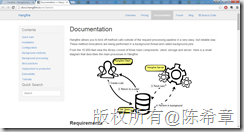
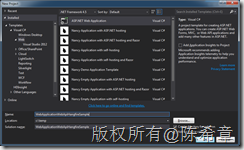
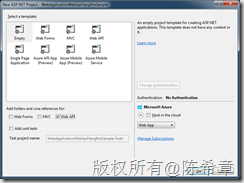


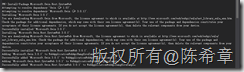
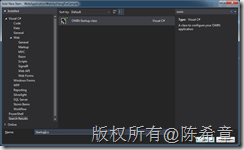
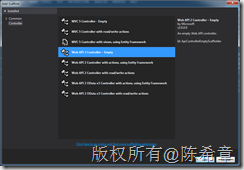

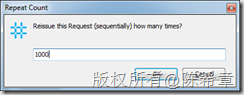
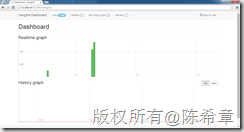
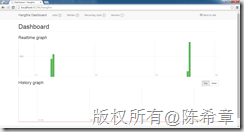
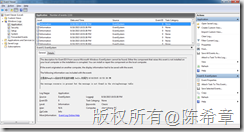

 浙公网安备 33010602011771号
浙公网安备 33010602011771号