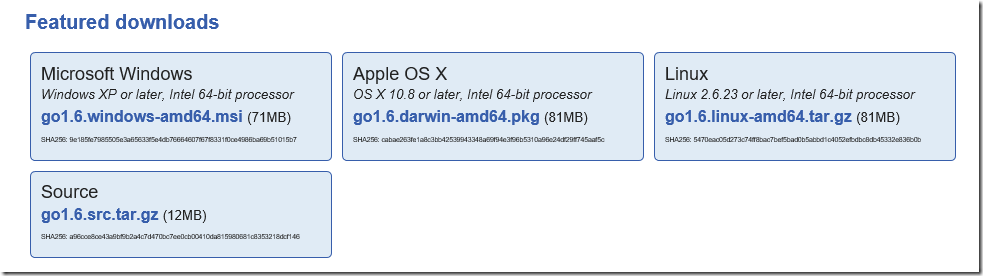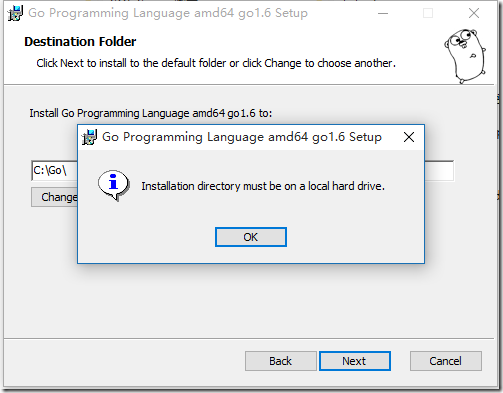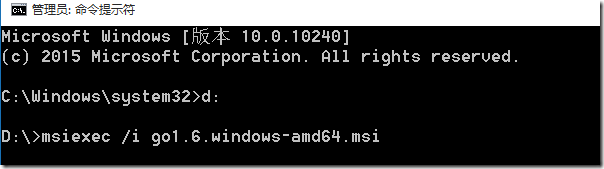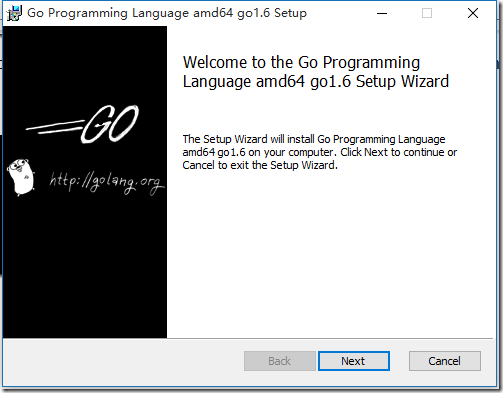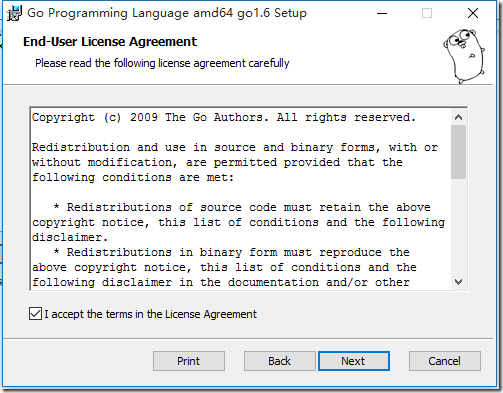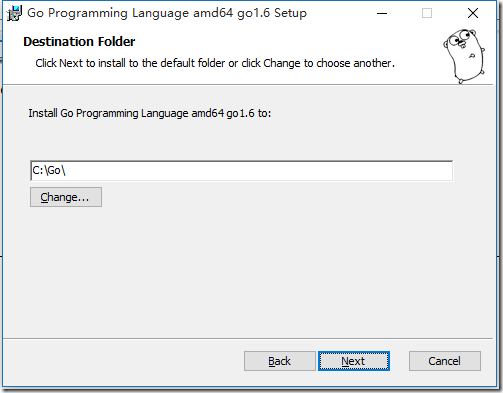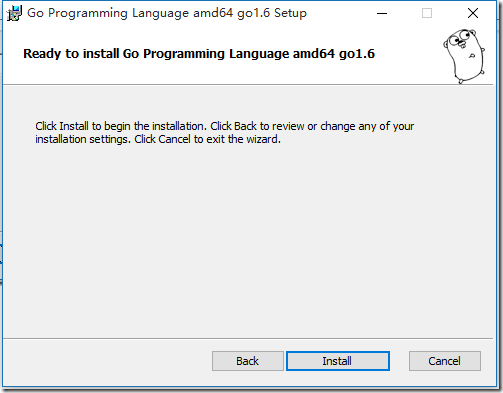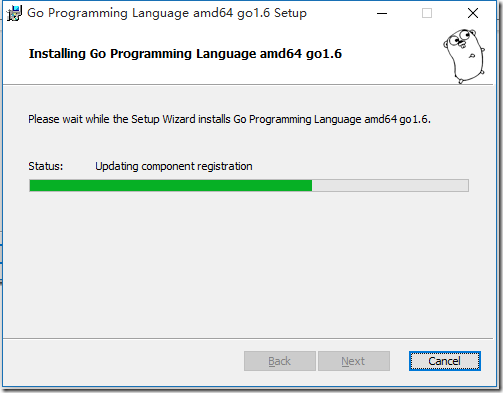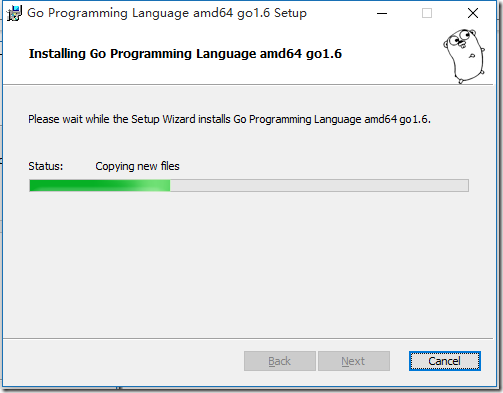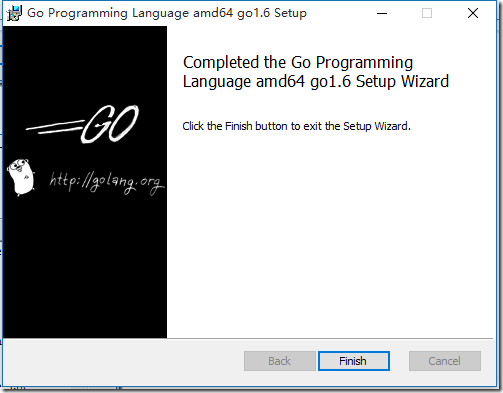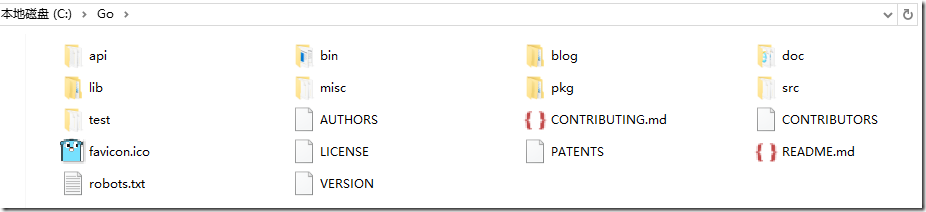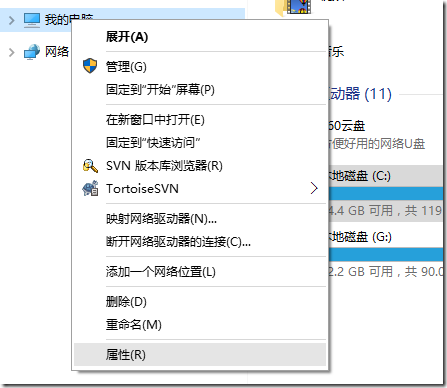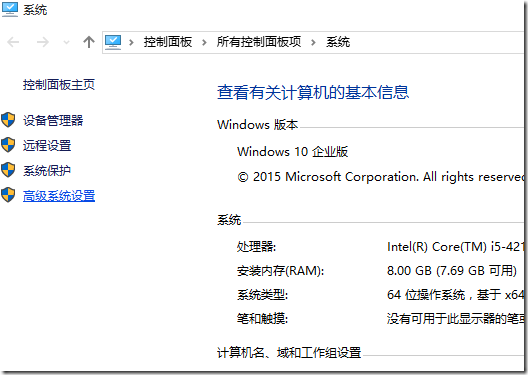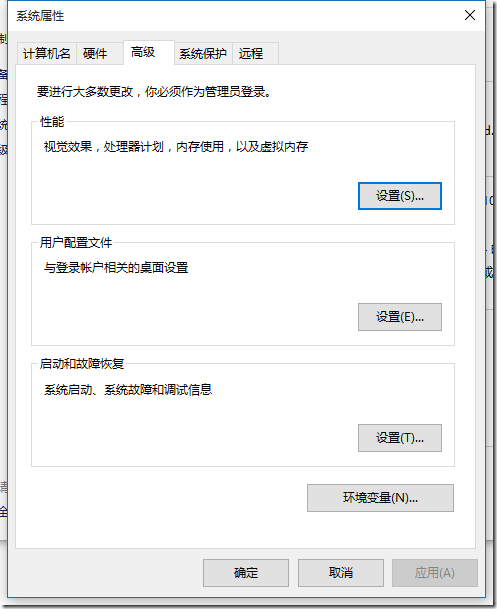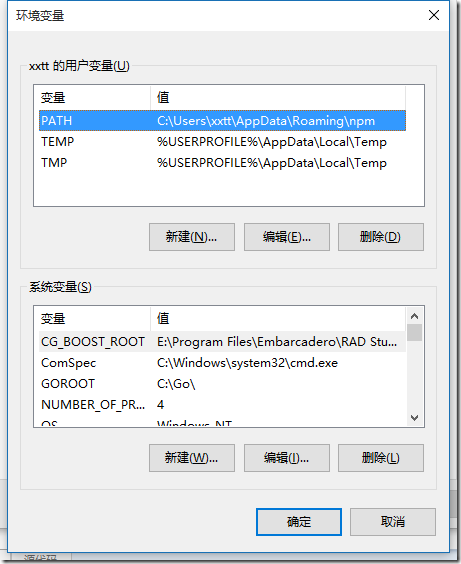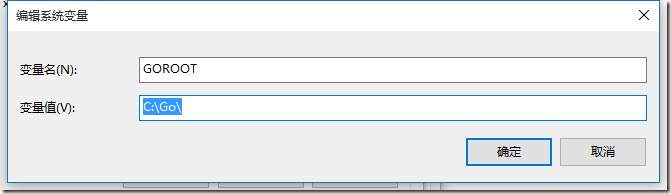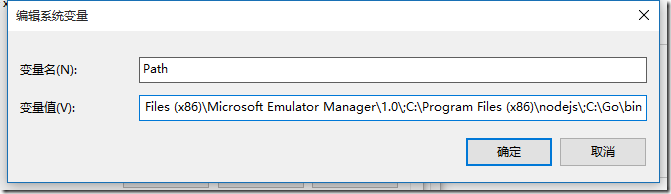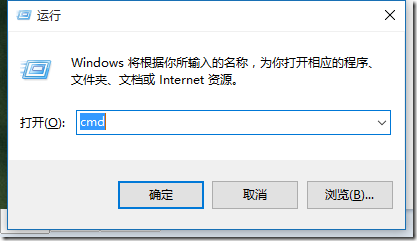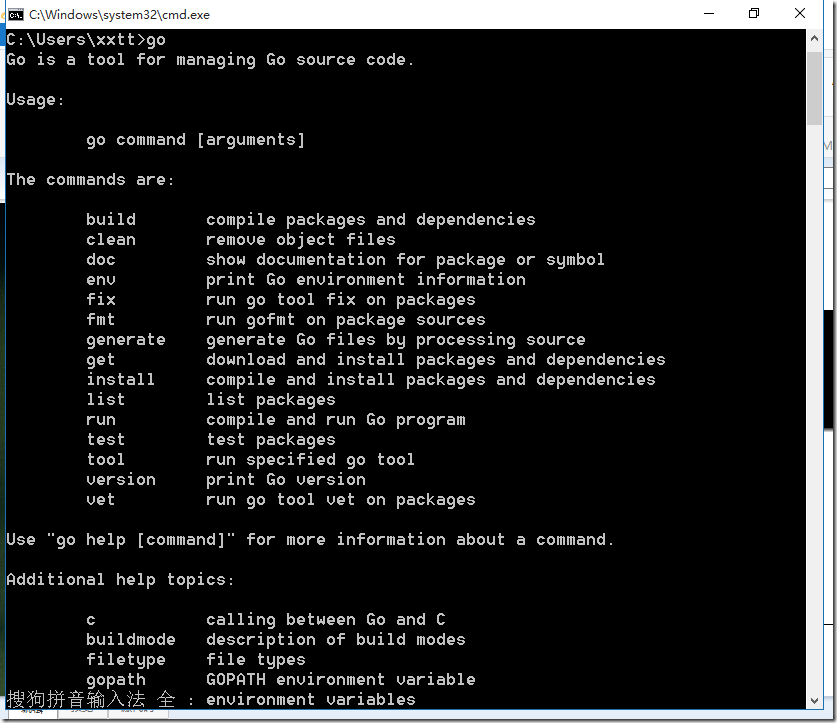GO语言下载、安装、配置
一、Go语言下载
go语言官方下载地址:https://golang.org/dl/
找到适合你系统的版本下载,本人下载的是windows版本。也可以下载Source自己更深层次研究go语言。
二、GO语言安装
下载完成之后,双击go1.6.windows-amd64.msi进行安装。
如果安装过程出现以下提示:
以管理员的身份运行cmd,找到go1.6.windows-amd64.msi所在的目录,并输入msiexec /i go1.6.windows-amd64.msi如下图(放在D盘根目录):
步骤一:双击运行安装程序
步骤二:点击Next,出现License
选择I accept the terms in the License Agreeement。
步骤三:点击Next,选择安装路径
默认C:\Go\
步骤四:点击Next进行安装
点击Install按钮进行安装
步骤五:耐心等待,直到以下界面
点击Finish完成安装。
三、安装后目录说明
Go语言安装之后,C:\Go目录下一共有9个目录与9个文件,如下图:
api — 目录,包含所有API列表,方便IDE使用
bin— 目录,存放编译后的可执行文件
blog— 目录,
doc— 目录,帮助文档
lib— 目录,
misc— 目录,
pkg— 目录,存放编译后的包文件。pkg中的文件是Go编译生成的
src— 目录,存放项目源文件
注:一般,bin和pkg目录可以不创建,go命令会自动创建(如 go install),只需要创建src目录即可。
Authors— 文件,作者列表,用记事本打开
CONTRIBUTING.md— 文件,
CONTRIBUTORS— 文件,
favicon.ico— 文件,
LICENSE— 文件,license,用记事本打开
PATENTS— 文件,
README.md— 文件,
robots.txt— 文件,使用robots.txt阻止对网址的访问,详情查看https://support.google.com/webmasters/answer/6062608?hl=zh-Hans
VERSION— 文件,版本信息,用记事本打开
四、设置GO环境变量
官方文档:
If you chose a directory other than c:\Go, you must set the GOROOT environment variable to your chosen path.
Add the bin subdirectory of your Go root (for example, c:\Go\bin) to your PATH environment variable.
Setting environment variables under Windows
Under Windows, you may set environment variables through the "Environment Variables" button on the "Advanced" tab of the "System" control panel. Some versions of Windows provide this control panel through the "Advanced System Settings" option inside the "System" control panel.
具体设置步骤如下(windows 10 企业版):
找到:我的电脑,右键,打开“属性”
选择“高级系统设置”
弹出以下对话框,选择“高级”标签:
点击“环境变量”按钮,弹出变量设置窗口:
“新建”系统变量:
设置变量名GOROOT,变量值C:\Go\(安装目录)
修改系统变量Path,添加C:\Go\bin\
环境变量设置之后,在命令行中输入go:
按回车键:
如查看version,运行go version
五、总结
Go语言安装比较简单,安装成功之后要配置运行环境变量,与java类似。
随后将继续Go语言之旅。