S2. Android 常用控件
【概述】
- Button(普通按钮):点击事件处理
- Toast(消息提示)
- Menu(菜单): Menu + Fragment 实现菜单切换
【Button】
- 在 MainActivity 对应的布局文件 activity_main.xml 中,使用图形编辑器加入一个按钮,如下图所示:
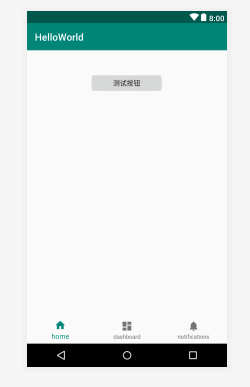
- activity_main.xml 中会添加 Button 的代码,手动修改 id,text 信息,添加 onClick 事件
<Button
android:id="@+id/testBtn"
android:layout_width="150dp"
android:layout_height="43dp"
android:onClick="onClick"
android:text="测试按钮"
tools:layout_editor_absoluteX="130dp"
tools:layout_editor_absoluteY="46dp" />
- 在 MainActivity.java 文件中添加 onClick 方法:同一个 Activity 的 click 事件可以使用同一个 onClick 方法来响应,通过 switch/case 进行分发。
protected void onClick(View v){
switch (v.getId()){
case R.id.testBtn:
Toast.makeText(this, "测试按钮被点击", Toast.LENGTH_SHORT).show();
}
}
- 还有其他响应 click 事件的写法,可以参考:https://www.jb51.net/article/55329.htm
【Toast】
- 应用场景:例如打开手机淘宝,按一下返回键退出时,手机淘宝会提示“再按一次返回键退出手机淘宝”;同样 B站 App 也会在按一下返回键退出时提示 “再按一次退出”;这样的实现,是为了防止用户错按到返回键而退出,当然也有很多 App 并没有实现这一功能,或者说取消了这一功能,某程度上错按返回键的可能性不大,在不错按的时候 “阻止” 用户退出的行为多少用点影响用户体验。
- 下面使用 Toast 来实现一下这个提示功能:Toast.makeText 三个参数:
1). 消息展示的 Context 实例,一般指当前 Activity 实例;
2). 消息提示的内容:字符串格式,也可以写到 R资源中;
3). 消息提示的时间长度:Toast.LENGTH_SHORT 和 Toast.LENGTH_LONG
//用户点击返回键时触发
private static final int TIME_INTERVAL = 2000;
private long mBackPressed = 0;
public void onBackPressed(){
long cMills = System.currentTimeMillis();
if(cMills - mBackPressed > TIME_INTERVAL){//如果两次点击时间间隔超过 TIME_INTERVAL,则执行“提示退出”操作
mBackPressed = cMills;
Toast.makeText(this, "再按一次退出", Toast.LENGTH_SHORT).show();
}else{//如果两次点击在 TIME_INTERVAL 时间间隔内,则执行“退出”操作
super.onBackPressed();
}
}
【Menu】
- 文件结构:在 main/res/menu 文件夹下创建 bottom_nav_menu.xml。如果没有 menu 文件夹则先创建 menu 文件夹,选中 menu 文件夹,右键进行 “New” --> “Menu resource file”

创建 bottom_nav_menu.xml 完成。
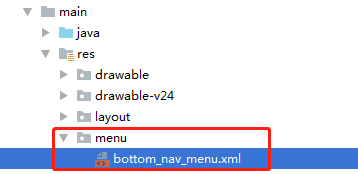
- 编辑 bottom_nav_menu.xml 如下:
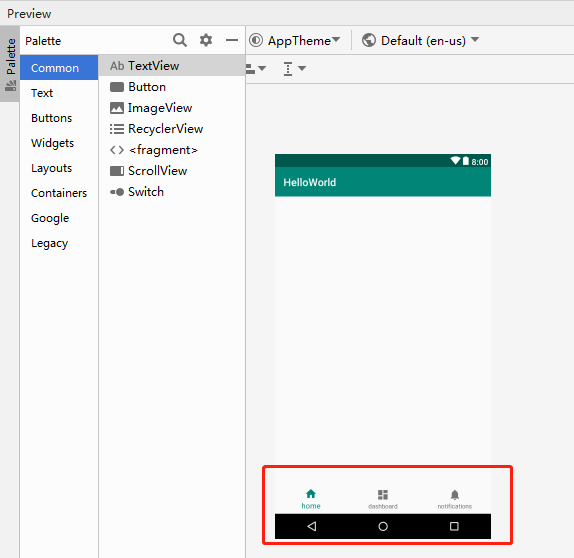
- bottom_nav_menu.xml 对应代码:item 标签中主要定义了 id,icon(图标,在 drawable 文件夹中定义),title(标题,在 values/strings.xml 中定义)
<?xml version="1.0" encoding="utf-8"?>
<menu xmlns:app="http://schemas.android.com/apk/res-auto"
xmlns:android="http://schemas.android.com/apk/res/android">
<item
android:id="@+id/navigation_home"
android:icon="@drawable/ic_home_black_24dp"
android:title="@string/title_home" />
<item
android:id="@+id/navigation_dashboard"
android:icon="@drawable/ic_dashboard_black_24dp"
android:title="@string/title_dashboard" />
<item
android:id="@+id/navigation_notifications"
android:icon="@drawable/ic_notifications_black_24dp"
android:title="@string/title_notifications" />
</menu>
- 对应的 drawable 文件,注意文件命名与 xml 配置是对应的
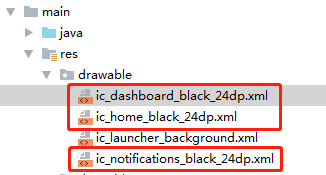
- 对应的 string 文件,注意strings.xml 与 bottom_nav_menu.xml 配置是对应的
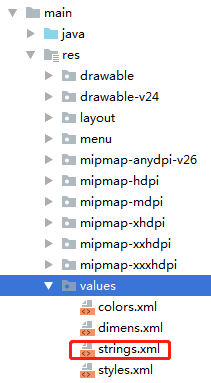
<resources>
<string name="app_name">HelloWorld</string>
<string name="title_home">home</string>
<string name="title_dashboard">dashboard</string>
<string name="title_notifications">notifications</string>
</resources>
【menu + fragment 实现菜单切换】
- 在 activity_main.xml 中定义一个 layout,如下图所示;
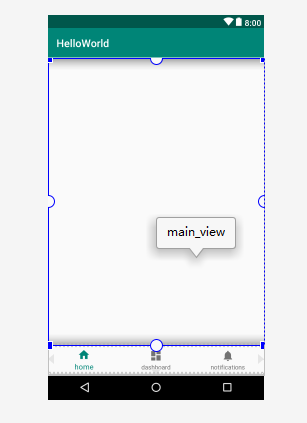
- 添加 layout 的 id 为 main_view,代码如下:
<LinearLayout
android:id="@+id/main_view"
android:layout_width="411dp"
android:layout_height="546dp"
android:layout_weight="1"
android:orientation="vertical"
tools:layout_editor_absoluteX="0dp"
tools:layout_editor_absoluteY="0dp" />
- 例子:创建三个 Fragment 分别为 HomeFragment、DashFragment、NotificationFragment。
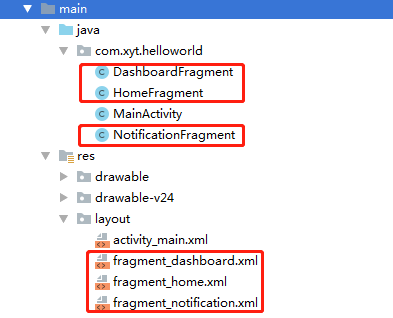
- fragment_home.xml 放置了一个 TextView 文本
<?xml version="1.0" encoding="utf-8"?>
<FrameLayout xmlns:android="http://schemas.android.com/apk/res/android"
xmlns:tools="http://schemas.android.com/tools"
android:layout_width="match_parent"
android:layout_height="match_parent"
tools:context=".HomeFragment">
<!-- TODO: Update blank fragment layout -->
<TextView
android:id="@+id/title"
android:layout_width="match_parent"
android:layout_height="match_parent"
android:text="Hello Home!" />
</FrameLayout>
- FragmentHome.java 代码如下:
package com.xyt.helloworld;
import android.os.Bundle;
import androidx.annotation.Nullable;
import androidx.fragment.app.Fragment;
import android.view.LayoutInflater;
import android.view.View;
import android.view.ViewGroup;
import android.widget.TextView;
public class HomeFragment extends Fragment {
private TextView textView;
@Nullable
@Override
public View onCreateView(LayoutInflater inflater, @Nullable ViewGroup container, @Nullable Bundle savedInstanceState) {
View view=inflater.inflate(R.layout.fragment_home,container,false);
return view;
}
@Override
public void onActivityCreated(@Nullable Bundle savedInstanceState) {
super.onActivityCreated(savedInstanceState);
textView=(TextView)getActivity().findViewById(R.id.title);
}
}
- 在 MainActivity.java 中实现菜单切换
package com.xyt.helloworld;
import android.content.Intent;
import android.os.Bundle;
import com.google.android.material.bottomnavigation.BottomNavigationView;
import androidx.appcompat.app.AppCompatActivity;
import androidx.annotation.NonNull;
import androidx.fragment.app.Fragment;
import androidx.fragment.app.FragmentTransaction;
import android.view.MenuItem;
import android.view.View;
import android.webkit.WebView;
import android.widget.Button;
import android.widget.FrameLayout;
import android.widget.TextView;
import android.widget.Toast;
import java.util.*;
public class MainActivity extends AppCompatActivity {
private BottomNavigationView.OnNavigationItemSelectedListener mOnNavigationItemSelectedListener
= new BottomNavigationView.OnNavigationItemSelectedListener() {
@Override
public boolean onNavigationItemSelected(@NonNull MenuItem item) {
switch (item.getItemId()) {
case R.id.navigation_home:
switchFragment(0);
return true;
case R.id.navigation_dashboard:
switchFragment(1);
return true;
case R.id.navigation_notifications:
switchFragment(2);
return true;
}
return false;
}
};
private Fragment[] mFragments = new Fragment[5];
private void initMainView(){
mFragments[0] = new HomeFragment();
mFragments[1] = new DashboardFragment();
mFragments[2] = new NotificationFragment();
//初始化第一个 fragment
FragmentTransaction transaction = getSupportFragmentManager().beginTransaction();
transaction.add(R.id.main_view, mFragments[0]);
transaction.show(mFragments[0]).commitAllowingStateLoss();
}
private int preIdx = 0;
private void switchFragment(int curIdx){
if(preIdx != curIdx){//切换内容
FragmentTransaction transaction = getSupportFragmentManager().beginTransaction();
transaction.hide(mFragments[preIdx]);//隐藏上个Fragment
if(!mFragments[curIdx].isAdded()){
transaction.add(R.id.main_view, mFragments[curIdx]);
}
transaction.show(mFragments[curIdx]).commitAllowingStateLoss();
preIdx = curIdx;//更新 index
}
}
@Override
protected void onCreate(Bundle savedInstanceState) {
super.onCreate(savedInstanceState);
setContentView(R.layout.activity_main);
BottomNavigationView navView = findViewById(R.id.nav_view);
navView.setOnNavigationItemSelectedListener(mOnNavigationItemSelectedListener);
initMainView();
}
}
- 注意:使用 BottomNavigationView 时若 item 超过三个,只会被选中的 item 才会显示 title 的文字,其他 item 不会显示。在 BottomNavigationView 定义的标签下添加 app:labelVisibilityMode="labeled" 可以解决这个问题。
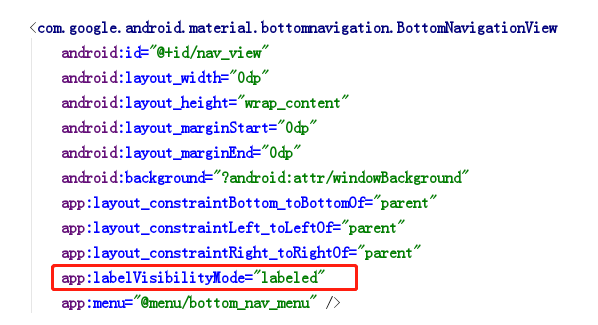





 浙公网安备 33010602011771号
浙公网安备 33010602011771号