vs code
# a paper about how to increase the performance
https://betterprogramming.pub/5-tips-to-boost-the-performance-of-your-vs-code-editor-ff28dda68d9b
#backup installed extentions
The simplest way is to install the extention VScode Backup
step 1: know which extentions are installed by code --list-extensions
austin.code-gnu-global
CoenraadS.bracket-pair-colorizer-2
cschlosser.doxdocgen
hbenl.vscode-test-explorer
jeff-hykin.better-cpp-syntax
marus25.cortex-debug
matepek.vscode-catch2-test-adapter
ms-python.python
ms-python.vscode-pylance
ms-vscode.cpptools
ms-vscode.test-adapter-converter
RedVanWorkshop.explorer-exclude-vscode-extension
ruiquelhas.vscode-uppercase
streetsidesoftware.code-spell-checker
xaver.clang-format
step 2: install in new environment
code --install-extension xxxx
step 3: configuration
cd /home/$USER/.config/Code/User
tar -czf code-config.tar.gz *.json
mv code-config.tar.gz /home/$USER/code-backup
#useful shortcut
| Command Palette | CTRL +SHIFT +P |
| Quick Open | CTRL + O |
| Toggle sidebar | CTRL + B |
| Copy line | CTRL + C without select the line |
| Copy line | SHIFT+ALT+UP or SHIFT+ALT+DOWN |
| Delete line | CTRL + SHIFT + K |
| Select Line | CTRL + L |
| multi-Select | CTRL + D |
| Search in all files | CTRL + SHIFT + F |
| Comment block | SHIFT + ALT + A |
| Commont a line | CTRL + / |
| Go back or move forward | ALT + LEFT / RIGHT |
| Show all symbols | CTRL + T |
| Move a line | ALT + UP or Down |
#using clang to format code
detail see https://www.dynamsoft.com/codepool/vscode-format-c-code-windows-linux.html
1. install clang format tool at llvm.org.
Actually, you don't need whole package, you only need the clang-format.exe.
2. install extention clang-format & configure
The example of configuration.
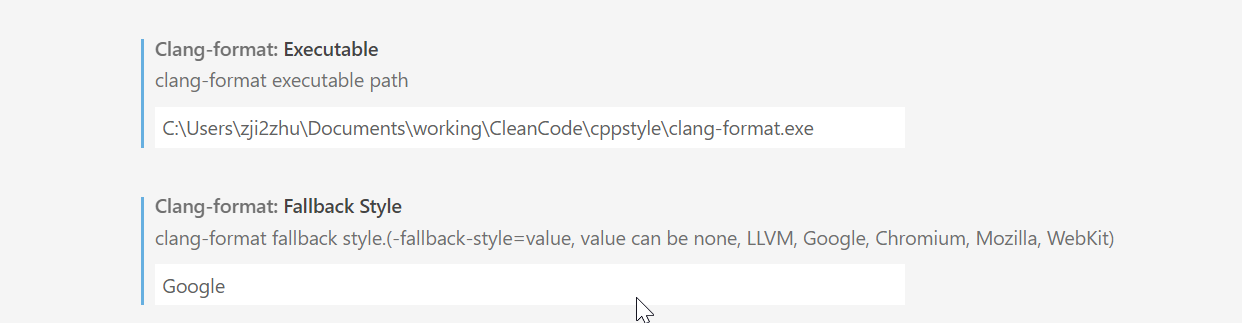
The filename must be .clang-format. a method to make a file without filename. mv xx.clang-format .clang-format
I would better put the .clang-format file at your project/workspace folder.
The .clang-format file can be generated by : clang-format.exe -style=llvm -dump-config > .clang-format
Note: brace at a new line
BraceWrapping: AfterClass: true AfterControlStatement: true AfterEnum: true/false AfterFunction: true AfterNamespace: true/false AfterObjCDeclaration: true/false AfterStruct: true/false AfterUnion: true/false BeforeCatch: true/false BeforeElse: true/false IndentBraces: true/false BreakBeforeBraces: Custom
Useful links:
https://clang.llvm.org/docs/ClangFormatStyleOptions.html
#exclude folder
setting
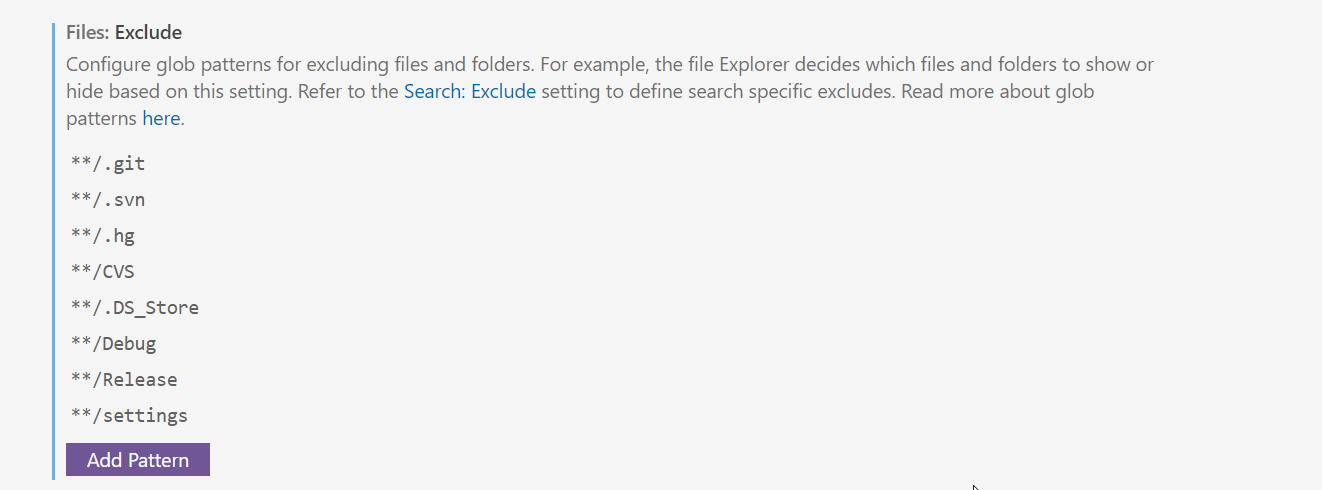
#macro define
"configurations": [ { ... "defines":[ "MYSYMBOL", "MYVALUE=1" ] } ], ...
#editor ruler
- File -> Preferences -> Settings
- Select the tab option: Applies to only => 'User' or 'Workspace'
- Search for 'rulers'
- open the setting.json under 'rulers'
- add the line
"editor.rulers": [80]
#debug a makefile project
launch.json
{ // Use IntelliSense to learn about possible attributes. // Hover to view descriptions of existing attributes. // For more information, visit: https://go.microsoft.com/fwlink/?linkid=830387 "version": "0.2.0", "configurations": [ { "name": "Pusk", //I named it Pusk because i can "type": "cppdbg", "request": "launch", "program": "${workspaceFolder}/Pusk", //path to your programs exe and exe name "args": [], "stopAtEntry": false, "cwd": "${workspaceFolder}", "environment": [], "externalConsole": false, "MIMode": "gdb", "setupCommands": [ { "description": "Enable pretty-printing for gdb", "text": "-enable-pretty-printing", "ignoreFailures": true } ] } ] }
task.json
{ // See https://go.microsoft.com/fwlink/?LinkId=733558 // for the documentation about the tasks.json format "version": "2.0.0", "tasks": [ { "label": "Build", "type": "shell", "command": "make", //its like writing in console make //btw you can others commands like clean make build etc "group": { "kind": "build", "isDefault": true }, "problemMatcher": { "owner": "cpp", "fileLocation": ["relative", "${workspaceFolder}"], "pattern": { "regexp": "^(.*):(\\d+):(\\d+):\\s+(warning|error):\\s+(.*)$", "file": 1, "line": 2, "column": 3, "severity": 4, "message": 5 } } } ] }
command palette: ctrl + shift + p
go back to previous view : ctrl + alt + -
#my default font
#Configuration files under .vscode folder
The code . command opens VS Code in the current working folder, which becomes your "workspace". As you go through the tutorial, you will create three files in a .vscode folder in the workspace:
tasks.json(compiler build settings)launch.json(debugger settings)c_cpp_properties.json(compiler path and IntelliSense settings)
#config the include path
ctrl+shift+p ->c++ edit configuration (UI) or c++ edit configuration (JSON), the includePath, add the linux driver include path
{
"configurations": [
{
"name": "Linux",
"includePath": [
"${workspaceFolder}/**",
"/usr/src/linux-headers-4.15.0-109-generic/include/"
],
"defines": [],
"compilerPath": "/usr/bin/gcc",
"cStandard": "gnu11",
"cppStandard": "gnu++14",
"intelliSenseMode": "clang-x64"
}
],
"version": 4
}
#go to the definition
alt + mouse click, open a new tab.
ctrl + alt + mouse click, open a seperated window
#exclude specific files or folders
on the workspace file->setting : file.exclude search.exclude. Example:
{ "folders": [ { "path": "." }, { "path": "..\\esp-idf" } ], "settings": { "files.exclude": { "**/.git": true, "**/.svn": true, "**/.hg": true, "**/CVS": true, "**/.DS_Store": true } "search.exclude": { "**/node_modules": true, "**/bower_components": true, "**/github": true, "**/*.code-search": true, "**/examples": true, "**/docs": true } } }




 浙公网安备 33010602011771号
浙公网安备 33010602011771号