使用ATOMac进行Mac自动化测试
ATOMac简介
atomac是一个支持在mac上做自动化的python库,GitHub地址如下:
https://github.com/pyatom/pyatom
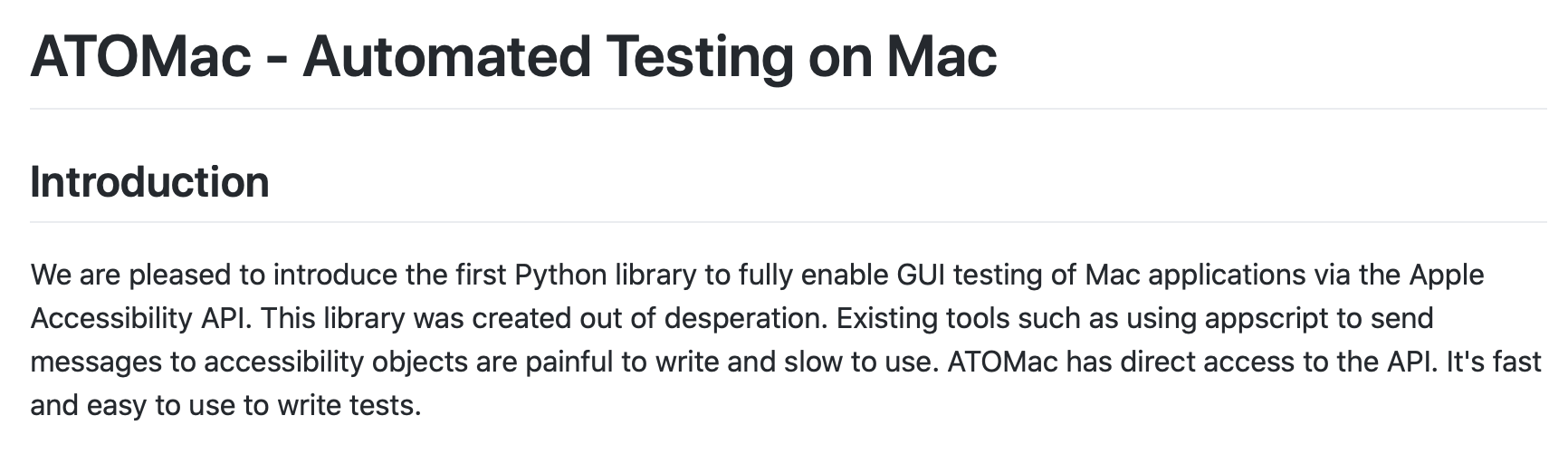
安装
# Python2 sudo easy_install atomac # Python3 pip3 install git+https://github.com/pyatom/pyatom/
使用
1. 启动程序
import atomac atomac.launchAppByBundleId('com.apple.Automator')
查看bundleID的方法
在应用程序->右键选择包内容->Contents->Info.plist
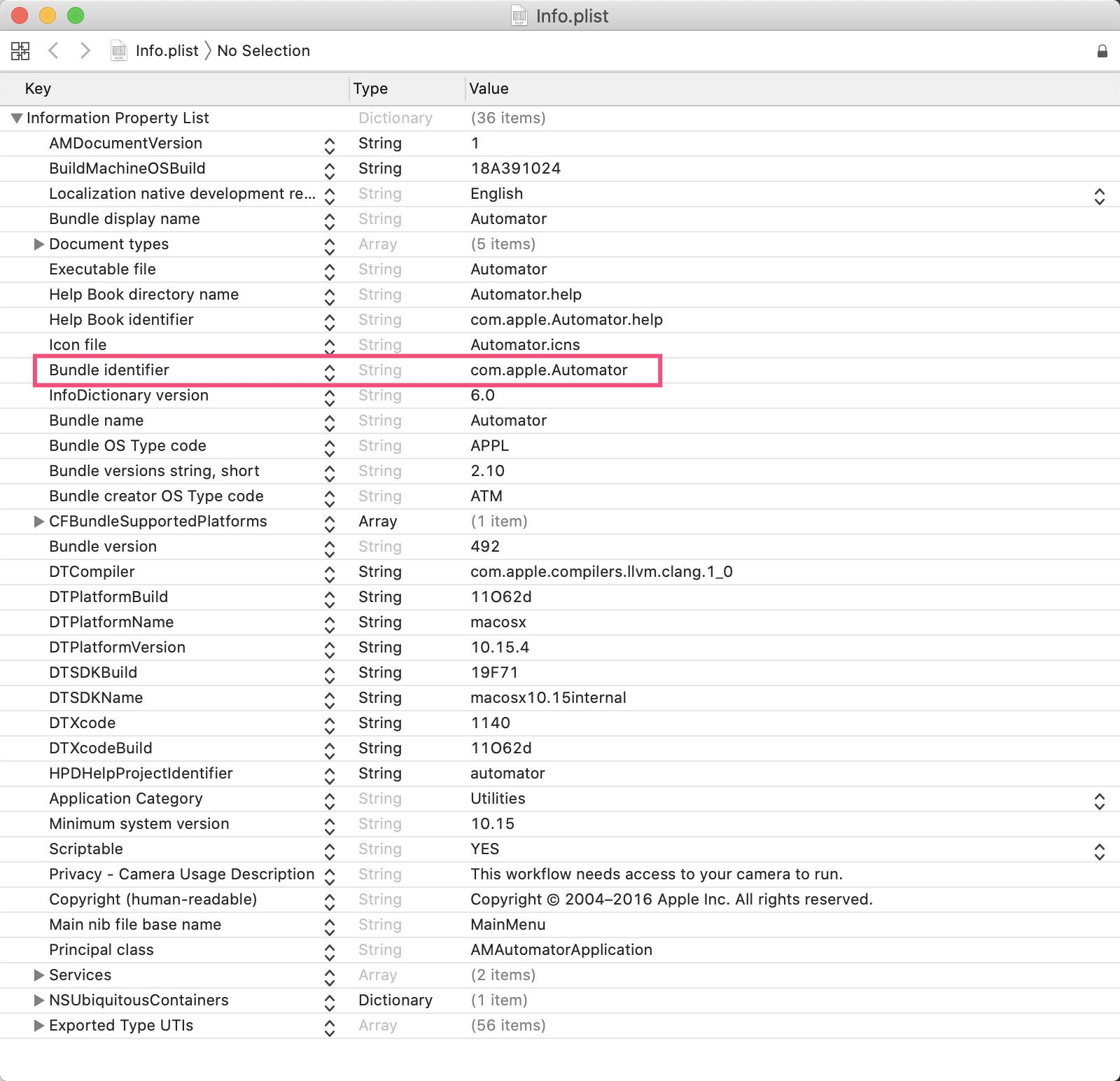
2. 获取Window
automator = atomac.getAppRefByBundleId('com.apple.Automator')
window = automator.windows()[0]
print(window)
输出
<atomac.AXClasses.NativeUIElement AXWindow '未命名'>
3. 获取应用标题
print(window.AXTitle)
输出
未命名
4. 查看元素
atomac支持获取和操作大部分的元素,可以使用xcode提供的accessibility inspector快速查看各个元素
路径: Xcode -> Open Developer Tools -> Accessibility inspector

Atomac支持的元素类型有:
textAreas
textFields
buttons
windows
sheets
staticTexts
genericElements
groups
radioButtons
popUpButtons
rows
sliders
atomac所有的定位方法加上'R'字符,就变成了一个搜索方法(可以添加额外的搜索条件)
5. 获取元素
通过快照我们可以进行元素定位, 这里我们以关闭按钮为例
closeButton = window.buttonsR('关闭')[0] print(closeButton)
输出:
<atomac.AXClasses.NativeUIElement AXButton '关闭'>
6. 条件搜索元素
atomac支持findFirstR方法,根据属性来进行元素搜索,例如
closeButton = window.findFirstR(AXRole='AXButton', AXTitle='关闭')
支持的属性可以在Accessibility inspector中查看
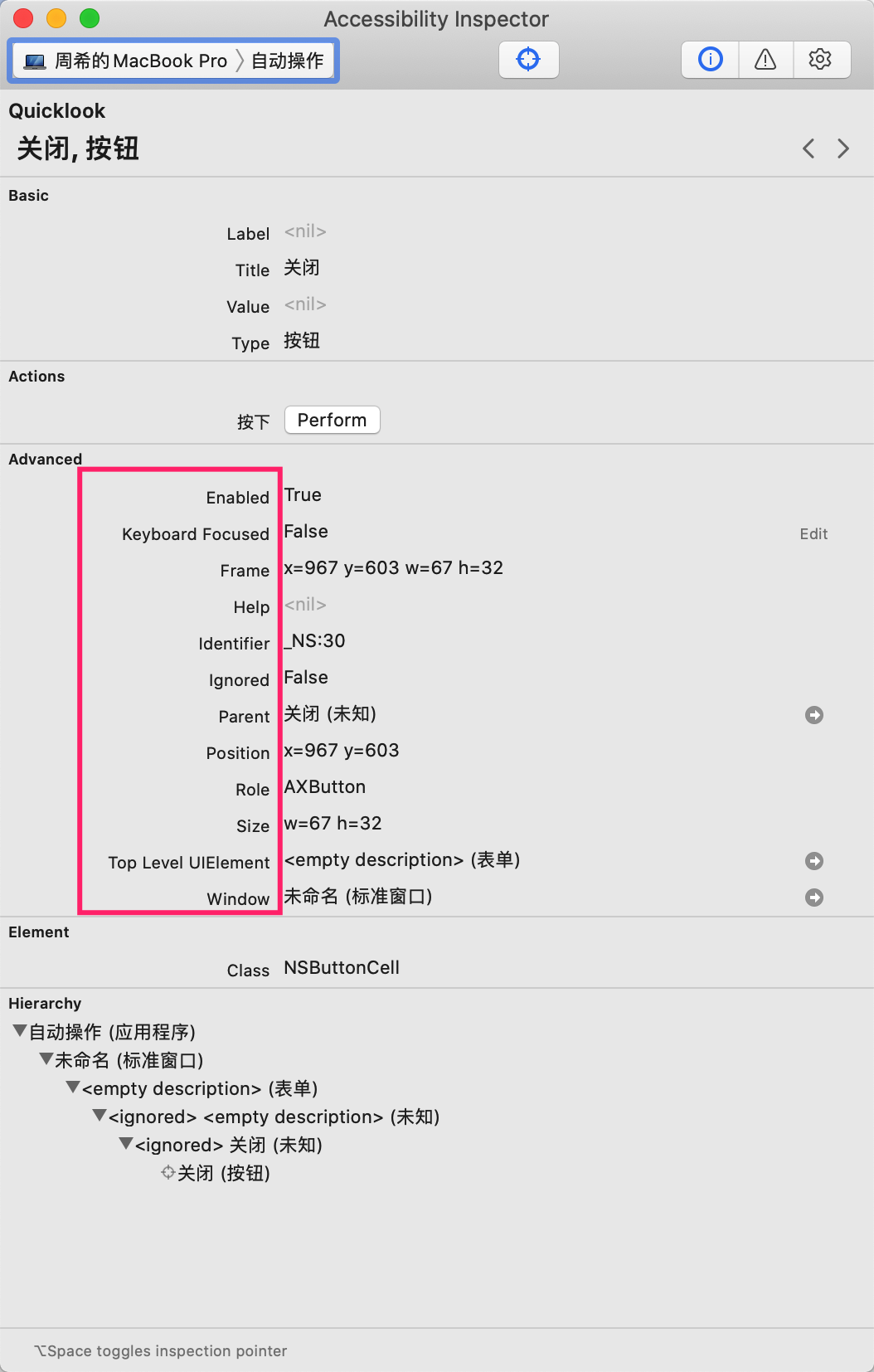
findFirstR方法返回首个匹配的元素, 如果没有找到匹配的元素则返回空列表
findAllR使用方法相同,返回所以匹配的元素列表,没有匹配的元素则返回空列表
7. 查看元素支持的属性
closeButton = window.findFirstR(AXRole='AXButton', AXTitle='关闭') print(closeButton.getAttributes())
输出
['AXRole', 'AXHelp', 'AXEnabled', 'AXWindow', 'AXSize', 'AXTitle', 'AXRoleDescription', 'AXTopLevelUIElement', 'AXFocused', 'AXParent', 'AXPosition', 'AXFrame', 'AXIdentifier']
查看属性值
print(closeButton.AXTitle)
输出
关闭
8. 查看元素支持的操作
print(closeButton.getActions())
输出
['Press']
9. 元素操作
closeButton.Press()
任何支持的操作都可以这样调用



 浙公网安备 33010602011771号
浙公网安备 33010602011771号